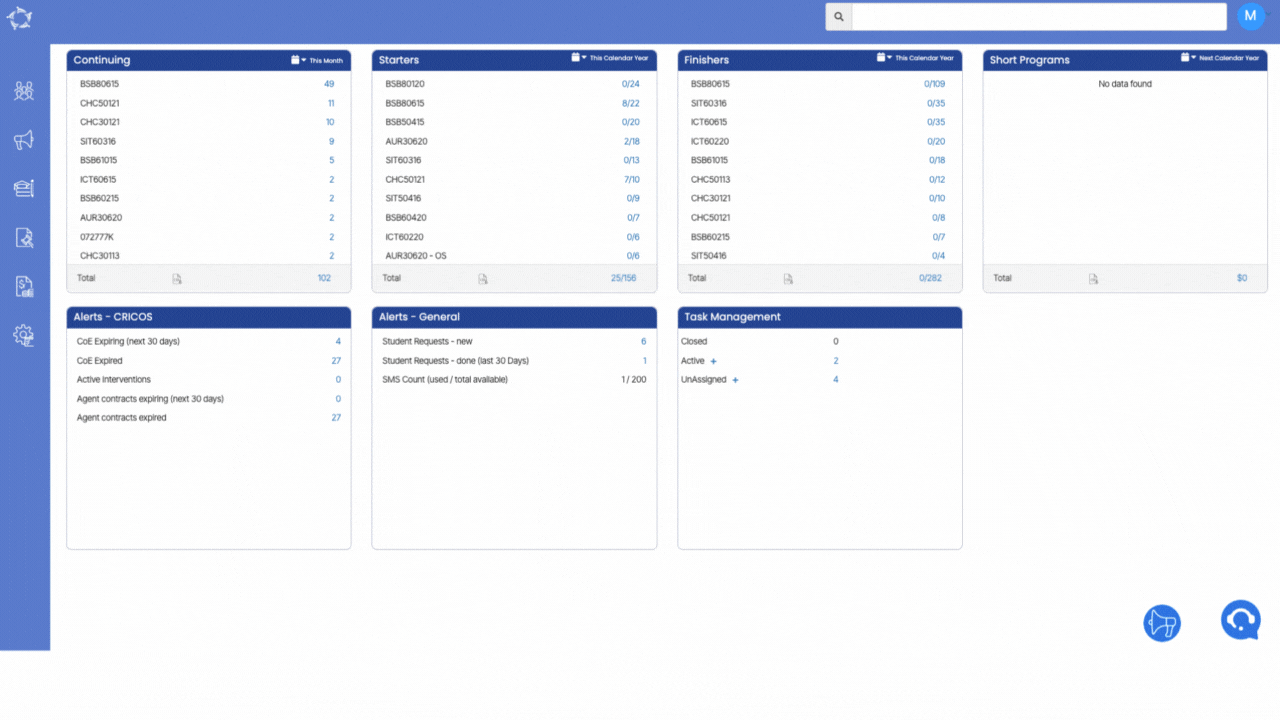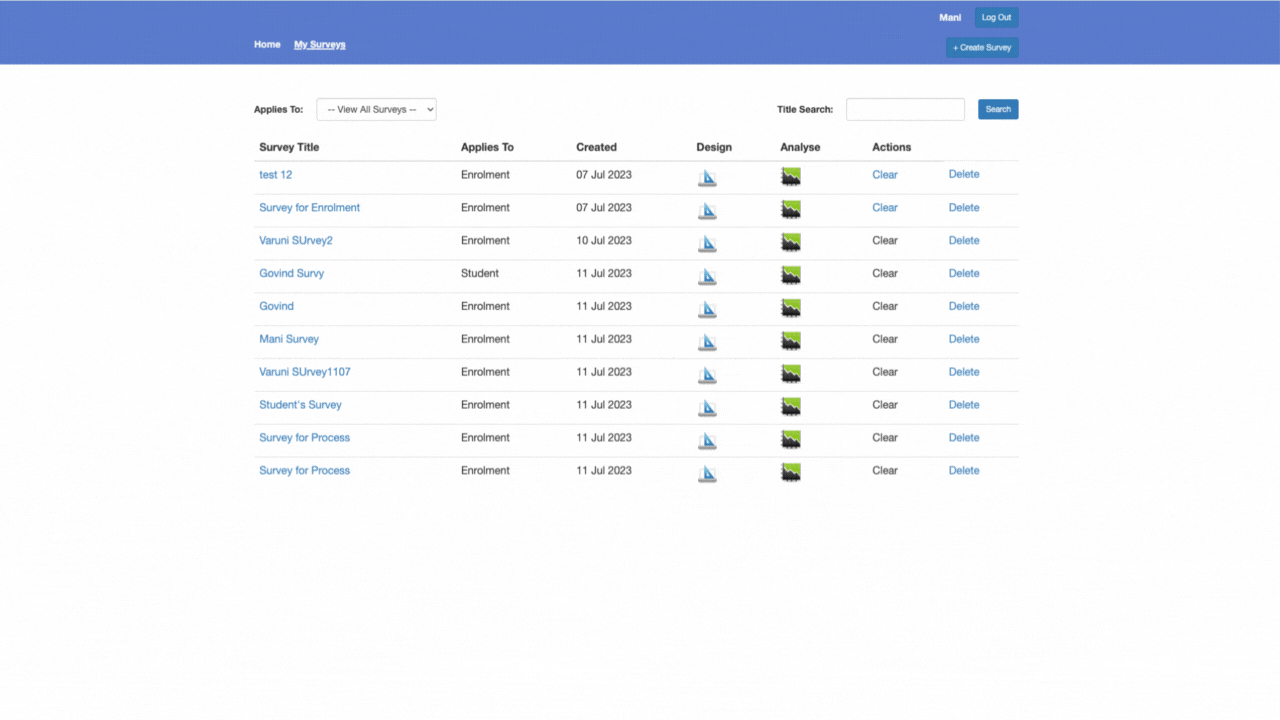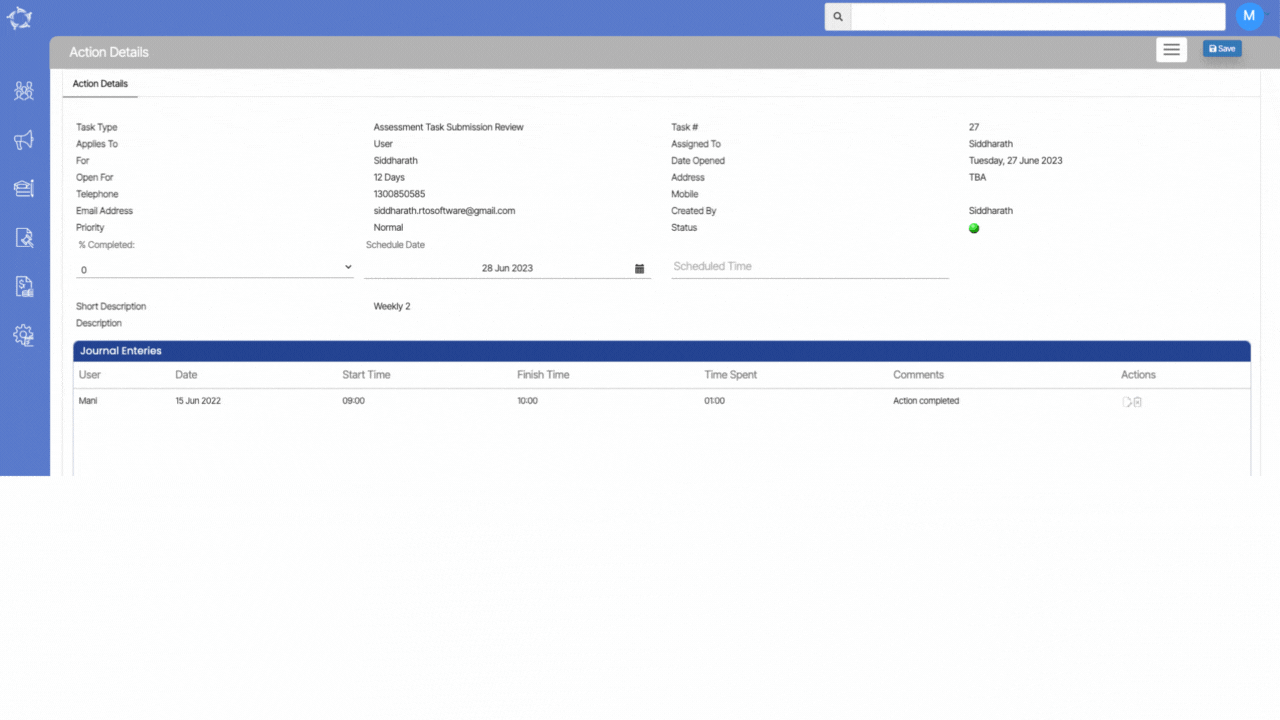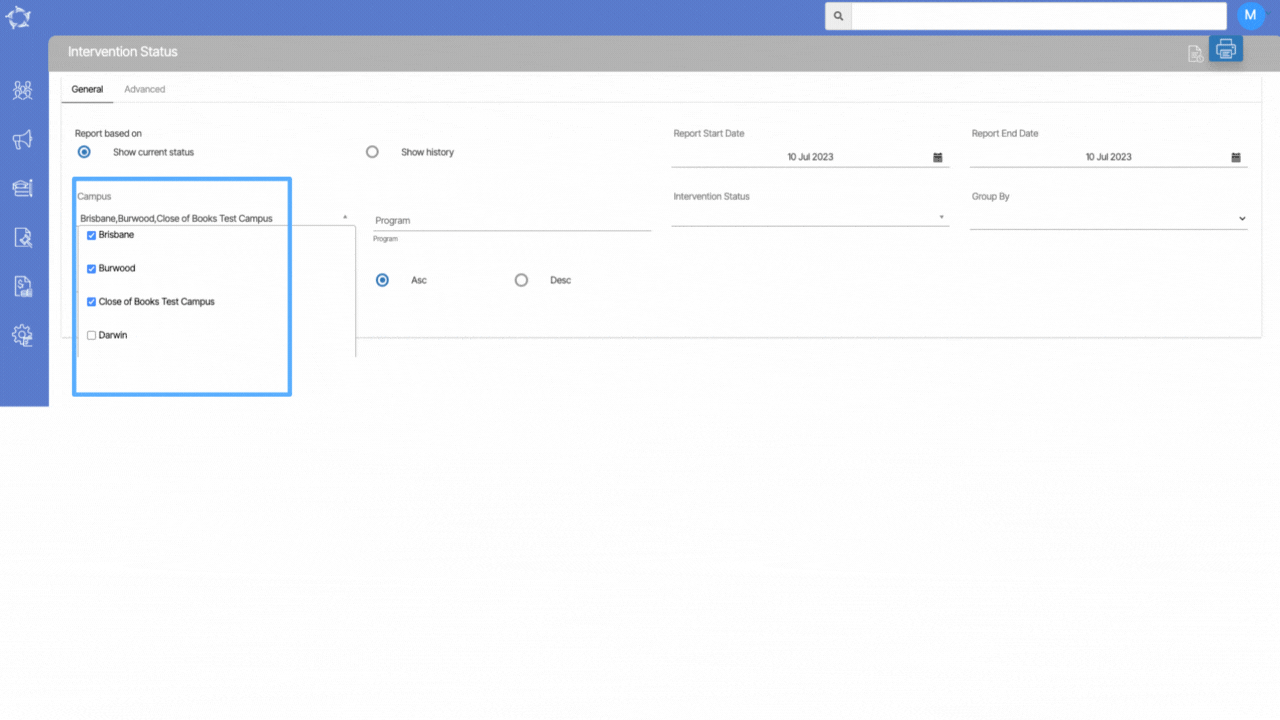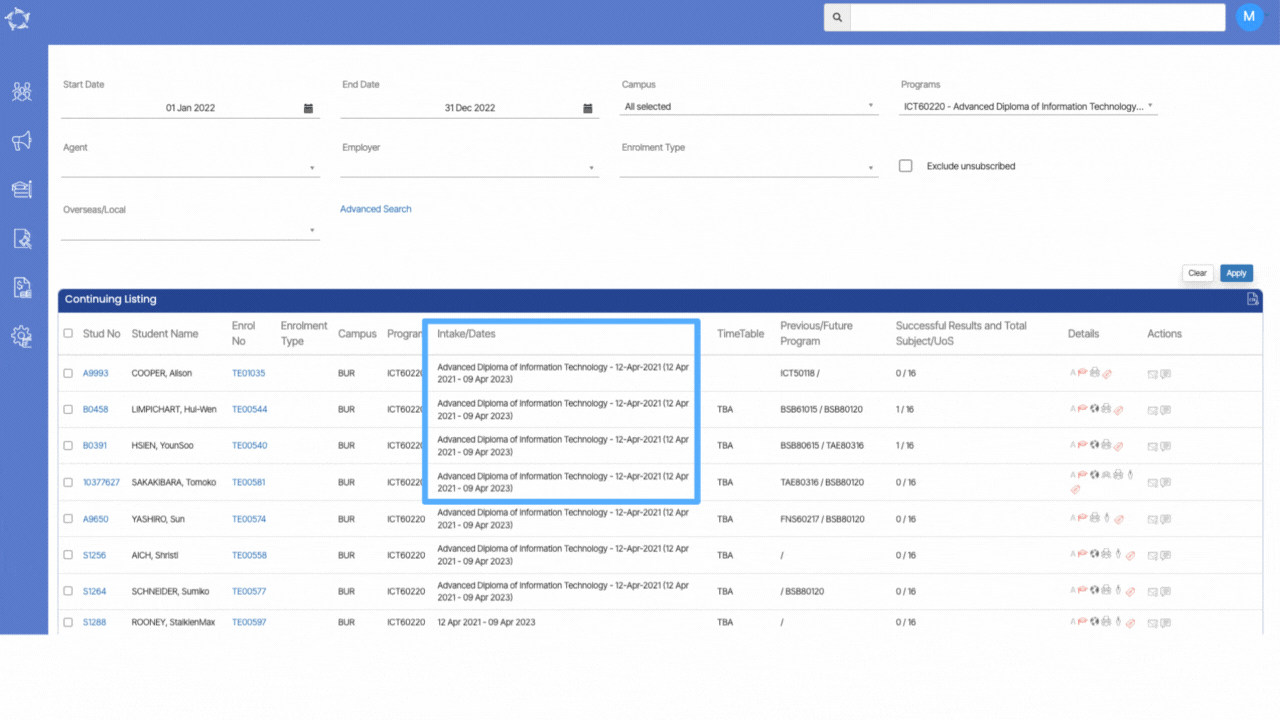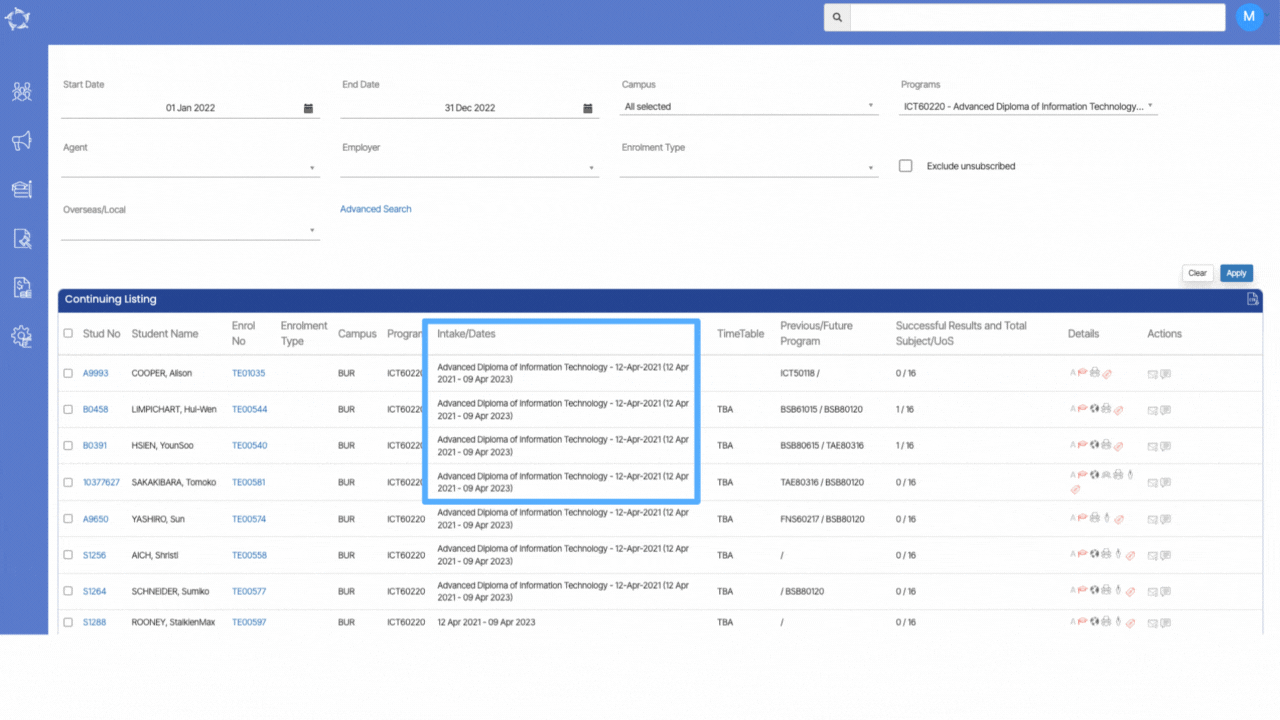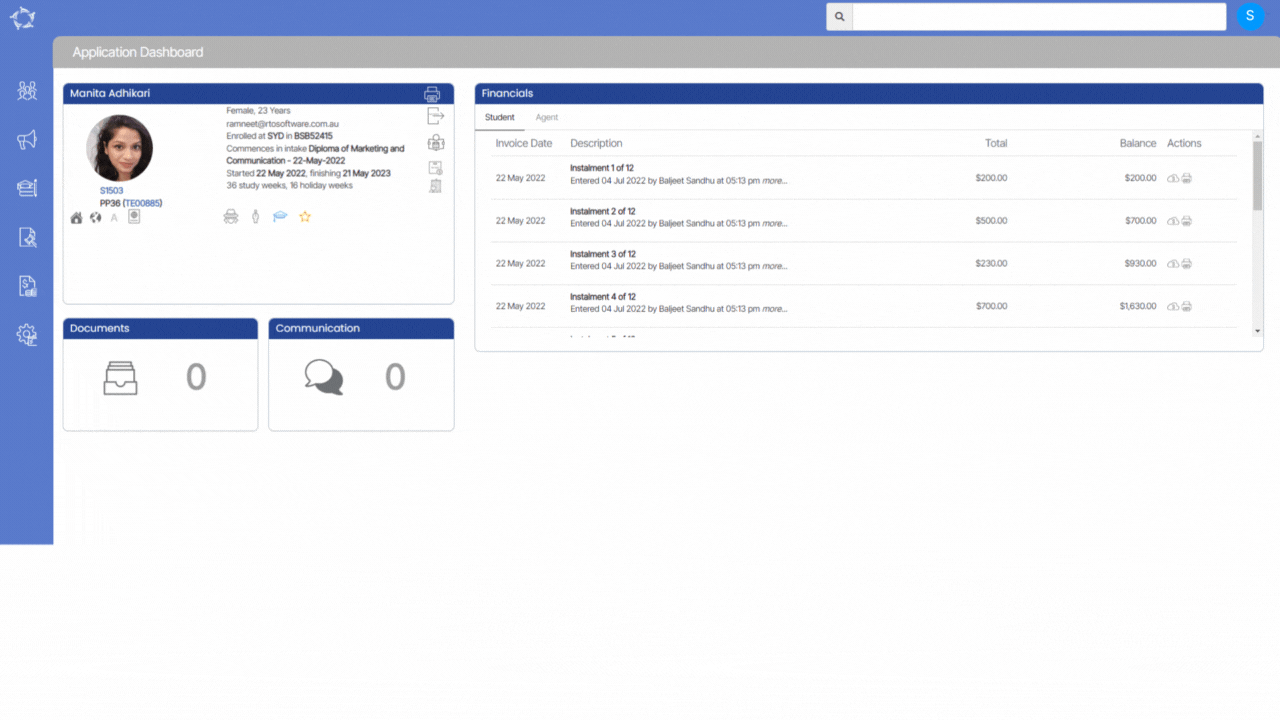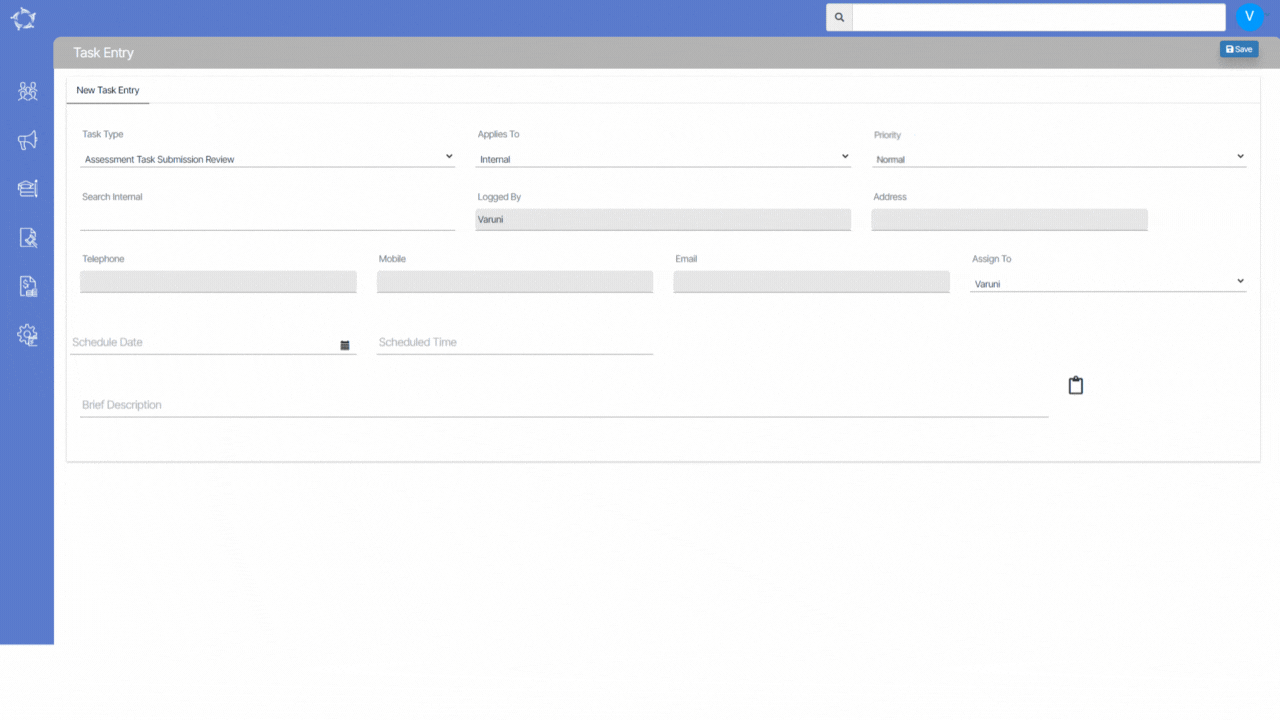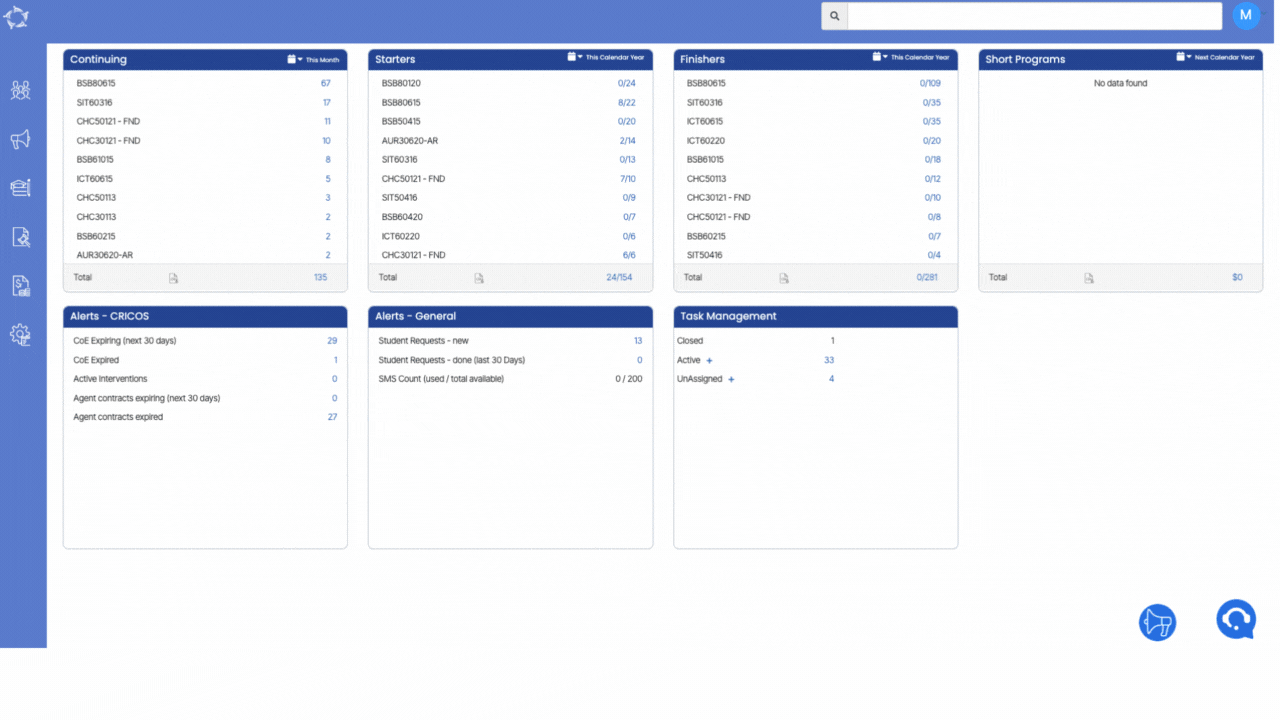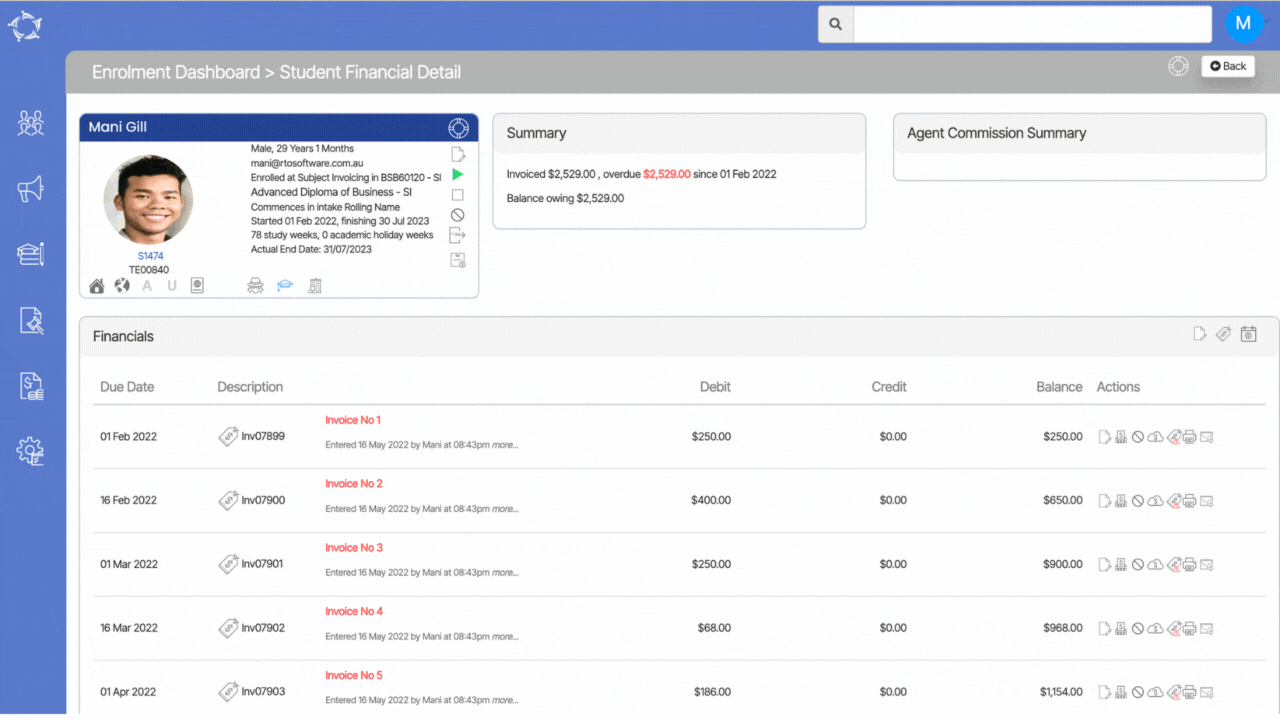Main Dashboard > System Admin Menu > Survey
We have introduced a new screen called Survey in our system. This addition enhances the functionality and capabilities of our system, providing you with a dedicated platform for creating, administering, and managing surveys.
A survey refers to a research method used to gather information and feedback from students, faculty, and staff within the college of your RTO. Surveys serve various purposes, such as assessing student satisfaction, gathering feedback on courses or programs, measuring faculty performance, evaluating campus services, or conducting research on specific topics related to the college environment.
Surveys are designed to collect quantitative or qualitative data through a set of structured questions. These questions can cover a wide range of topics, including academic experiences, campus facilities, student support services, campus culture, extracurricular activities, and overall satisfaction. The survey design may incorporate different question types, such as multiple-choice, Likert scales, open-ended questions, or rating scales, depending on the research objectives and the information sought.
When you are on the Survey panel screen, you will be presented with the Icons, buttons and surveys in the grid. Please see the below table for more.
| Fields/Icon/Buttons | Explanations |
|---|---|
| Home | When you select the Home, it will take you back to the Main Dashboard. |
| My Surveys | Upon selecting this, you will be presented with all the surveys under your user name. |
| Applies To | This is a user code and you can create the user code as per your requirements. For example – Students,Enrolments etc. |
| Title Search | This field will help you to search for the specific survey by selecting the search button. |
| Grid | the grid will display all the survey as a list and also gives you relevant information such as, Applies to, date created, design, Analyse and actions such as whether you want to clear or delete the survey. |
| Logout | Upon selecting this button, the system will log you out from TEAMS. |
| +Create Survey | When you select this button, you will taken to the create survey step 1 screen. |