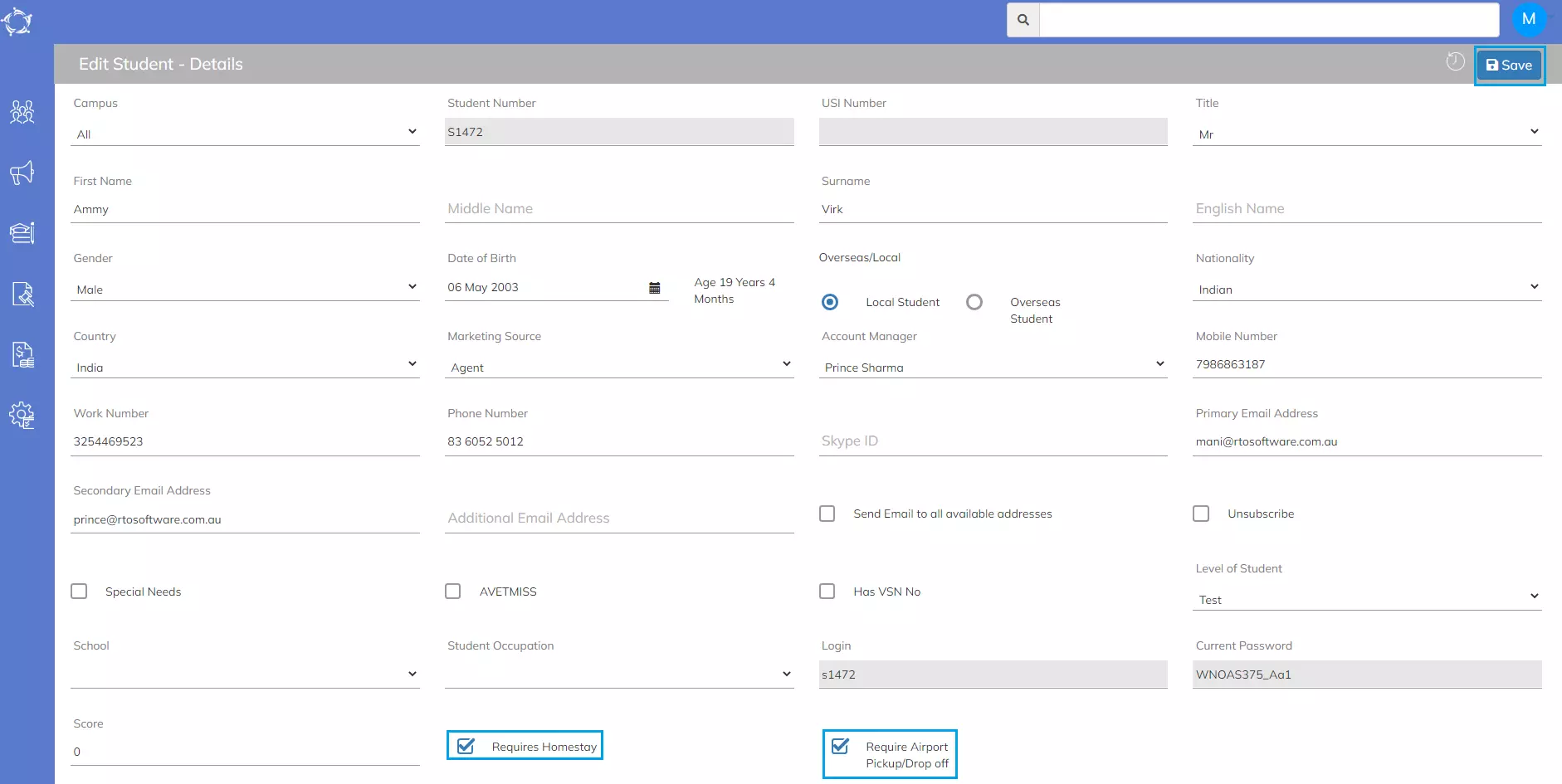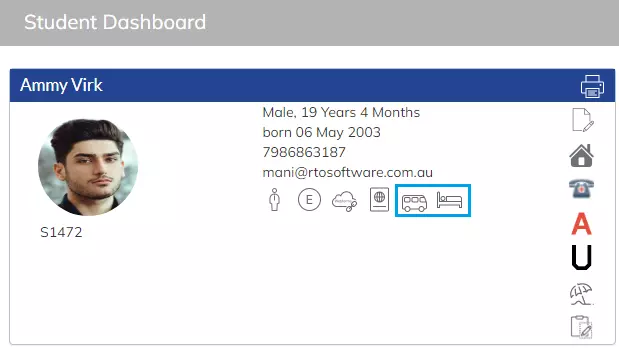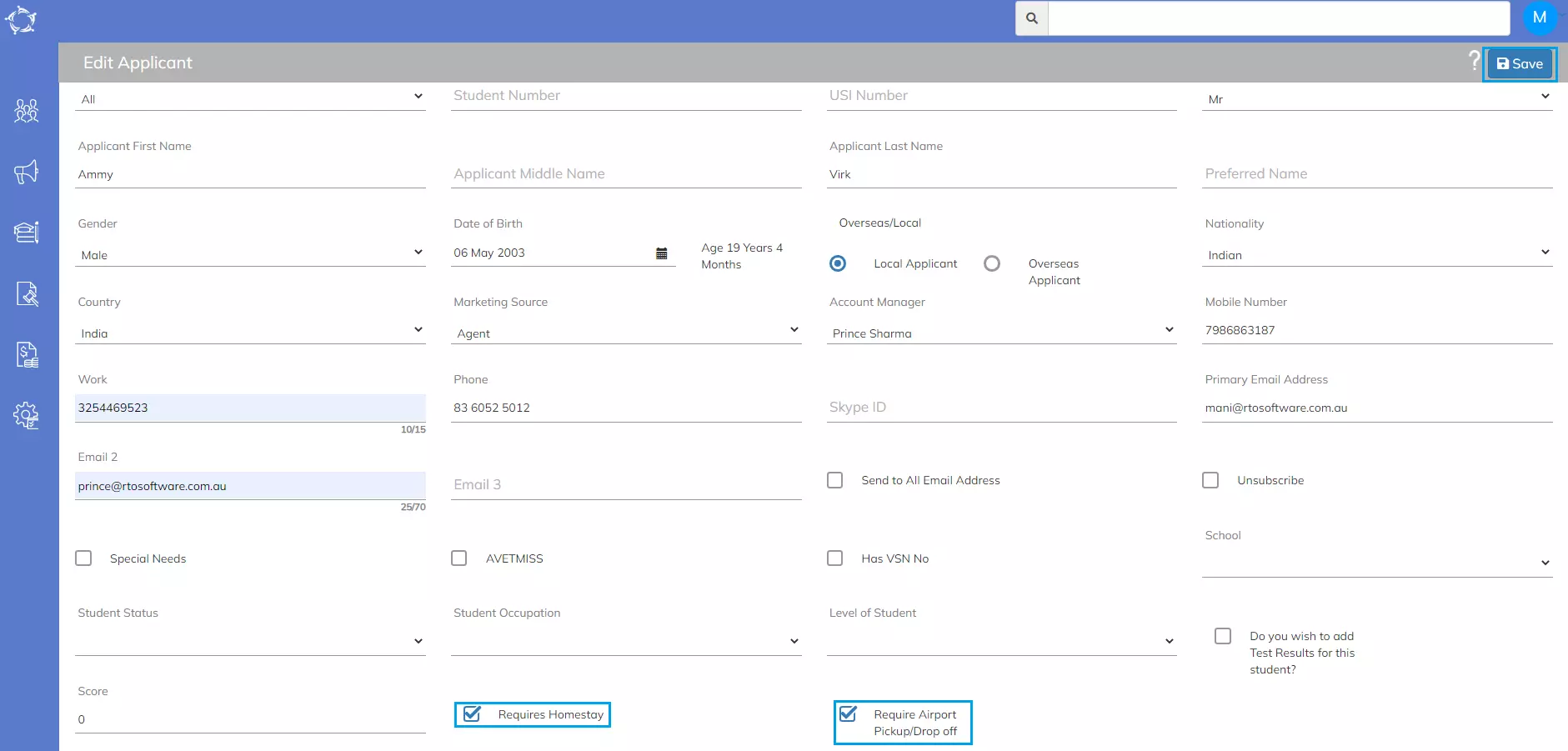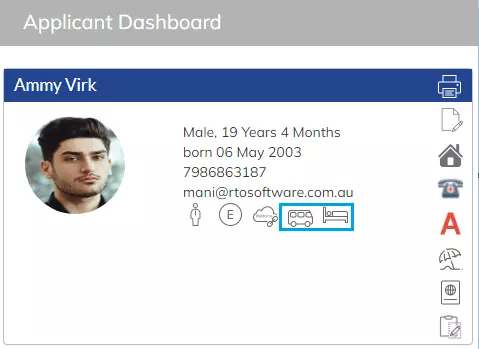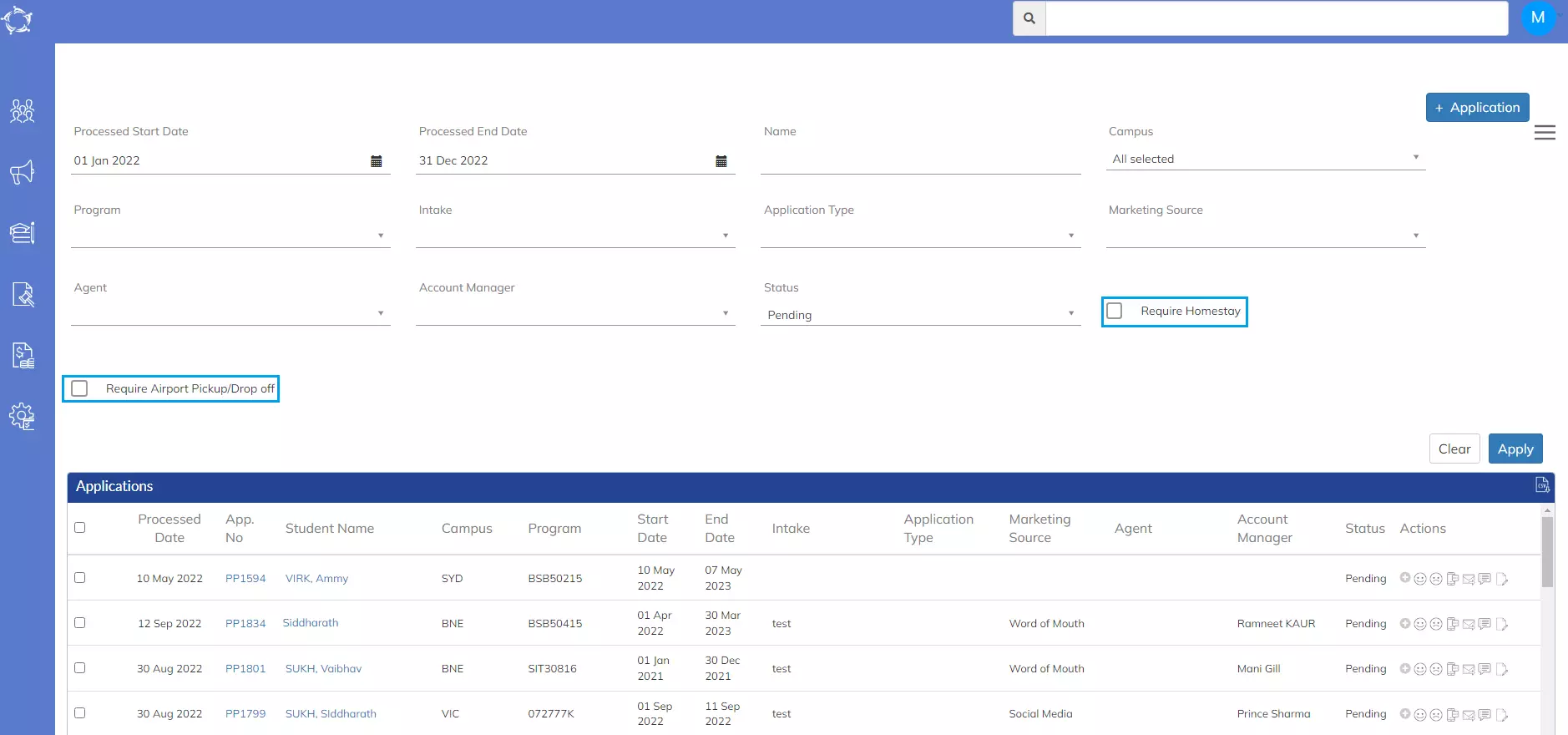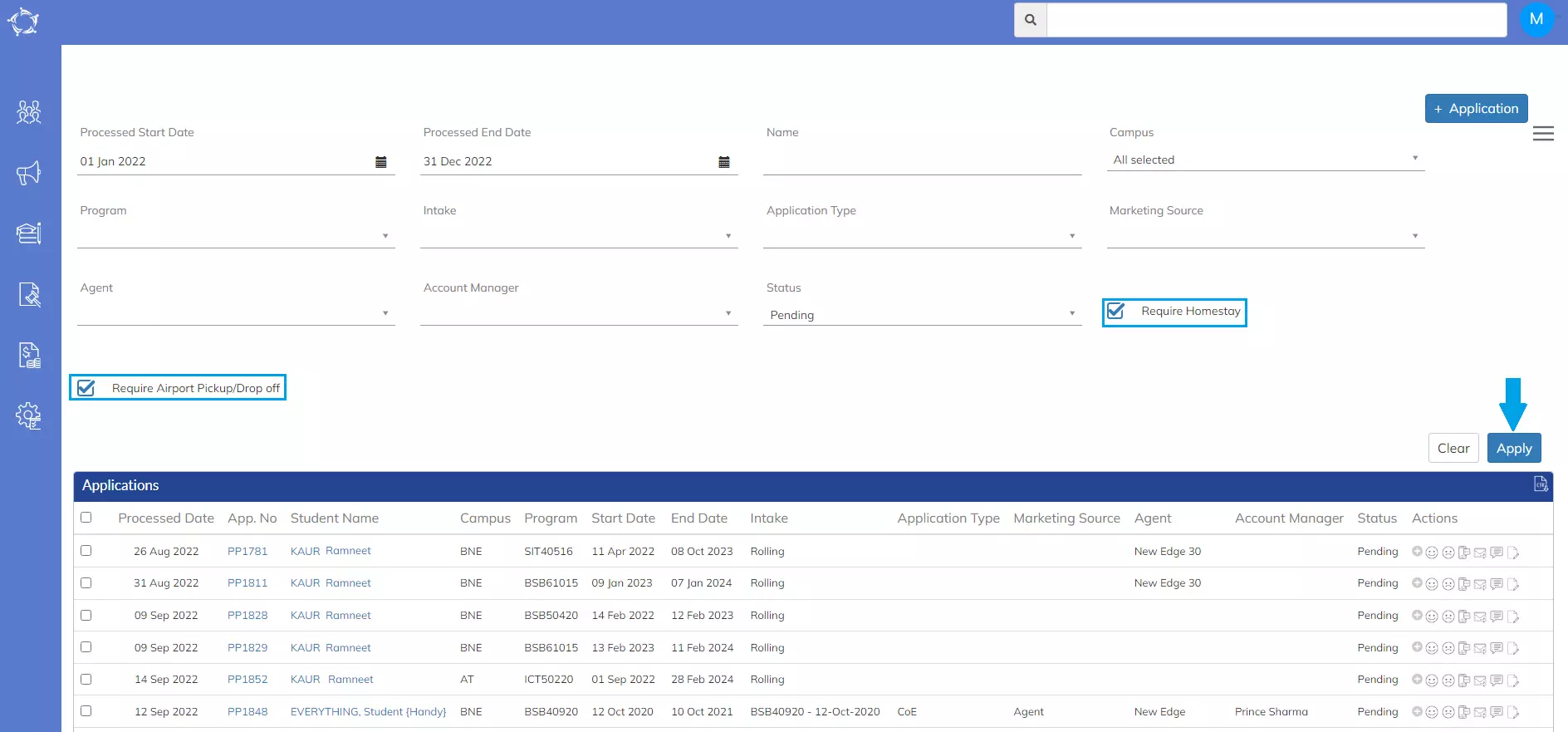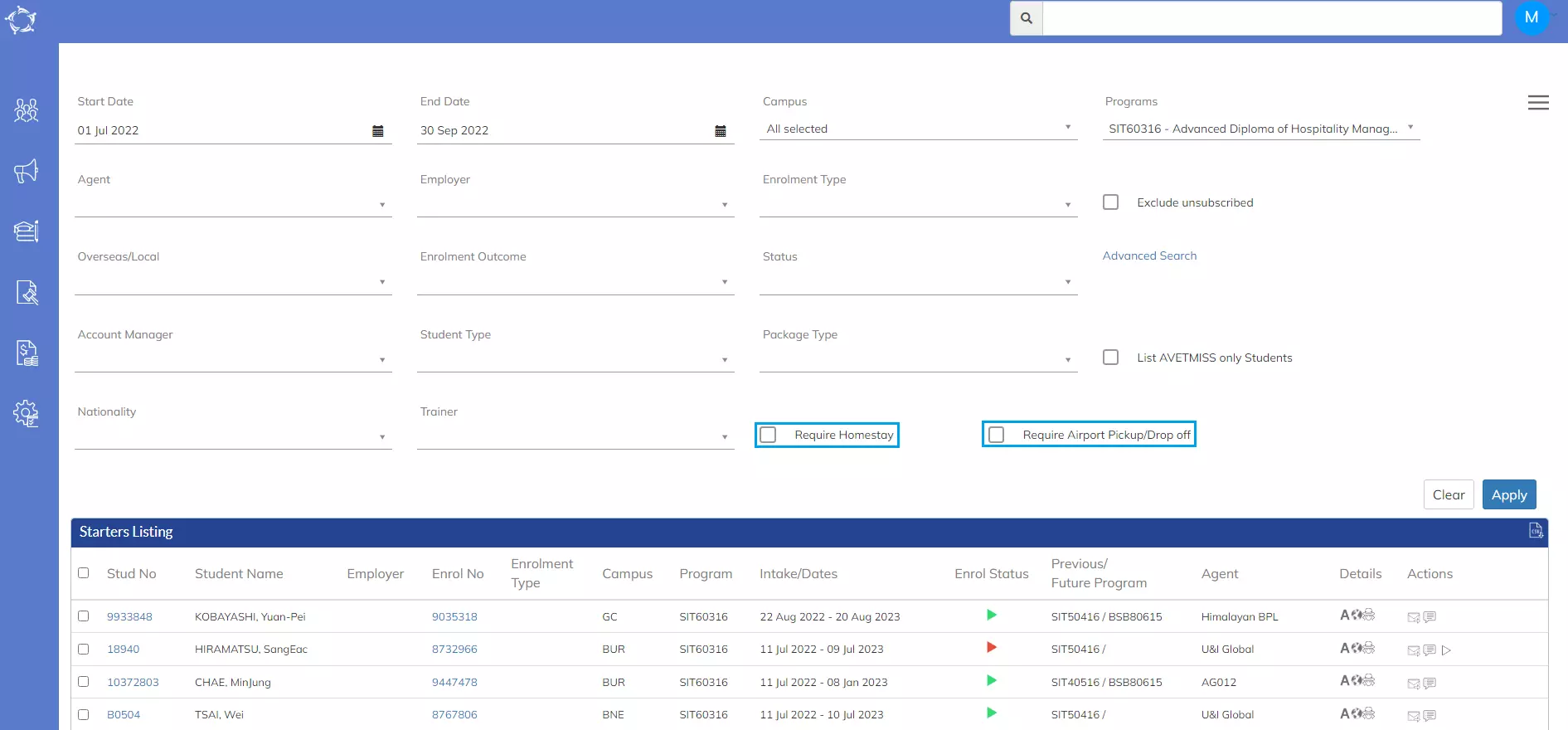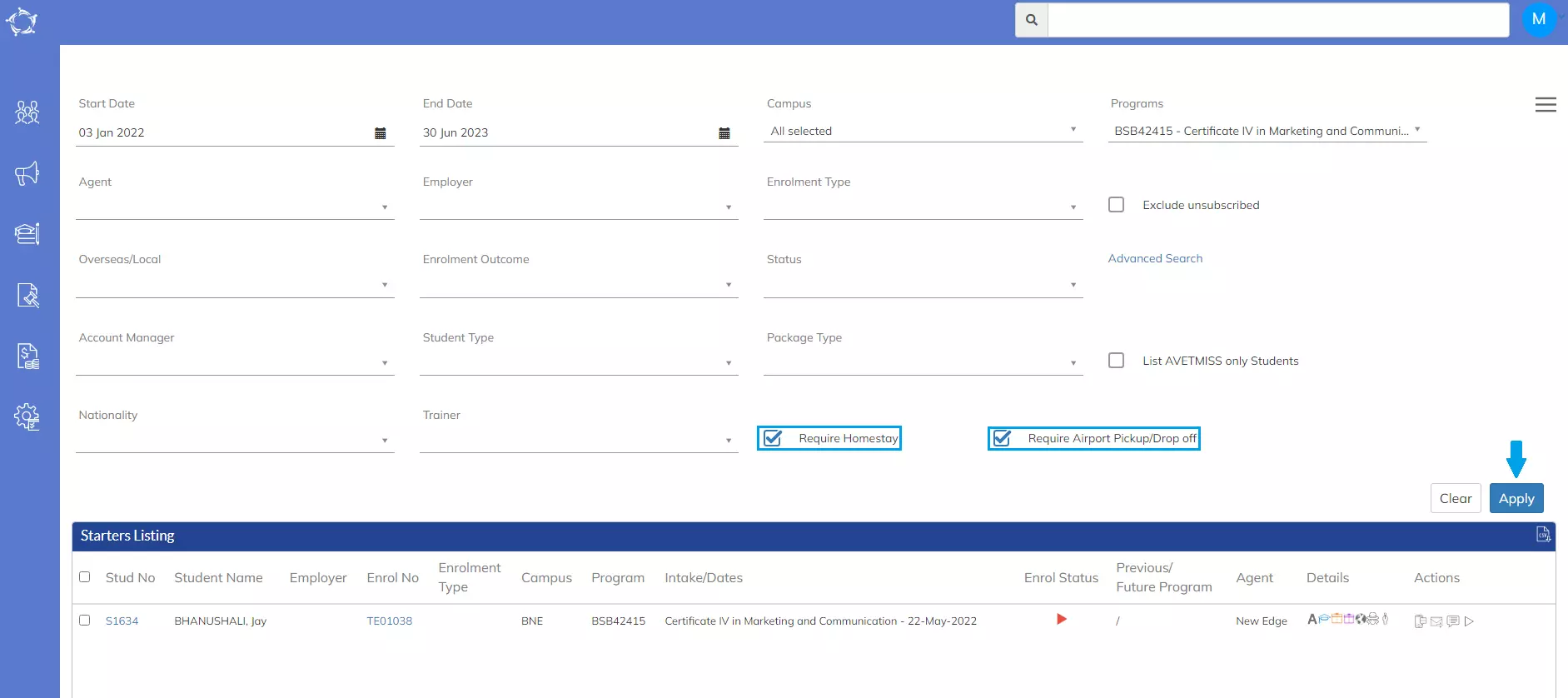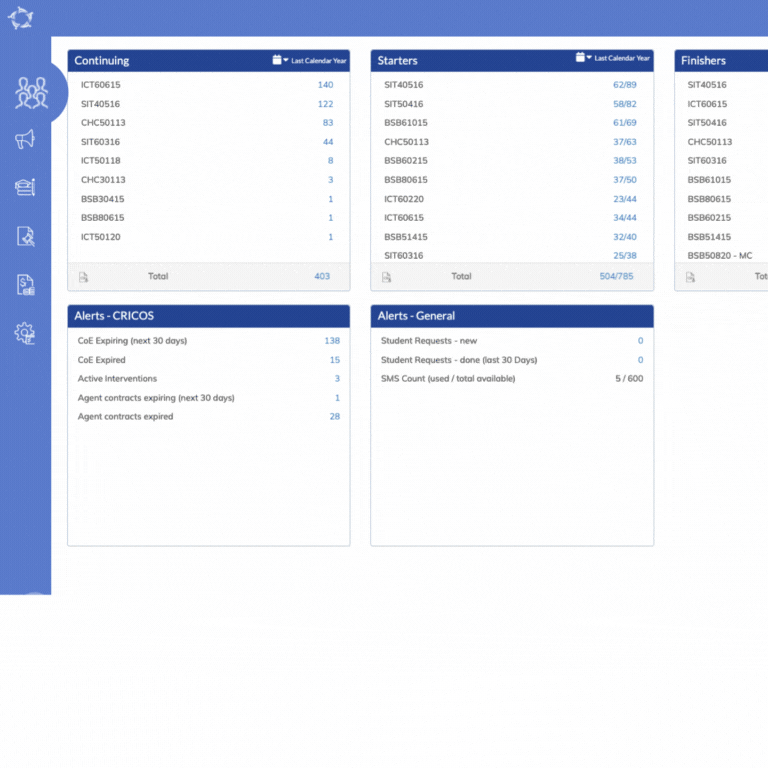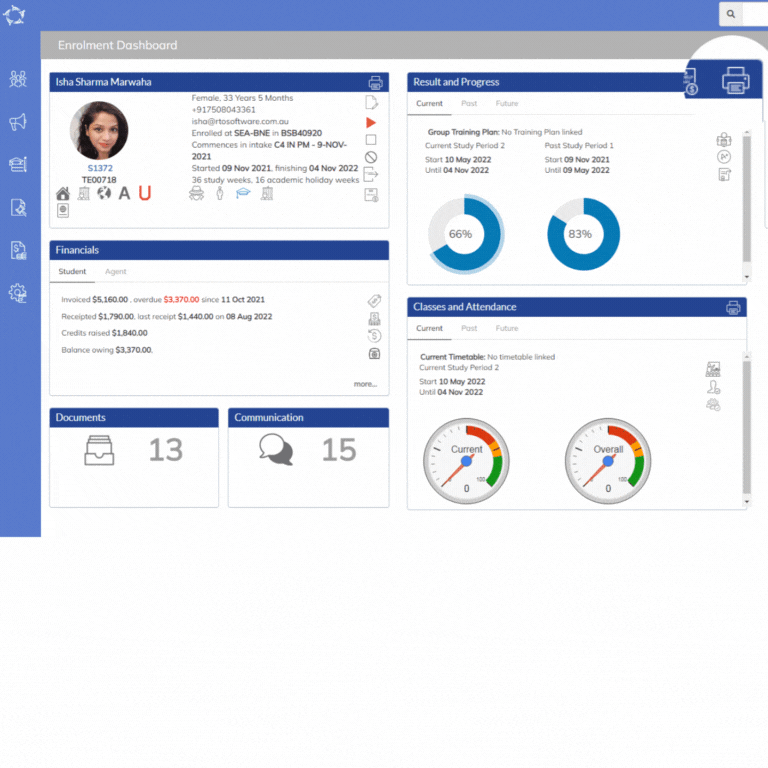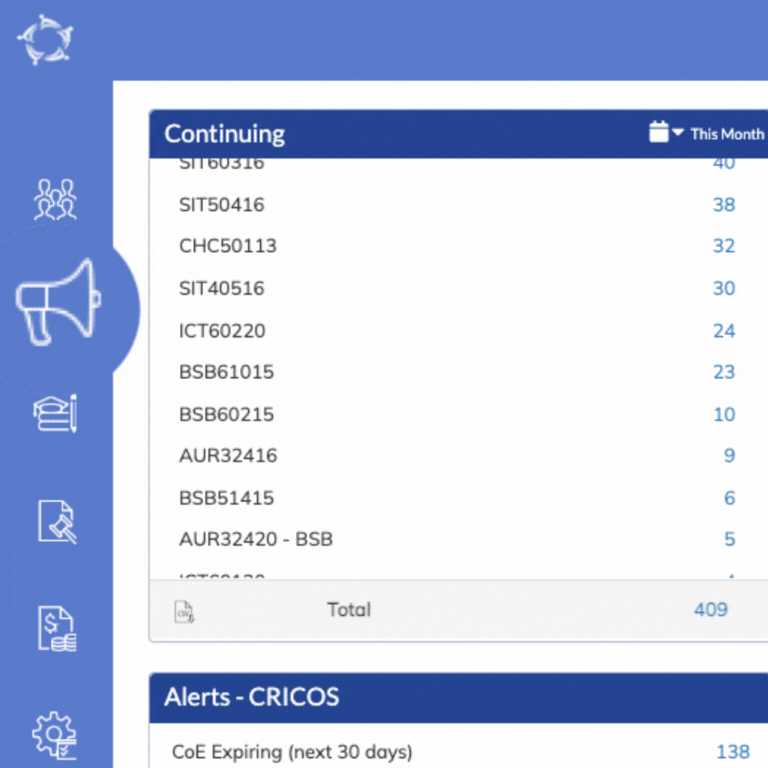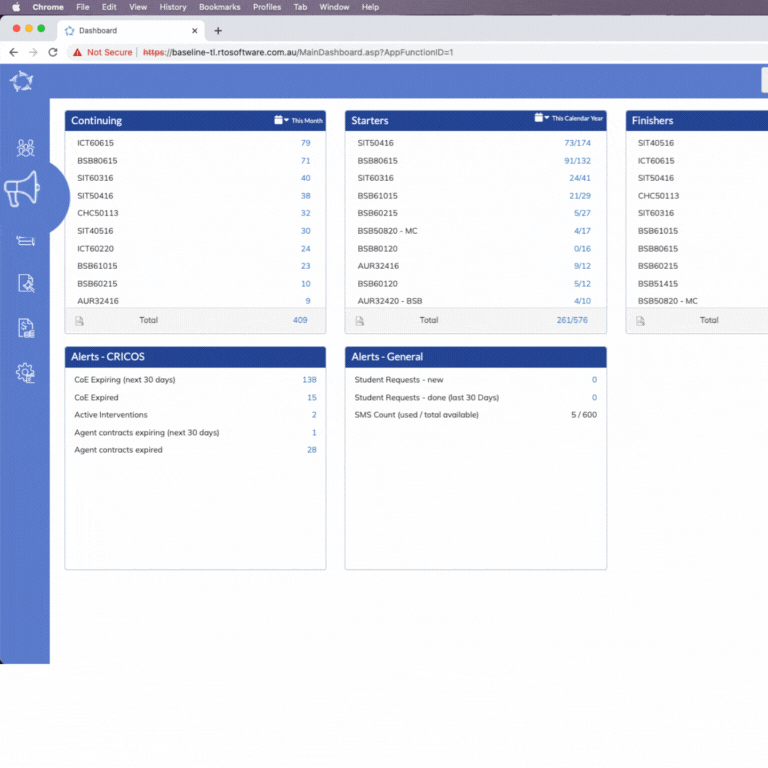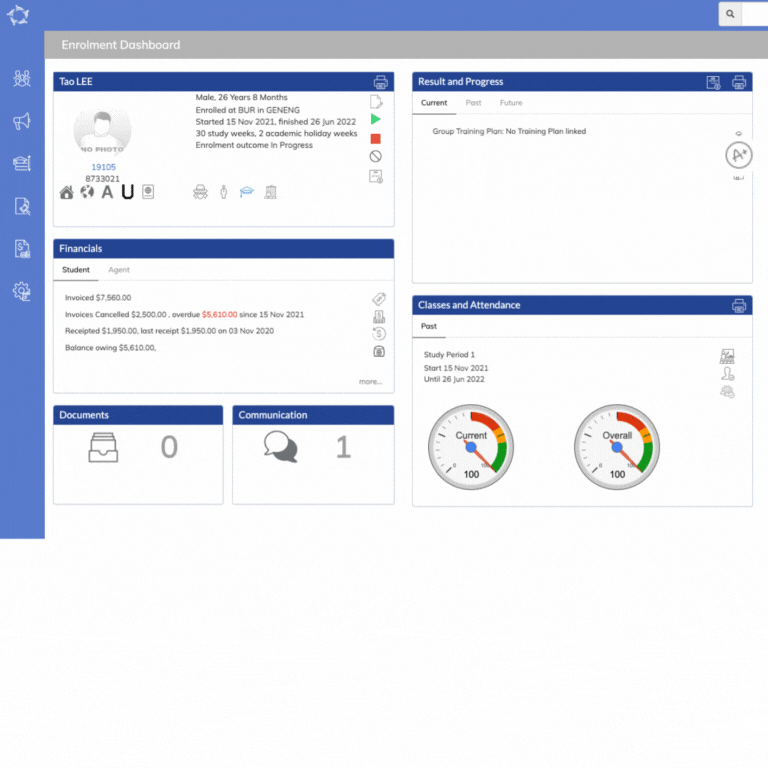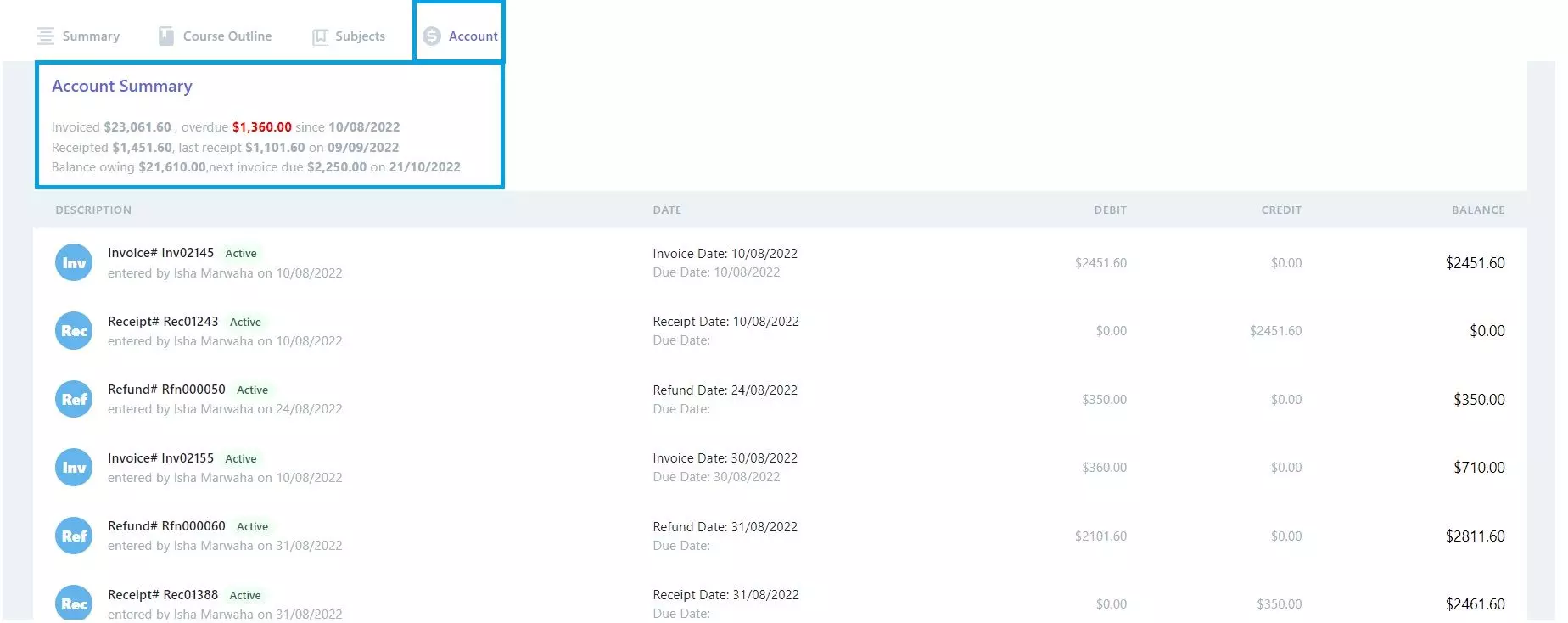In this release, we have introduced a new feature to allow you to chat and call our support staff directly from TEAMS. We have also done changes in the student receipts to allow a student to make an overpayment. There are also visual changes that have been made and you can read about them below.
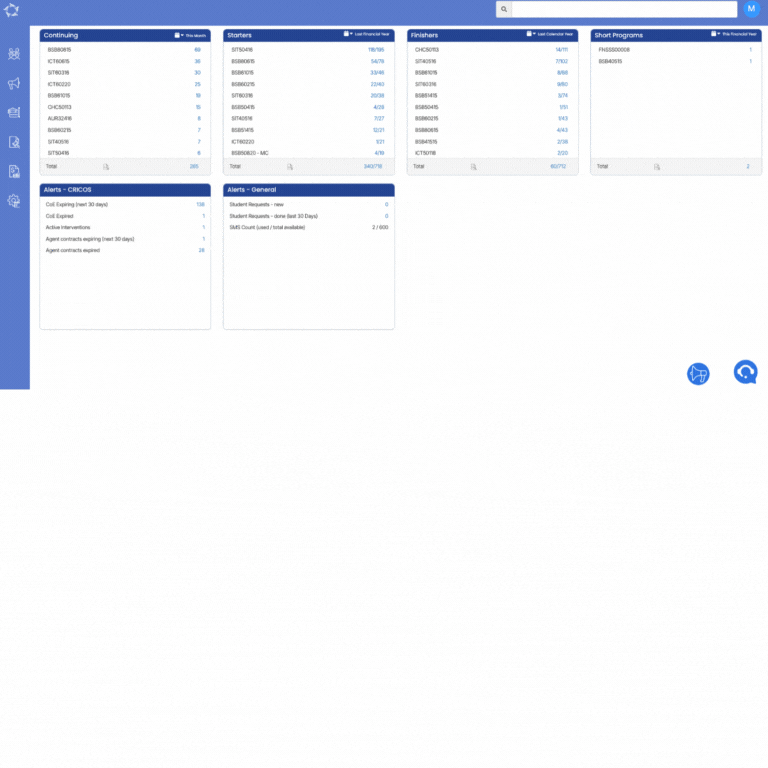
New Feature – LiveCaller to chat and call online
Now from TEAMS, you will be able to reach us via online chat and online calls through LiveCaller.
This feature is available on the Main Dashboard.
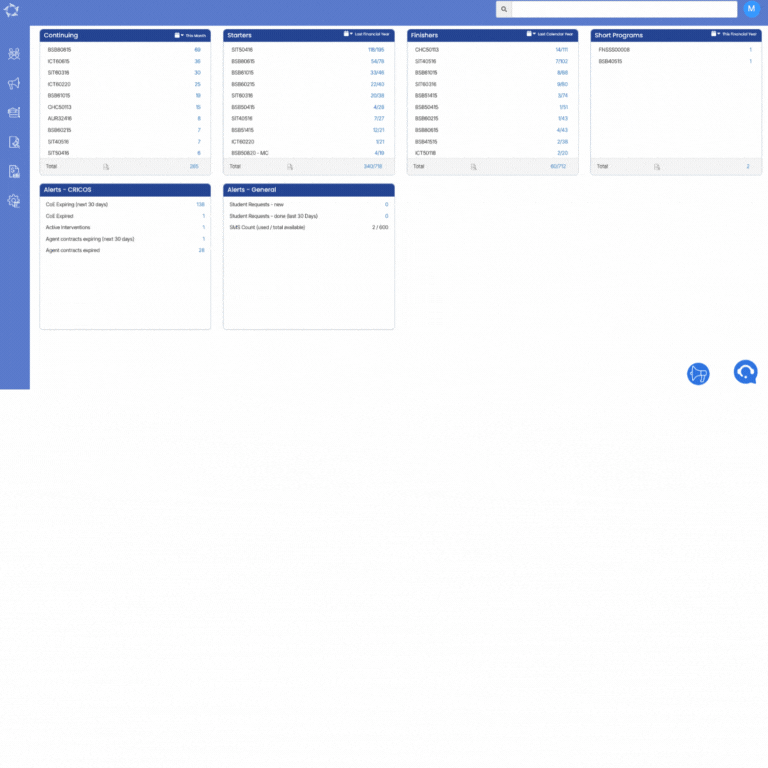
New Icon – Megaphone
After each TEAMS update this icon will be a link to the newest post for What’s New. If you put your mouse over the icon it will show you what the date of the latest/last update was. For instance, this update is for 6th October 2022 so the tooltip will show you this and when you select the link it takes you to the What’s New post for the 6th October 2022. As we update every fortnight, this icon will always be there and just show the most current what’s new post until the update occurs.
This icon is available on the Main Dashboard.
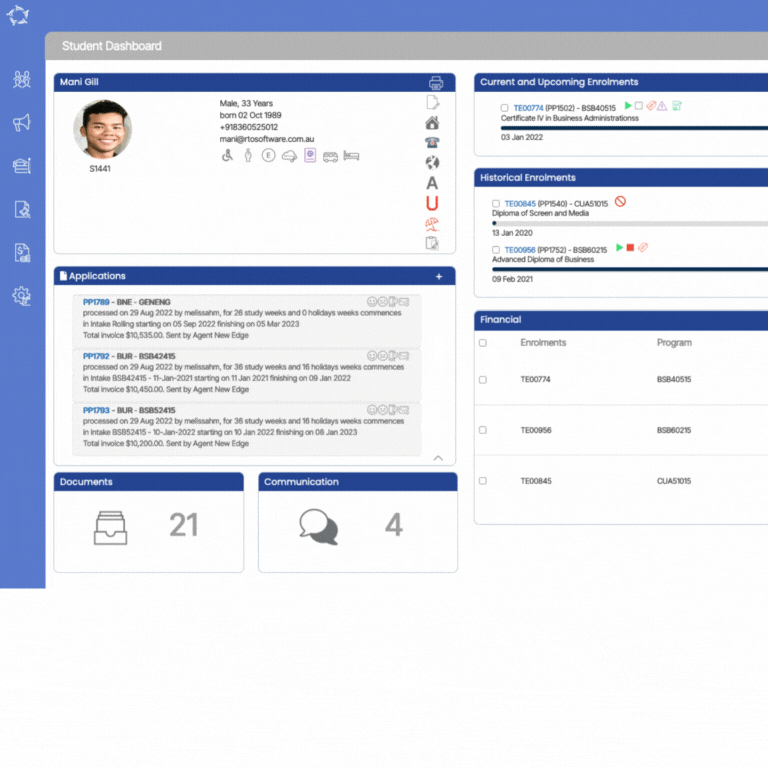
Help Icon in TEAMS
When you open screens in TEAMS, from this update onwards, you will see a new help icon in the right hand corner of the screen. If you click on this it will open a help post in a new browser that you can read and understand how the screen, process or report works.
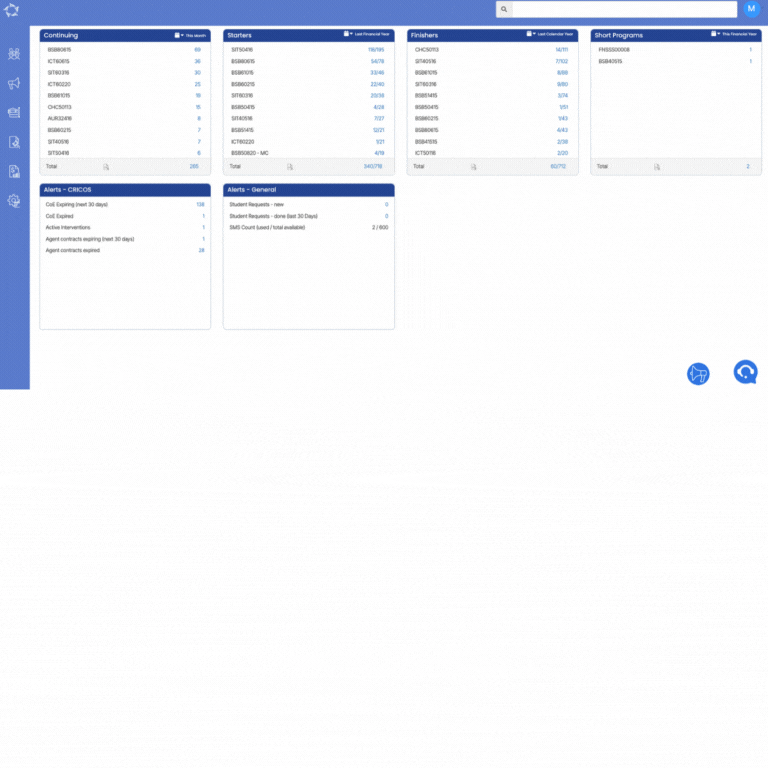
Visual Changes in TEAMS
We have made minor visual changes to certain areas in the system.All the tiles in the system now have rounded borders and also we have changed the font style so it is easier to read.
We have also updated the icon for the upload picture icon and this icon for the Student Dashboard, Applicant Dashboard and Agent Dashboard.
You will continue to notice further visual improvements with each update and we will keep you posted in the what’s new summary for each update.

Overpayment by student
While creating a receipt for a student invoice, you will be able to make an overpayment where the student has paid you more money for an invoice than they should have.
Our mission is to build software that helps you do things more efficiently. Your input and engagement are vital in helping us improve our service and offerings for your college. We are always open to listening to your feedback.
Any questions, please feel free to reach out to us. We look forward to serving you to the best of our ability.
Please review the changes and if you would like further clarification, please contact our Support team.
Please email support@rtosoftware.com.au or call us on 1300 850 585
A big thank you to so many of you who have been actively participating in helping us bring these new improvements to life.
Next update is due on Thursday, 20th October 2022
Note: Please alert other team members within your college if the changes outlined above affect their role or department.
Thank you for taking the time to read this post.