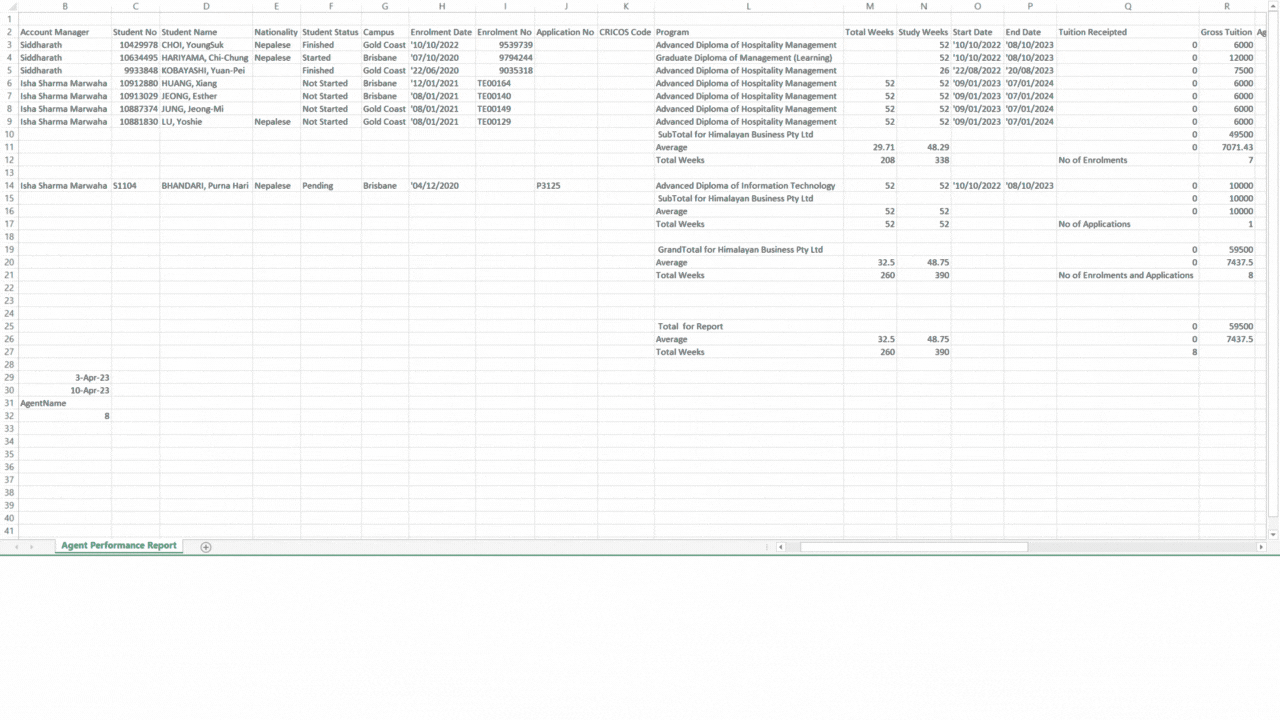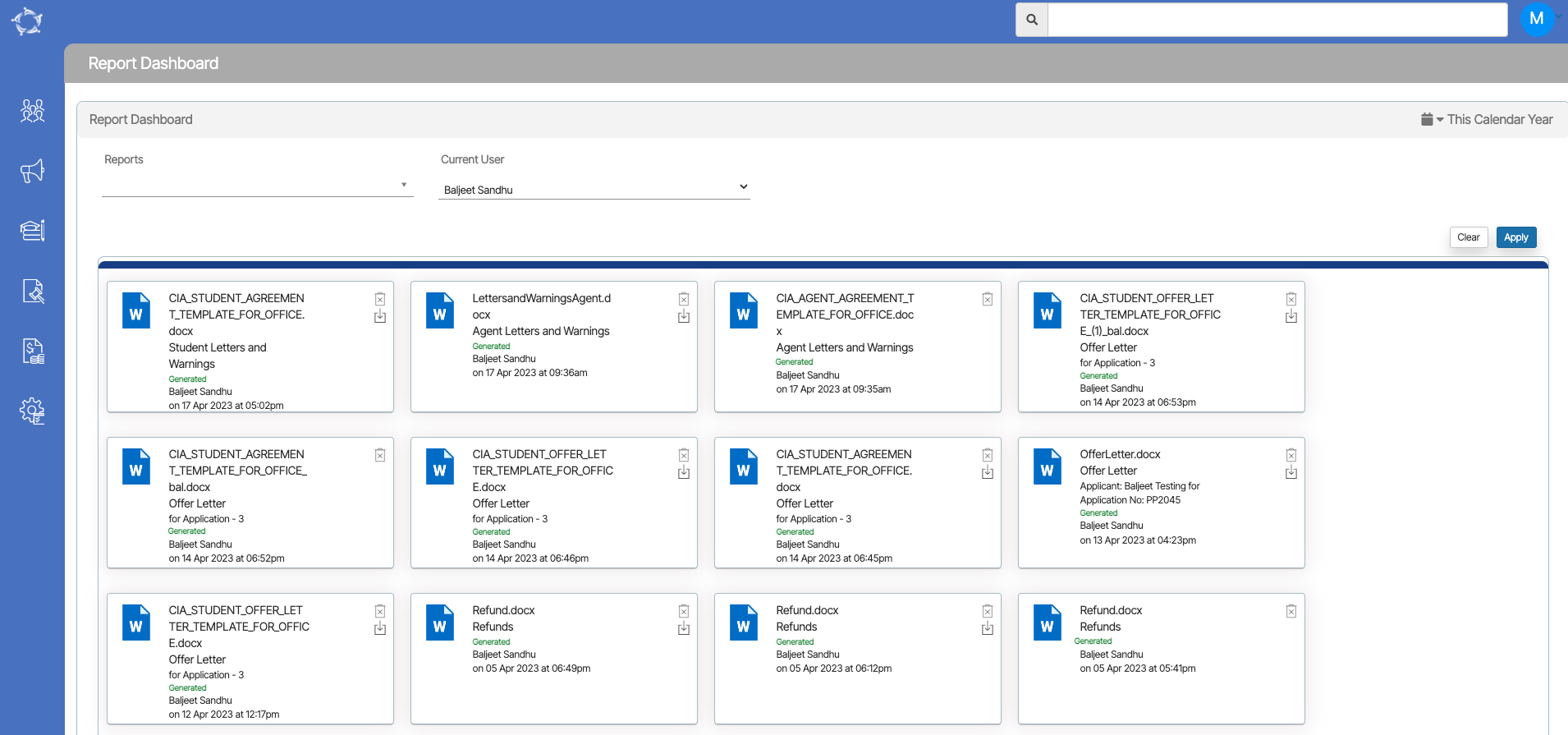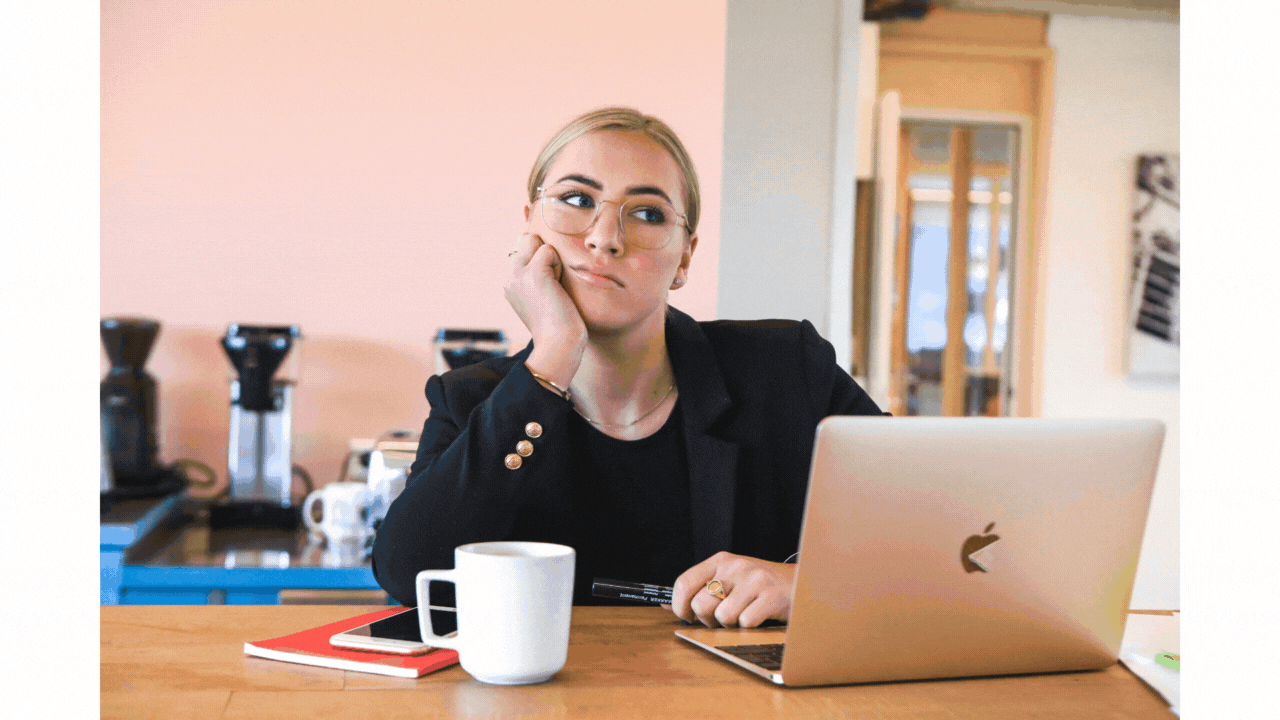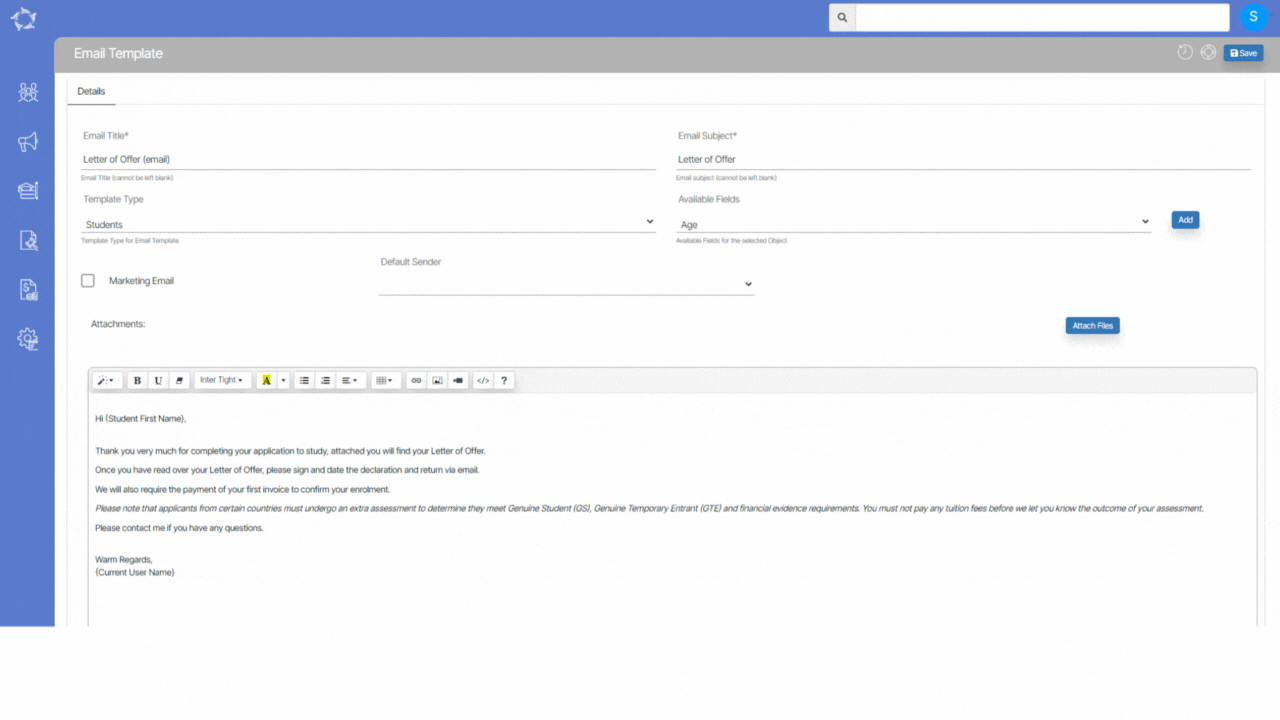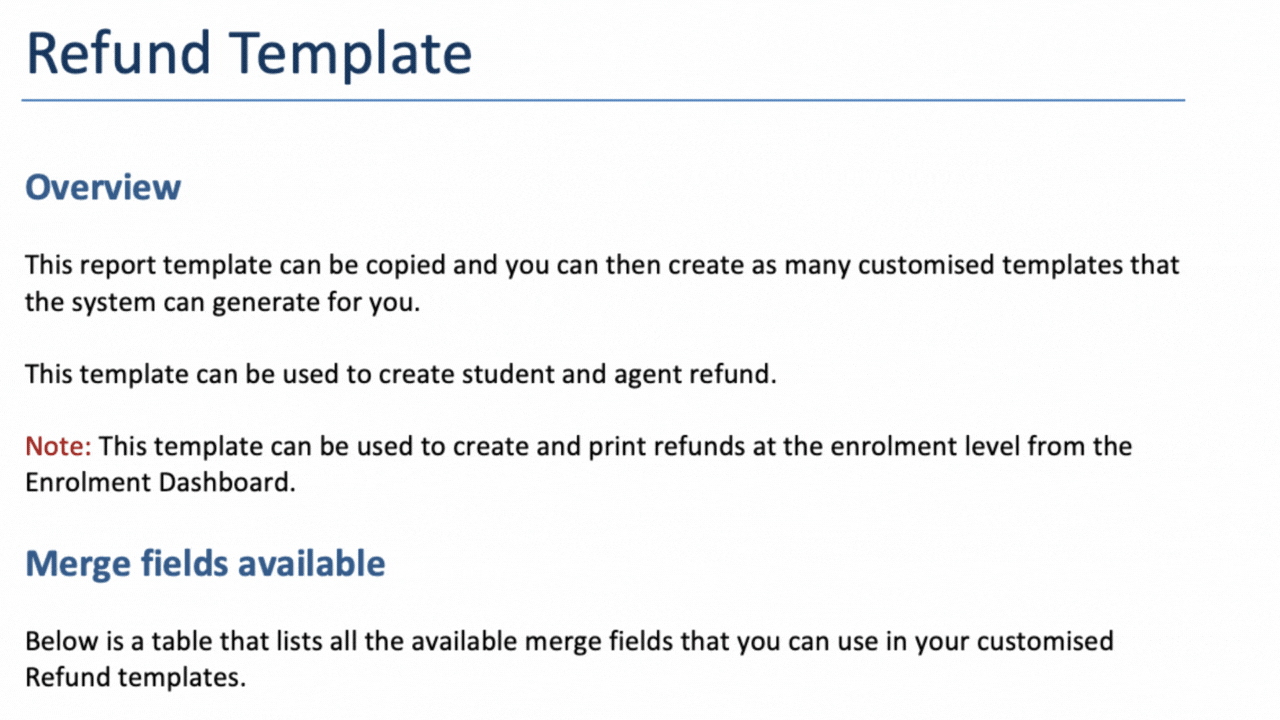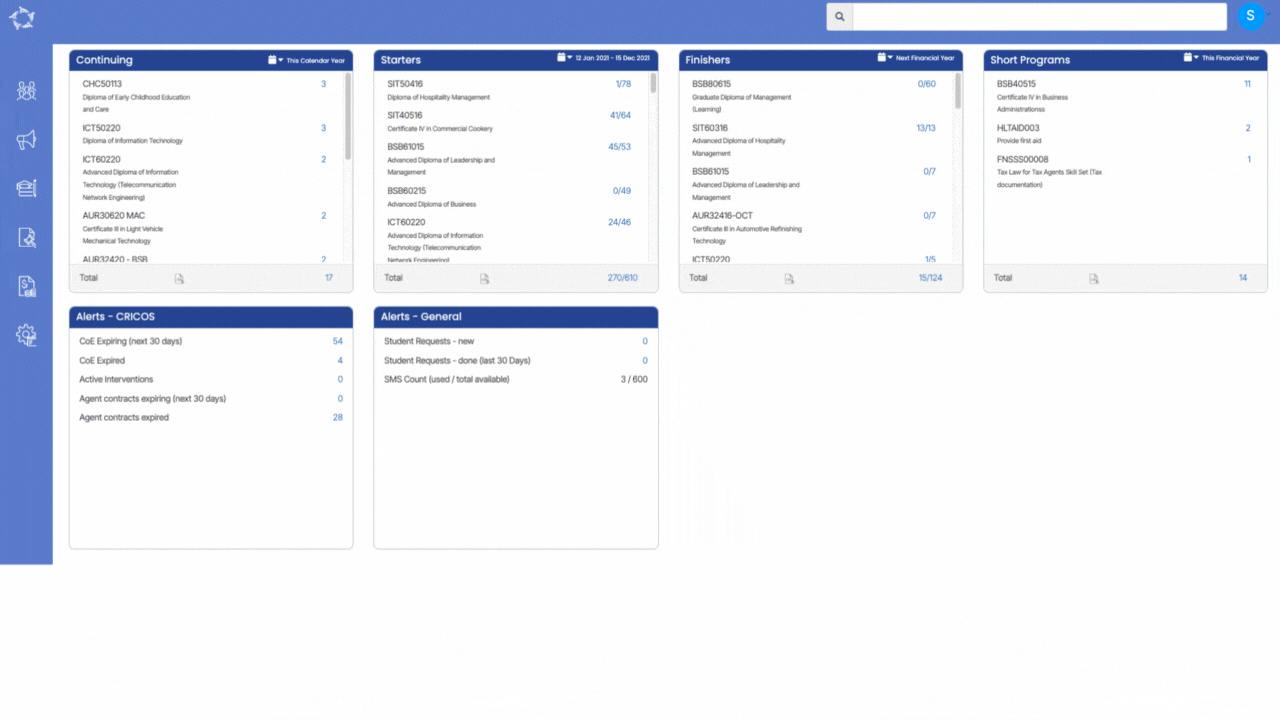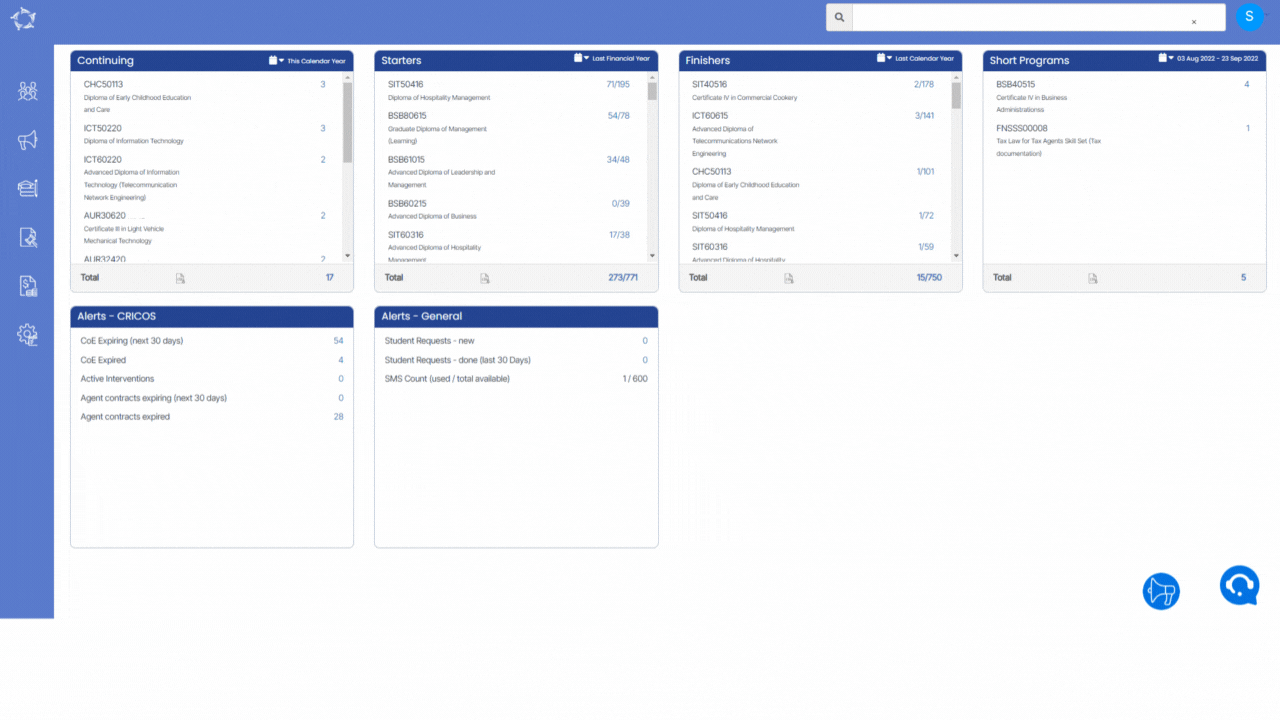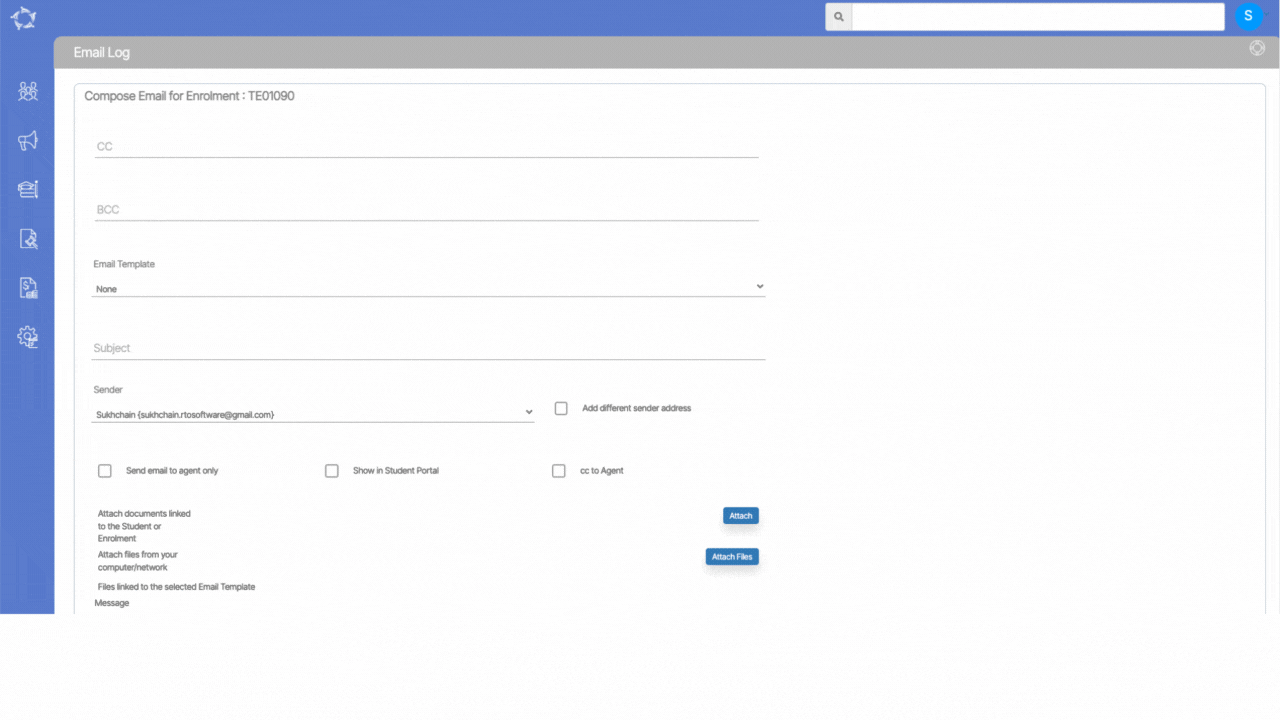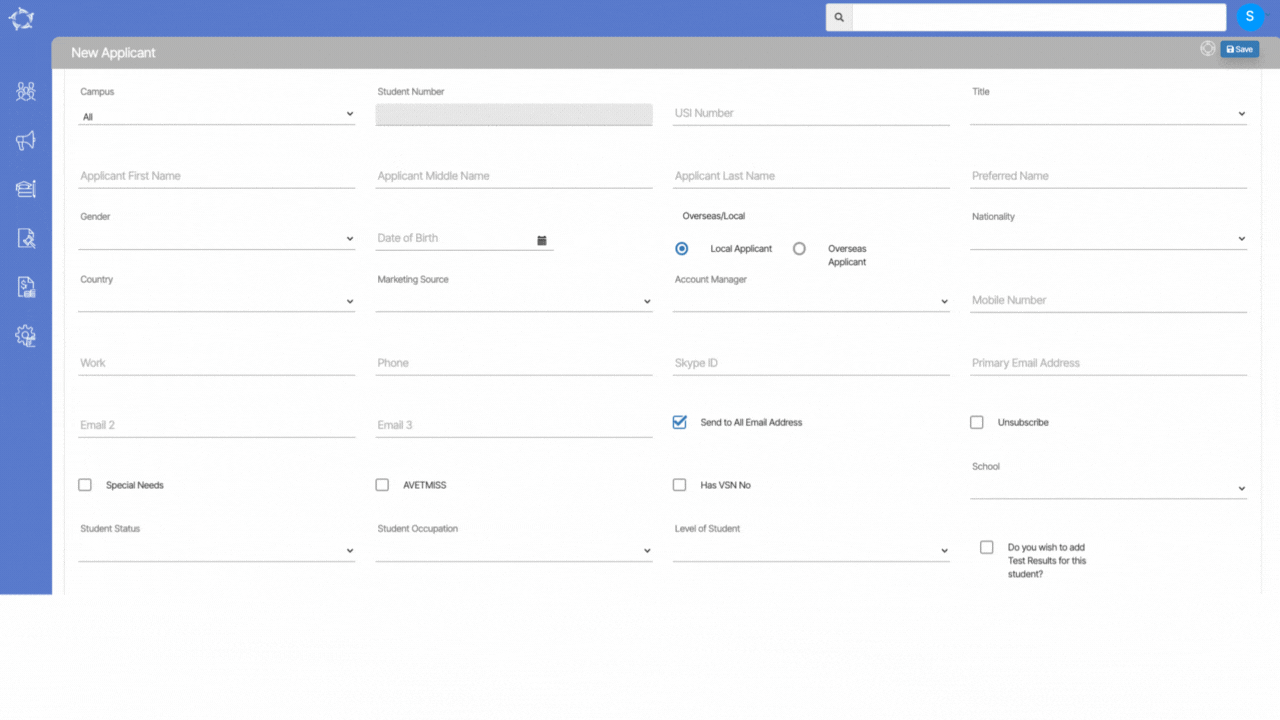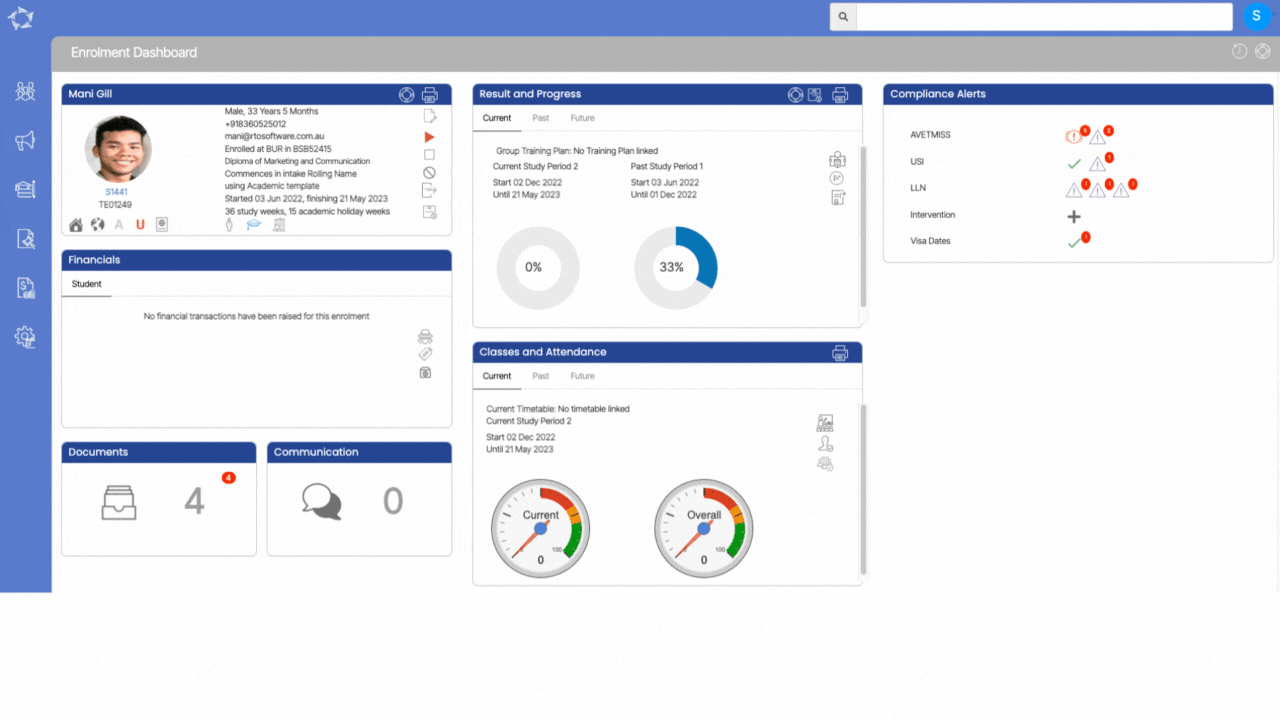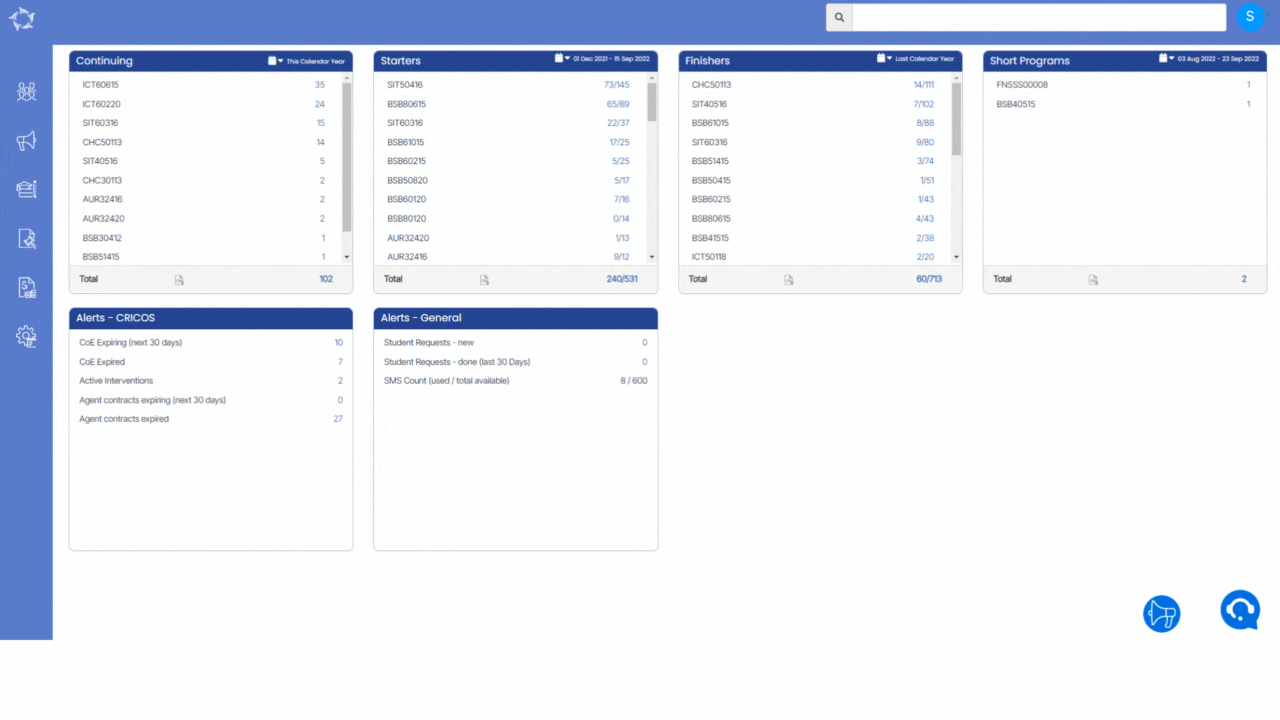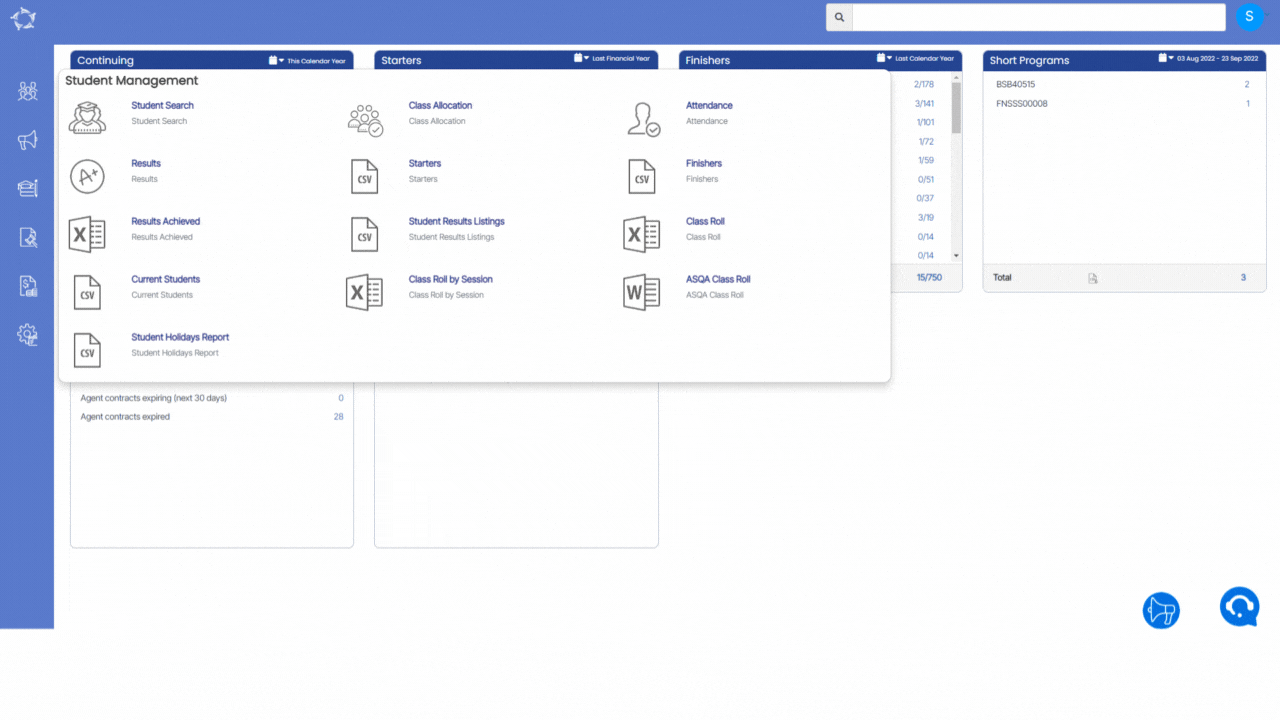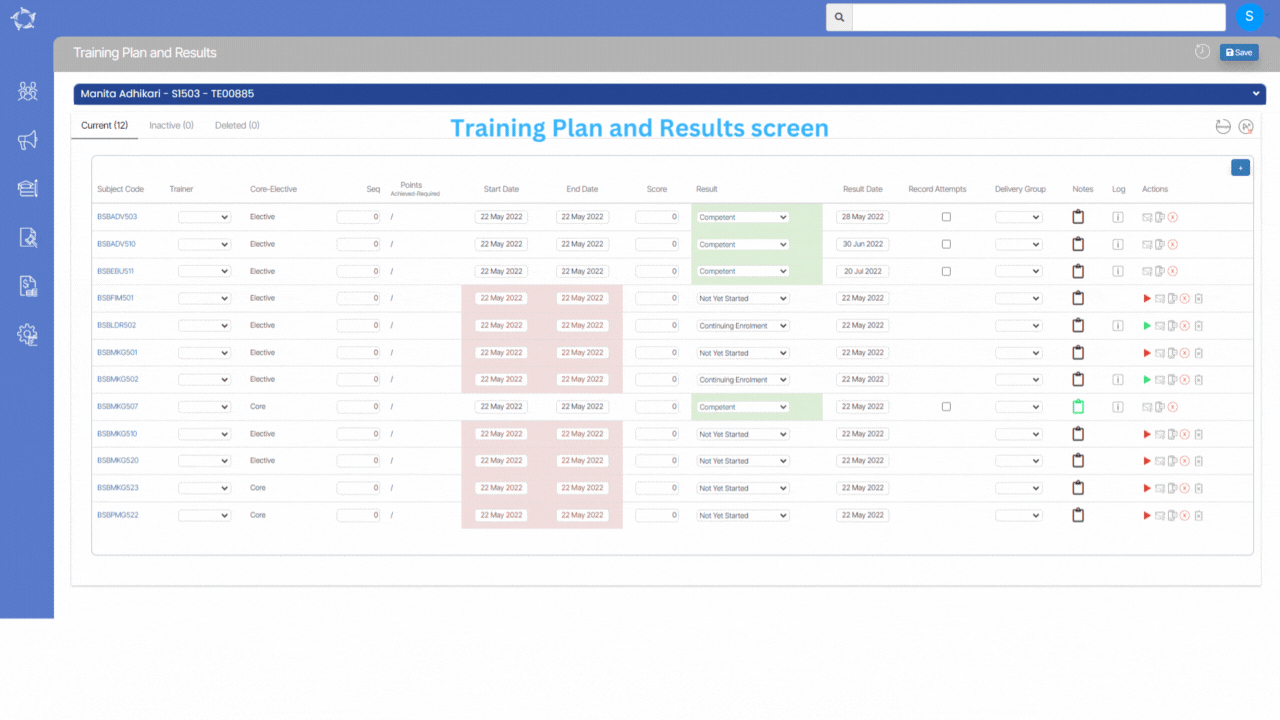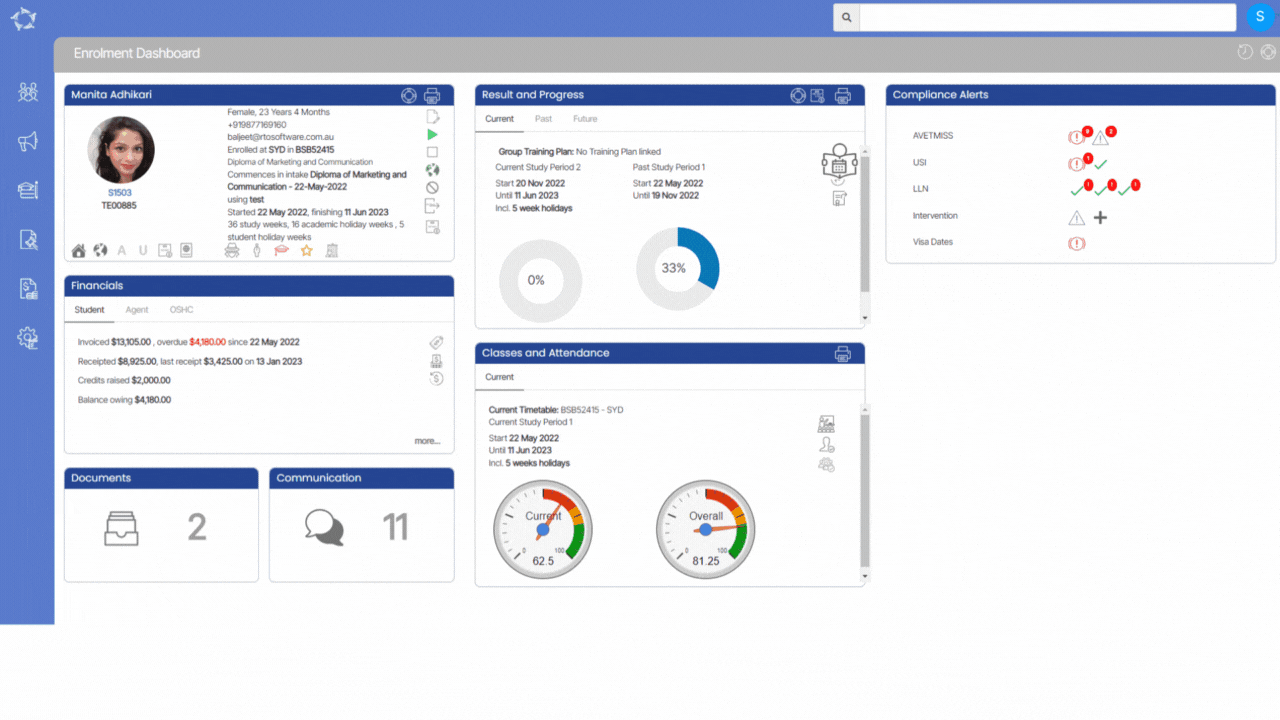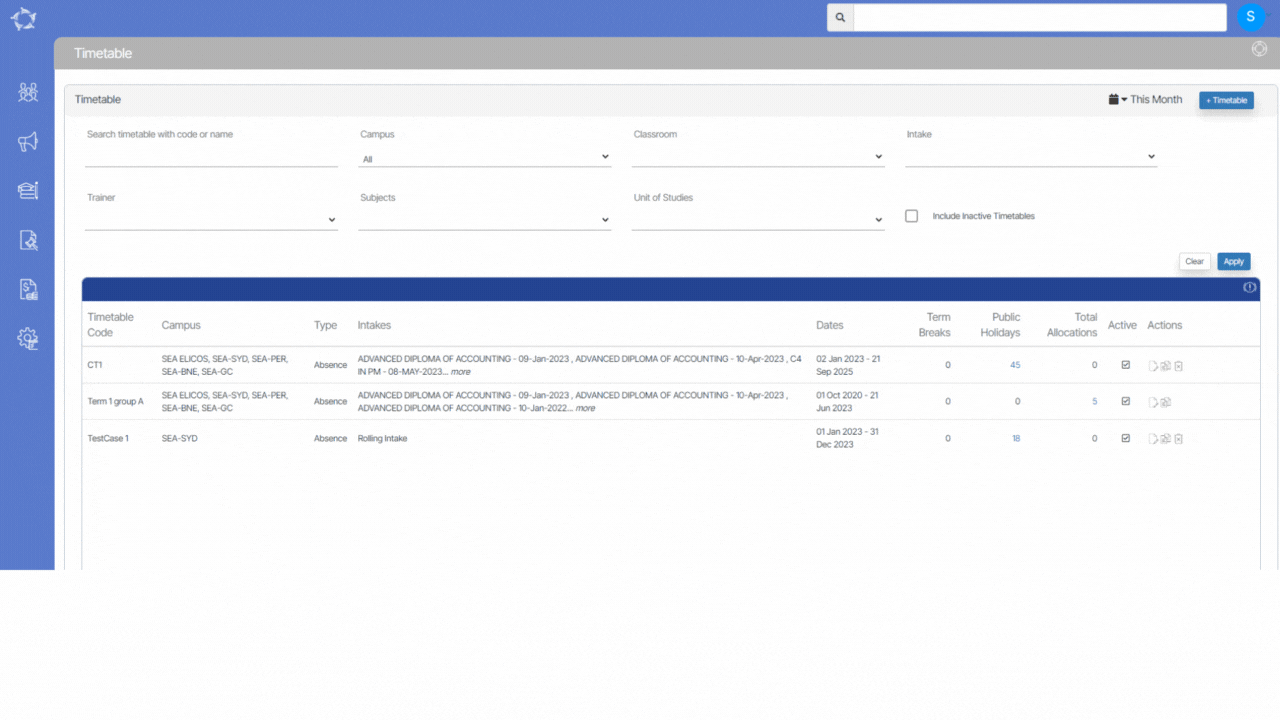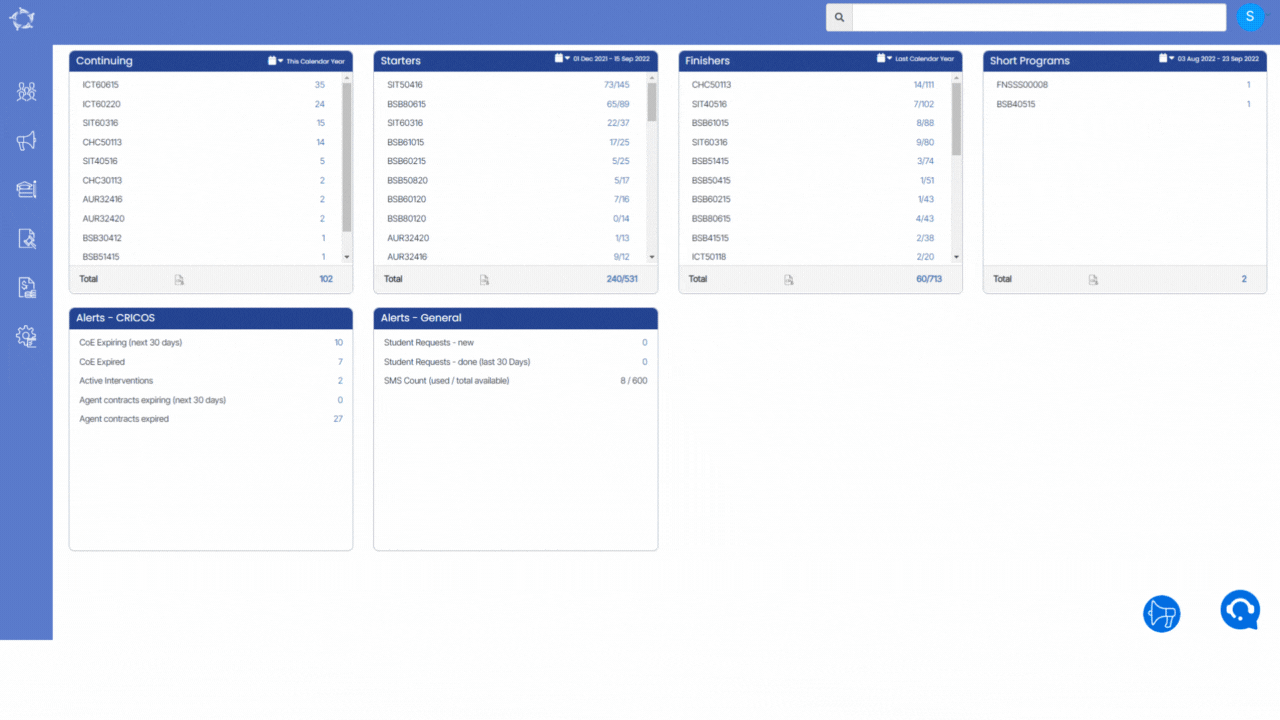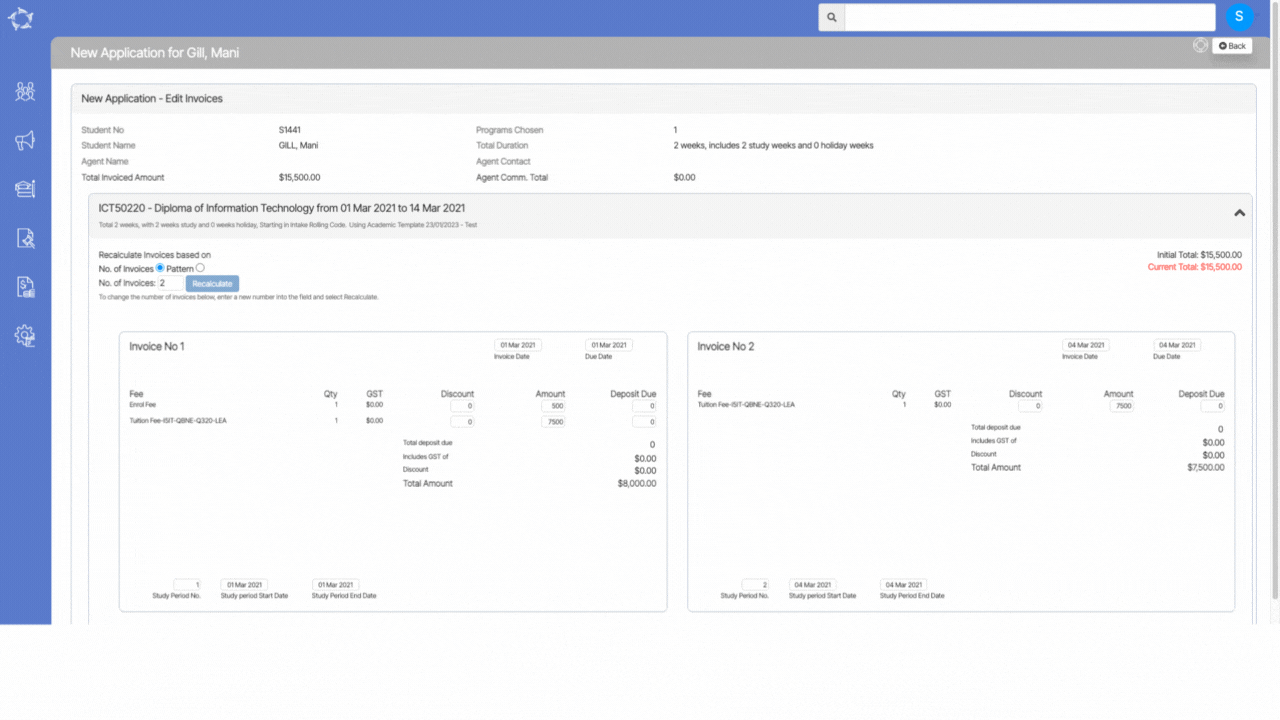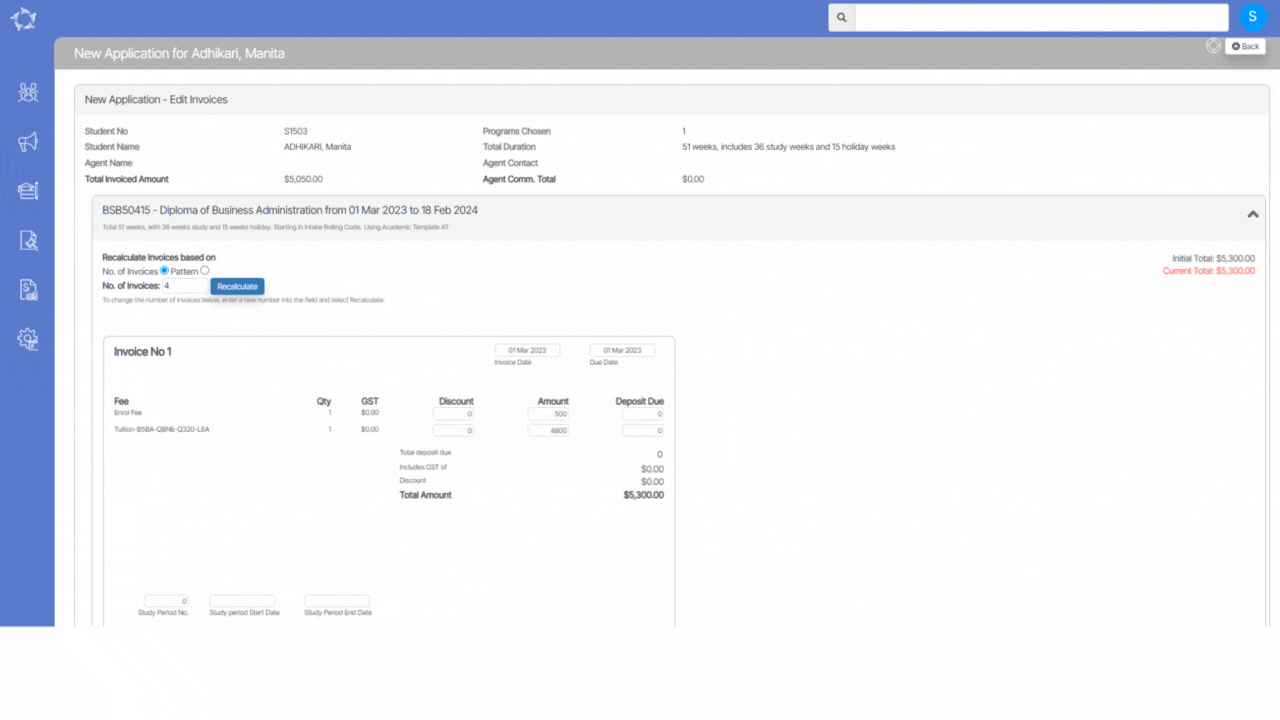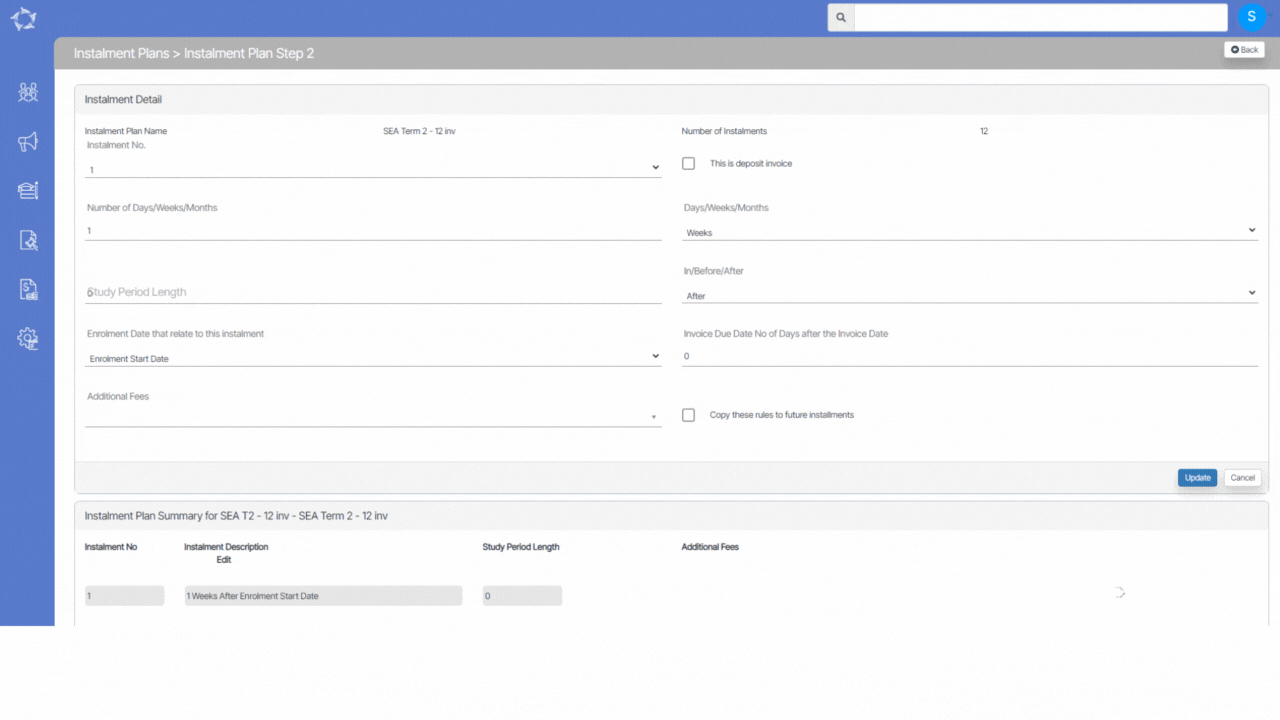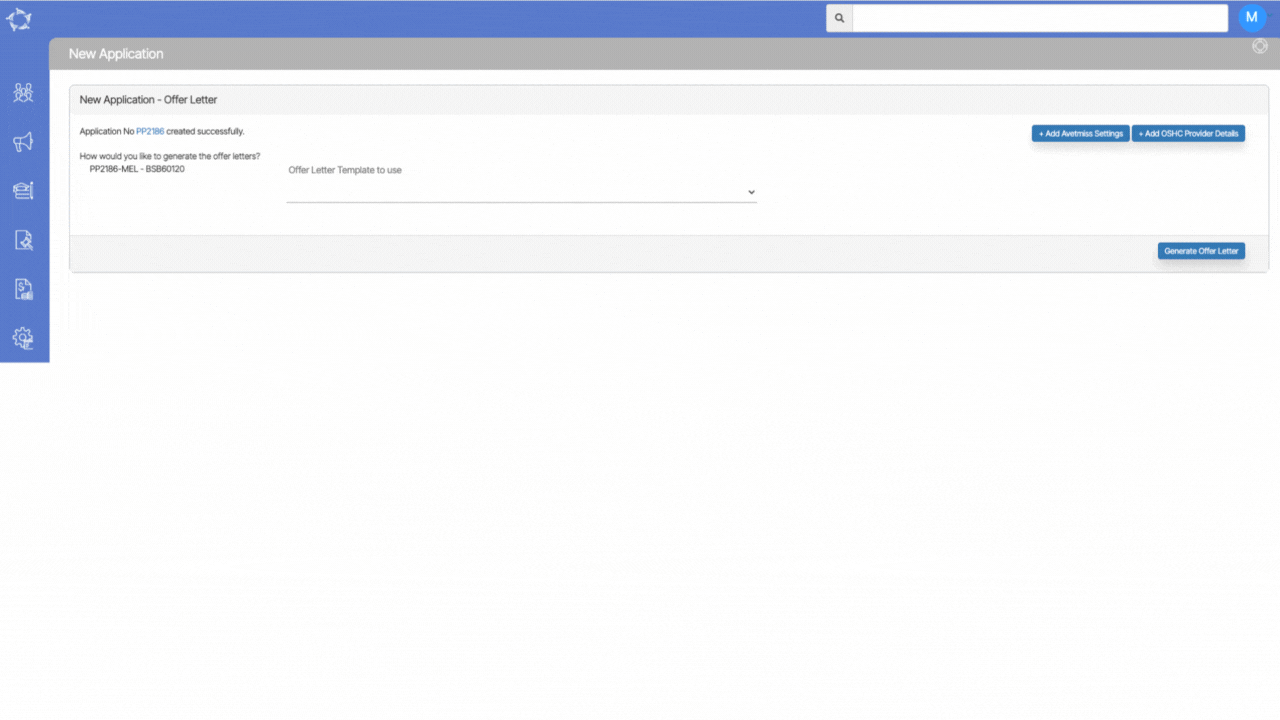Welcome to the latest update for TEAMS
Some key changes made in this update are:
- New Agent icon on the student dashboard to identify and navigate the information
- New Applicant icon and Edit Application icon on the student Dashboard’s Applicants Tile
- The search bar has undergone some new improvements
- New Invoice Due Date on the Enrolment Dashboard
- New Amount (Amt) has been added to the Application Edit Invoice Screen
- New CSV icon Attendance Listing Screen
For a full list of what has been done in the system, please see the below list:
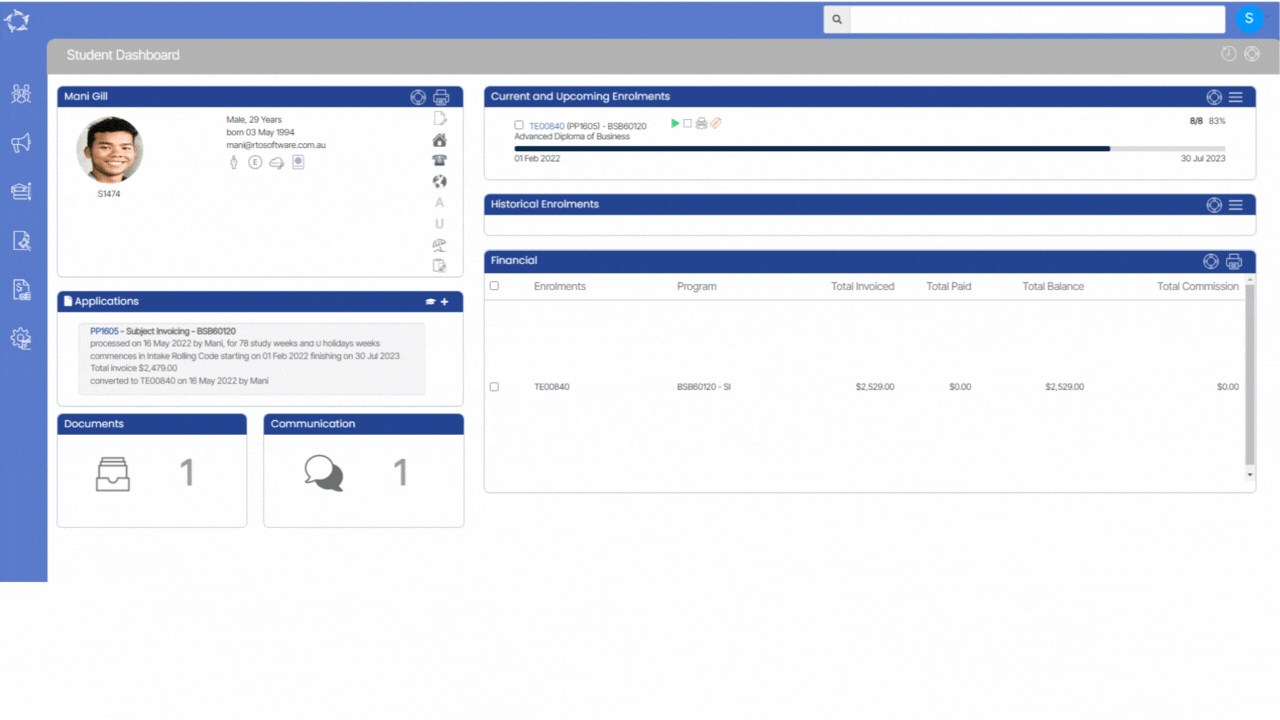
Student Dashboard – Agent Icon for enrolments
On the Student Dashboard, a new Agent Icon has been added beneath the Current and Upcoming Enrolment tile.
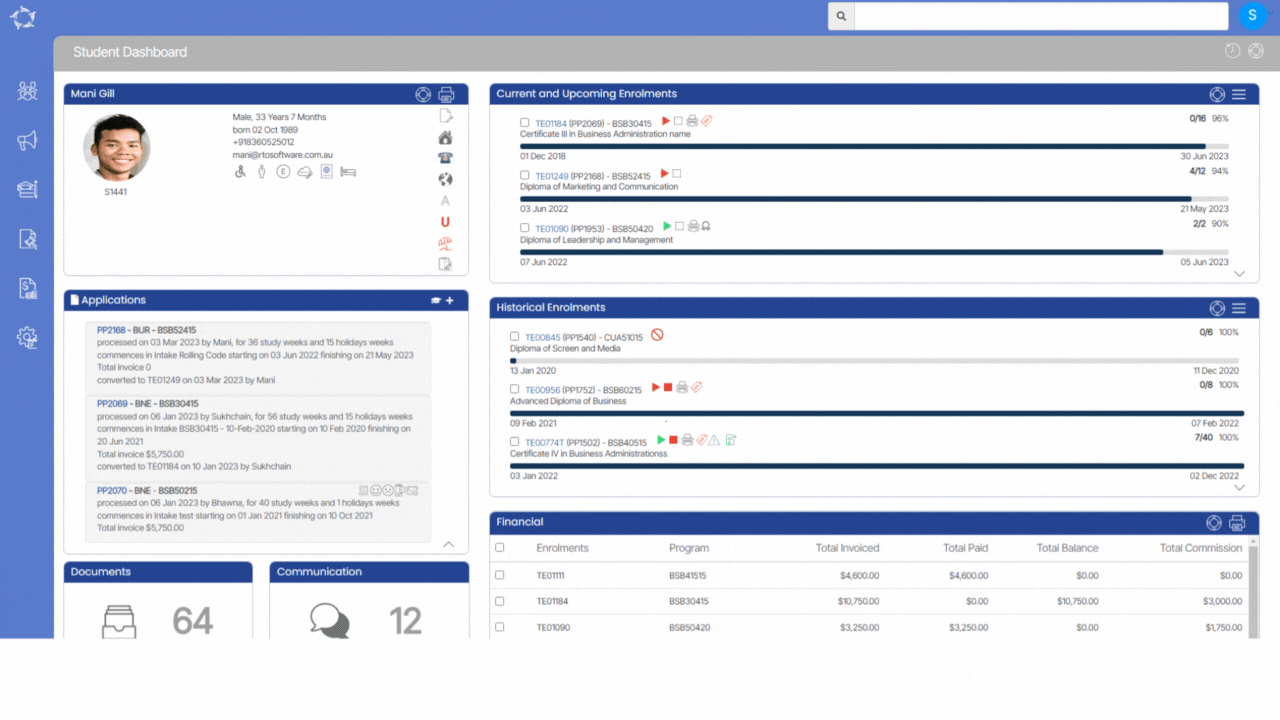
Student Dashboard – Application Tile – New Icons
These icons will provide easy access to the student’s Applicant Dashboard, allowing for quick navigation to view and edit the student’s pending application.
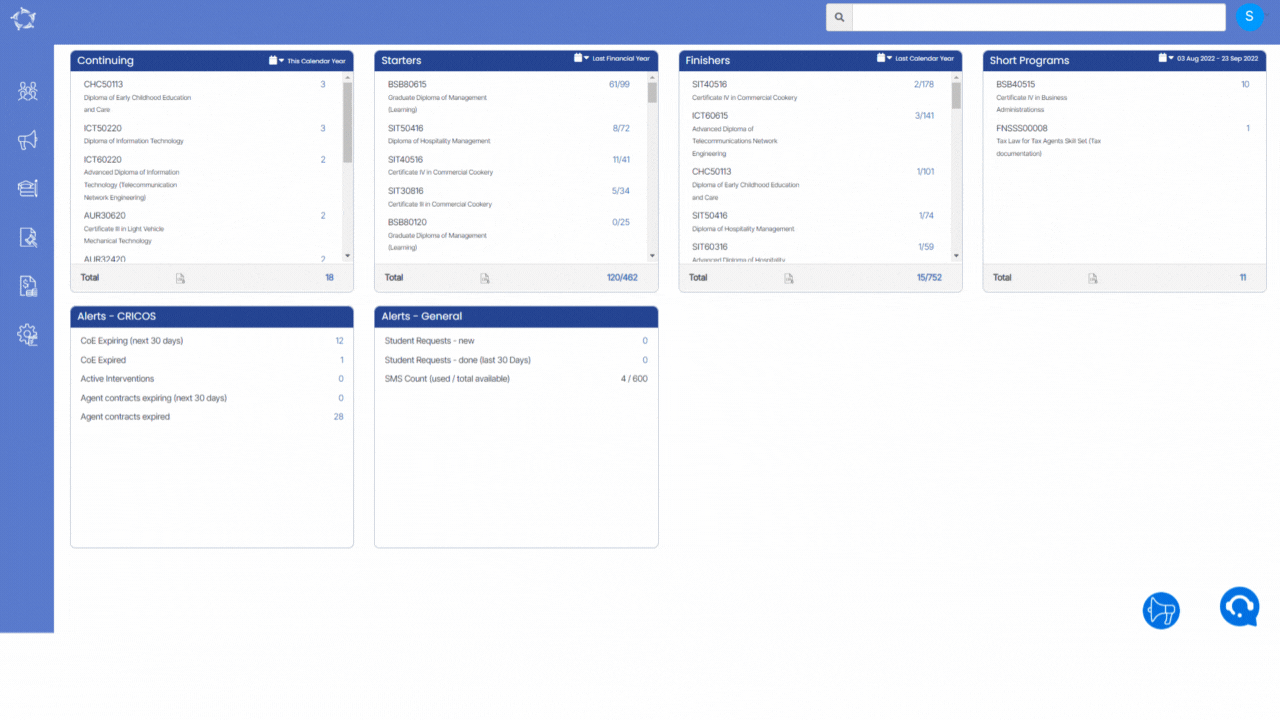
Search Bar – Improved Search Functionality
With these changes, you will be able to search for a specific student by their Primary Email address, their DOB and, by typing their last name followed by their first name, in a particular format.
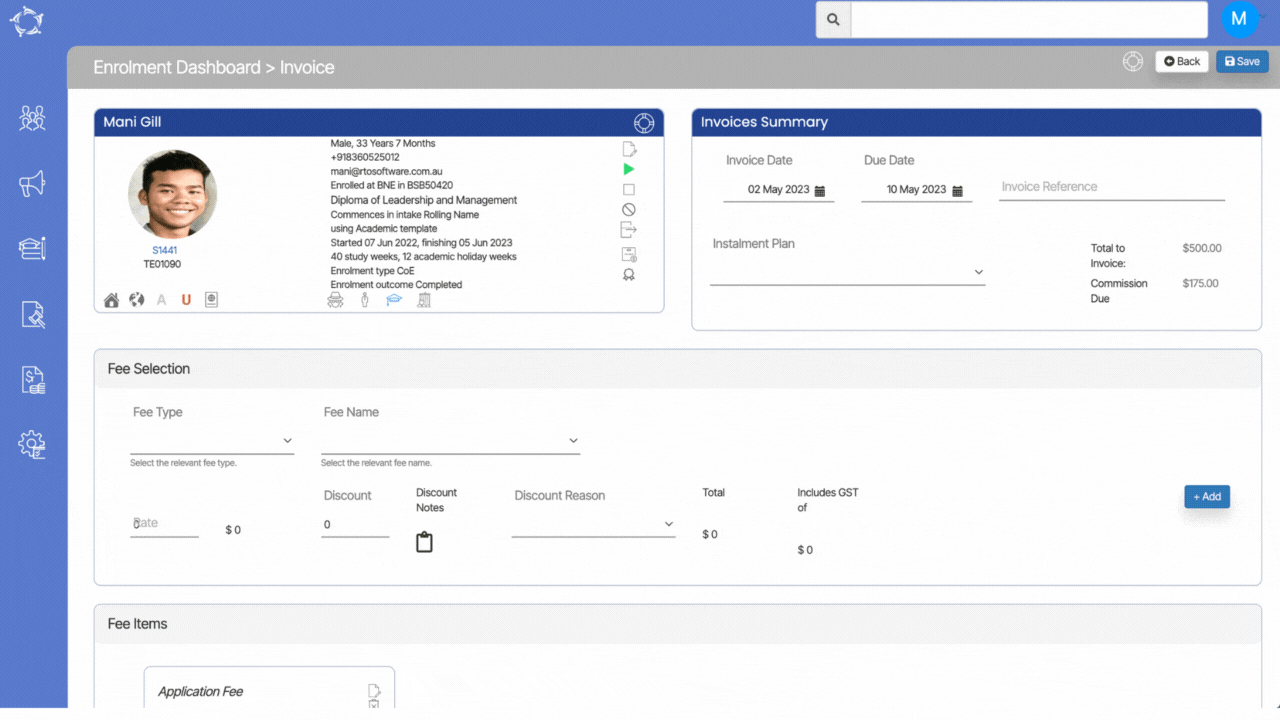
Enrolment Dashboard – Raise Invoice Screen New Field
A new field has been added to the Invoice summary tile called Invoice Due Date. This new feature allows you to specify a specific due date for the invoice, which can help to better manage payments and keep track of outstanding balances.
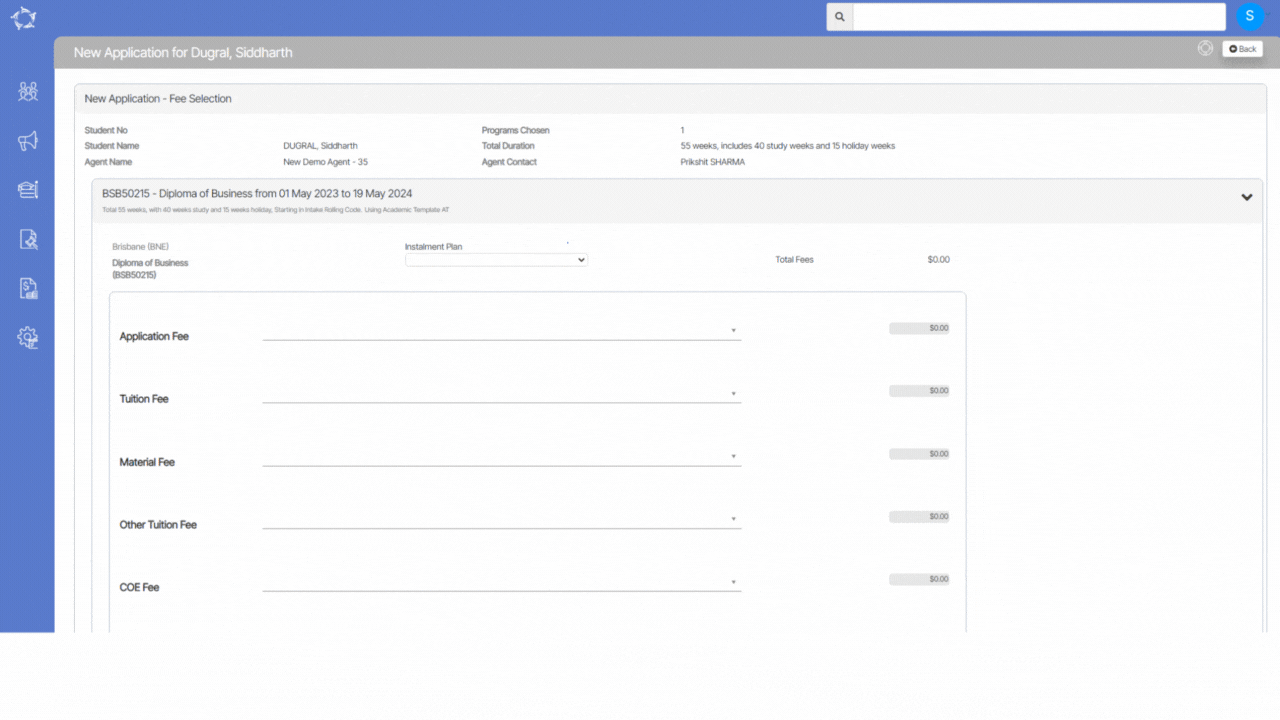
New Application – Edit Invoices/Preview Screen – New Column
A new column called Amount (Amt) has been added to the Application Edit Invoice Screen. This column is specifically for the Rate Based Tuition fee.
With this new feature, you can easily view the amount you will be charging based on the quantity you have selected for the rate based tuition fee.
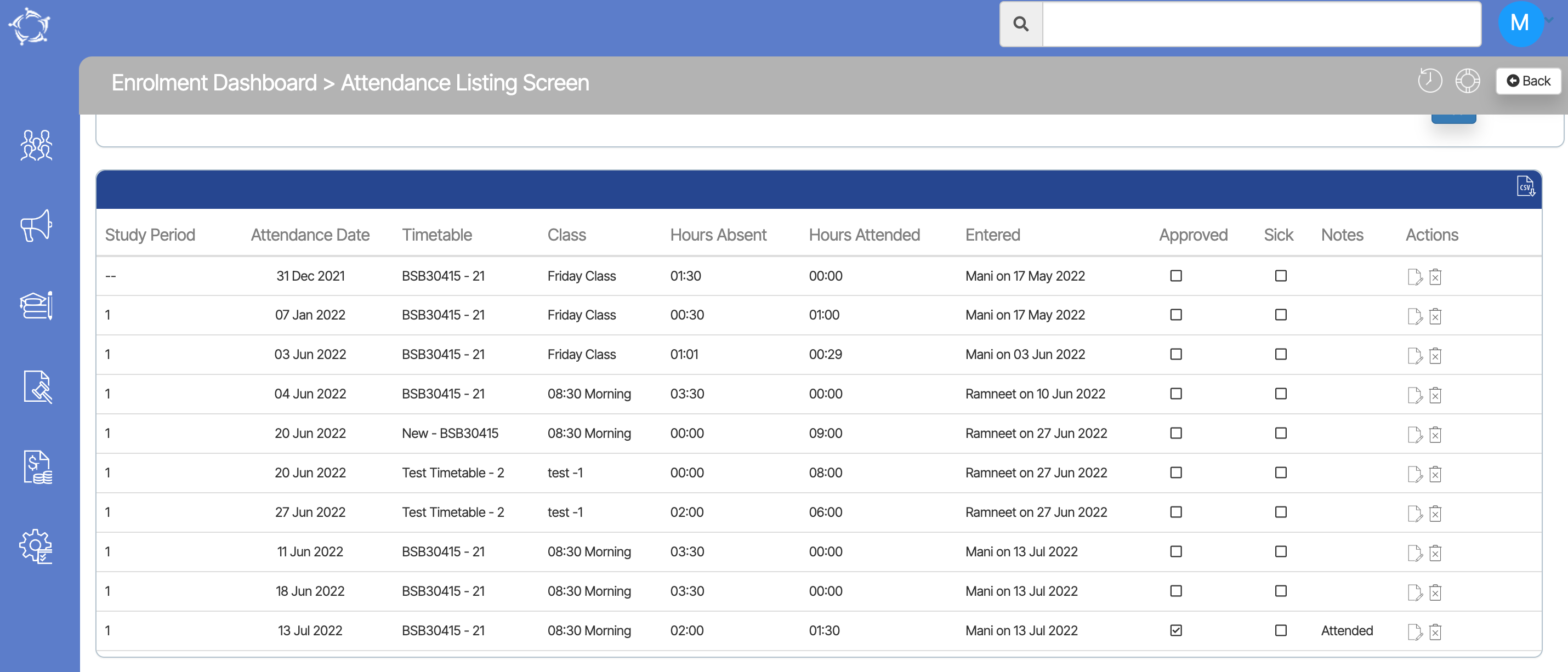
Enrolment Dashboard – Attendance Listing Screen – New CSV icon
We have added new CSV icon on the attendance listing screen which will appear in the right hand side of the student attendance listing grid.
You can simply select this icon and the system will generate the Student Attendance Grid report for you.
Our mission is to build software that helps you do things more efficiently. Your input and engagement are vital in helping us improve our service and offerings for your college. We are always open to listening to your feedback.
Any questions, please feel free to reach out to us. We look forward to serving you to the best of our ability.
Please review the changes and if you would like further clarification, please contact our Support team.
A big thank you to so many of you who have been actively participating in helping us bring these new improvements to life.
Next update is due on Thursday, 18th May 2023
Note: Please alert other team members within your college if the changes outlined above affect their role or department.
Thank you for taking the time to read this post.