Campus > Edit Campus > Campus Entry Burger Menu > Documents
When you select the documents option from the burger menu, a document screen will open where you can add documents for the campus by selecting the +Add button.
Upon selecting the +Add button, a popup window will open on the screen from where you can select the document which you want to upload for the campus.
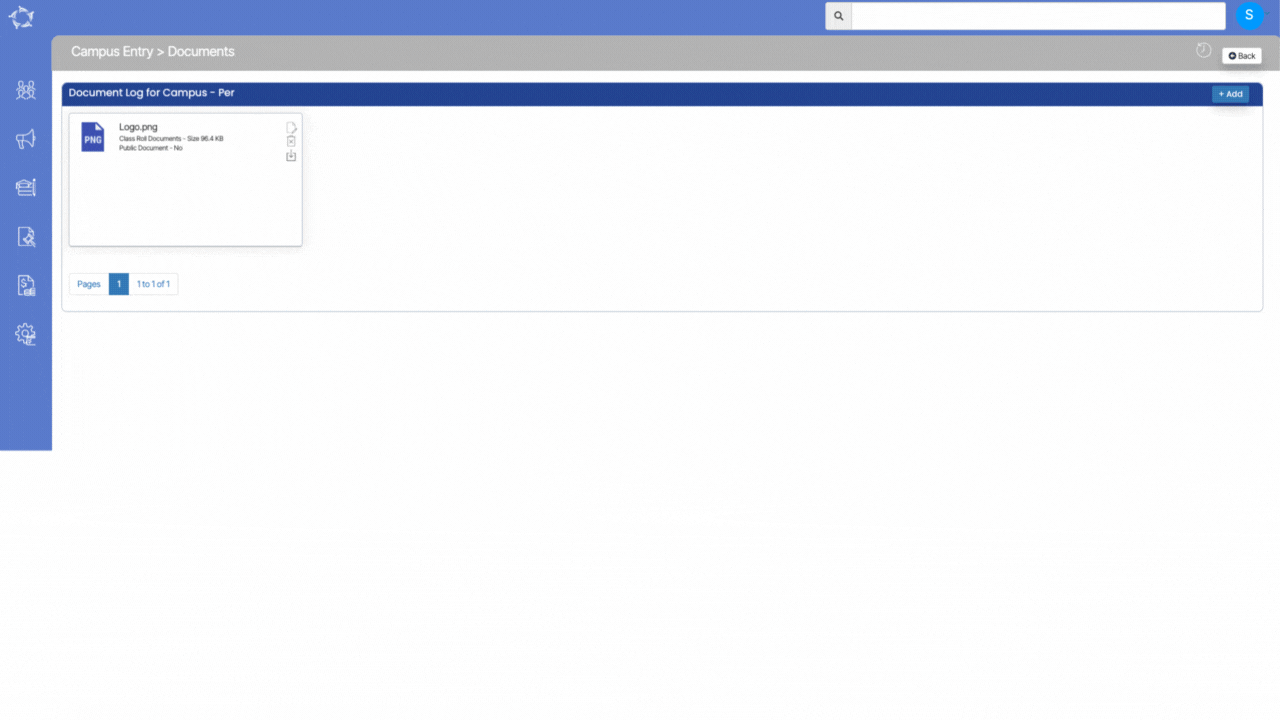
Explanation of the fields
| Fields | Explanations |
|---|---|
| Upload Date | It will be today’s date and will get auto-populated in the field |
| Notes | You can write any notes for your own reference. |
| Document Type | This is a user code in TEAMS and based on the User Code created in TEAMS, you can select the document type. |
| Document Name | It will show the name of the document which you have selected. |
| Public Document | Tick this box if you want to make the document public. |
| Reference Material | If the document is for reference then you can tick this box. Also, you can write the title of the material. |
| Display in SRC Workplace | Tick this box if you want to display the document in SRC Workplace. |
If you have any queries, please do not hesitate to contact us on 1300 85 05 85 or email us on support@rtosoftware.com.au
