When selecting the option to export at the state level, you will notice that the available filters are different from those for the national option. This is because a state-level export is typically done when your RTO is funded in that particular state, and therefore there are specific fields related to state contracts that need to be included in the export. If you are exporting data at the state level, be sure to use the filters that are relevant to your specific state and its requirements.
IMPORTANT – Even if you are making monthly submissions to a state and receiving payments on a regular basis, your data must be submitted based on the entire calendar year, rather than just a single month’s worth of data. Therefore, it is recommended that the dates you enter for your export cover the full calendar year, such as 01/01/2022 to 31/12/2022. Once you have selected the appropriate filters for your state-level export, simply select the Export button to complete the process.
| Fields | Explanation |
|---|---|
| State | Select the state from the drop down for Avetmiss Export |
| Start & End Dates | Select the dates if you are generating the export according to monthly or yearly basis. |
| Export Special Contract Only | |
| Select enrolments to export | If you wish to generate the Avetmiss Export for specific enrolments then you can simply search and select the enrolment number in the magic search field. |
| Enrolment Types | This is a user code and based on the User Code created in TEAMS, you can select the enrolment type from the drop down. |
| Campus | Select the appropriate campus from this dropdown and if you are exporting for multiple campuses then you can select them by selecting the tick boxes. |
| Programs | You can select programs here. |
| Purchasing Contracts | You can select purchasing contracts here. |
| Email Address | This field will show you the email address by default. |
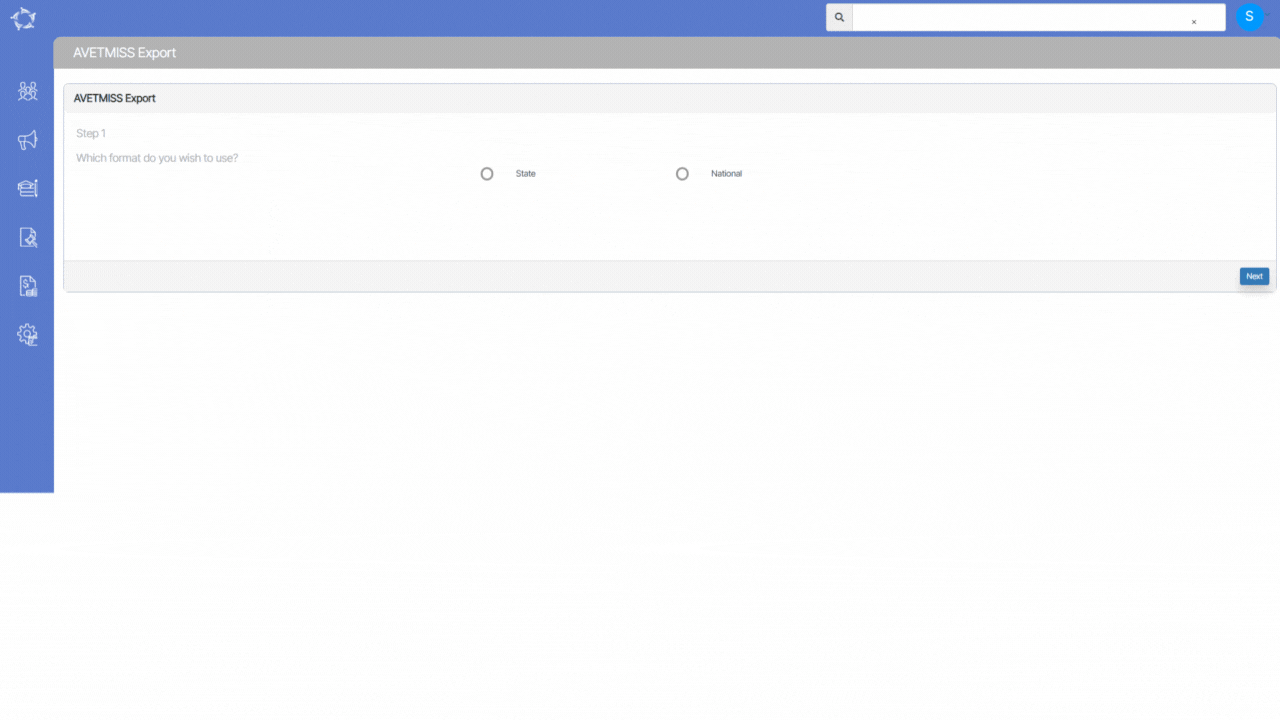
If you have any queries, please do not hesitate to contact us on 1300 85 05 85 or email us on support@rtosoftware.com.au
