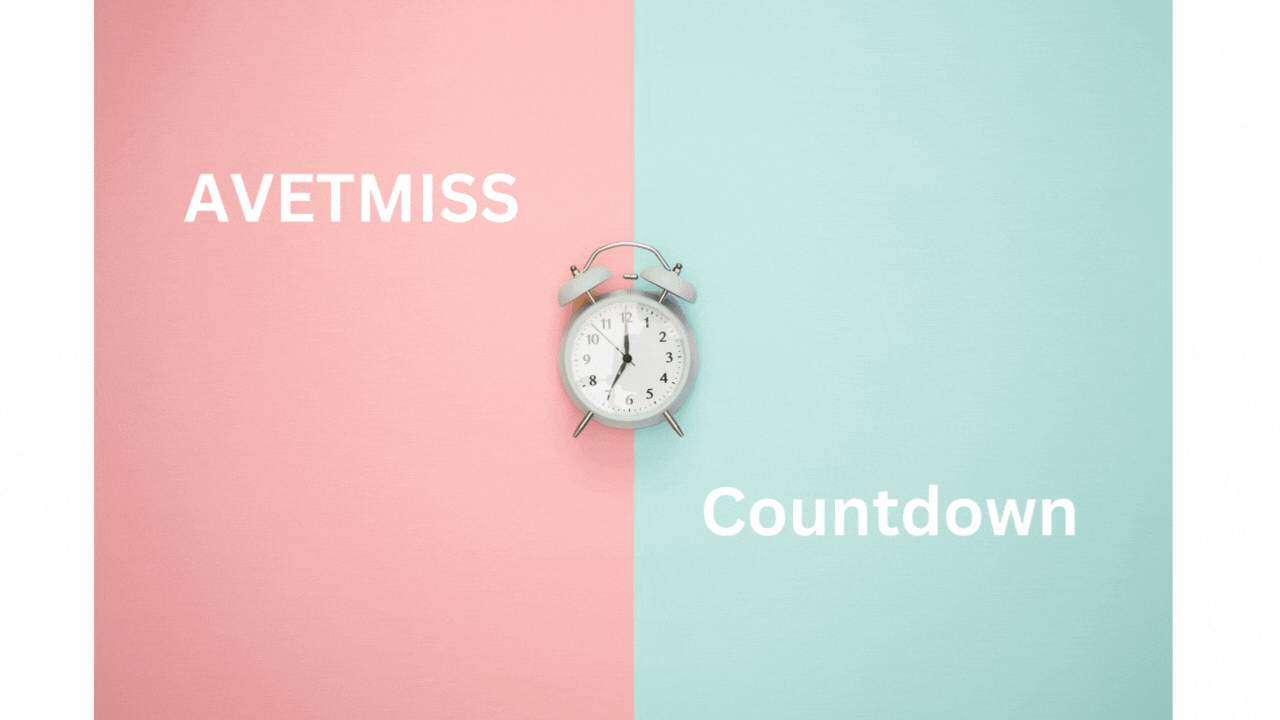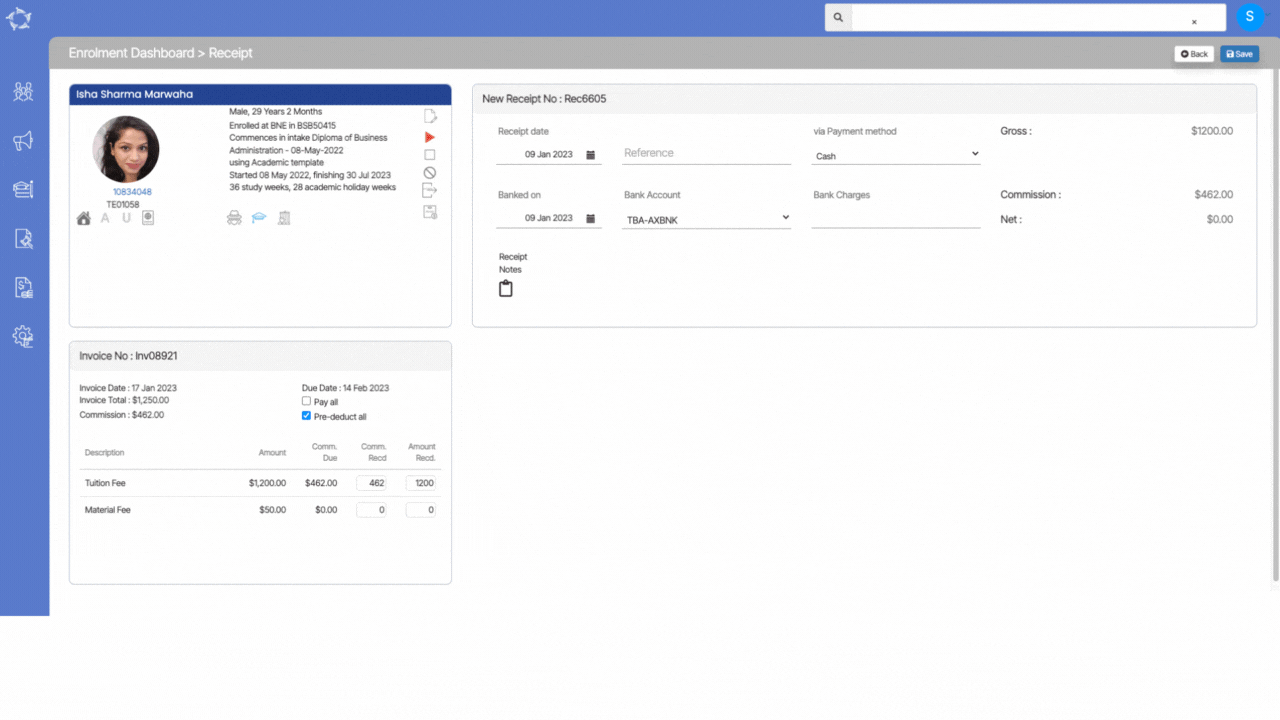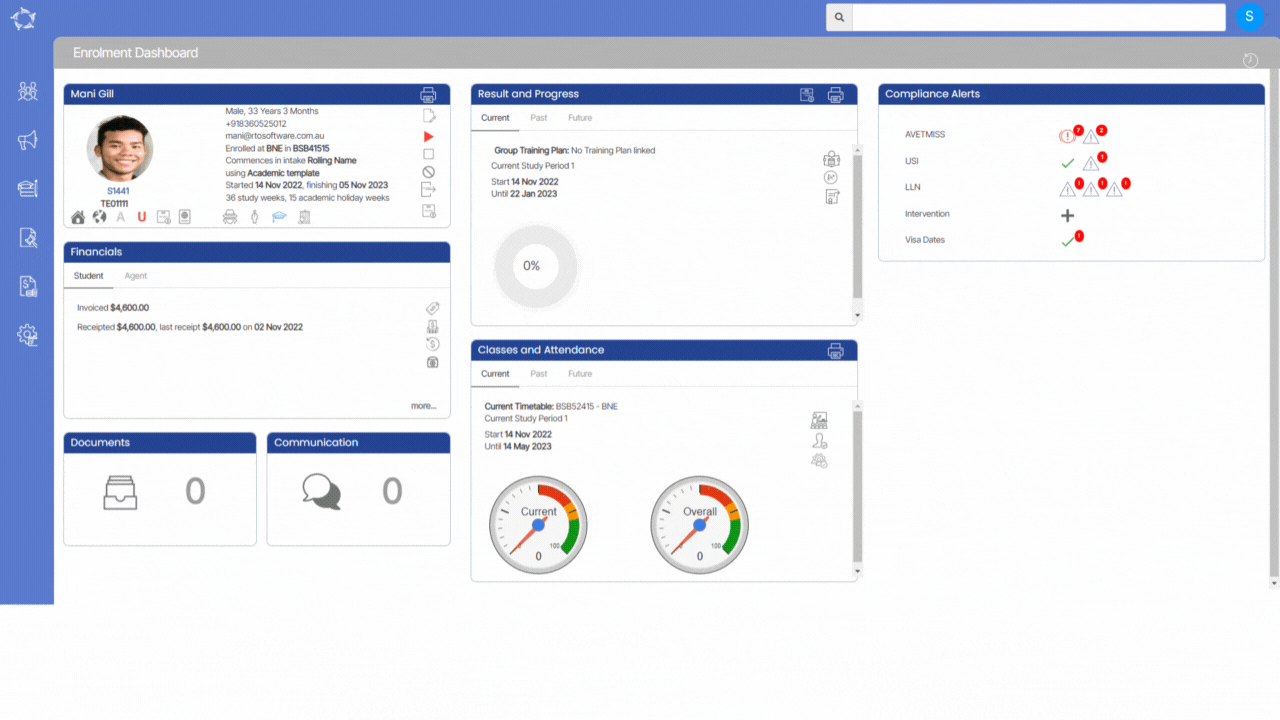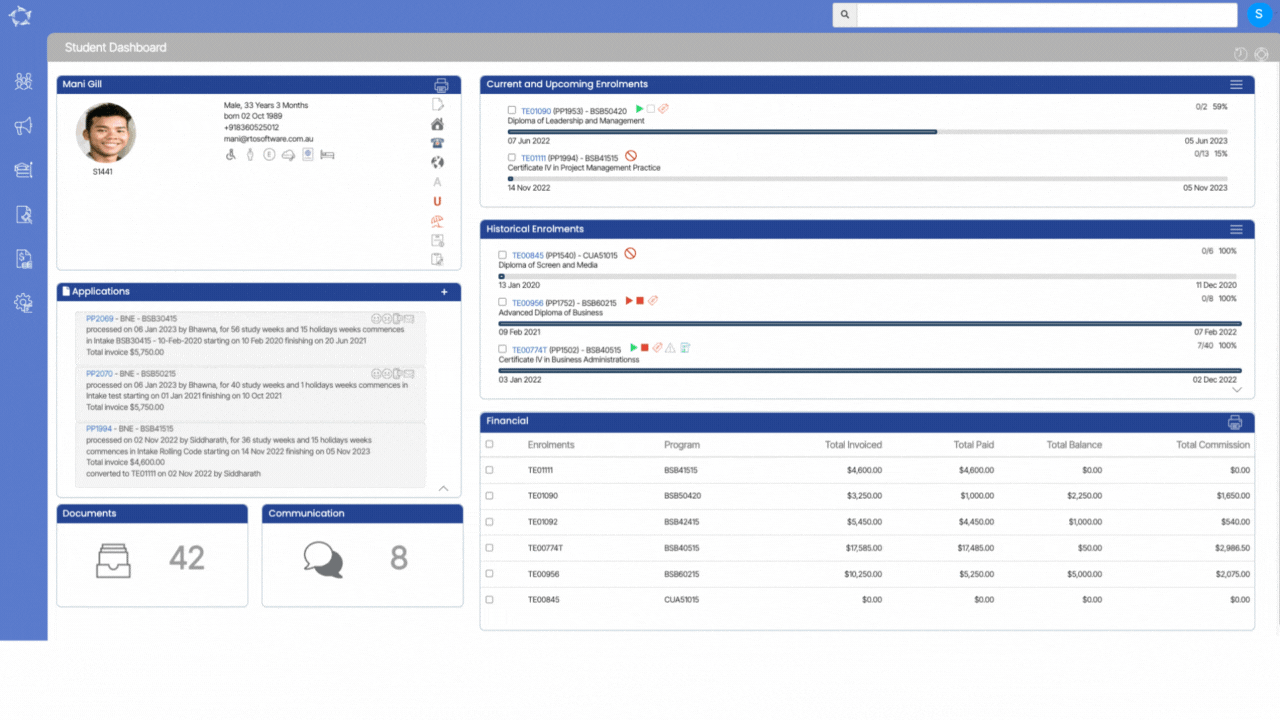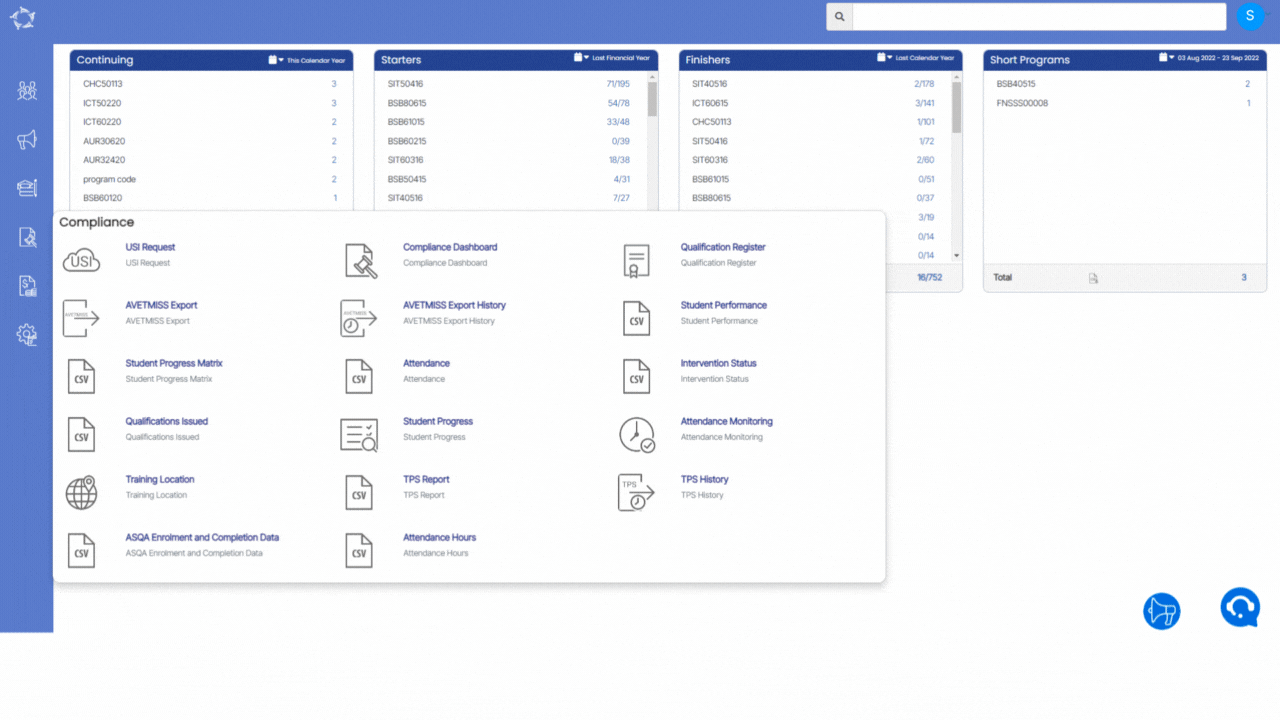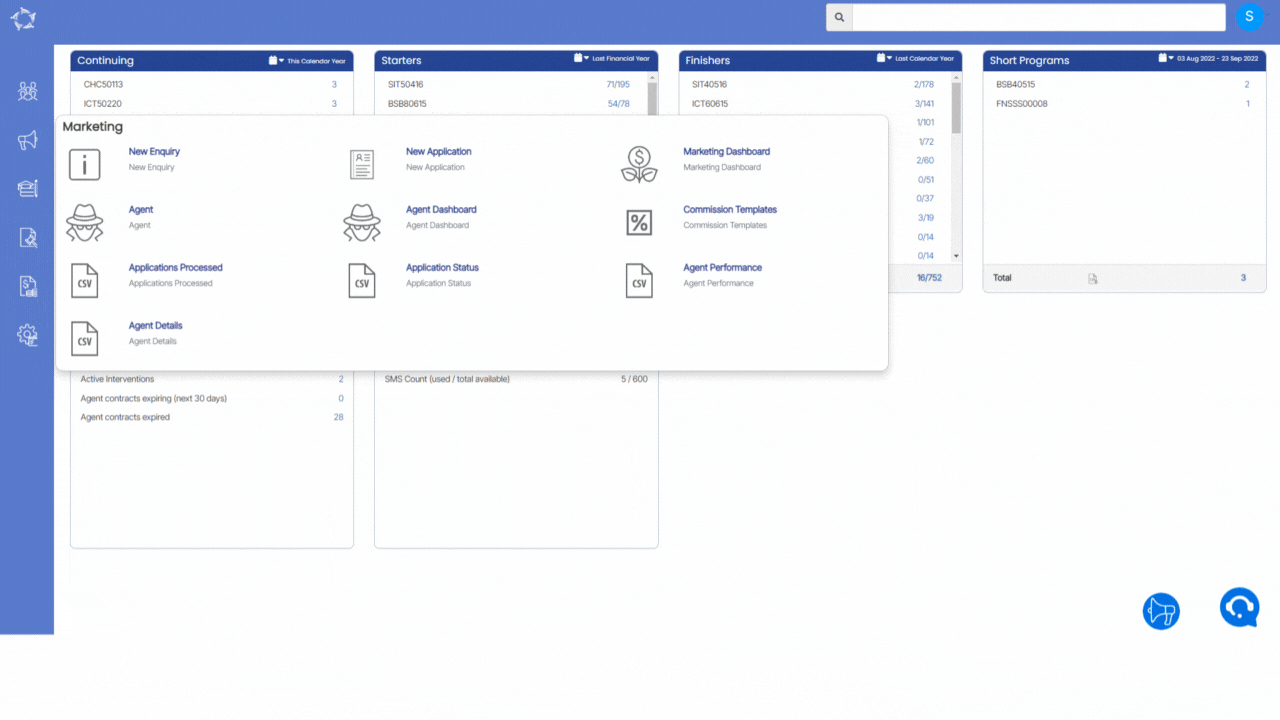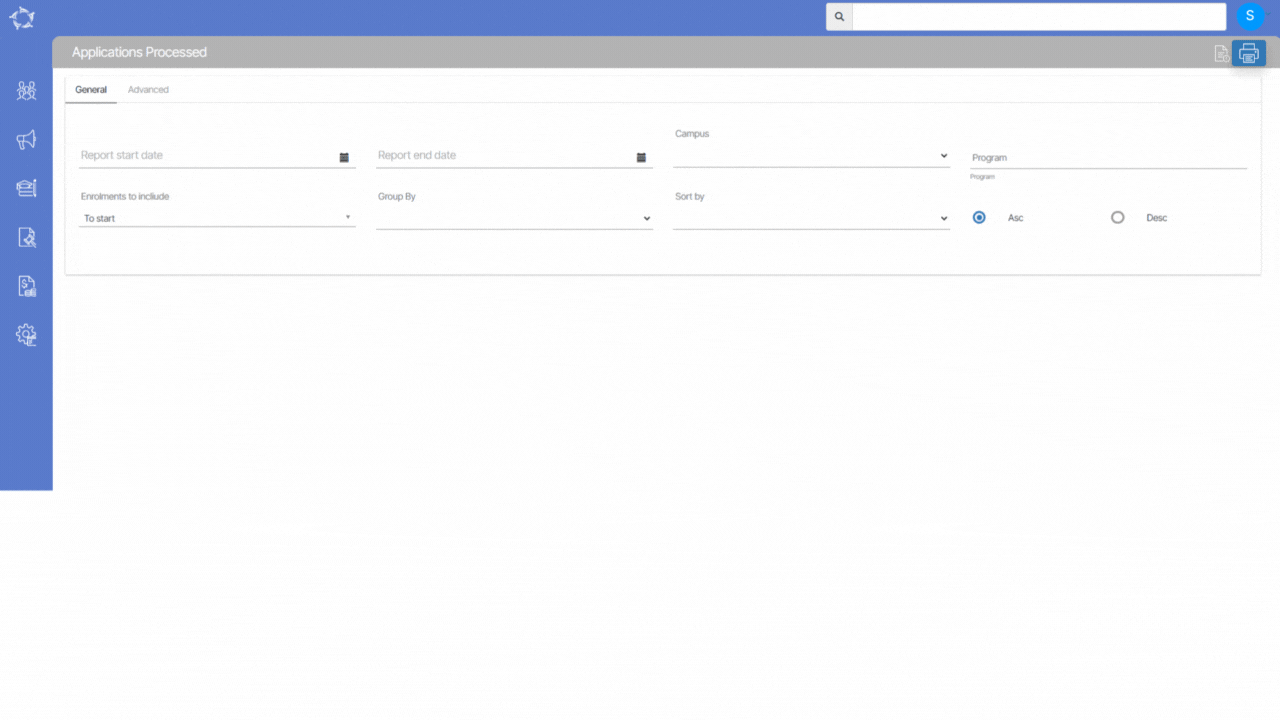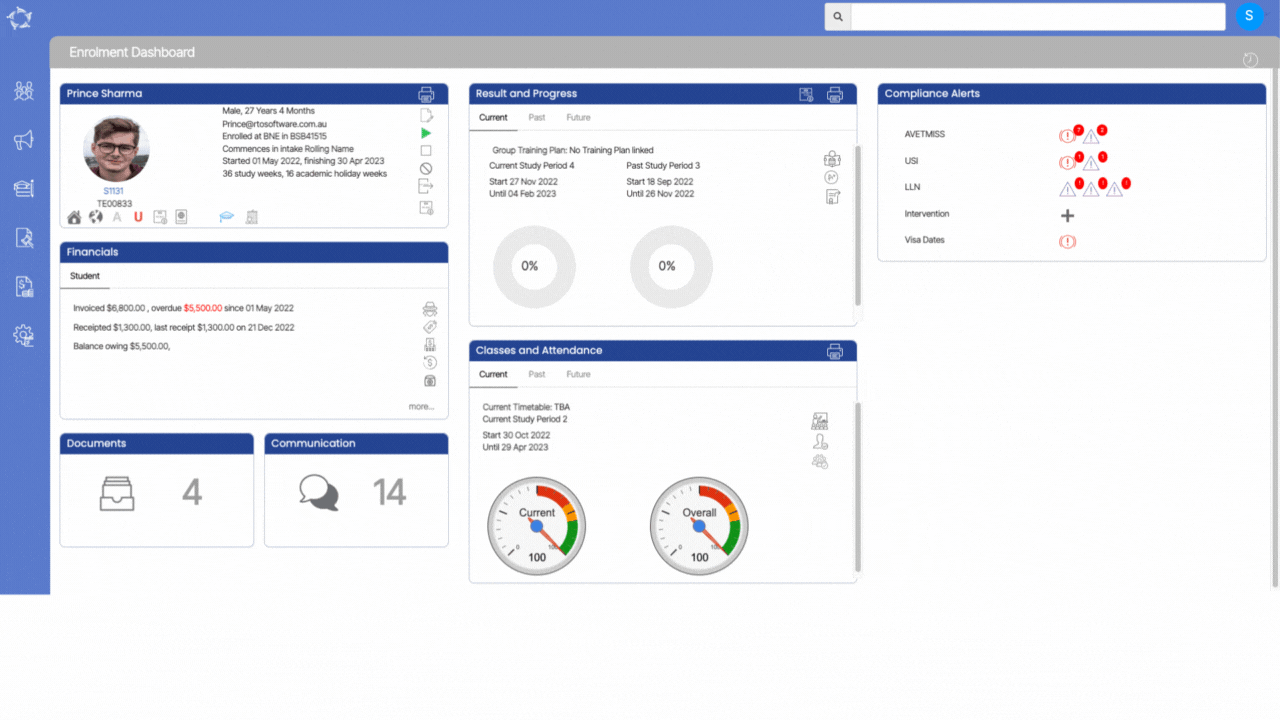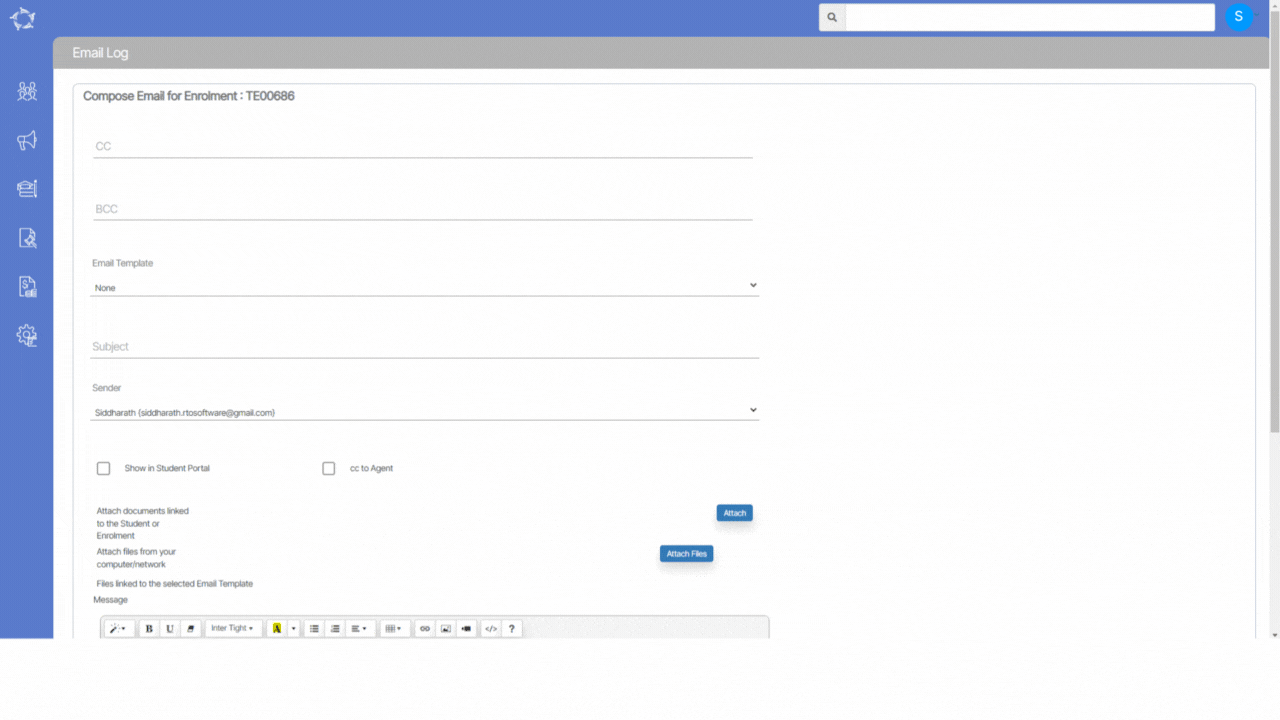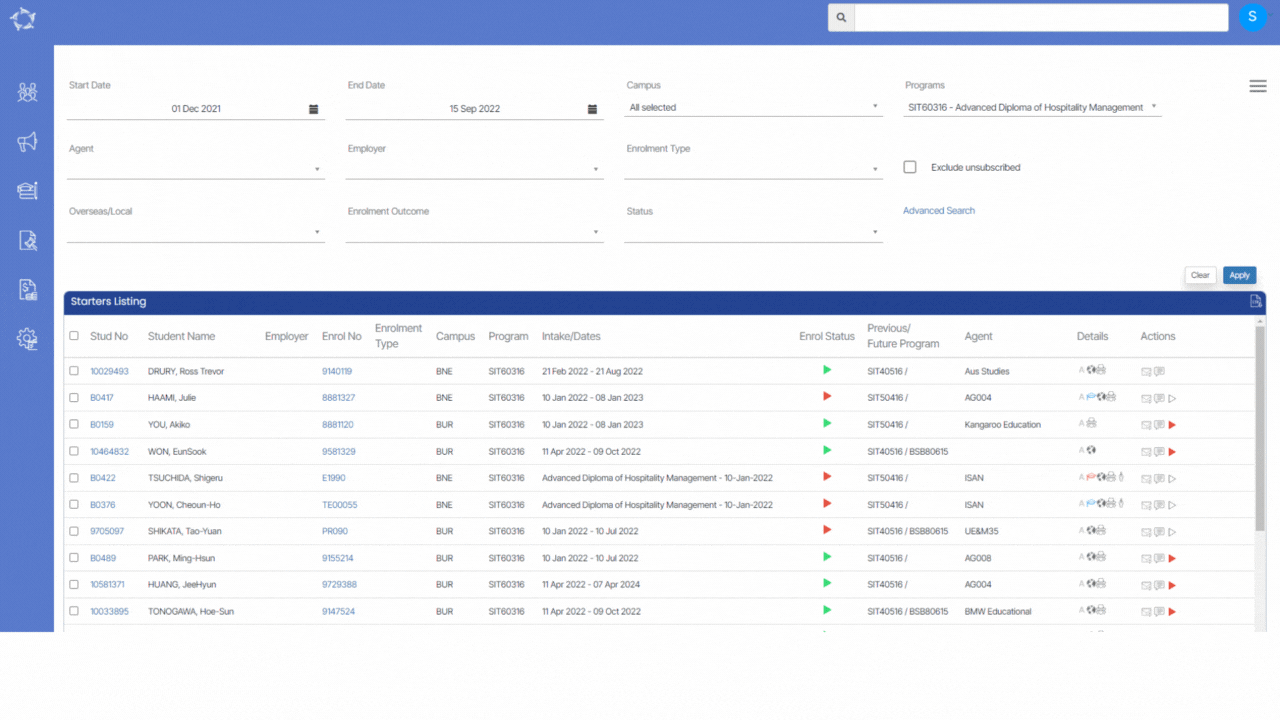Welcome to the latest update for TEAMS
Some key changes made in this update are:
- New radio buttons introduced on the Public Holidays screen
- New Icons and Columns introduced on the Traininer Welcome screen
- Agent Portal now has a new Commission Due Tile
IMPORTANT – How are you going with your steps for reviewing and cleaning up your data? Please see the AVETMISS countdown section below for more information. If you would like to consider our Virtual Admin (VA) service to assist you with this review and cleanup, please contact our support staff for more information.
We have also introduced a new Q&A section to our What’s New summary. Here we will provide answers to the questions that are most frequently asked about TEAMS.
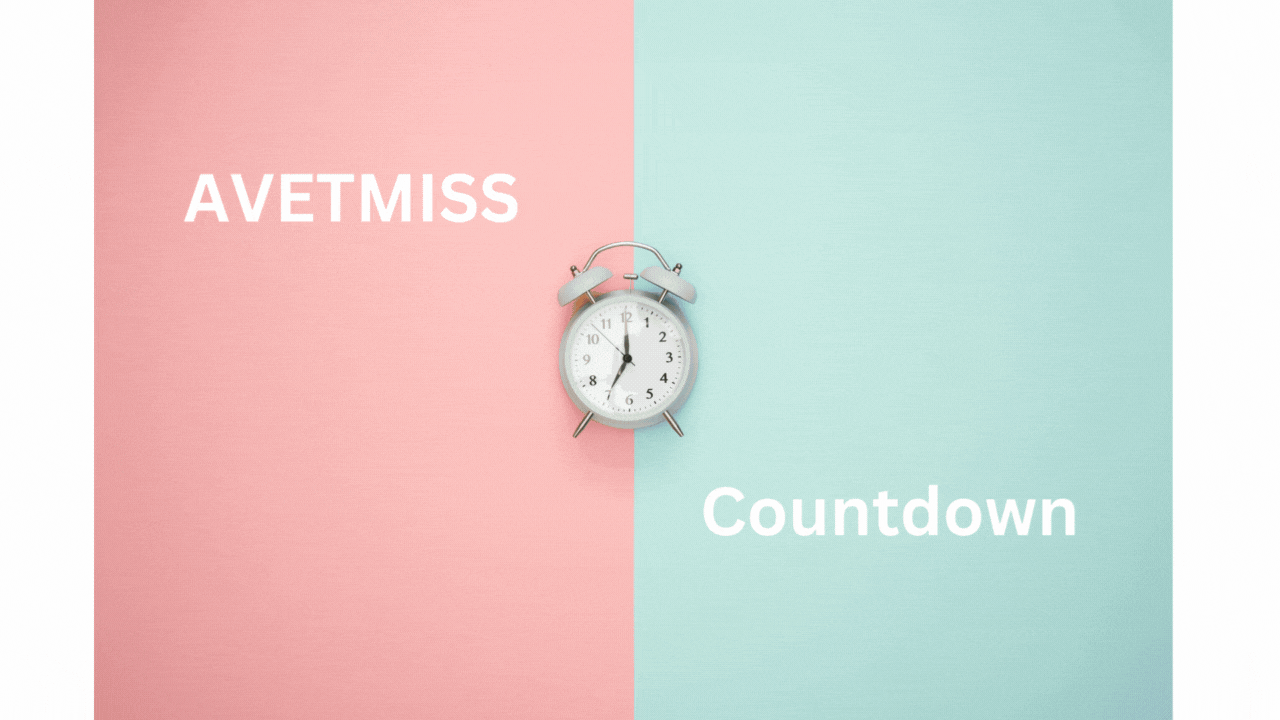
NCVER Annual Student Data Submission
Have you maintained and managed your student data this year in preparation for your annual student data submission? In this post, we walk through the first two steps of what you need to do in TEAMS.
We highly recommend you start these steps now, as these are critical to future steps where the larger volume of data is and where the biggest list of errors comes from.
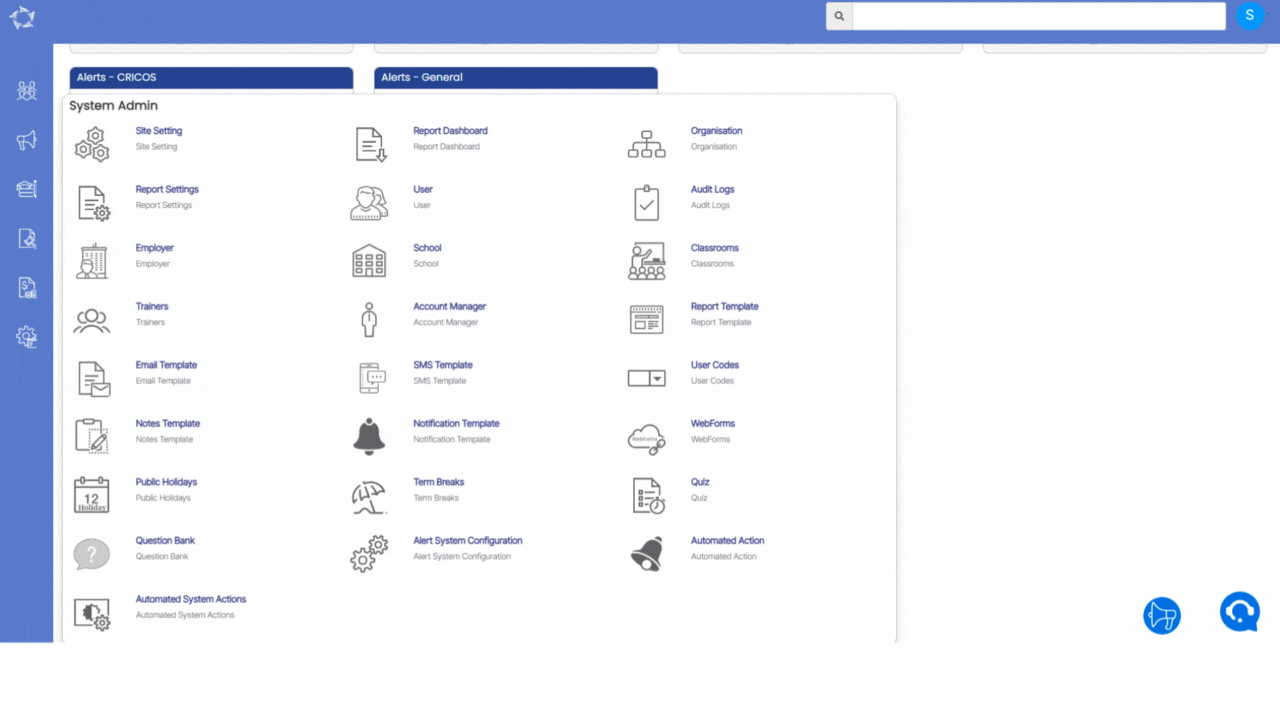
Public Holidays – New Radio Buttons (National or State)
We have added two new radio buttons (National and State) on the Public Holidays Screen in the system. By using these radio buttons, you will be able to manage the National level and State level holidays for your RTO.
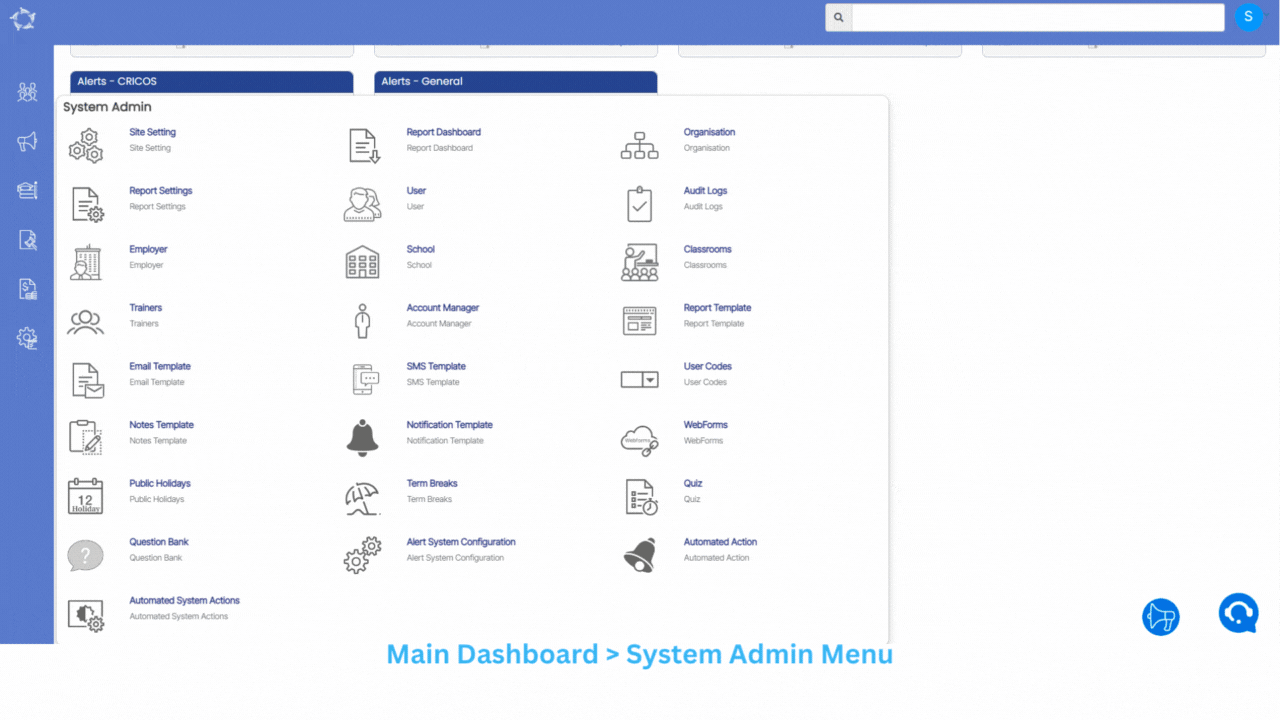
Trainers Welcome Screen – New Icons and columns
We have added new icons Link Subjects and Link programs under the actions column on the Trainer Welcome Screen. You will also be able to new columns Total Programs and Total Subjects in the grid.
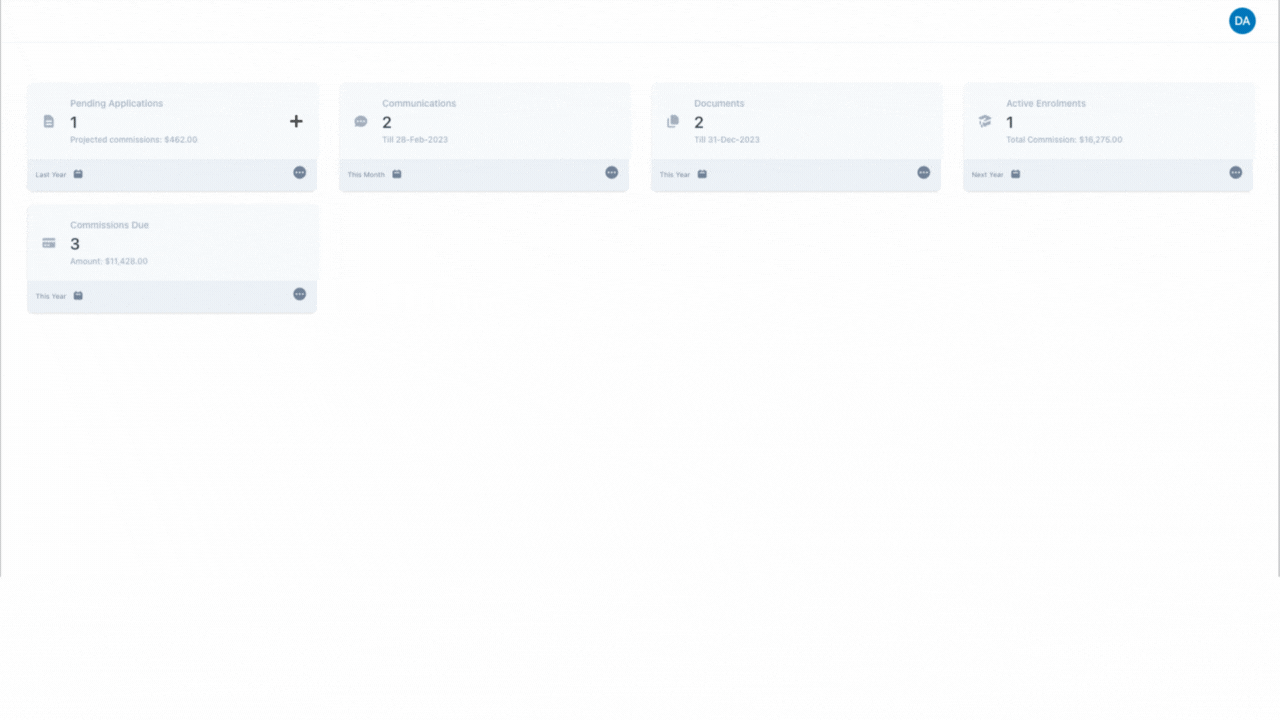
Agent Portal – Commission Due Tile
We have introduced a new Commission Due tile in the Agent Portal. This tile will give you the details about the agent commission which is due for the students.
Q&A
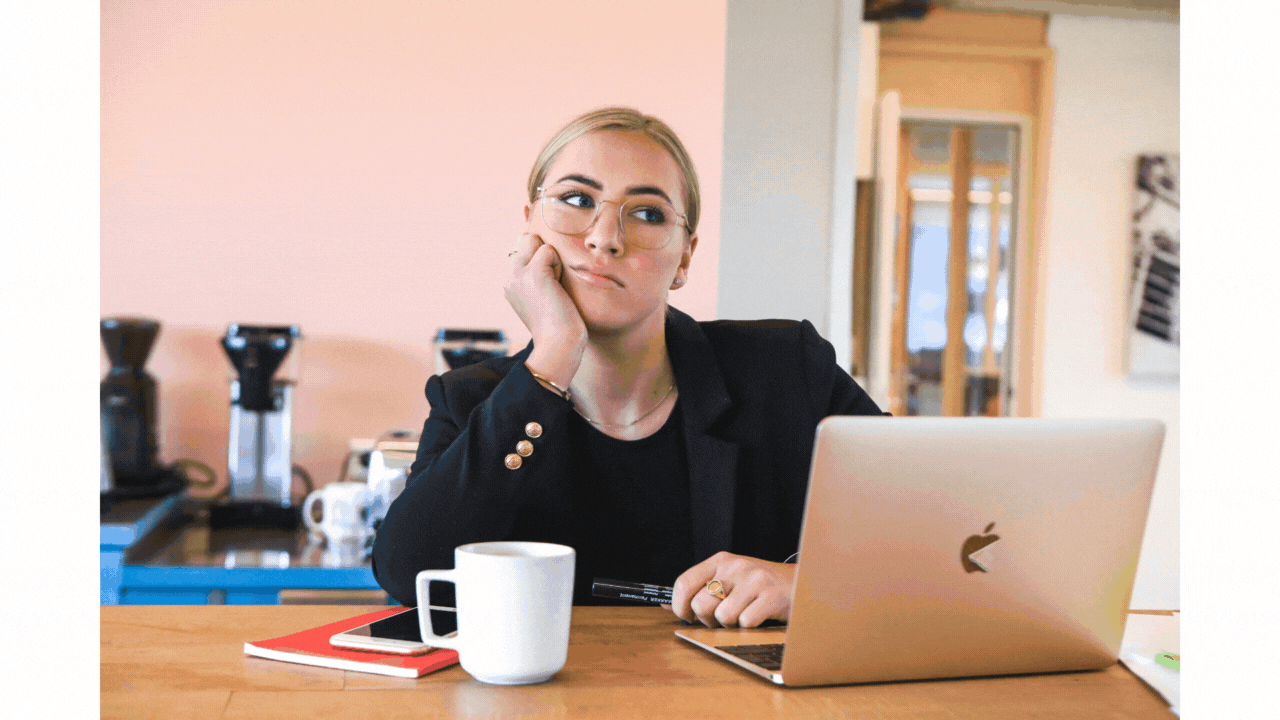
Do you have a TEAMS question?
Make a list of your questions, send them to our support teams and we will send you the answer and add them to our fortnightly update.
Select the read more button as here are some questions we get asked and then answers on how to do them in TEAMS.
Our mission is to build software that helps you do things more efficiently. Your input and engagement are vital in helping us improve our service and offerings for your college. We are always open to listening to your feedback.
Any questions, please feel free to reach out to us. We look forward to serving you to the best of our ability.
Please review the changes and if you would like further clarification, please contact our Support team.
A big thank you to so many of you who have been actively participating in helping us bring these new improvements to life.
Next update is due on Thursday, 23rd February 2023
Note: Please alert other team members within your college if the changes outlined above affect their role or department.
Thank you for taking the time to read this post.