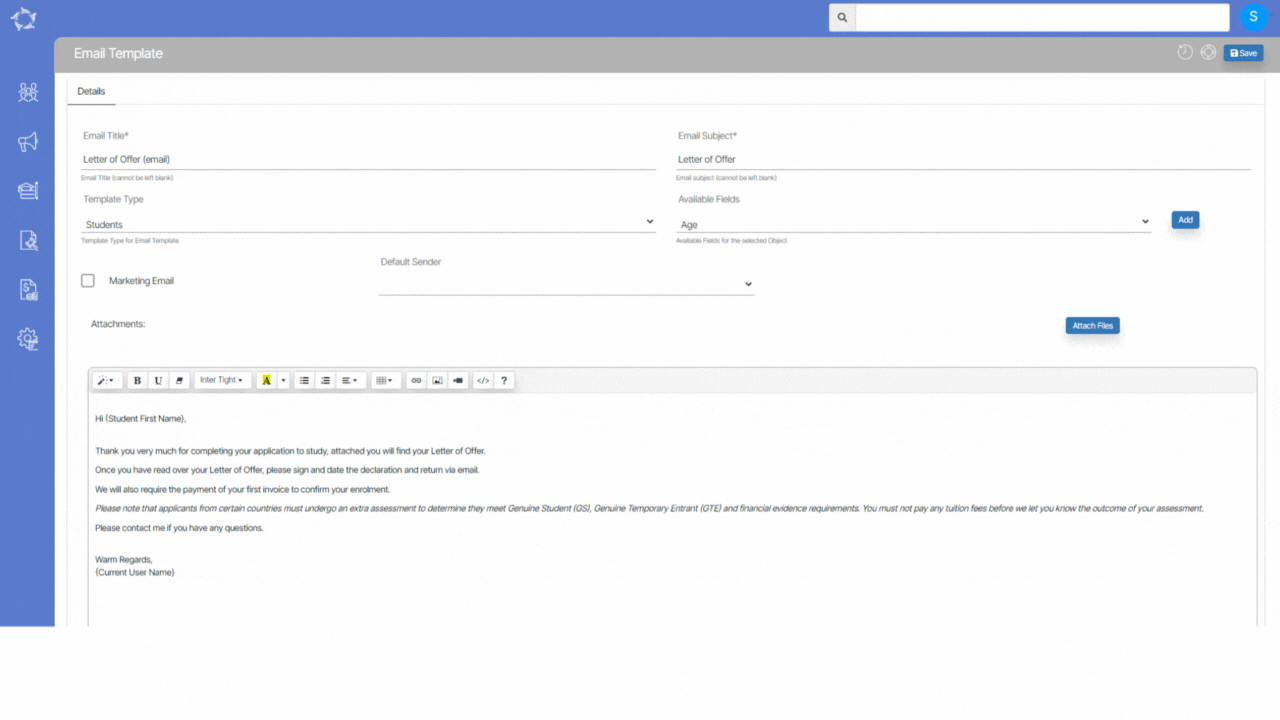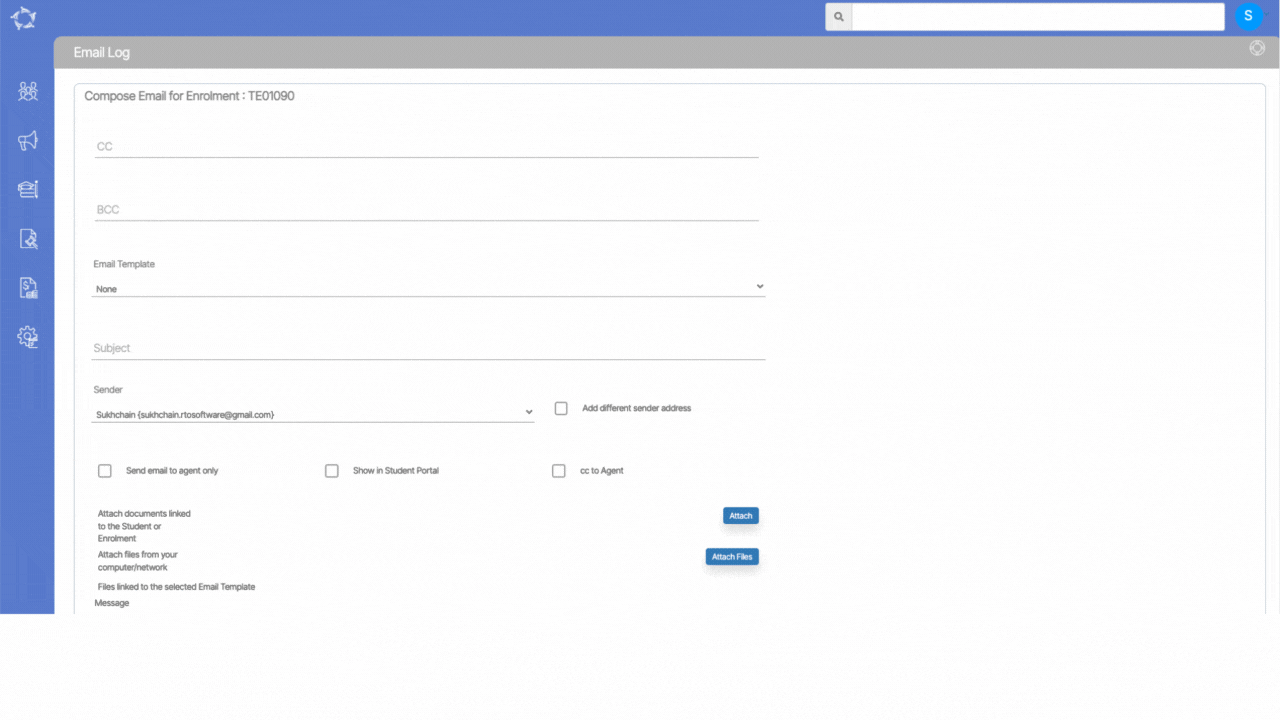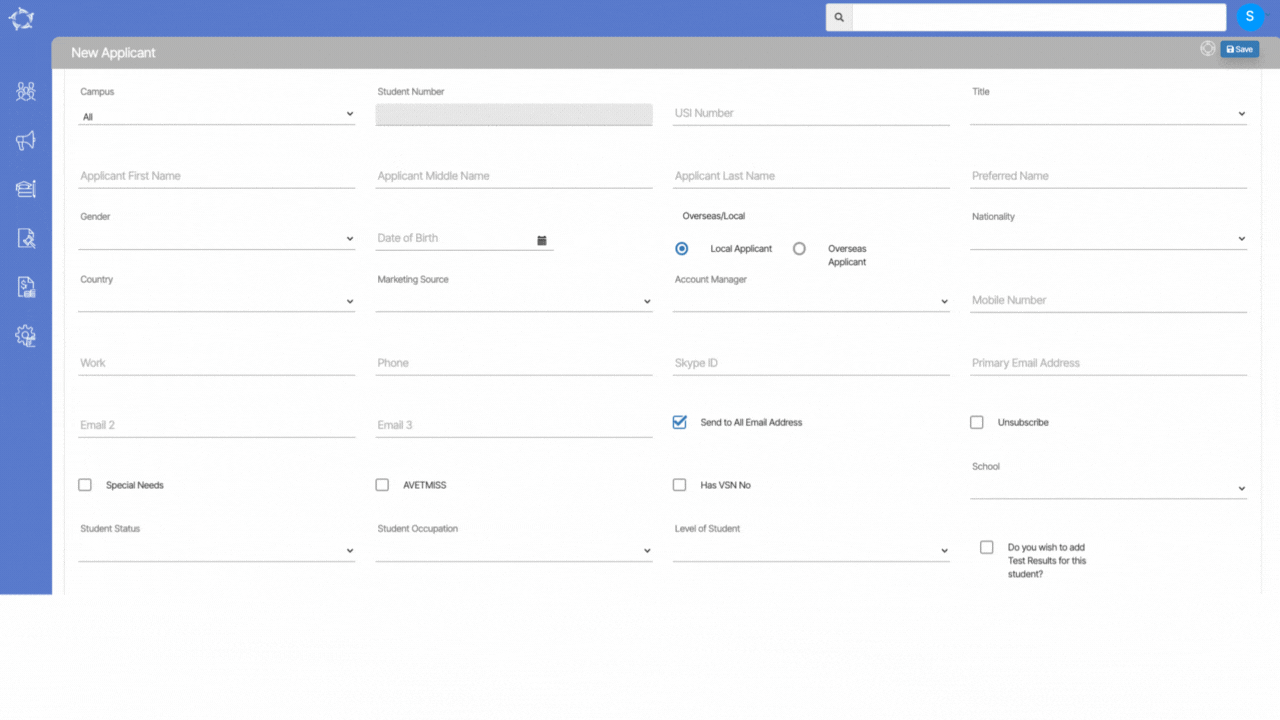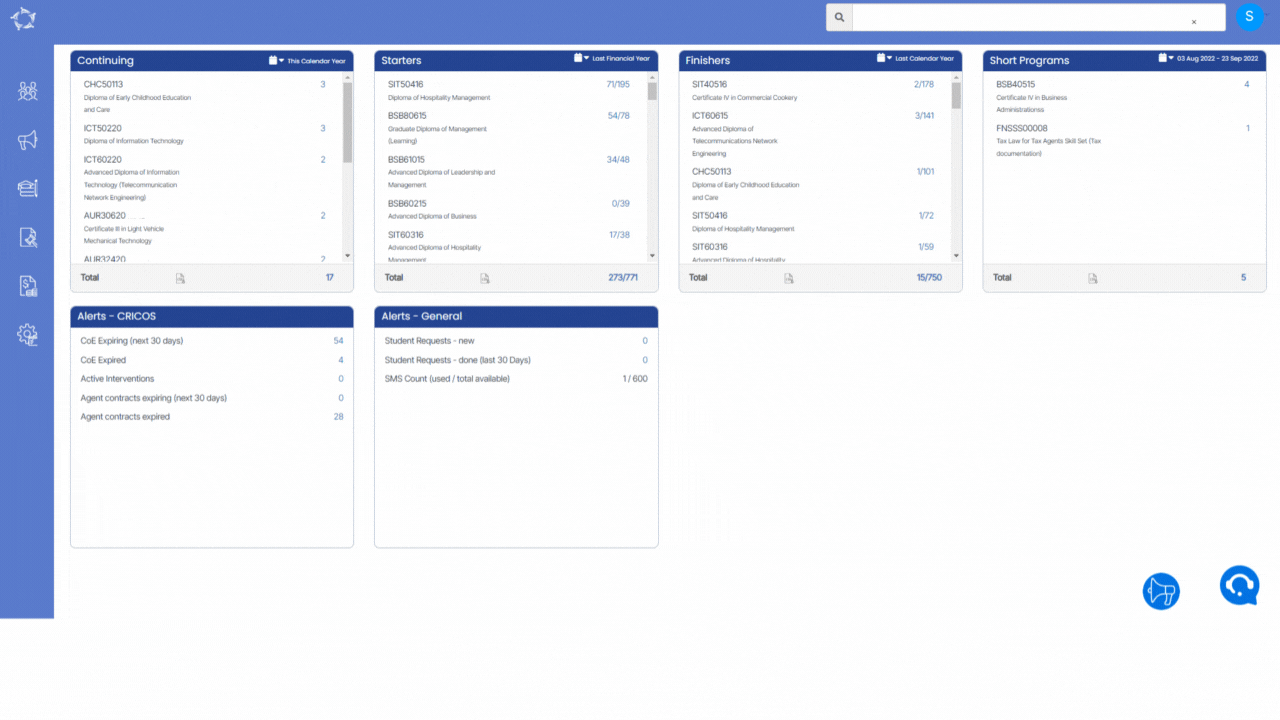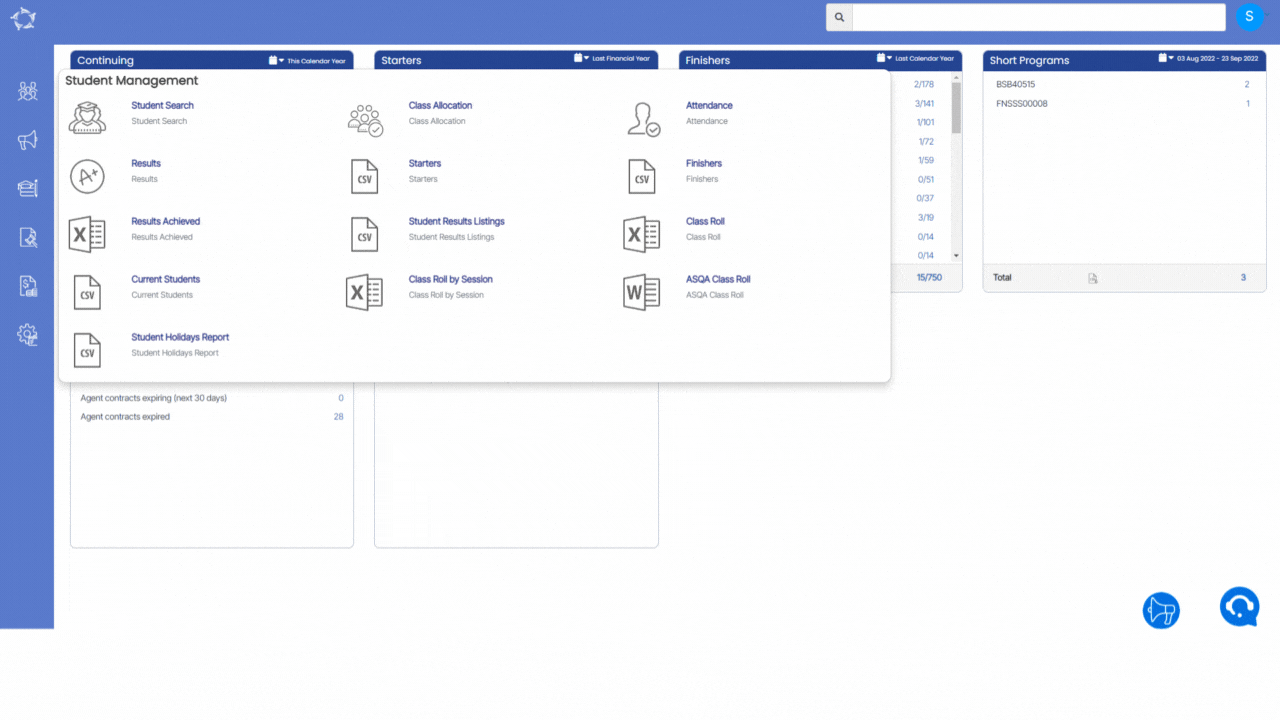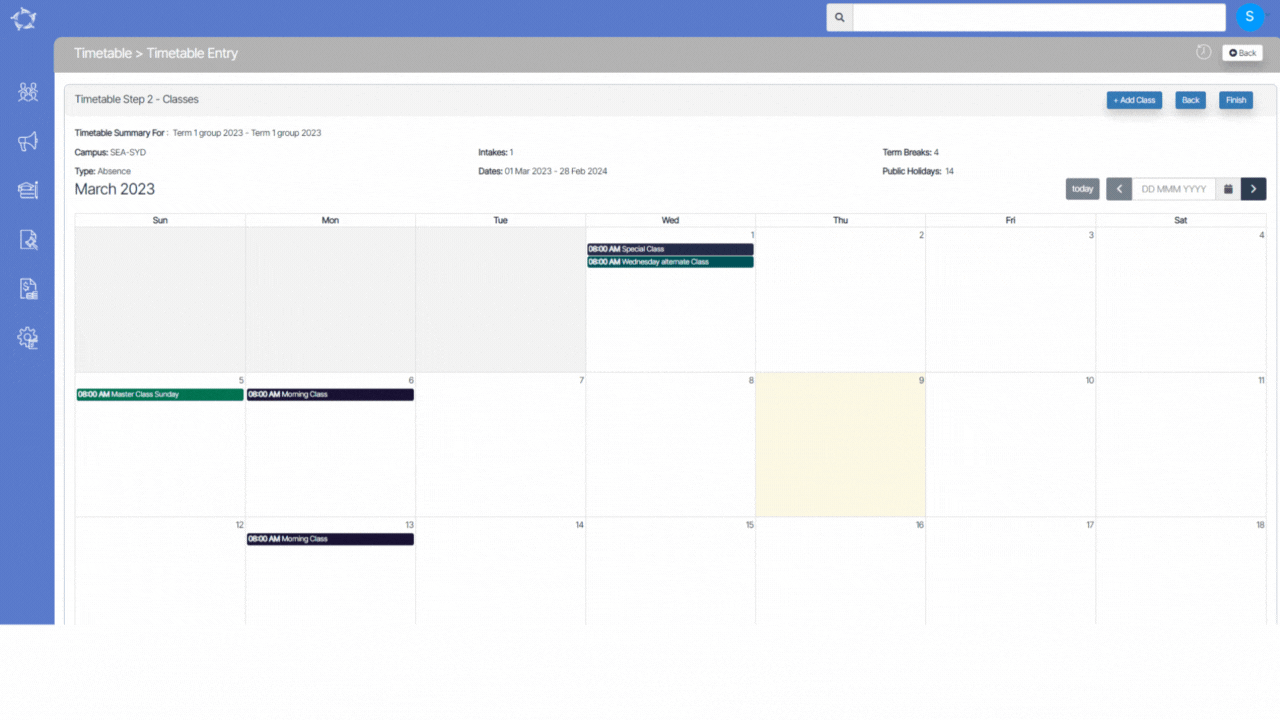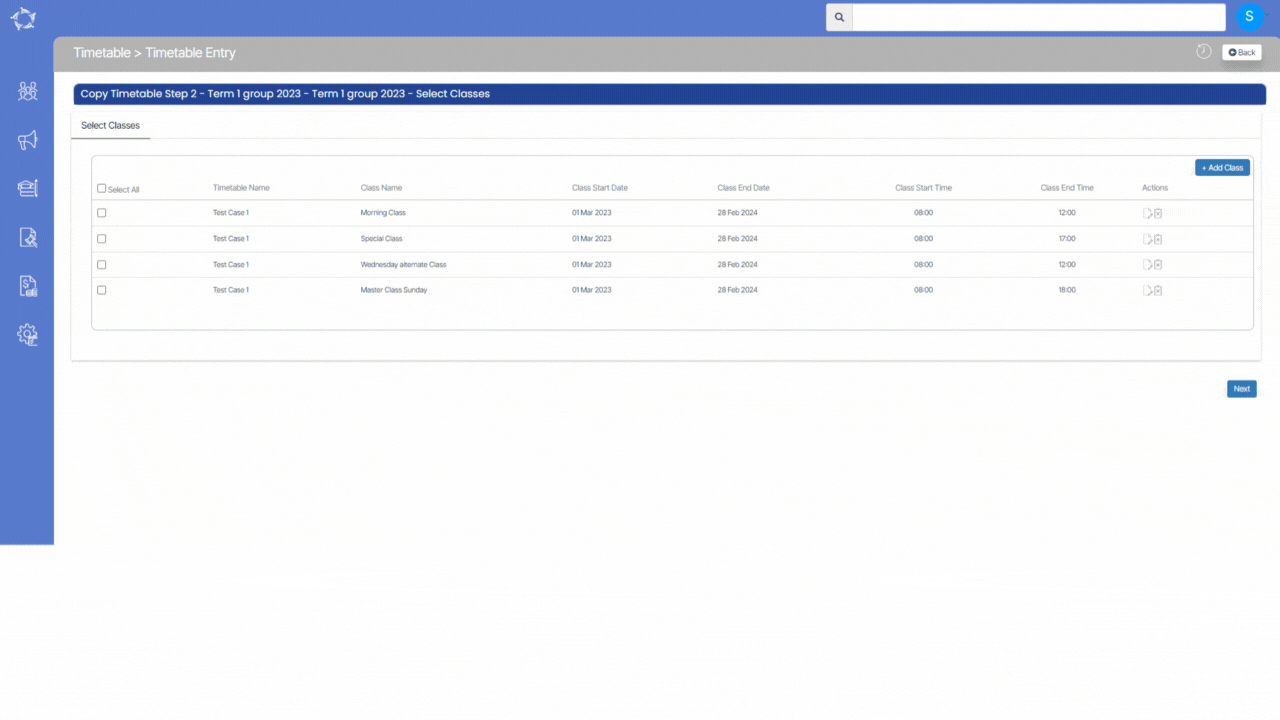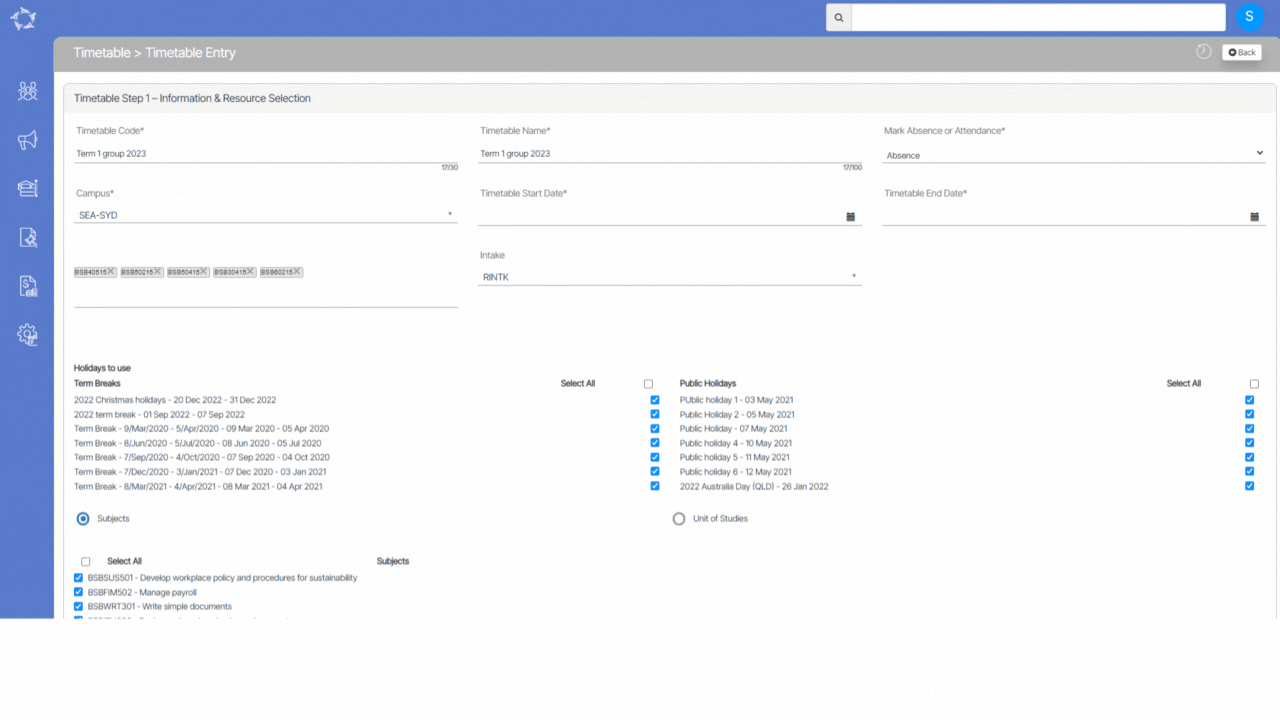A new merge field called Visa Expiry Date has been added to the Email Template Screen. This merge field applies to email templates for both student and enrolment types. The merge field will enable you to include the visa expiry date in the emails, making it easier to communicate important information with students.