We have added Requires Homestay and Requires Airport Pickup/Drop off tick boxes on the Edit Student details screen.
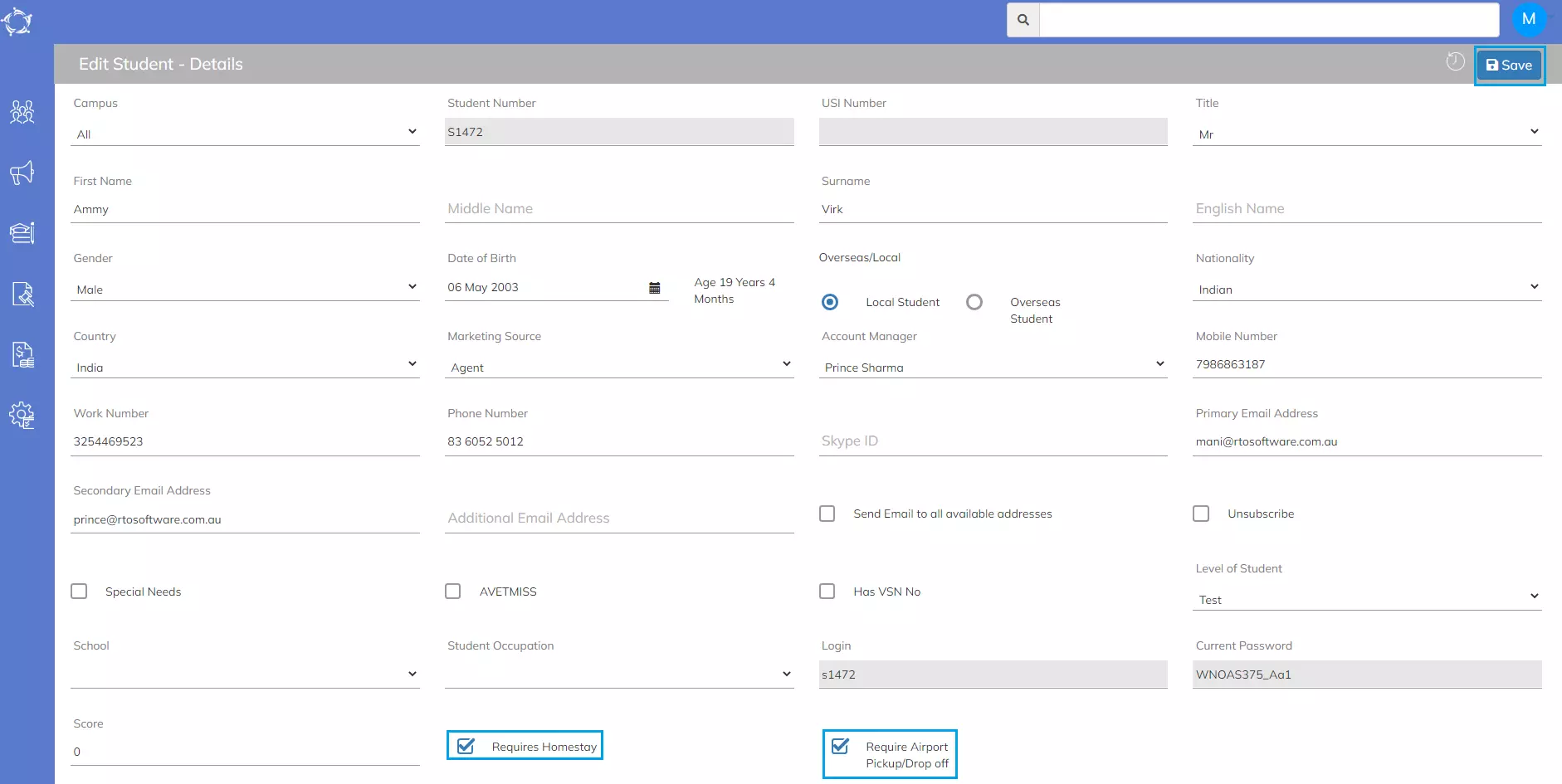
When you select these tickboxes and save the screen they will appear as icons on the student Dashboard Profile tile.
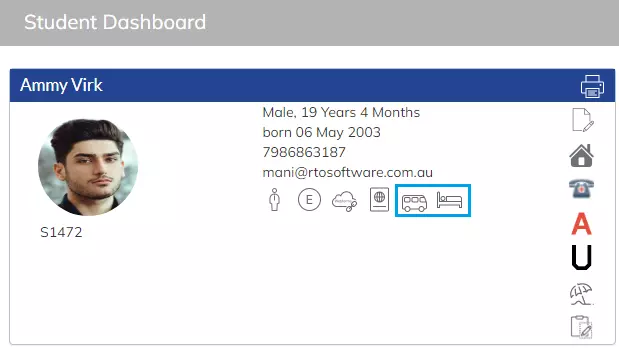
We have added Requires Homestay and Requires Airport Pickup/Drop off tick boxes on the Edit Student details screen.
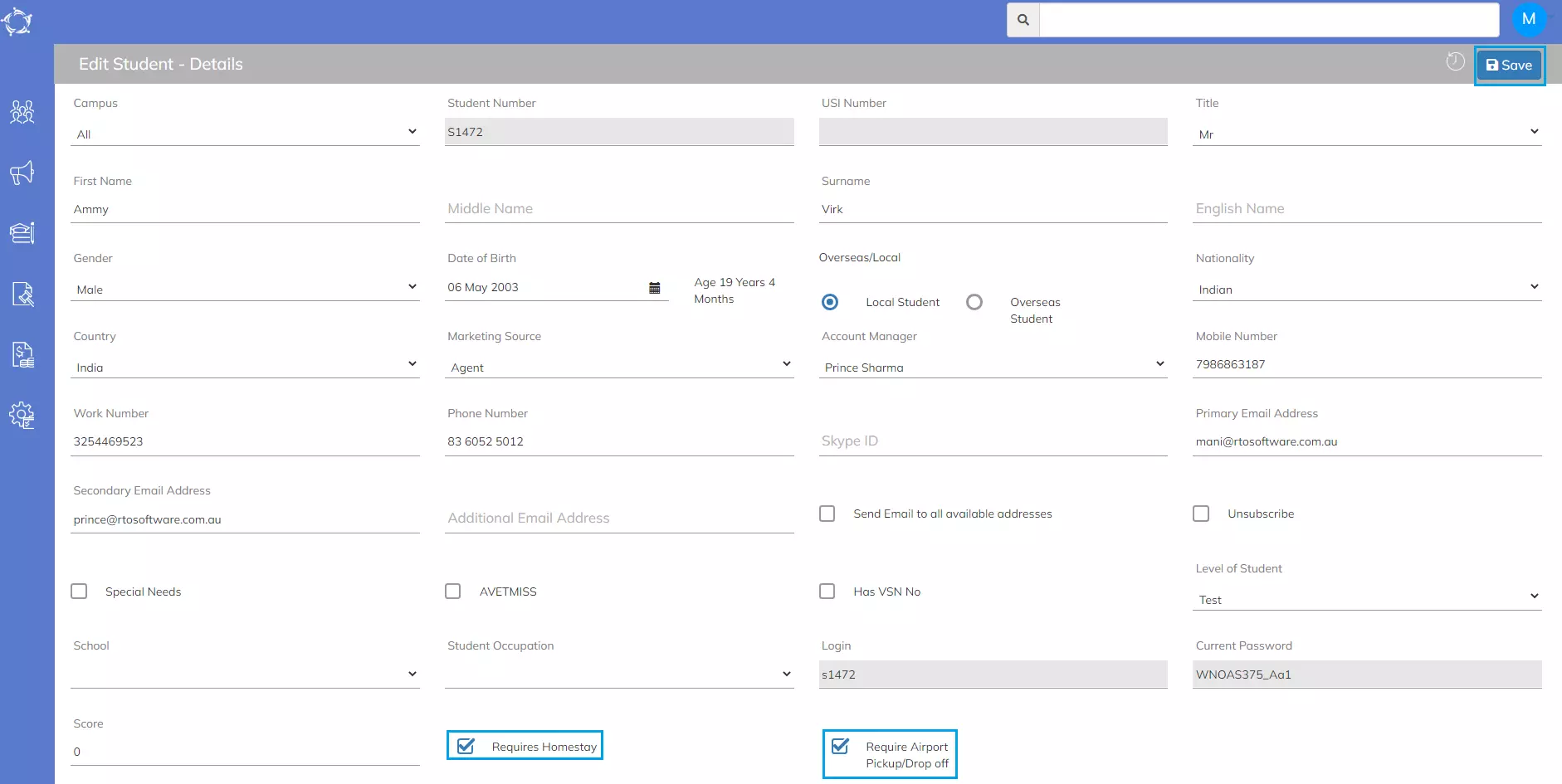
When you select these tickboxes and save the screen they will appear as icons on the student Dashboard Profile tile.
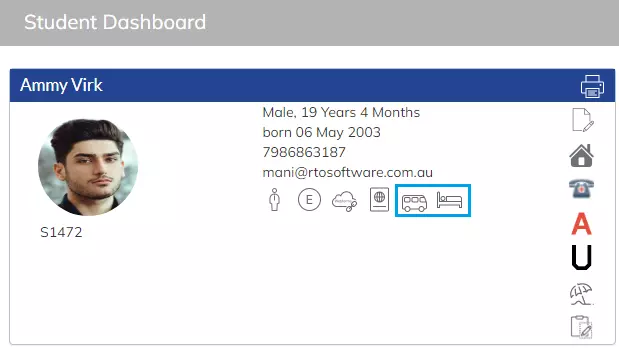
We have added new tick boxes Requires Homestay and Requires Airport Pickup/Drop off on the Starters Tile Listing > Advanced search section as below.
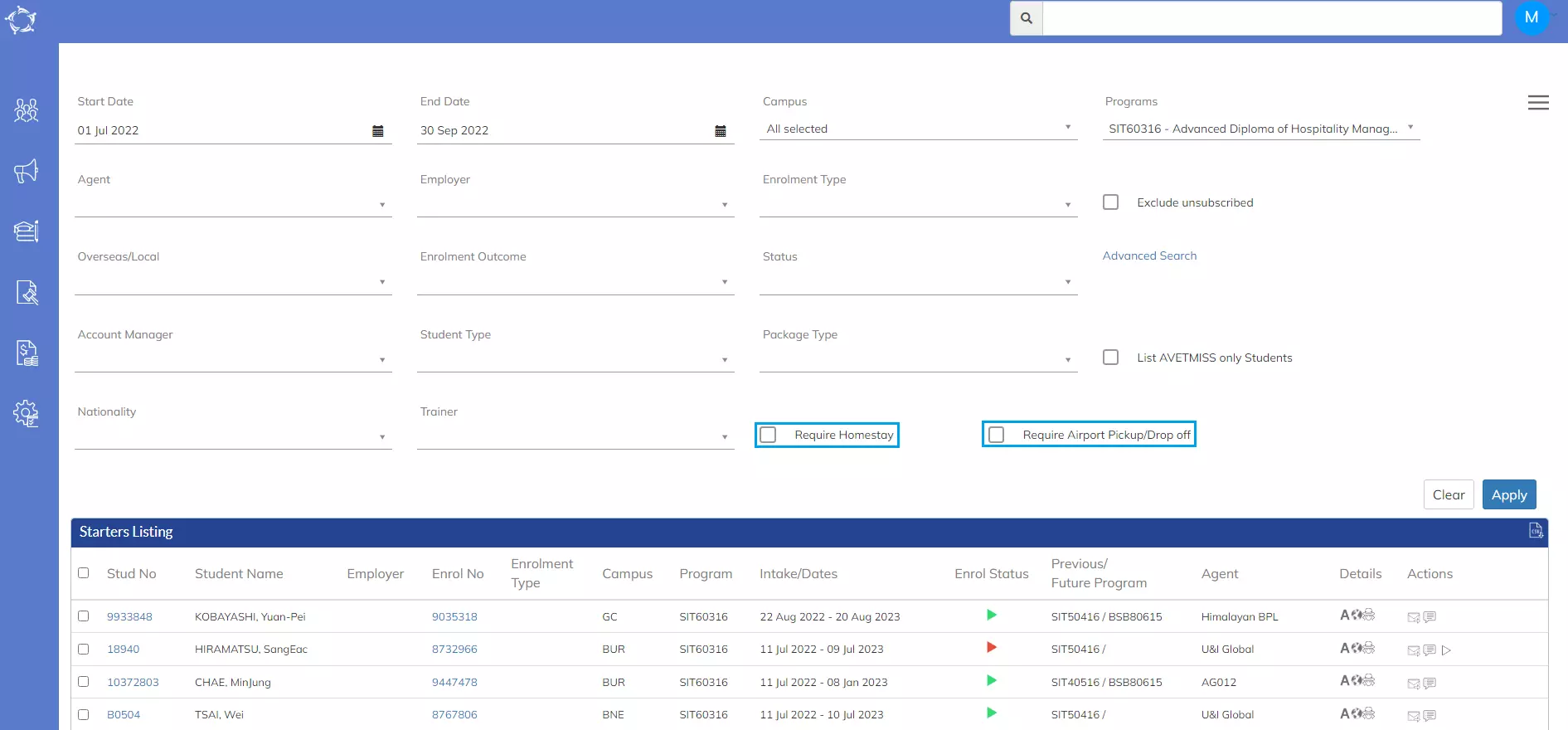
Once you select these tick boxes and selected the Apply button {Apply button} it will show you those students/enrolments who have the tick boxes for Requires Homestay and/or Requires Airport Pickup/Dropoff selected. From there you can download the list by selecting the CSV icon as shown below:
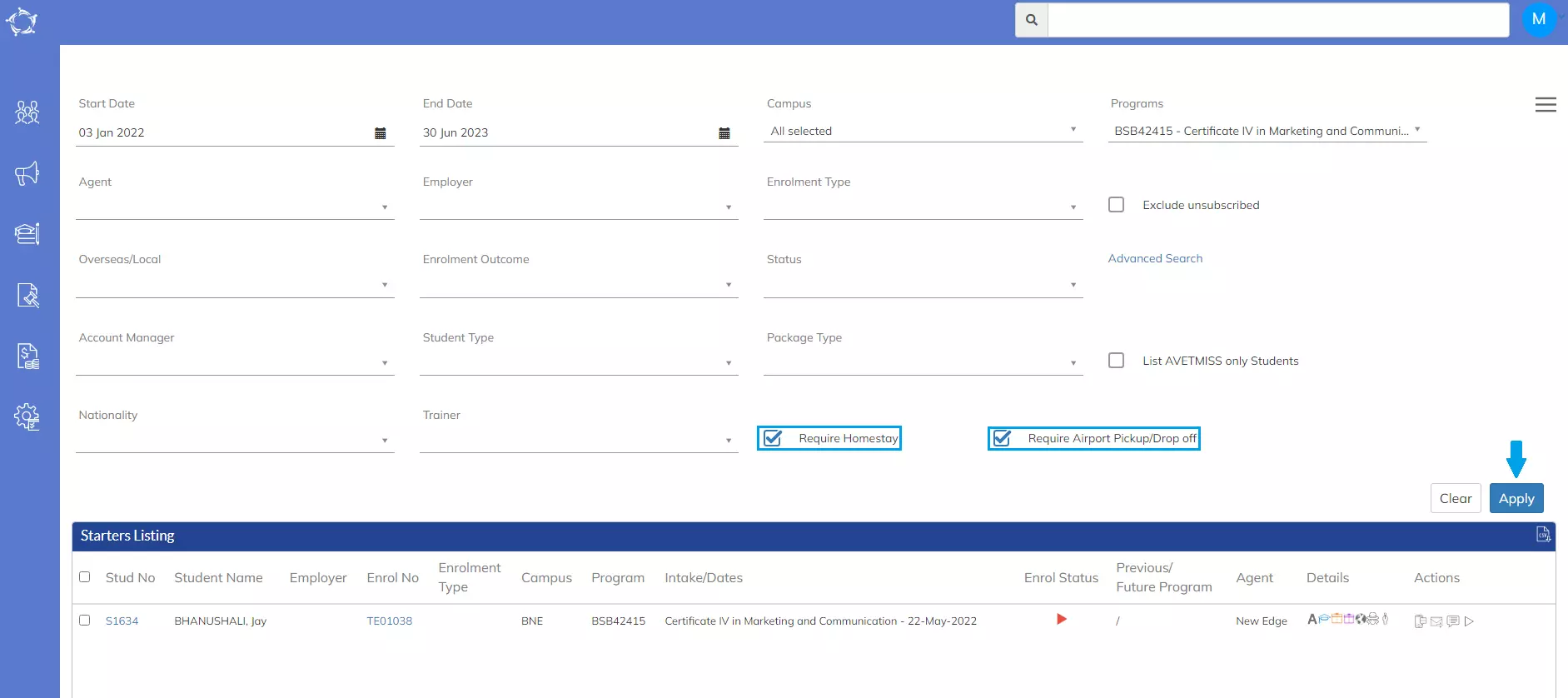
If you have any queries, please do not hesitate to contact us on 1300 85 05 85 or email us via support@rtosoftware.com.au
We have added two new tick boxes for Approved Leave and Sick Leave and a Notes Icon on the attendance screen. This allows you to set absence entries as approved (will raise the student’s attendance percentage) and/or sick leave in bulk instead one by one from the Enrolment Dashboard.
IMPORTANT
1. You can only see the Approved and Sick leave tick boxes if your timetable is set to enter absence in the attendance screen.
2. These tick boxes will remain read only until you have marked an absence entry against a student in the attendance screen.
3. The notes icon will always show whether you are entering absence or attendance (presence) in the attendance screen.
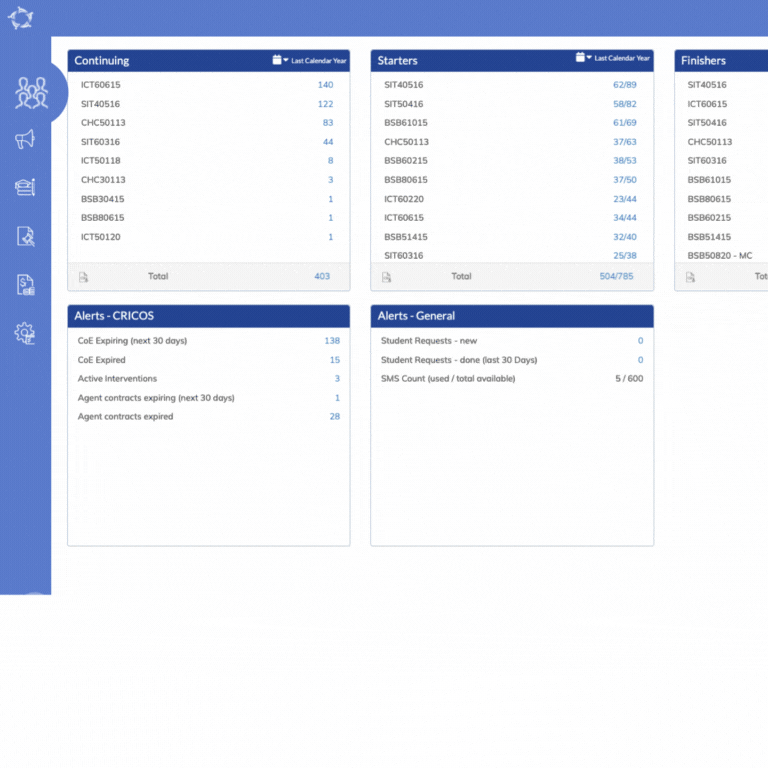
Under the accounts tab in the LMS/Student Portal student’s will now be able to see their basic financial information linked to their enrolments.
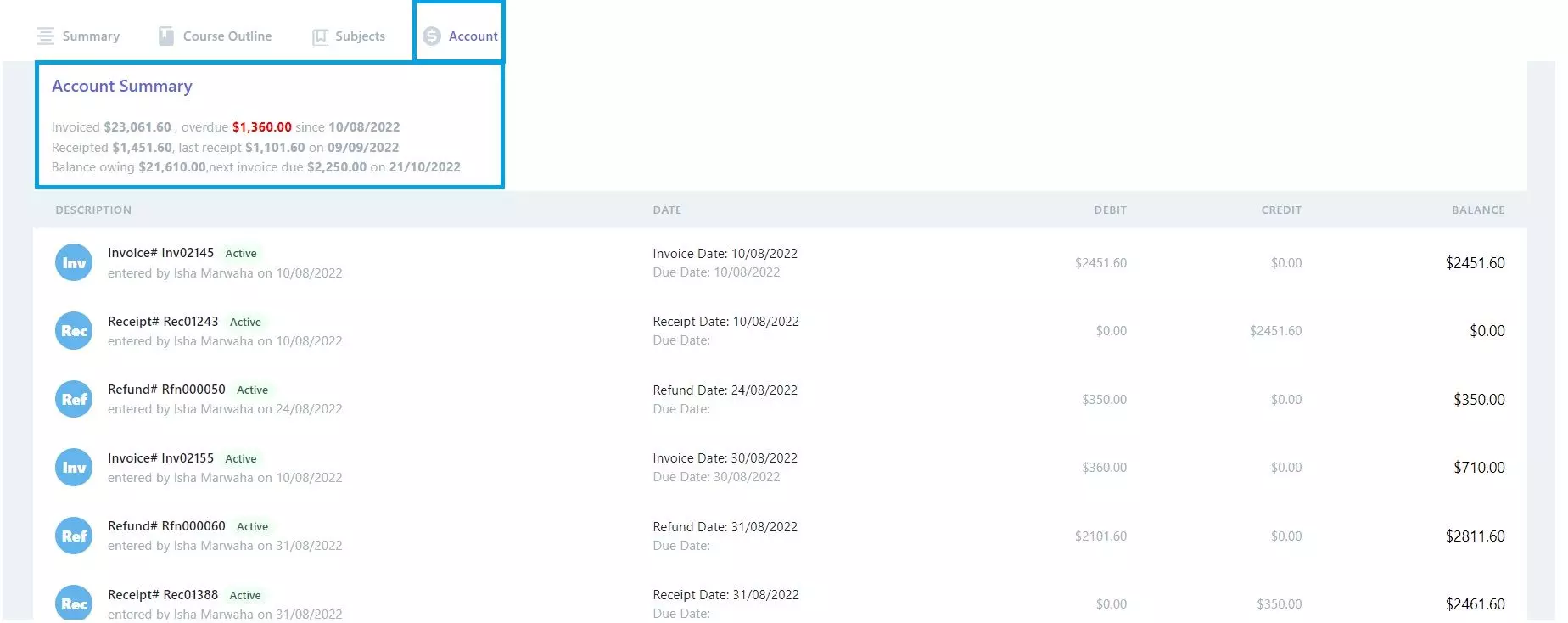
We have added new tick boxes Requires Homestay and Requires Airport Pickup/Drop off on the Continuing listing screen > Advanced search section as below.
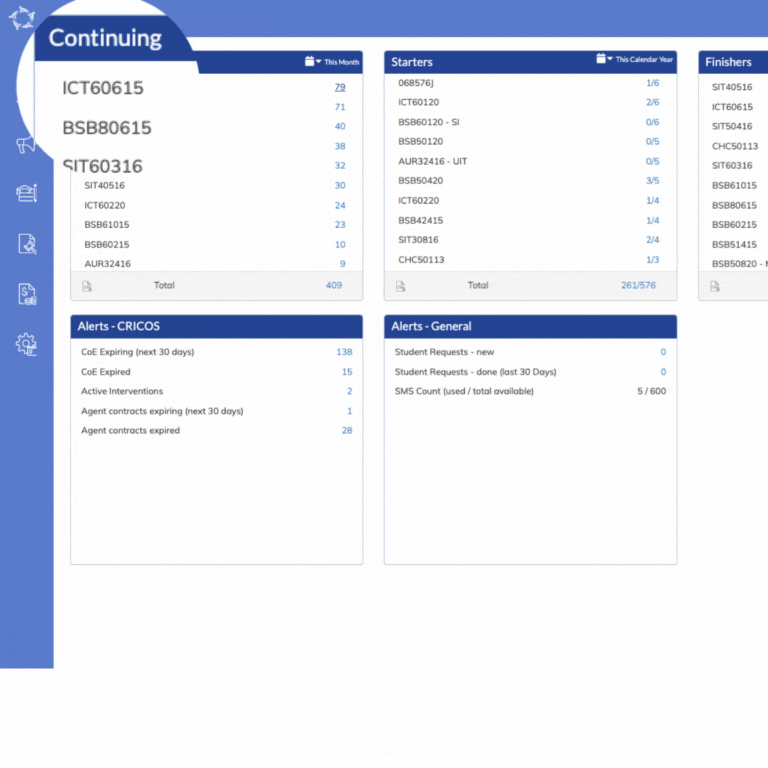
Once you select these tick boxes and selected the Apply button  it will show you those students/enrolments who have the tick box’s for Requires Homestay and/or Requires Airport Pickup/Dropoff selected. From there you can download the list by selecting the CSV icon as shown below:
it will show you those students/enrolments who have the tick box’s for Requires Homestay and/or Requires Airport Pickup/Dropoff selected. From there you can download the list by selecting the CSV icon as shown below:
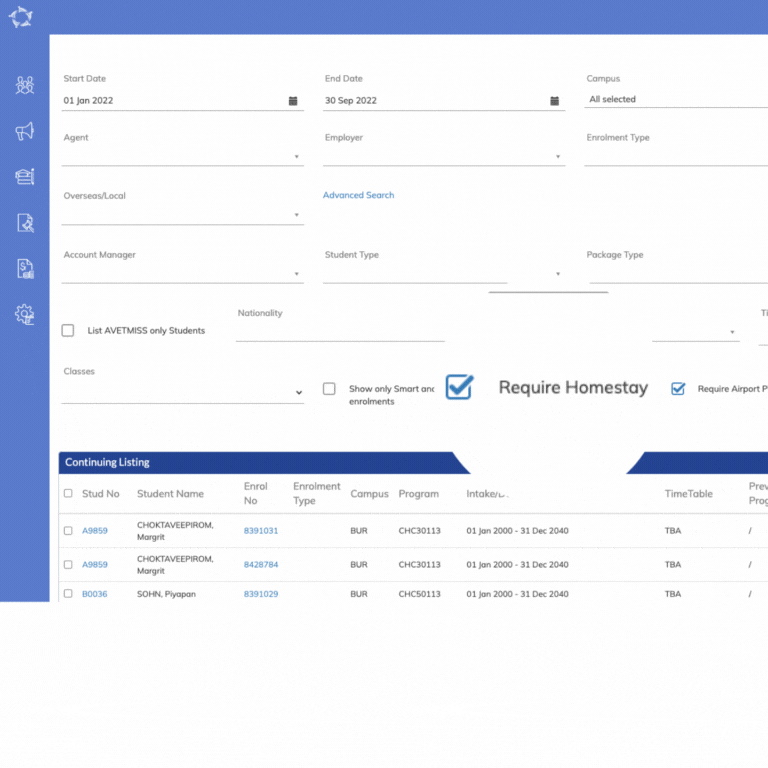
We have added two new tick boxes Requires Homestay and Requires Airport Pickup/Drop off on the New Application – Student selection screen.
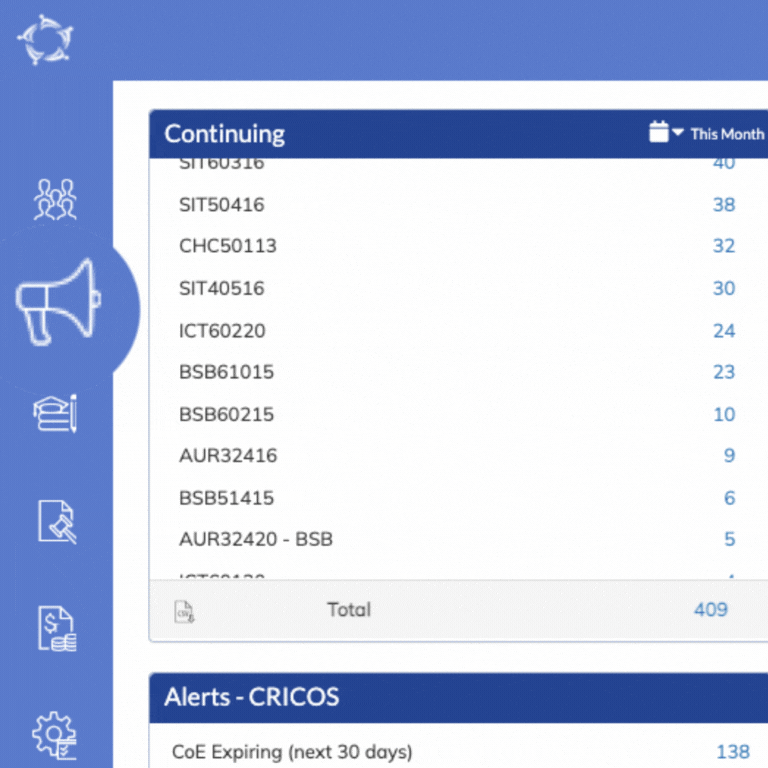
Once you have created the application using these tick boxes, the icons below will appear on the Applicant Profile and Student Profile tiles.
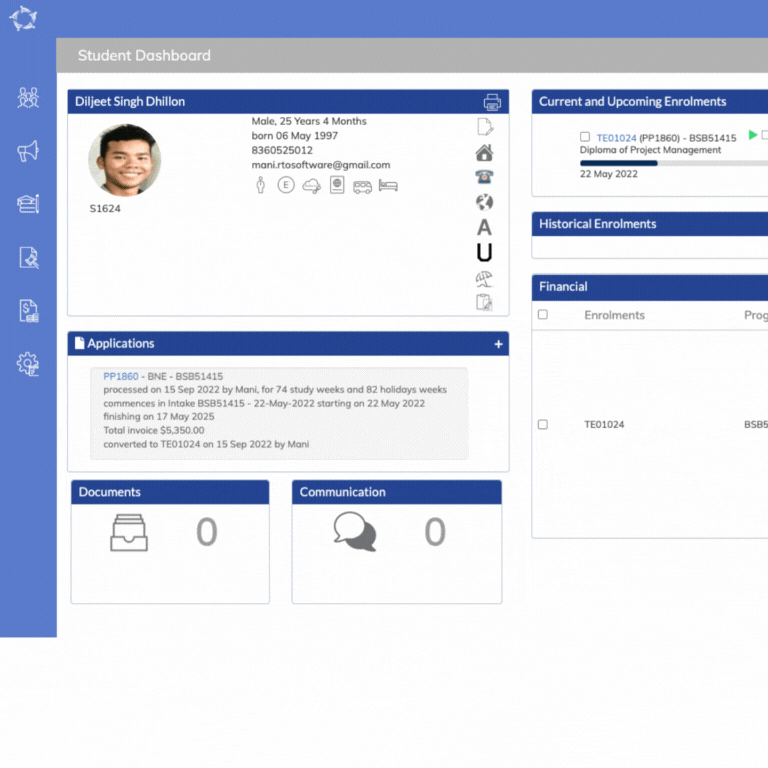
You can also see these tick boxes on the below screens:
In the system, there are contact information merge fields for each object such as Applicant/Student, Agent, Employer and Schools. There is also contact information at the user and campus etc.
For each of these objects, there will be one or many types of contact information merge fields such as Phone number, Mobile number, Fax number, and Email Address for local and international contact information.
Each of the fields for contact information then becomes a merge field in our MS Word report templates. For example, the merge fields of each object’s contact information fields are as follows:
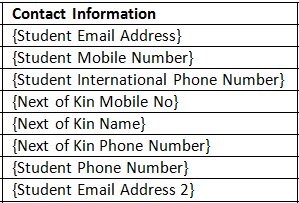
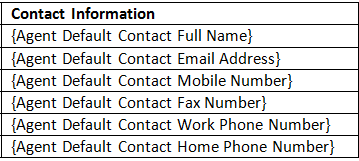
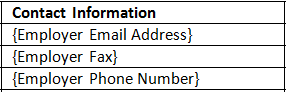
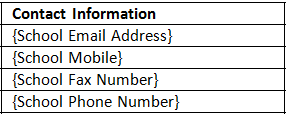
IMPORTANT – Always insert the merge field with the {} brackets, do NOT change them to any other style of bracket such as (), the system looks for the {} ones and will not work if you use any other style of brackets.
This is how the contact information merge fields will print the data in your customise templates
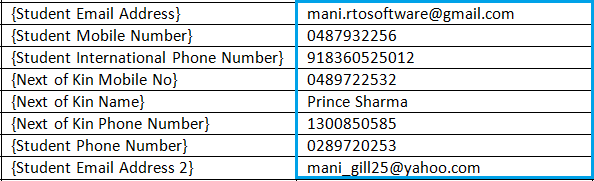
If you have any queries, please do not hesitate to contact us on 1300 85 05 85 or email us via support@rtosoftware.com.au
1. For employer role ” Legal“, you can not add multiple entries with overlapping dates.
2. If an employer with the role “GTO” is added then you can not add another employer with the role of GTO or legal.
3. If employer role ” GTO ” is selected then the system will check if its start date is greater than the last legal employer end date, only then it will allow adding the GTO employer to the grid
Below is the list of the changes that we have made to the Document log screen.
| Date Updated | Changes Made |
|---|---|
| 28 Jul 2022 | New look for Documents log screen |