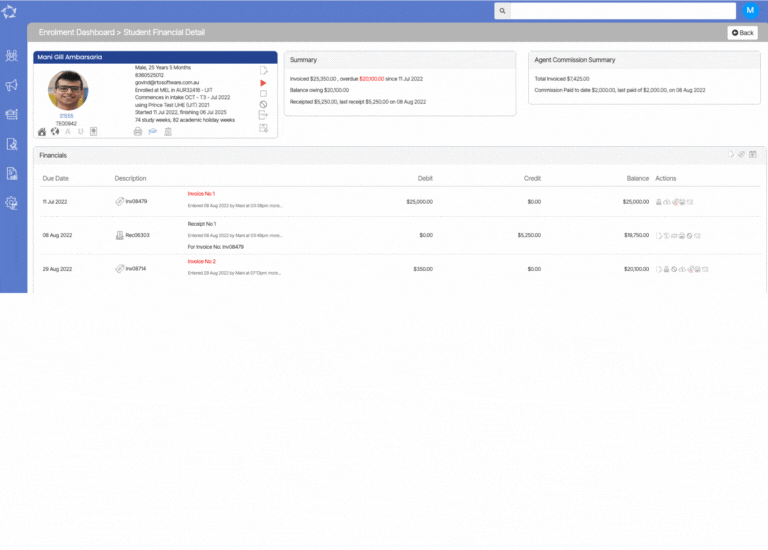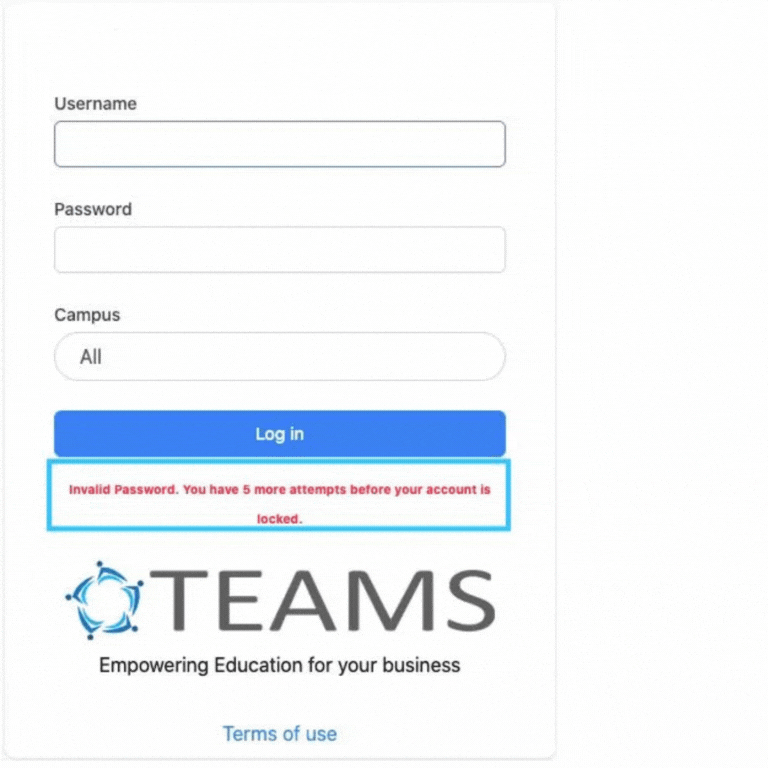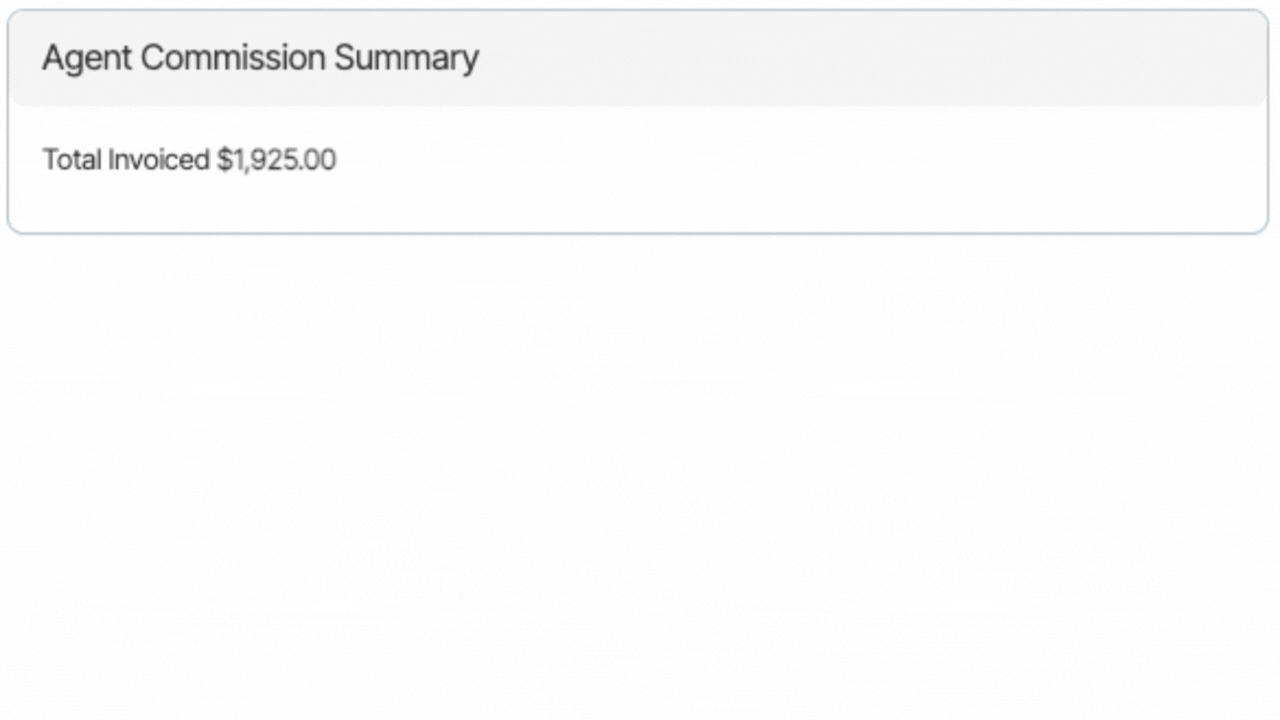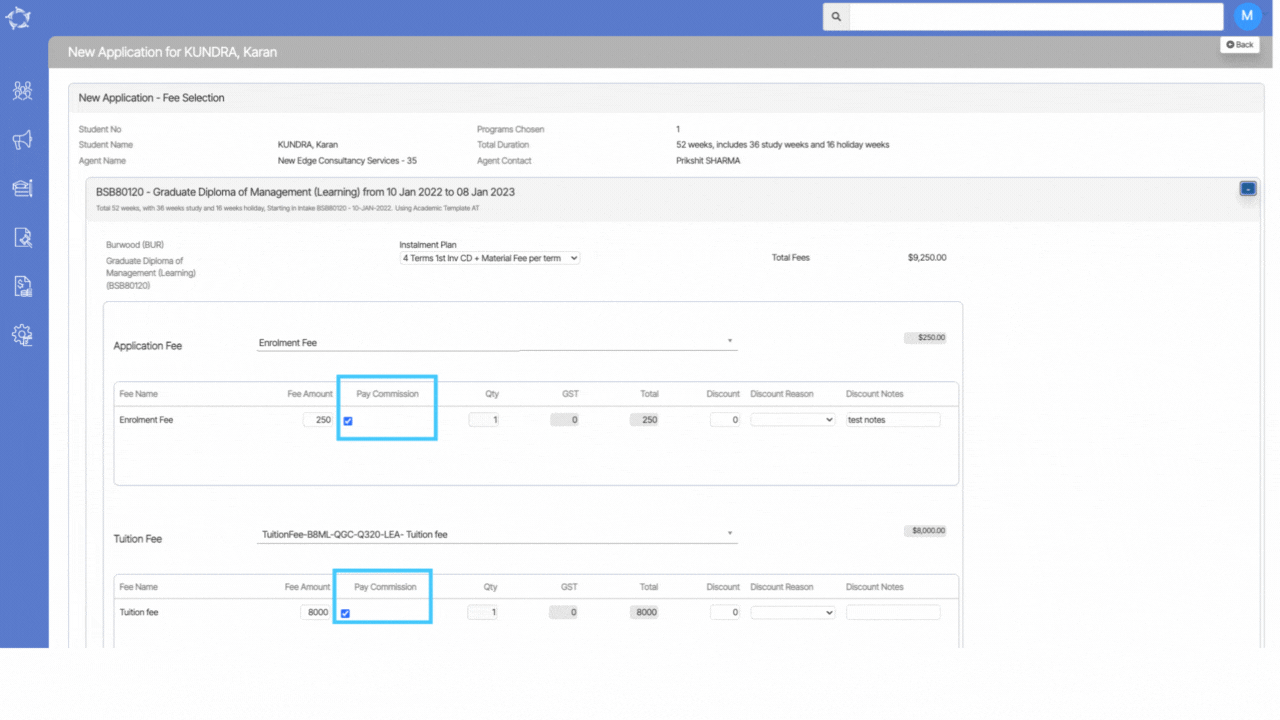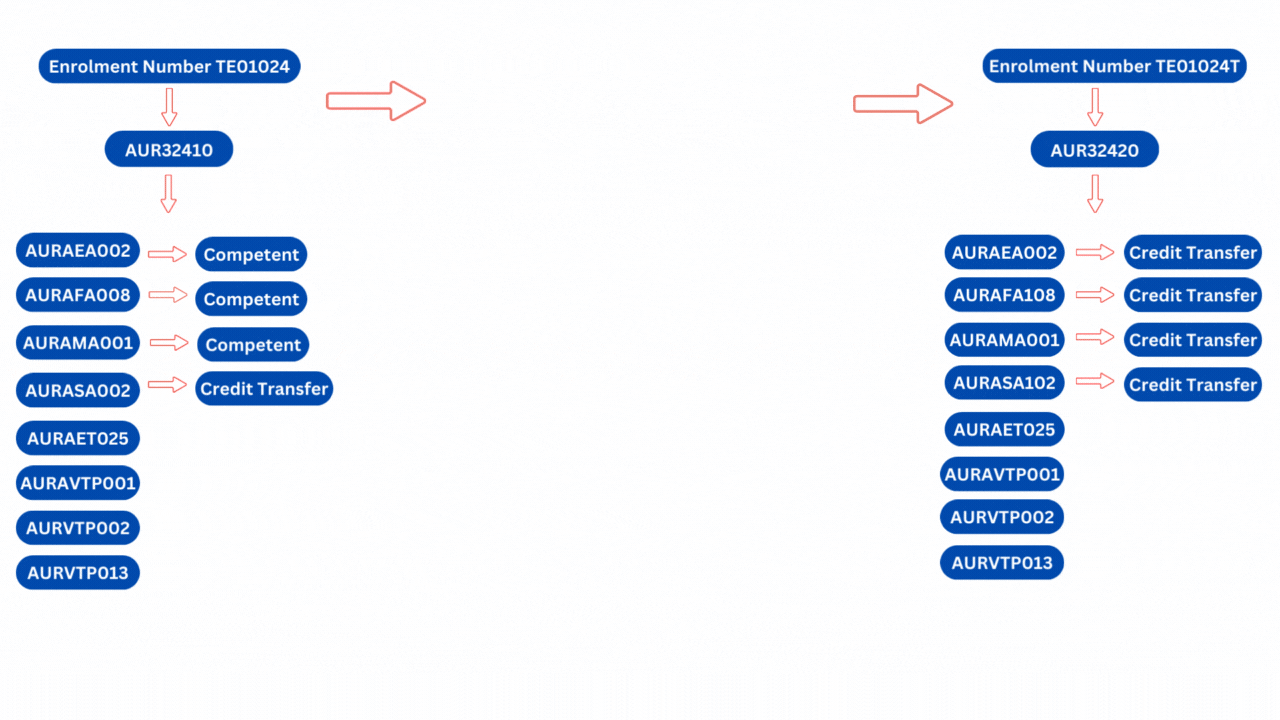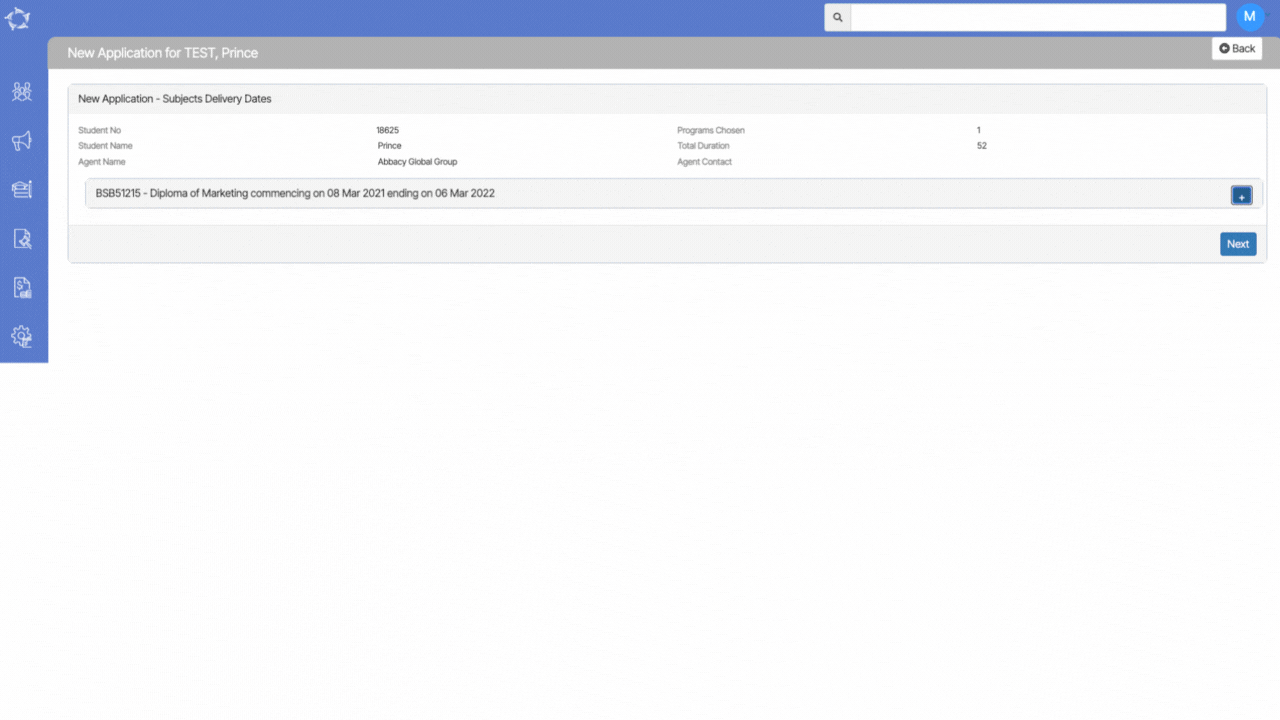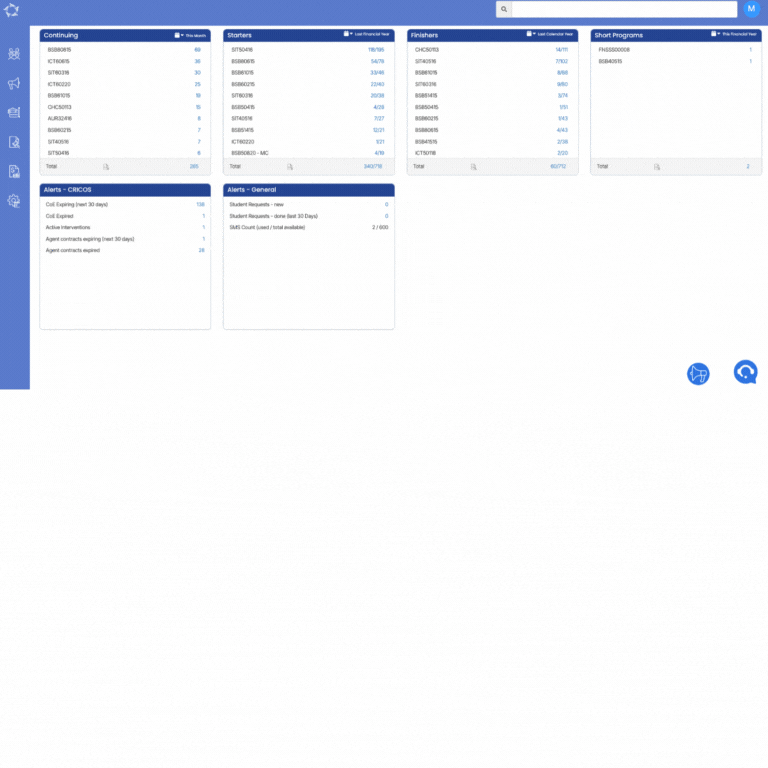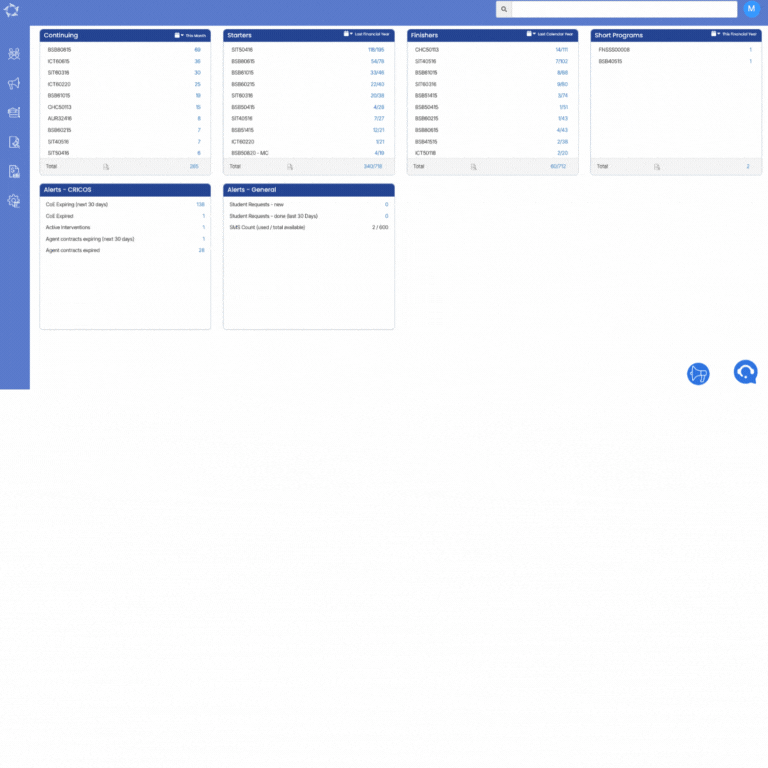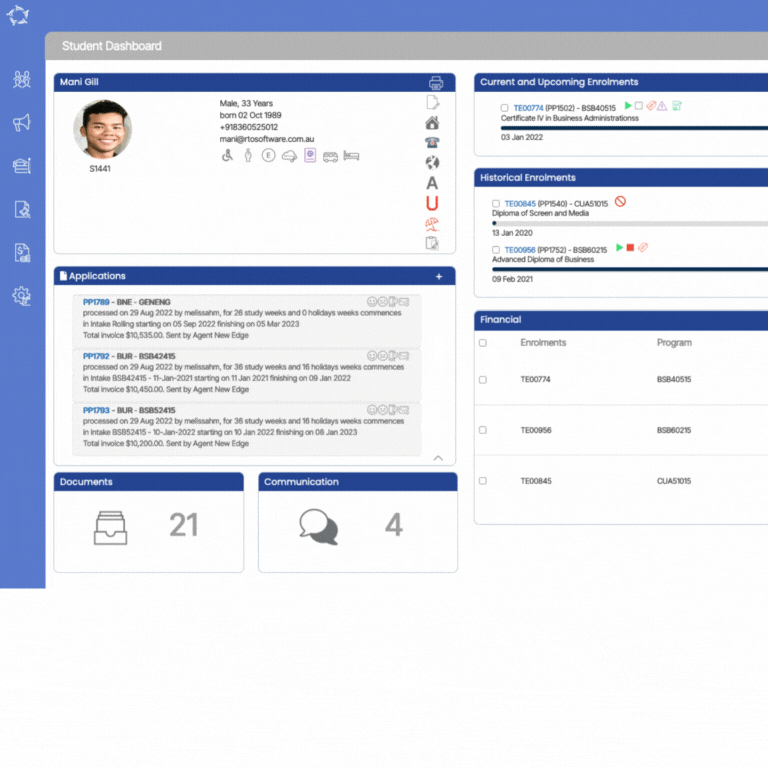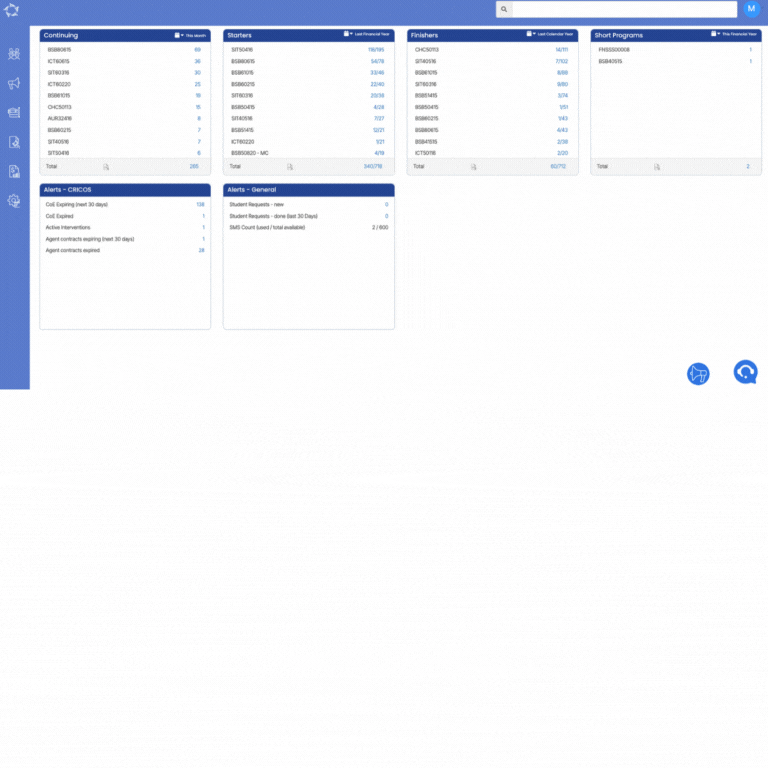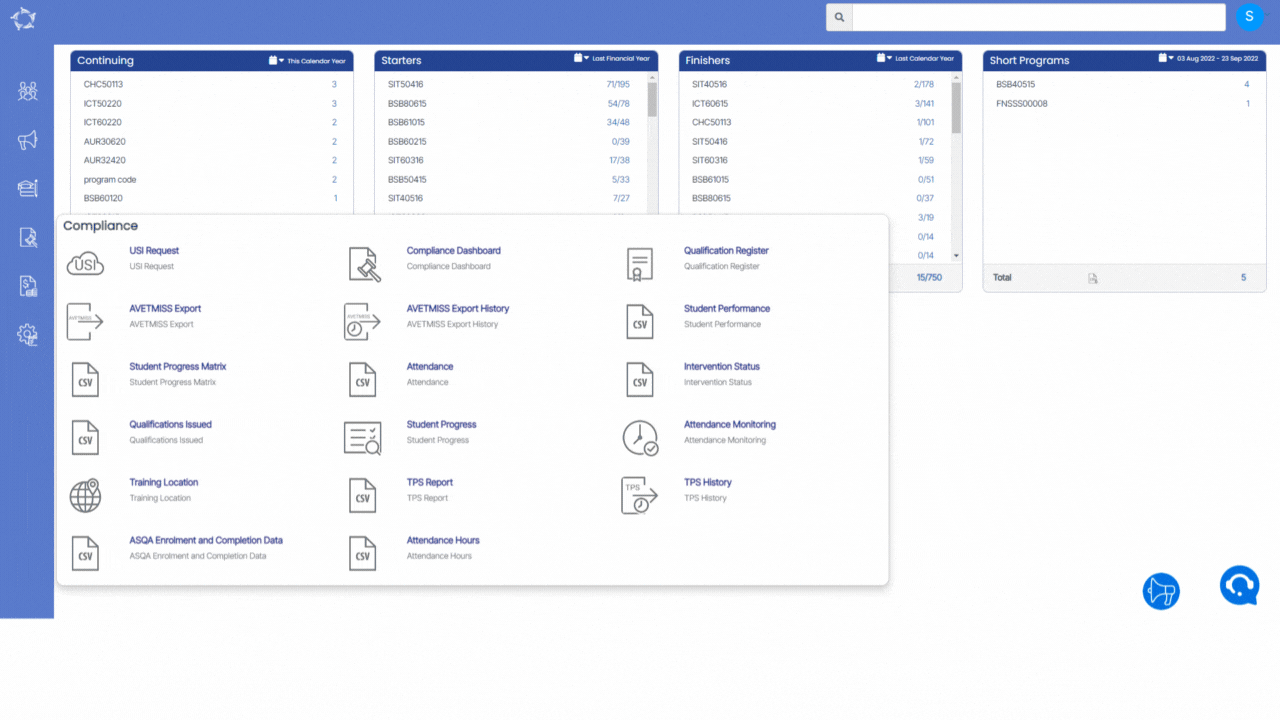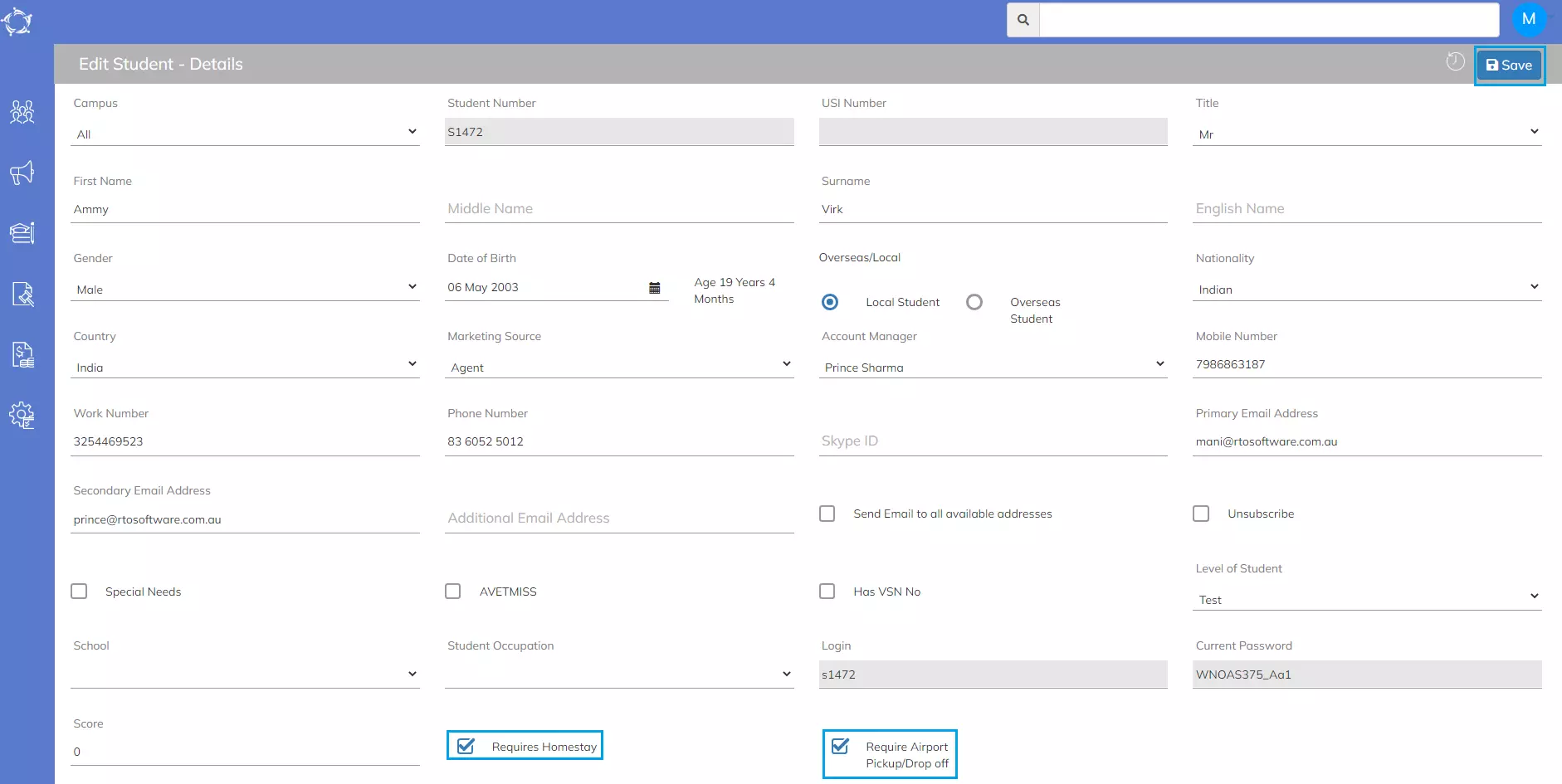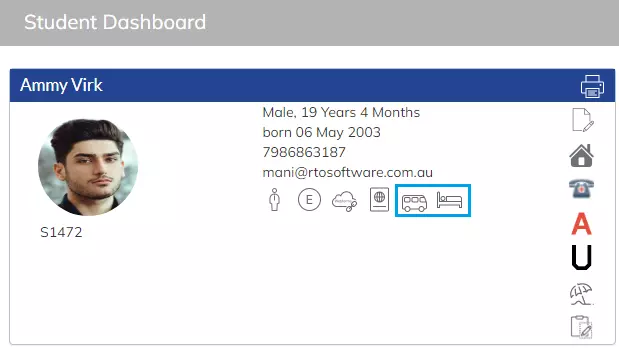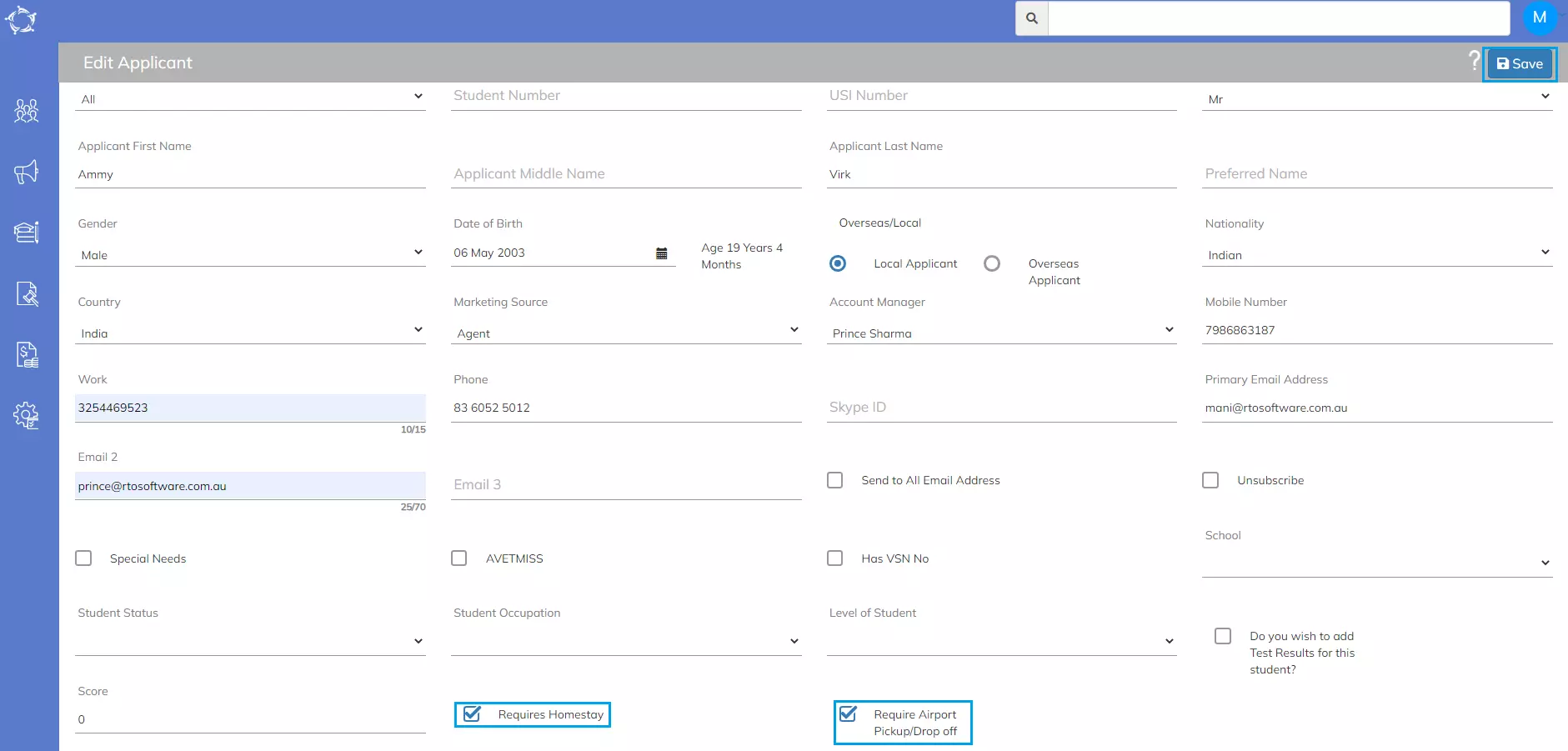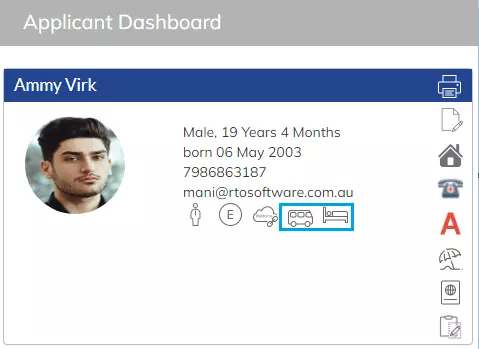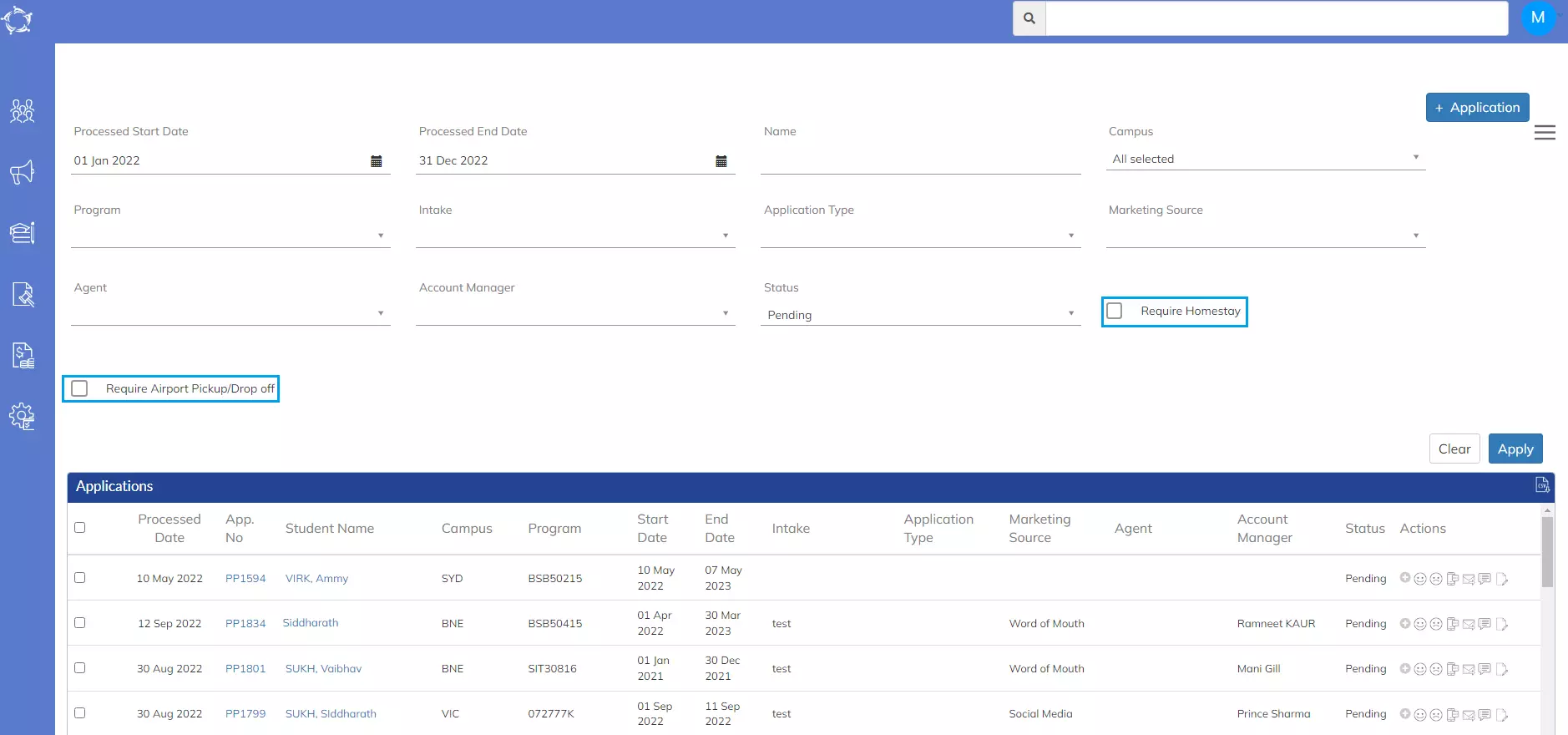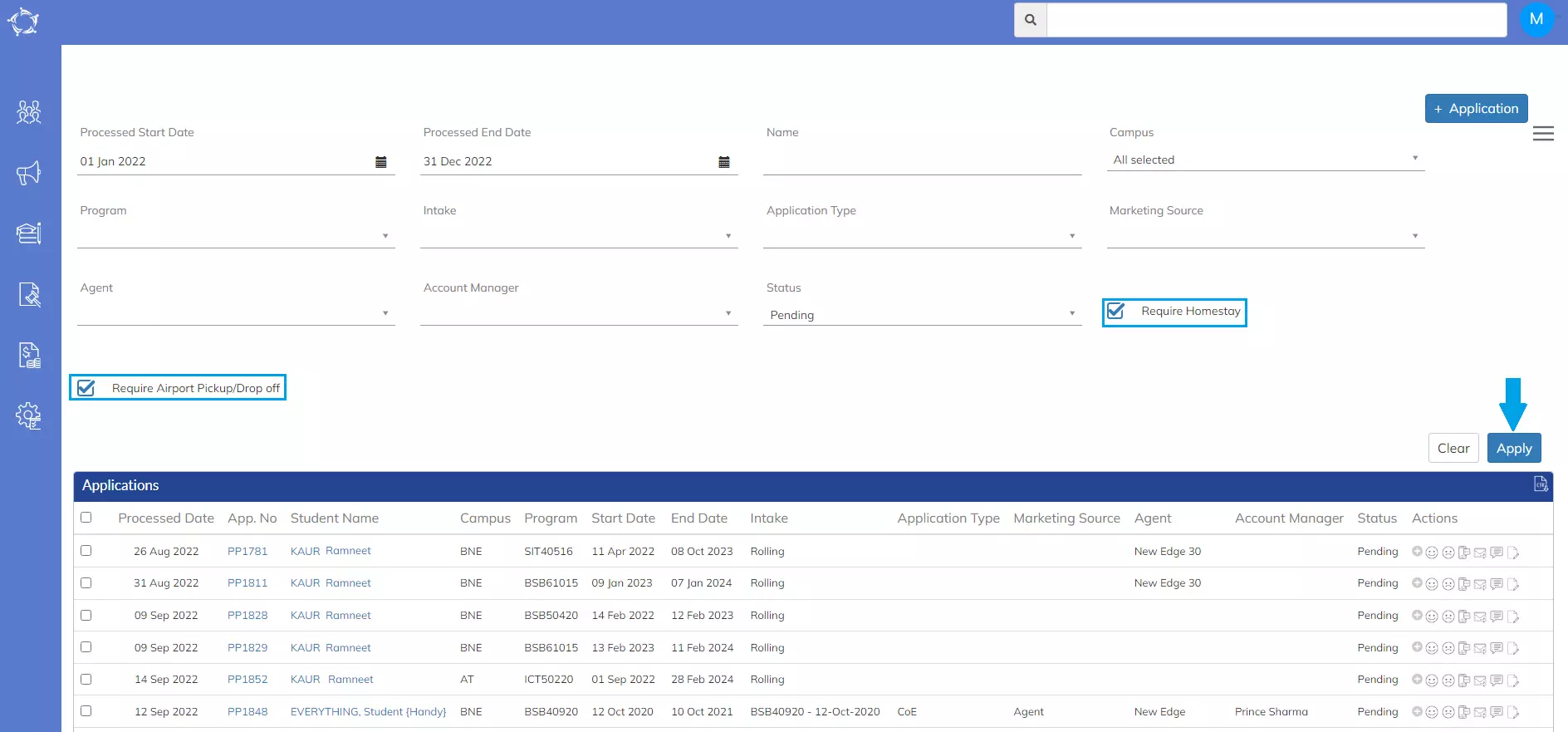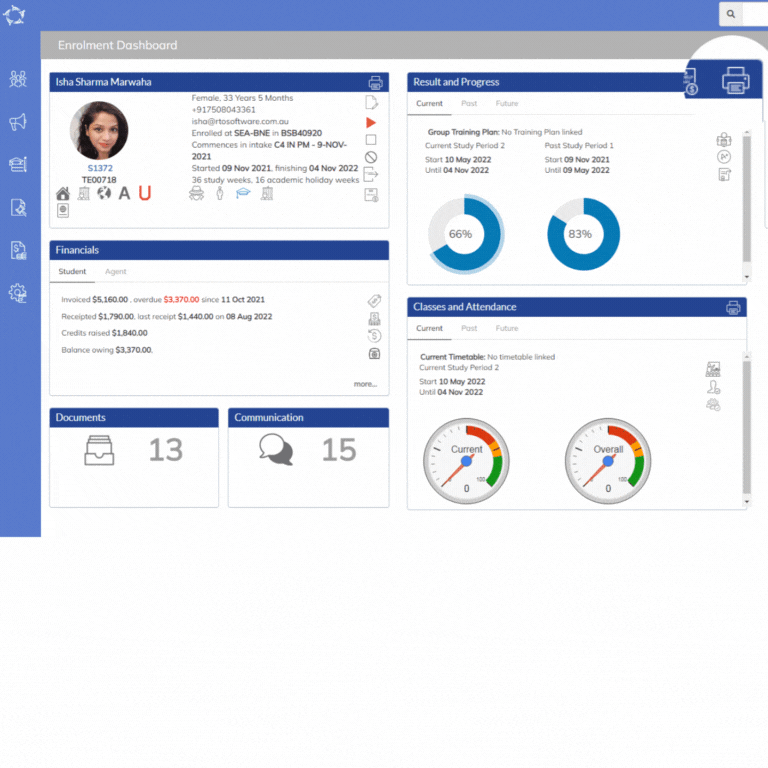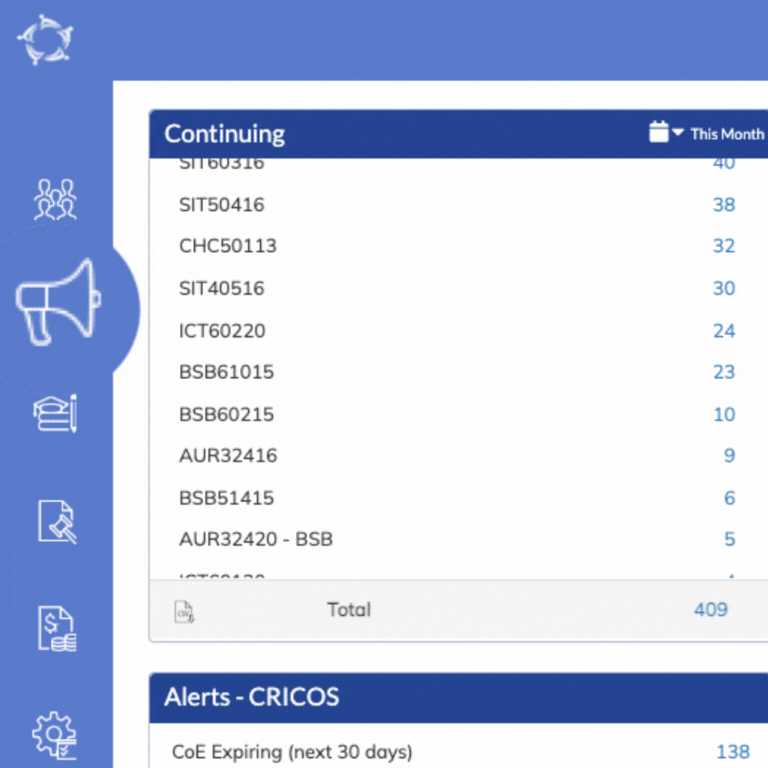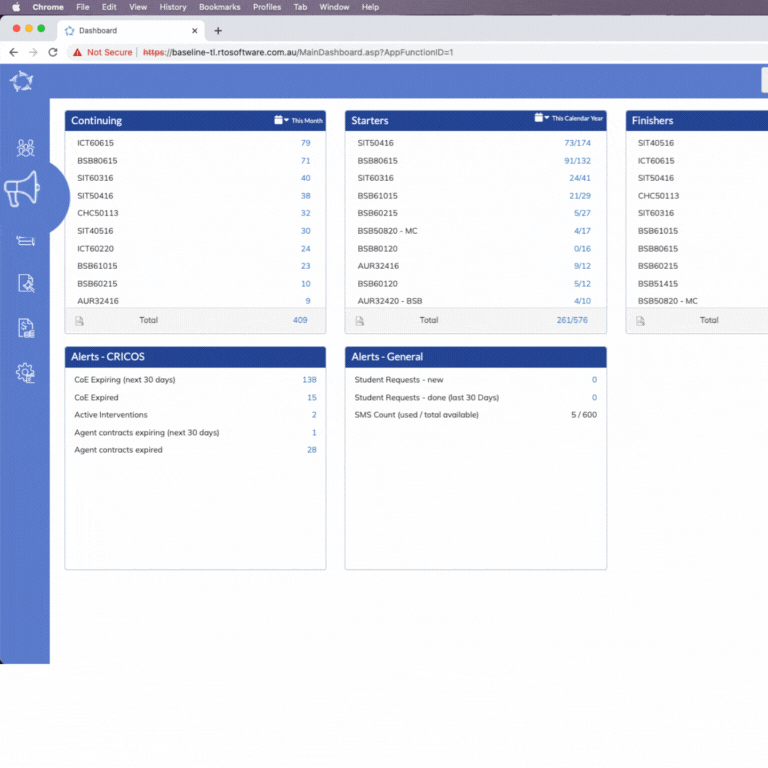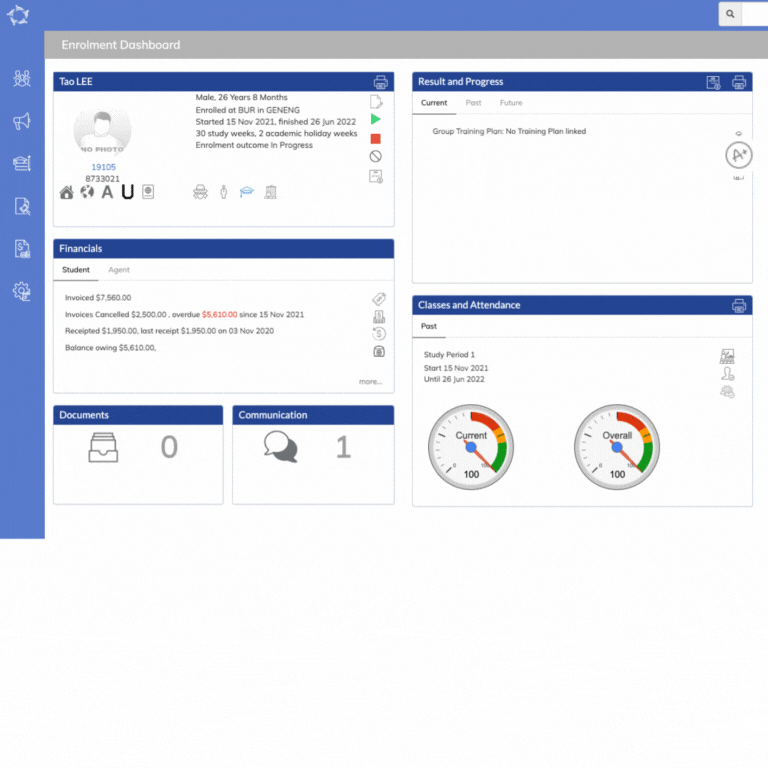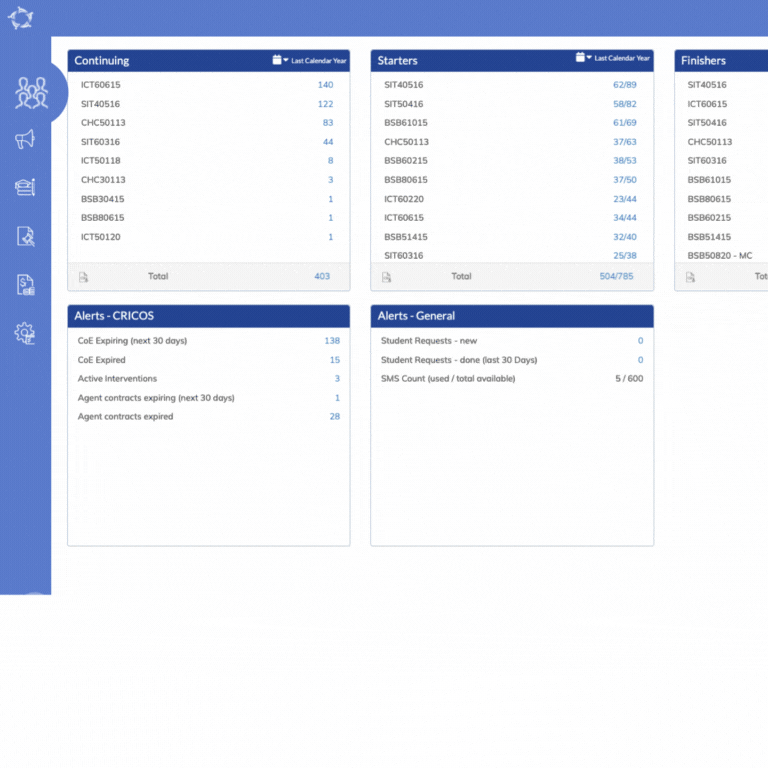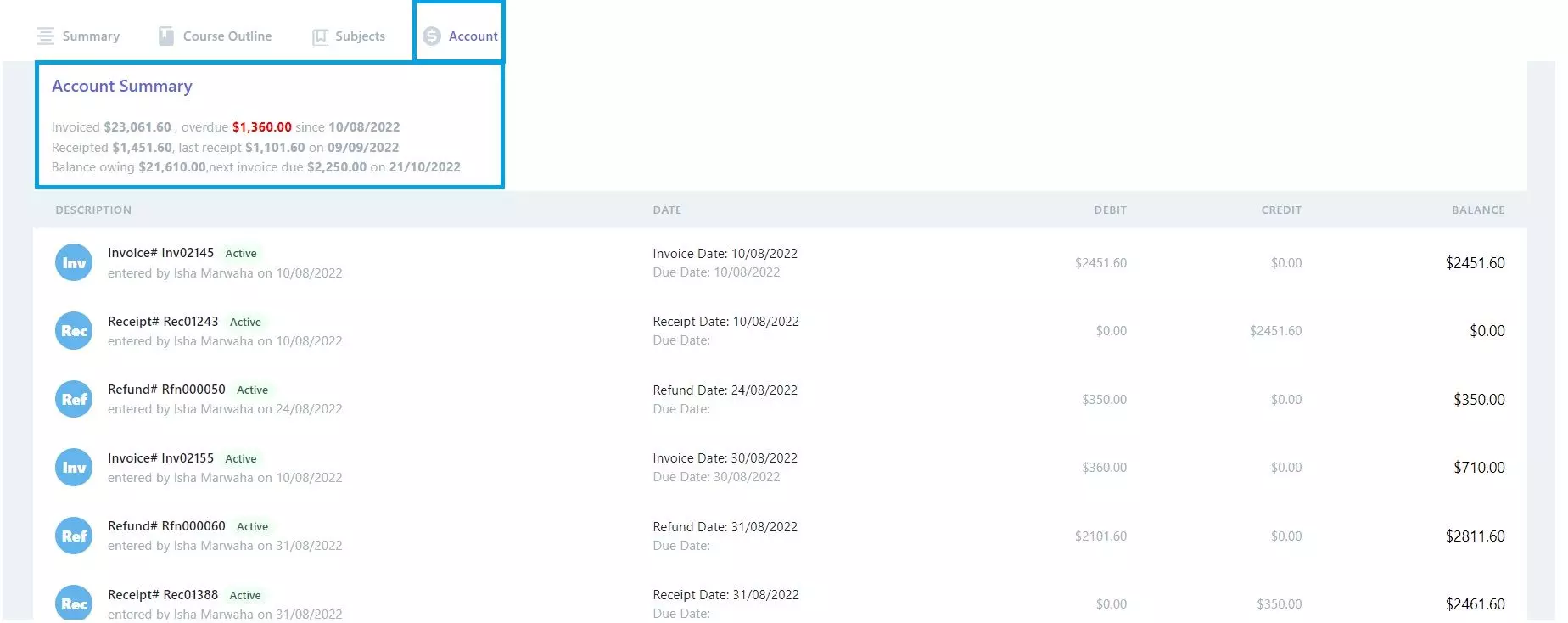This release features improvements to the report engine for MS Word reports, new settings to identify which applicants & students need homestay and/or airport transfers arranged, the ability to mark absences as approved or sick leave in bulk, new CEFR levels can be entered at the Test Results level for ELICOS students and other minor changes. All of these changes are listed below.
Report Engine optimisation for MS Word reports
We have been optimising our report engine for MS Word reports to improve the speed and efficiency of customising your templates for letters, certificates etc.
When you select to generate a word report the system gives you a popup so you can select a custom template. Now you will see your custom templates in the .docx format and not the .dot format.
This is for any MS Word report that you can print from any of the dashboards where word reports are available. This would include dashboards for applicants, applications, students or enrolments dashboards.
New Application – Requires Homestay and Requires Pickup settings
In the new application process, once you have added/selected an applicant/student to create applications for you will see two new settings for Requires Homestay and Requires Airport Pickup/Dropoff
Once you have completed your applications you will be able to see these settings in different locations in the system.
Application List Screen – new CSV download
In a similar fashion that we have on other list screens such as Starters, Finishers and Continuing Students we have added a new icon for CSV so you can download the list if applications listed in the grid.
When you select the CSV icon you will be able to browse and save the file to your local computer.
ELICOS Test Results new fields for CEFR Level and Other English Level
If you are delivering ELICOS courses to students and managing their test results in TEAMS, you can now add the CEFR Level as well as a more general level for the information to print in Certificates.
Attendance – Approved & Sick leave tick boxes
You can now mark absence as approved and/or sick leave in bulk from the attendance screen.
This feature was available from the Enrolment Dashboard > Classes & Attendance tiles as a one to one entry.
We have also added a new Notes icon in the screen to add notes for any leave you are entering.
LMS/Student Portal – New Account Summary Section
When a student logs into the LMS/Student Portal they will be able to see their enrolment/s financial account summary under the Accounts tab.
Our mission is to build software that helps you do things more efficiently. Your input and engagement are vital in helping us improve our service and offerings for your college. We are always open to listening to your feedback.
Any questions, please feel free to reach out to us. We look forward to serving you to the best of our ability.
Please review the changes and if you would like further clarification, please contact our Support team.
Please email support@rtosoftware.com.au or call us on 1300 850 585
A big thank you to so many of you who have been actively participating in helping us bring these new improvements to life.
Next update is due on Thursday, 6th October 2022
Note: Please alert other team members within your college if the changes outlined above affect their role or department.
Thank you for taking the time to read this post.