Here are some recent questions that have been asked and the answers to them.
rev-apprv
This is the tag we use to approve any post (old and being edited etc) through revisions. Once the majority of all existing/old posts have gone through our edit process and have this tag, we will then bulk remove it from them.
Why can’t I see any GST amount for a fee?
If the system has not calculated a GST amount for a fee, it is most likely because the Charge GST option was not set for the fee at the time it was raised in the invoice.
IMPORTANT: it is important to understand that at the time you do a transaction in TEAMS, the system uses the settings for that transaction as they are. If you then change the settings afterwards, the system will NOT retrospectively go backwards and update data. For example, you have a material fee that was not set with Apply GST and you raise that fee in invoices for students. You then realise this mistake and go and update the fee with Apply GST turned on. The system will not go backwards and update all the invoices with the fee in it where the GST wasn’t calculated, it will only use the new setting for the next invoice you raise with the fee in it.
Follow the steps below to update a fee with the Apply GST turned on
- Go to Main Dashboard > Finance menu > Fee icon
- Search the fee with the Fee code on the Fees Welcome Screen and then select the Apply button.
- After your search, edit the fee from the edit icon under the actions column.
- On the Fee Entry screen, select the Apply GST tick box and save.
When all the above steps are done, the GST will starts appearing for the fee.
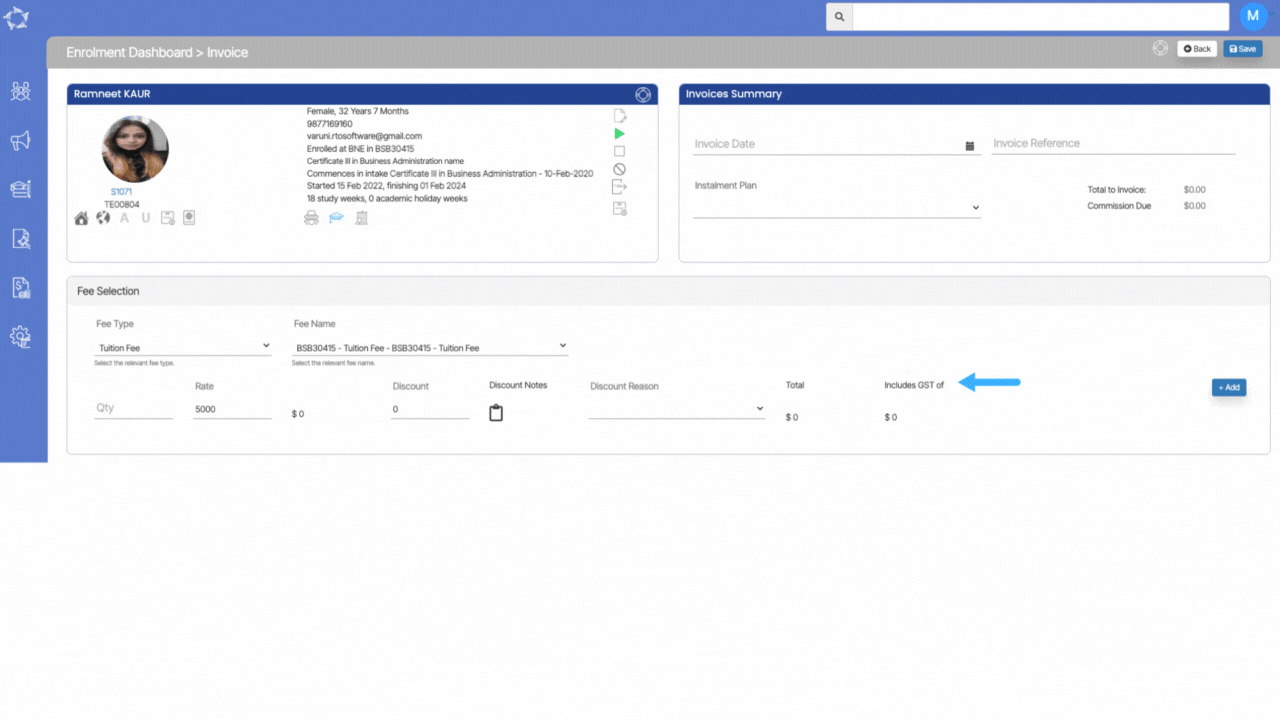
Why do two users see different information for the same student?
Each user will have different permissions, including what campuses they can see enrolments and other information for.
Based on this, when a user goes to the Student Dashboard or even the Applicant Dashboard, based on the campuses they are linked to and logged in as, will determine what enrolments and/or applications they can see.
For example – In order to view a student’s enrolments in different campuses, the user must have the necessary access permissions for both campuses in TEAMS. If the student is enrolled in two different campuses, such as Campus 1 and Campus 2, the user will only be able to see both enrolments if they have the appropriate permissions for both campuses. Without access to either one of the campuses, the user will not be able to view the corresponding enrolment.
Note – If you are not able to view all enrolments or applications for certain students/applicants then speak to your manager. If you or they need further assistance with this, then please contact our support staff.
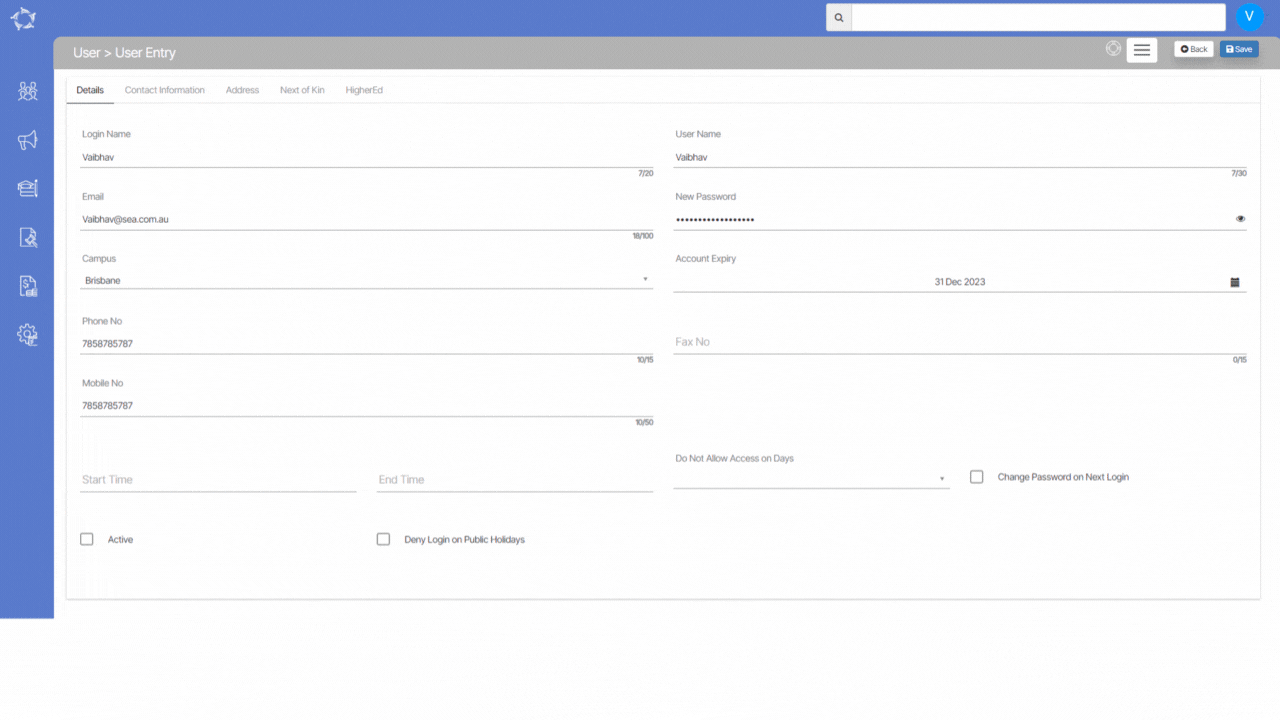
Refund Report – New Merge field and Column
Recently, we have made some changes to the Refund report. Two new elements have been added to it, namely the Refund Number merge field and the Quantity Column.
The Refund Number merge field is designed to display the specific refund number associated with a particular student’s refund. On the other hand, the Quantity Column is used for the rate-based fee which will show you the quantity of refunded rate based fees.
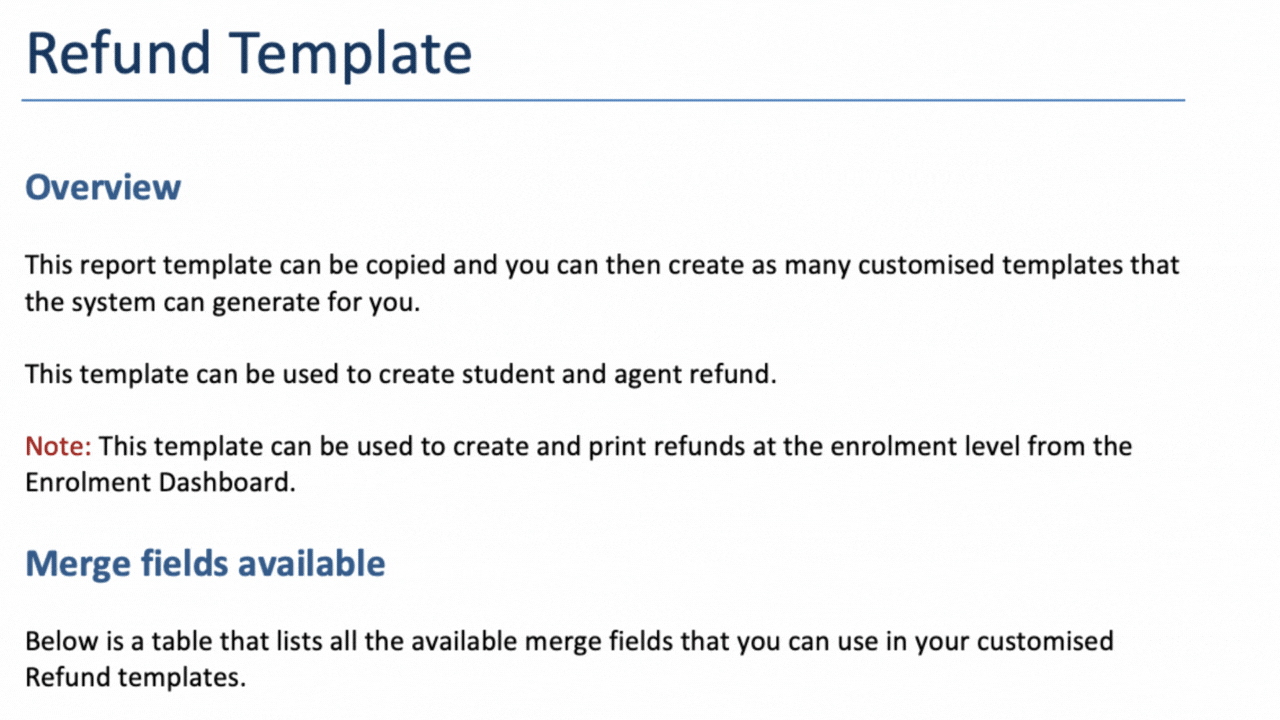
What’s New – 06th April 2023
Welcome to the latest update for TEAMS
Some key changes made in this update are:
- New Visa Expiry Date merge field introduced for Email Template
- New merge field and Column introduced for Refund Report
You will also see the Q&A section of our What’s New summary. Here we will provide answers to the questions that are most frequently asked about TEAMS.
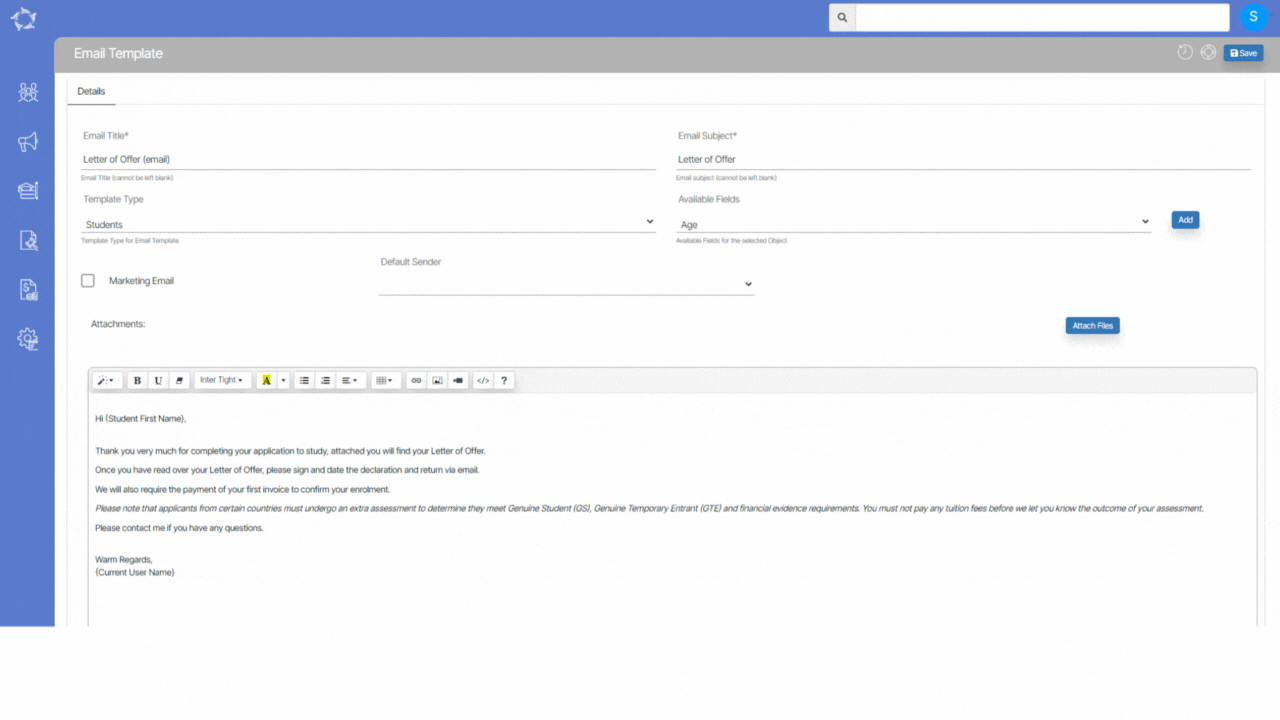
Email Template – Visa Expiry Date – New Merge Field
A new merge field called Visa Expiry Date has been added to the Email Template Screen. This merge field applies to email templates for both student and enrolment types.
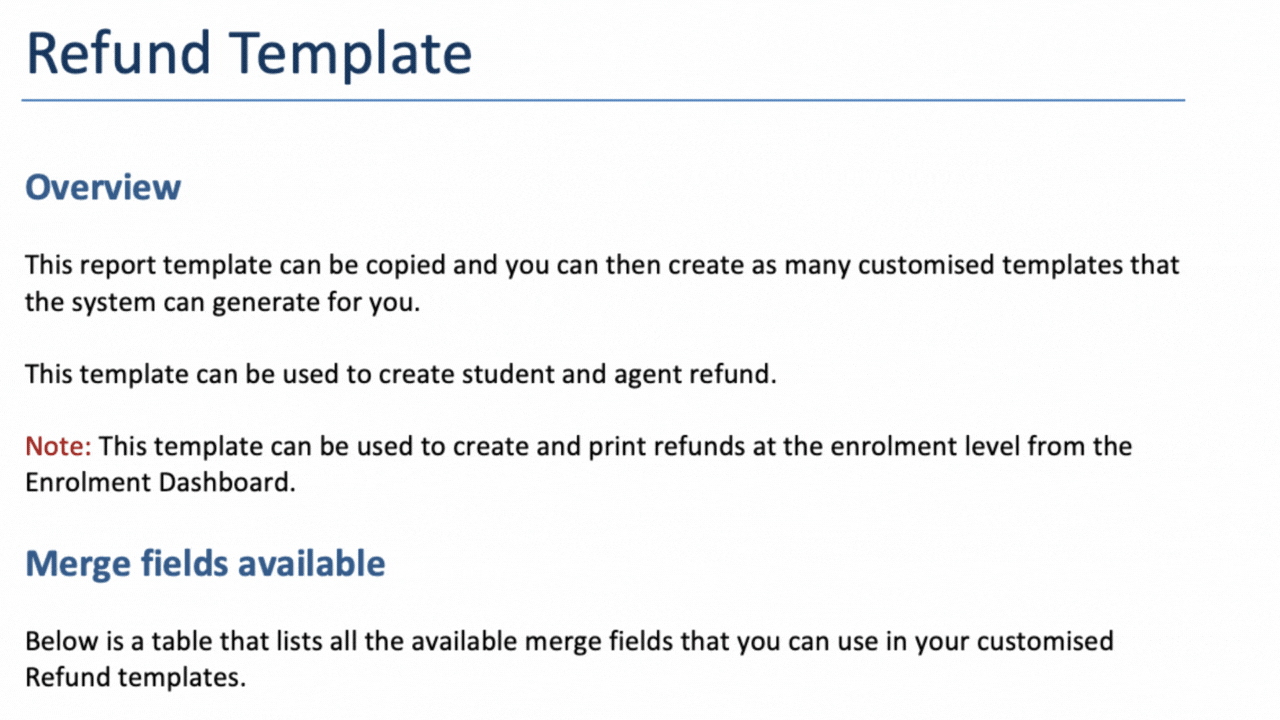
Refund Report – New Merge field and Column
Recently, we have made some changes to the Refund report. Two new elements have been added to it, namely the Refund Number merge field and the Quantity Column.
Q&A
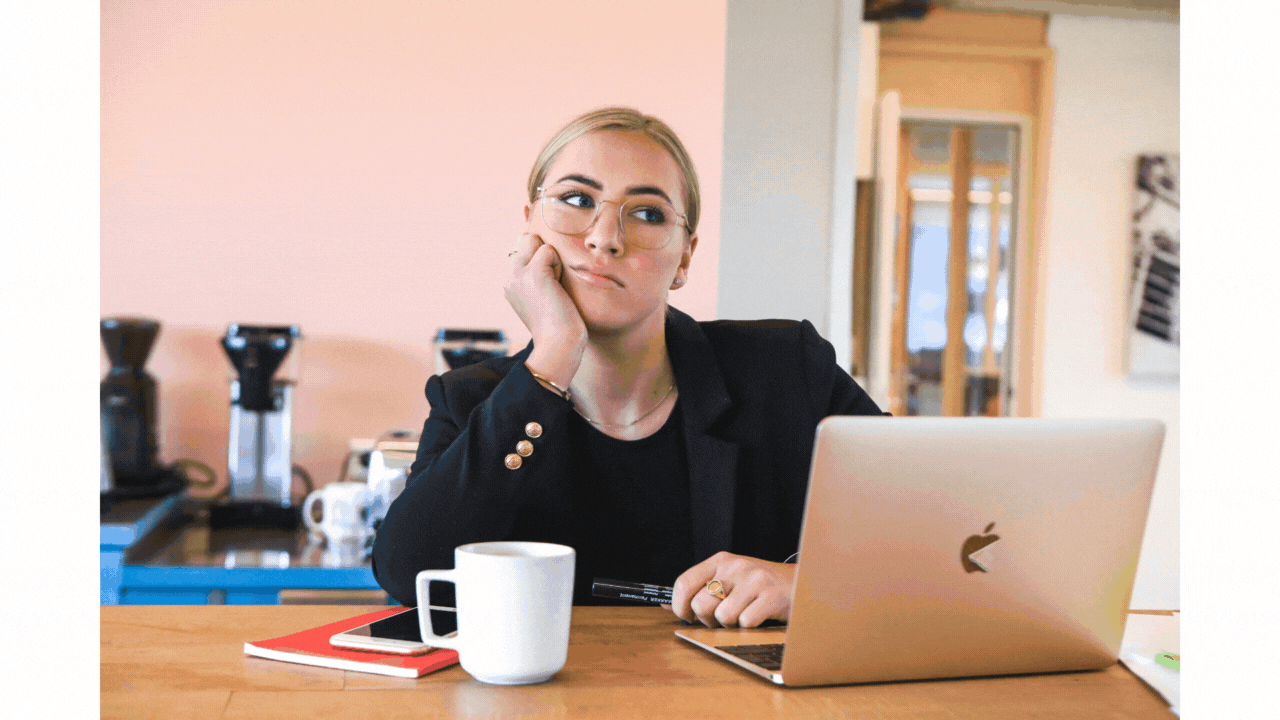
Do you have a TEAMS question?
Make a list of your questions, send them to our support teams and we will send you the answer and add them to our fortnightly update.
Select the read more button as here are some questions we get asked and then answers on how to do them in TEAMS.
Our mission is to build software that helps you do things more efficiently. Your input and engagement are vital in helping us improve our service and offerings for your college. We are always open to listening to your feedback.
Any questions, please feel free to reach out to us. We look forward to serving you to the best of our ability.
Please review the changes and if you would like further clarification, please contact our Support team.
A big thank you to so many of you who have been actively participating in helping us bring these new improvements to life.
Next update is due on Thursday, 20th April 2023
Note: Please alert other team members within your college if the changes outlined above affect their role or department.
Thank you for taking the time to read this post.
Classroom Entry Screen
Main Dashboard > System Admin menu > Classrooms > +Classroom Button
To create a new classroom, you need to select the +Classroom button. This will take you to the Classroom Entry Screen, where you will be required to select the appropriate classroom code and name, along with other relevant details that need to be filled in. It is essential to ensure that you enter the correct classroom code and name to avoid any confusion later on.
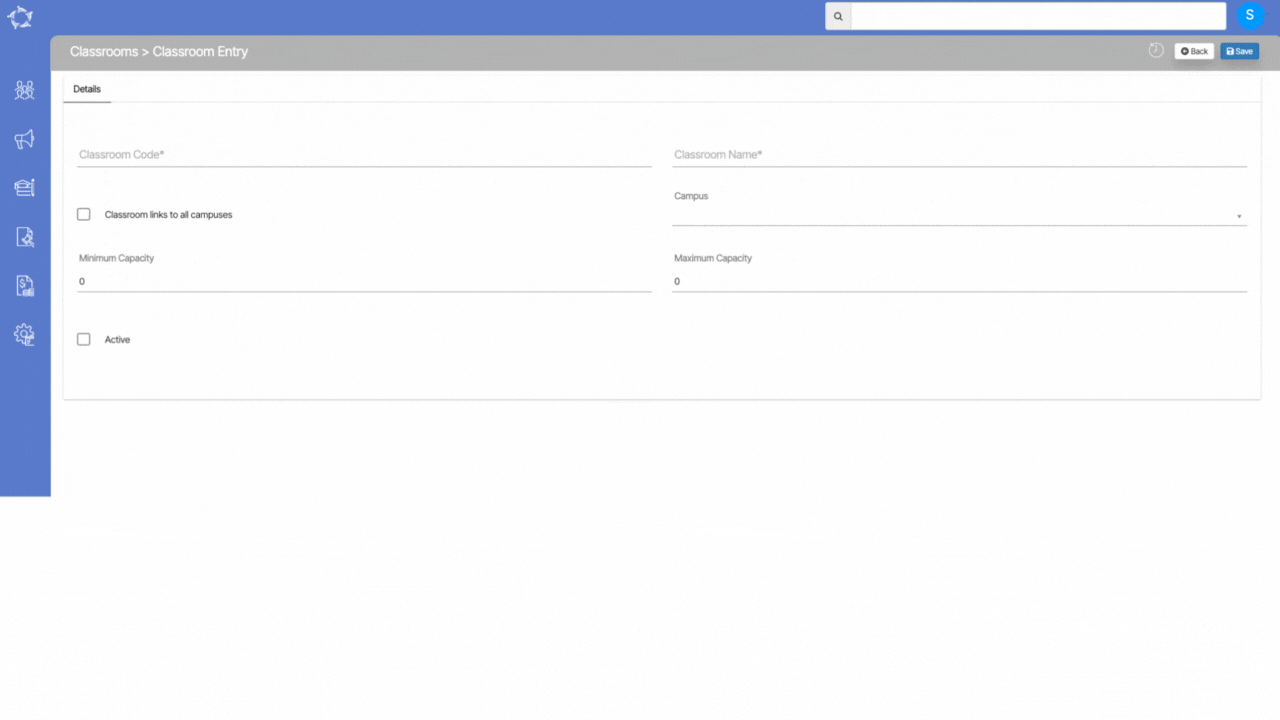
Below is the table that will explain the fields on the classroom entry screen:
| Fields | Explanations |
|---|---|
| Classroom Code | This is a mandatory field and cannot be left blank |
| Classroom Name | This is a mandatory field and cannot be left blank |
| Classroom links to all campuses | If you have multiple campuses then you can select this tick box to link classes to all the campuses |
| Minimum Capacity | |
| Maximum Capacity | |
| Active |
Email Template – Visa Expiry Date new merge field
A new merge field called Visa Expiry Date has been added to the Email Template Screen. This merge field applies to email templates for both student and enrolment types. The merge field will enable you to include the visa expiry date in the emails, making it easier to communicate important information with students.
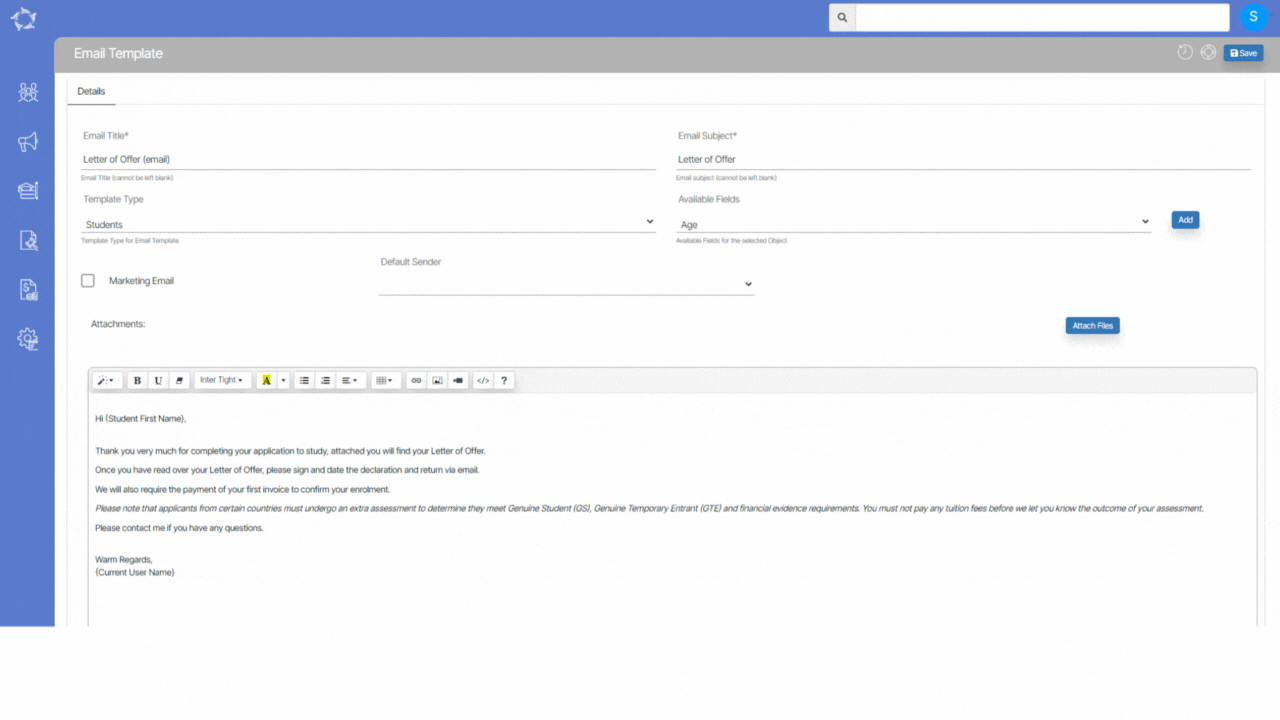
Report Dashboard
The Report Dashboard is a centralised location where you can access all the reports you have generated. Whenever you generate a report, such as an Excel or Word report, from any relevant screen within the system, the system will redirect you to the report dashboard screen, where you can view and access all the generated reports.
A novel addition to the system is the introduction of a process icon, which effectively indicates the ongoing processing of the report. This dynamic icon persists until the report generation is complete. Subsequently, you are presented with a download icon for the generated report.
The report dashboard typically displays a list of all the reports generated by you along with relevant details such as the report name, report template name, and date and time of creation. You can also filter and search for specific reports, as well as sort the list by selecting the user’s name.
Student Search Bar – History
Please see below the changes that we have done to the student search bar.
| Date Updated | Changes Made |
|---|---|
| 10 Aug 2023 | Search Bar – Student’s Last Name Enhancement |
| 4 May 2023 | Search Bar – Improved Search Functionality |
| 23 Mar 2023 | Search Bar Changes |
| 02 Dec 2022 | Student Search Bar Changes |
Send an Email – History
Please see the below changes that we have made on the send an email screen.
| Date Updated | Changes Made |
|---|---|
| 23 03 2023 | Compose Email – Sender Email Address option Changes |

