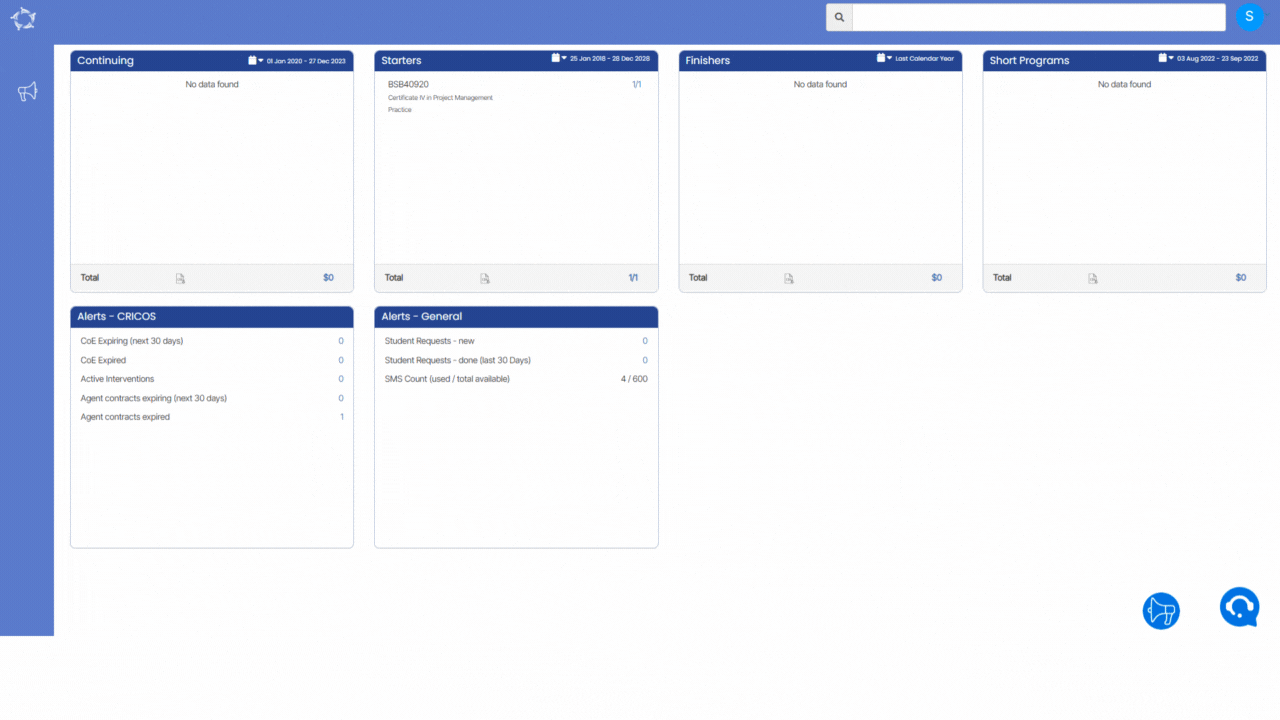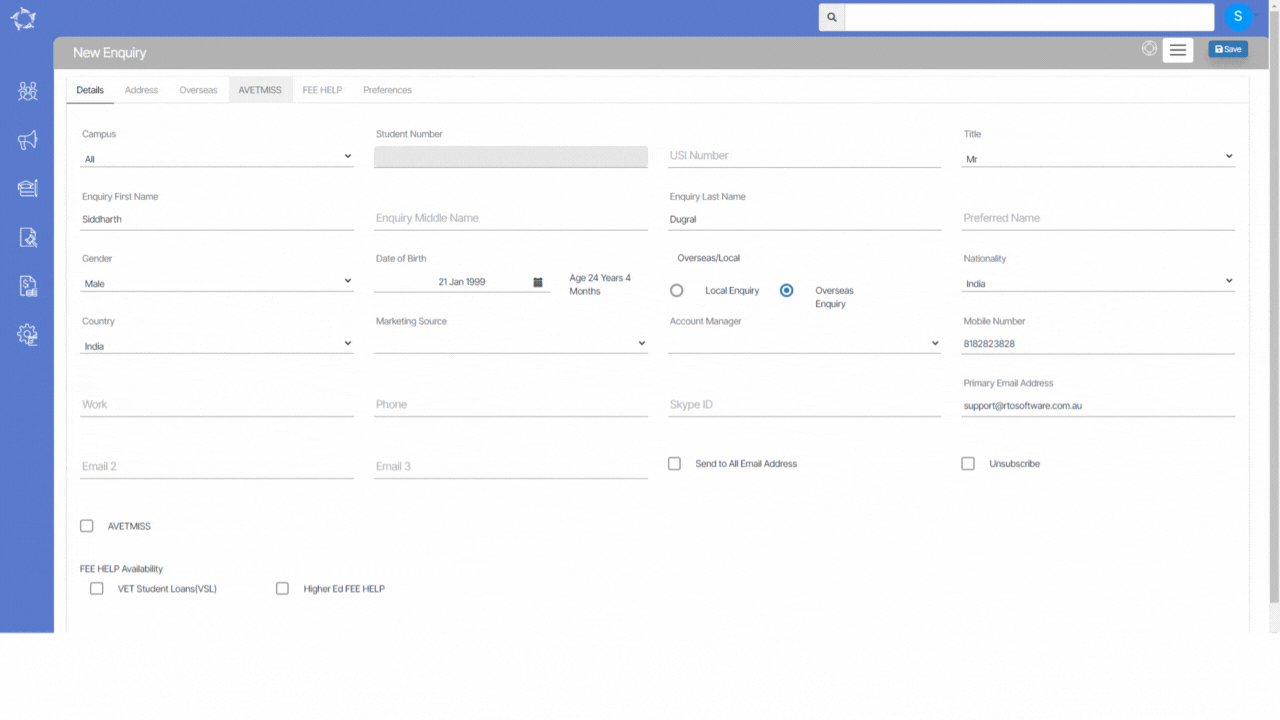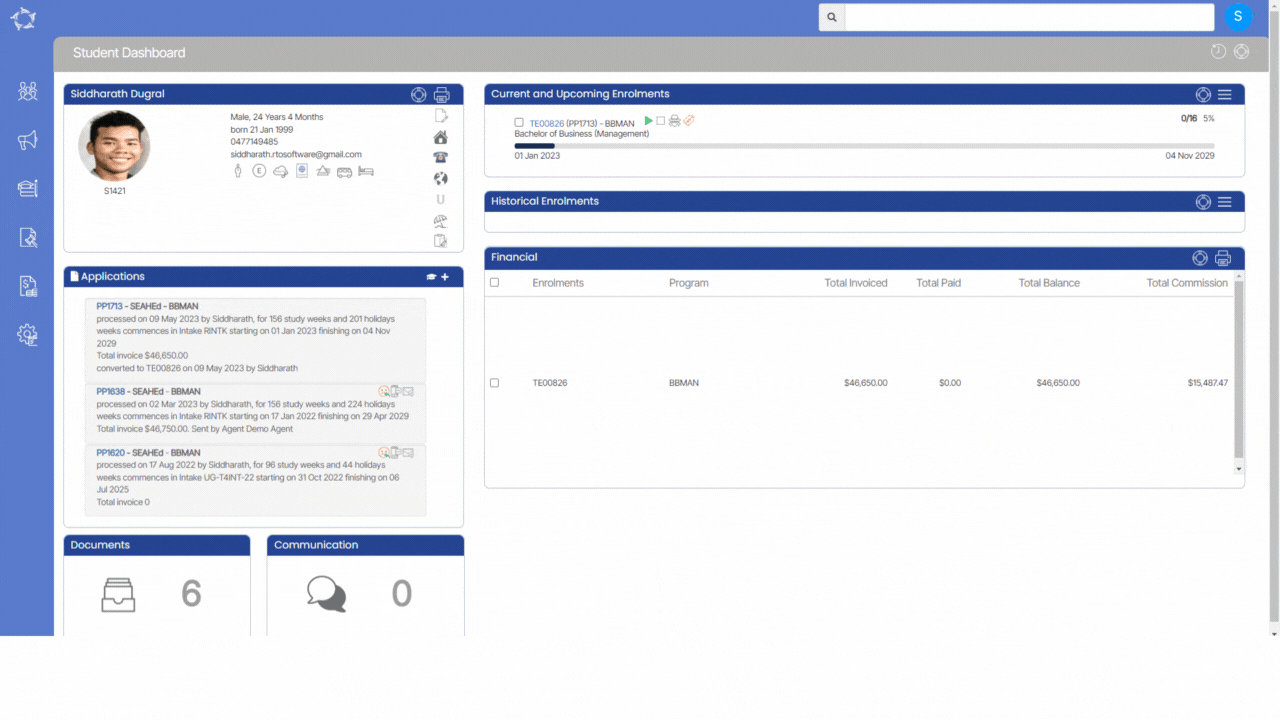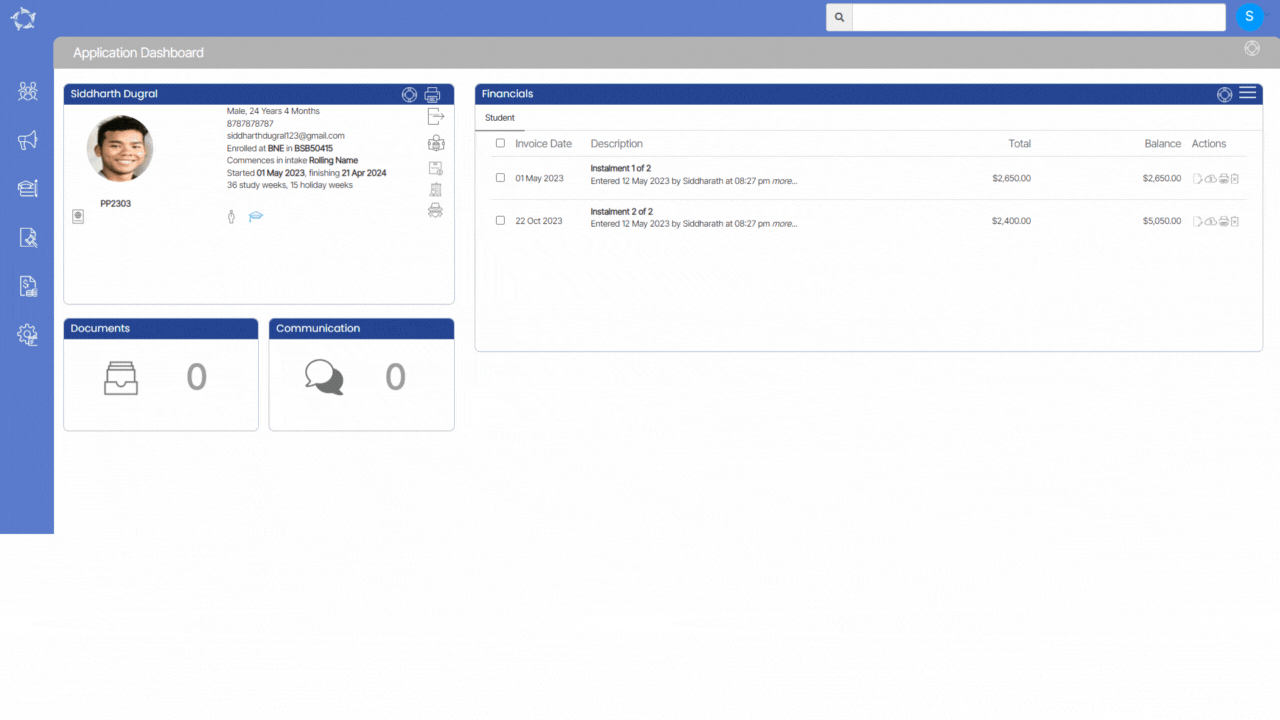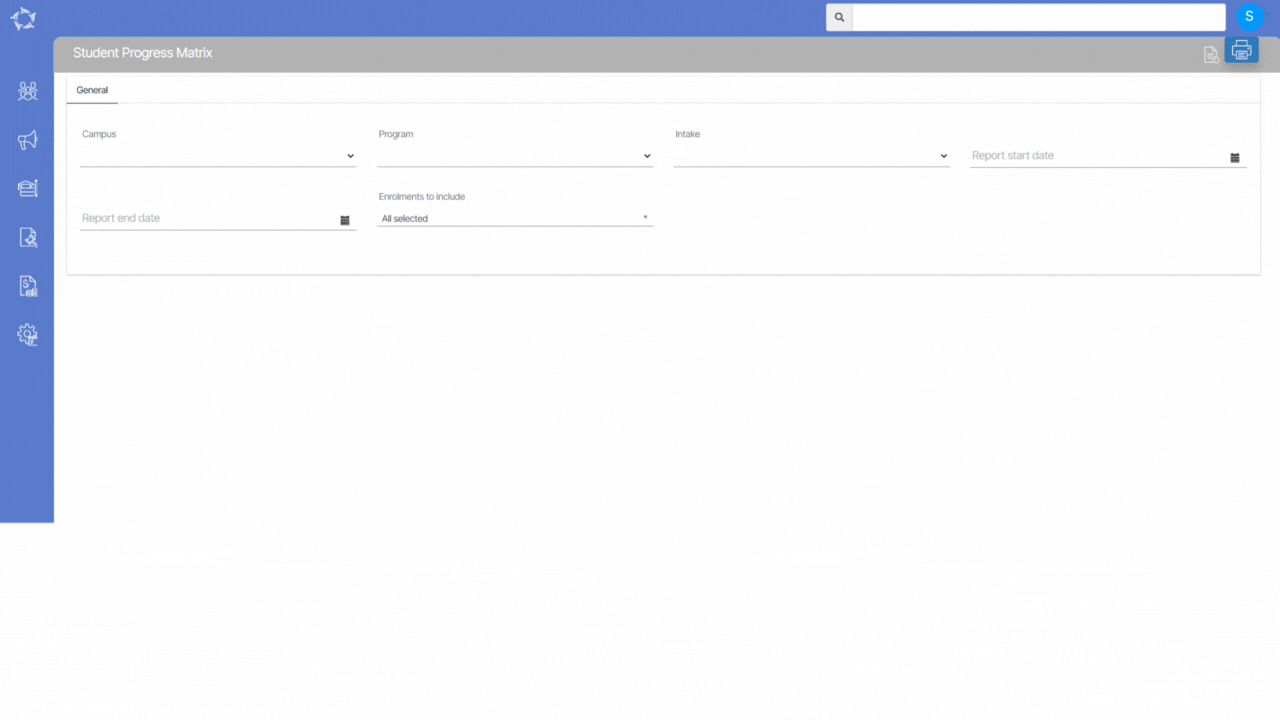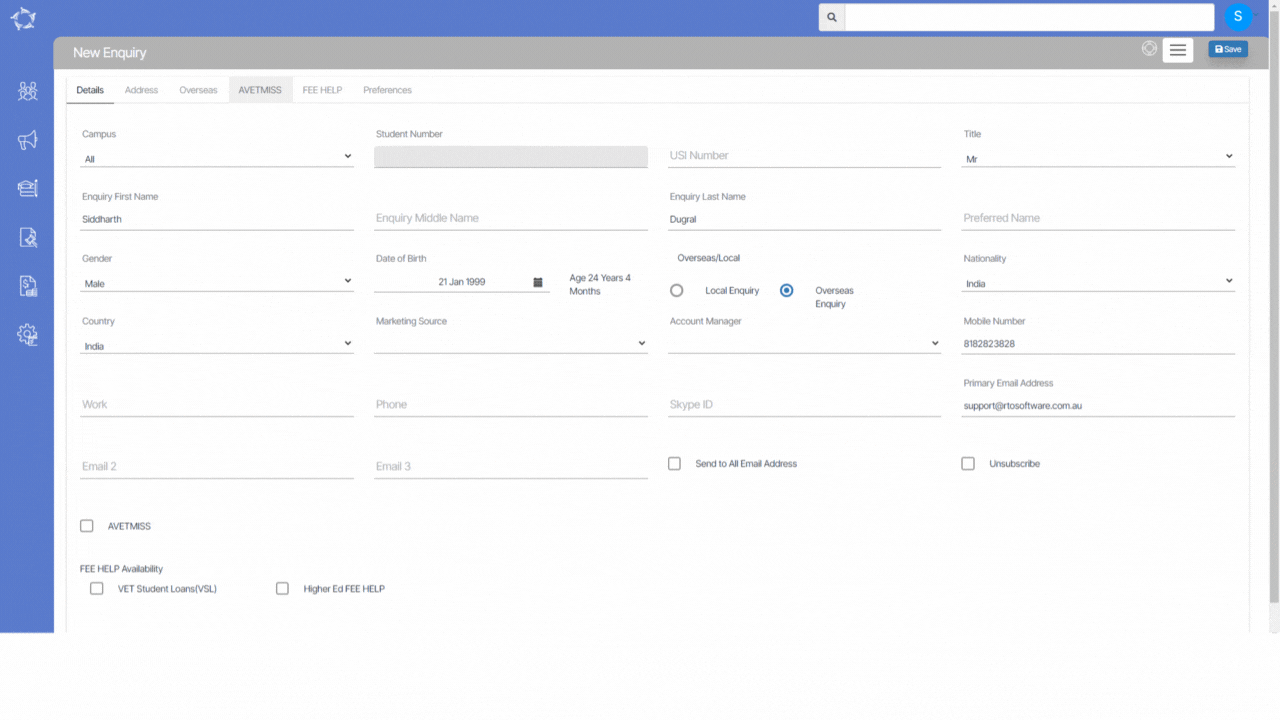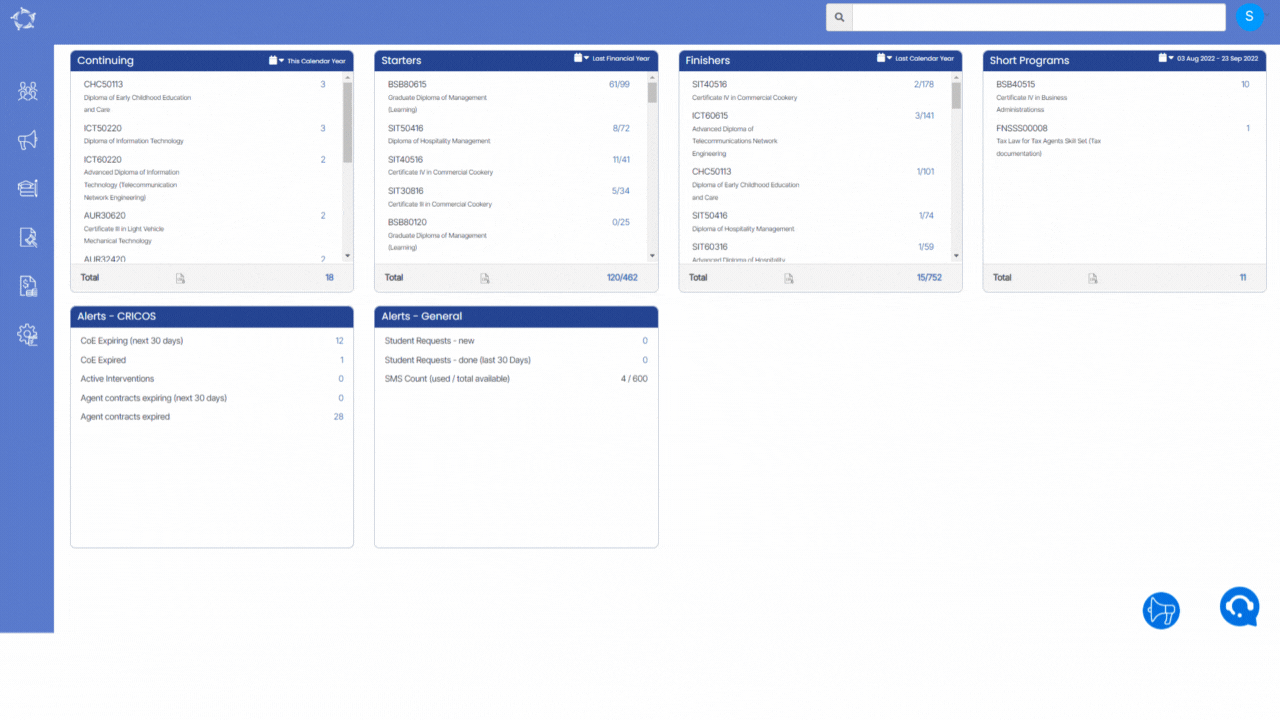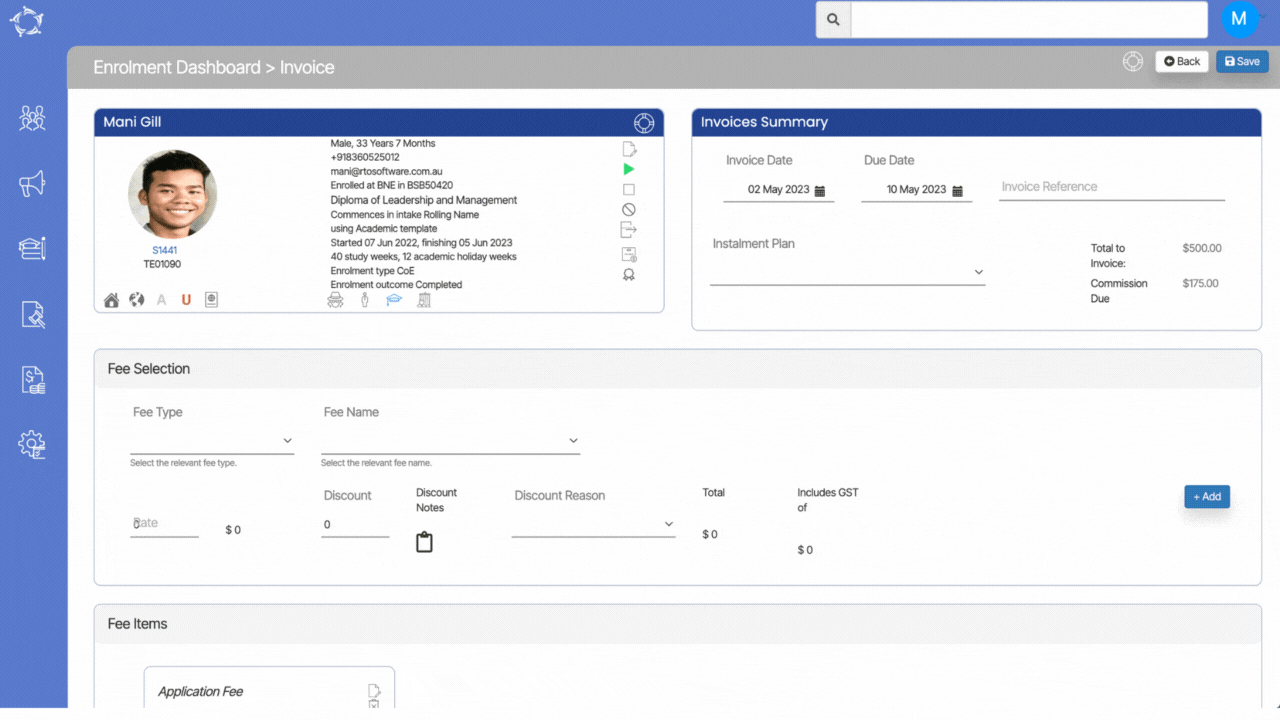We have introduced a new feature namely the Account Manager User Login in the system. This feature offers enhanced access and tailored functionality for account managers.
With the Account Manager User Login, account managers will have a dedicated login that provides access to specific information relevant to their assigned responsibilities. On the Main Dashboard, the tiles and the listing screens throughout the system will only display details exclusively related to that account manager.
Furthermore, the Account Manager User has been granted the ability to add enquiries or applications for students, which will automatically be linked to their assigned accounts. This allows for efficient management and tracking of new enquiries or applications linked with each account manager. When accessing the Student and Applicant Dashboard screens, account managers will have the ability to view student and applicant details only. Similarly, on the Application and Enrolment Dashboard screens, account managers will only see applications and enrolments linked to their assigned accounts.
Note: The user has been given the right to upload documents from the document log screens from various platforms.