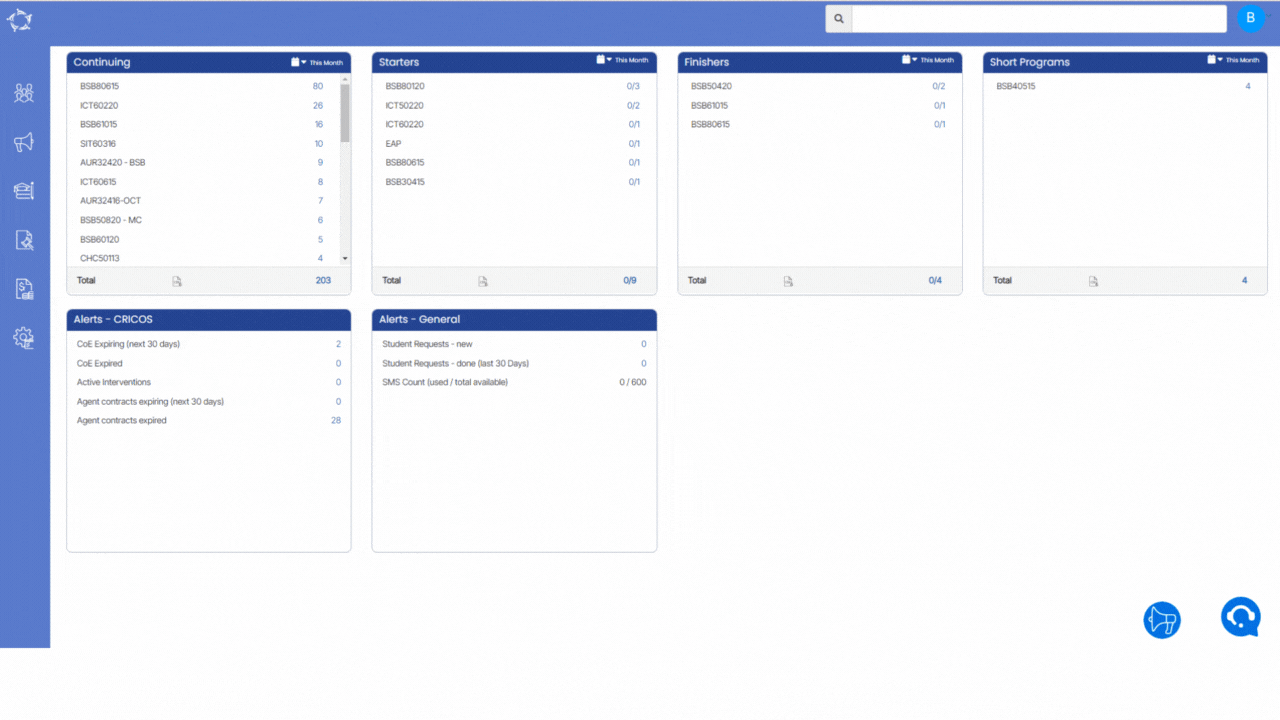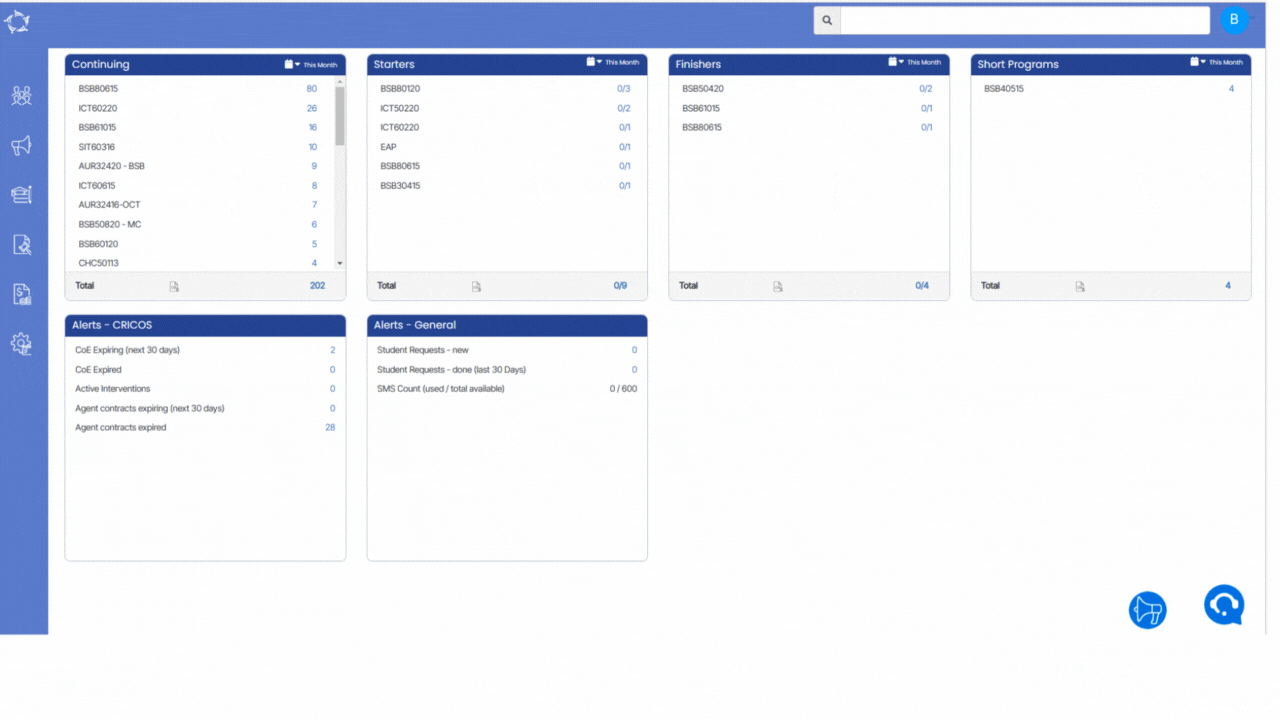| | | |
| | Unit of Study Welcome Screen USI Request History Screen Qualifications Issued Register Screen AVETMISS Export – State Format AVETMISS Export – National Format | Campus is different branches at different location of an training organisation |
| | | Unique Numbrer given to each student as identification |
| | | First name of the student |
| | | |
| | | Name that is preferred by student |
| | | Date of Birth of the student |
| | | Mobile number of the student |
| | | Email address of the student |
| | Group Training Plan Welcome Screen Qualifications Issued Register Screen AVETMISS Export – State Format AVETMISS Export – National Format | Programs are diiferent cousrses that are provided by training organisations |
| | | Subjects are units that student has to complete in particular program |
| | | Unit of study means subject that a student undertakes as a part of a course of study |
| | USI Request History Screen Qualifications Issued Register Screen | Intakes can be be defined as program start date for an international student. |
| | Group Training Plan Welcome Screen | The Group Training Plan is used to define the unit’s date in the system |
| | | It let us choose current enrolments or enrolments that are yet to be started |
| | Qualifications Issued Register Screen AVETMISS Export – State Format AVETMISS Export – National Format | Enrolment type means tyoe of enrolment for eg: test enrolment |
| | | Attendance start date is a date from which you want to mark attendance |
| | | Attendance end date is a date till which you want to mark attendance |
| | | Timetable shows when a particular class will start its end date, trainer who will teach and etc |
| | | Trainers are persons who trains students particular modules or programs |
| | | Different classes are allocated to stundents as per their program classes consist of modules that trainer will teach in particular time period |
| | | Enrolment between means date range in which enrolmennt lie
|
| | Qualifications Issued Register Screen | Result/ outcome means outcome wheather student has completed a particular program or not |
| | | Result date is a date when student receives results |
| | | Report Start Date is a date from which we want our Report to start |
| | | Report End Date is a date from till when we want our Report to end |
Show only Overseas students | | | If we select that tick box we will get only overseas students in our report |
Inclue Cancelled Enrolments | | | If we tick that box we will also get cancelled students in our report |
| | | If we tick this box we will get application number in our report |
| | | Group by is used to group students in report according to ticked results in Group by for e.g - DOB, County and agent etc |
| | | Sort by is used to group students in report according to ticked results in Sort by for e.g - DOB, County, student No & Enrolmemt No etc |
| | | Visa type is filter that we can use incase we want to search student with particular visa types |
| | | |
| | Qualifications Issued Register Screen | |
| | | |
| | | |
| | | |
| | | |
| | | |
| | | |
| | | |
| | | |
Show inactive subjects and unit of studies | | | |
Inculde Finished Enrolments | | | |
Enrolments with Selected Module/but No results | | | |
| | | |
| | | |
| | | |
Print Modules: With results | | | |
Print Modules: With Unsuccessful results | | | |
Print Modules: With no results | | | |
| | | |
Show Enrolments type of: Active | | | |
Show Enrolments type of: Inactive | | | |
Show Enrolments type of: Both | | | |
| | | |
| | | |
Students to Include: All Students | | | |
Students to Include: Only Started Students | | | |
Show only Smart and Skilled enrolments | | | |
Include students on holiday | | | |
| | | |
| | | |
| | | |
Report Includes: Holidays Active Between | | | |
Report Includes: Starting Between | | | |
Report Includes: Either Starting Or Ending Between | | | |
| | | |
| | | |
| | | |
| | | |
| | | |
| | | |
| | | |
| | | |
| | | |
| | | |
Overseas/Local Student Status | | | |
Include Inactive Campuses | | | |
Include Inactive Programs | | | |
| | | |
Include Inactive Subjects | | | |
Academic Template Code or Name | | Academic Template Welcome Screen | |
Include Inactive academic template | | Academic Template Welcome Screen | |
Include inactive Group Training Plans | | Group Training Plan Welcome Screen | |
| | | |
Include inactive Timetables | | | |
| | AVETMISS Export – State Format | |
| | AVETMISS Export – State Format | |
Look at Enrolment Start date only | | | |
| | | |
| | Assessment Welcome Screen | |
Submission Review: Status | | | |
| | Qualifications Issued Register Screen | |
| | Assessment Welcome Screen | |
| | Qualifications Issued Register Screen | |
| | Qualifications Issued Register Screen | |
Which format do you wish to use: State | | | |
Which format do you wish to use: State: National | | | |
| | AVETMISS Export – State Format | |
Export Special Contract Only | | AVETMISS Export – State Format | |
Select enrolments to export | | AVETMISS Export – State Format AVETMISS Export – National Format | |
| | AVETMISS Export – State Format | |
| | AVETMISS Export – National Format | |
Report based on: Subjects | | | |
Report based on: Unit of Study | | | |
Date based on: Enrolment Dates | | | |
Date based on: Subjects/UoS start and end dates | | | |
| | | |
| | | |
| | | |