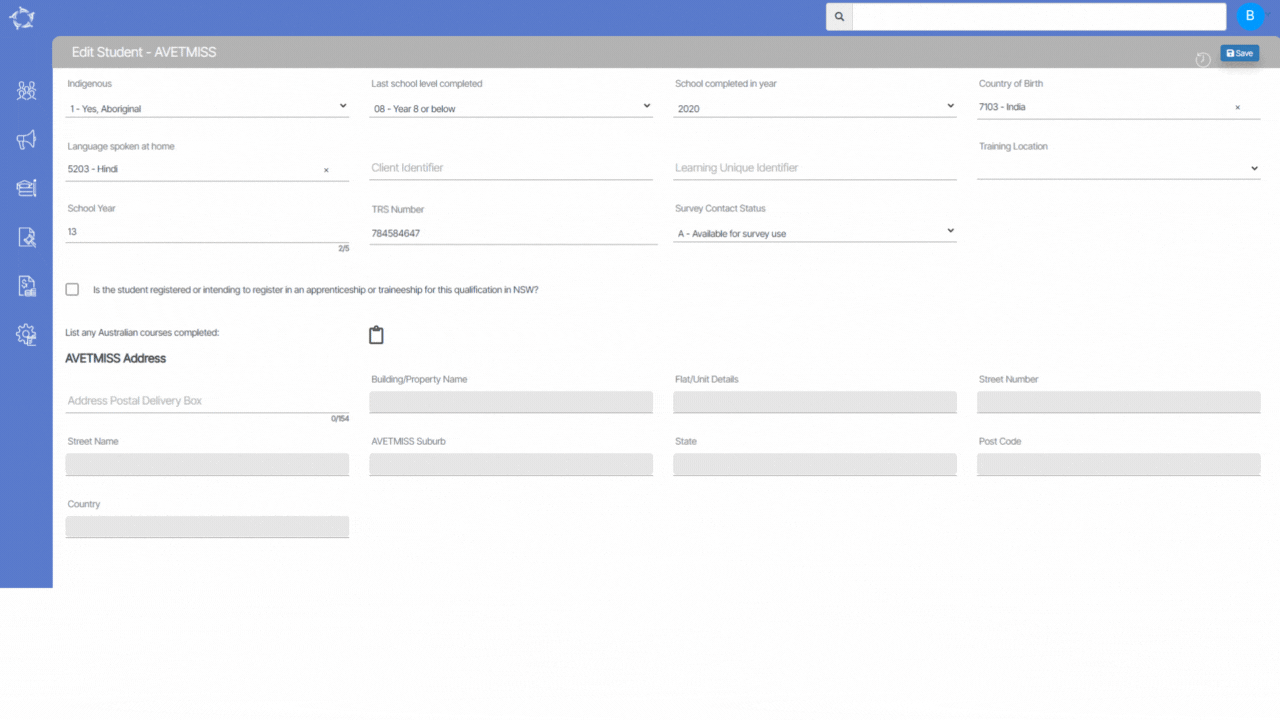We have added a new check in the system that will allow you to unallocate the timetable while canceling the enrolment.
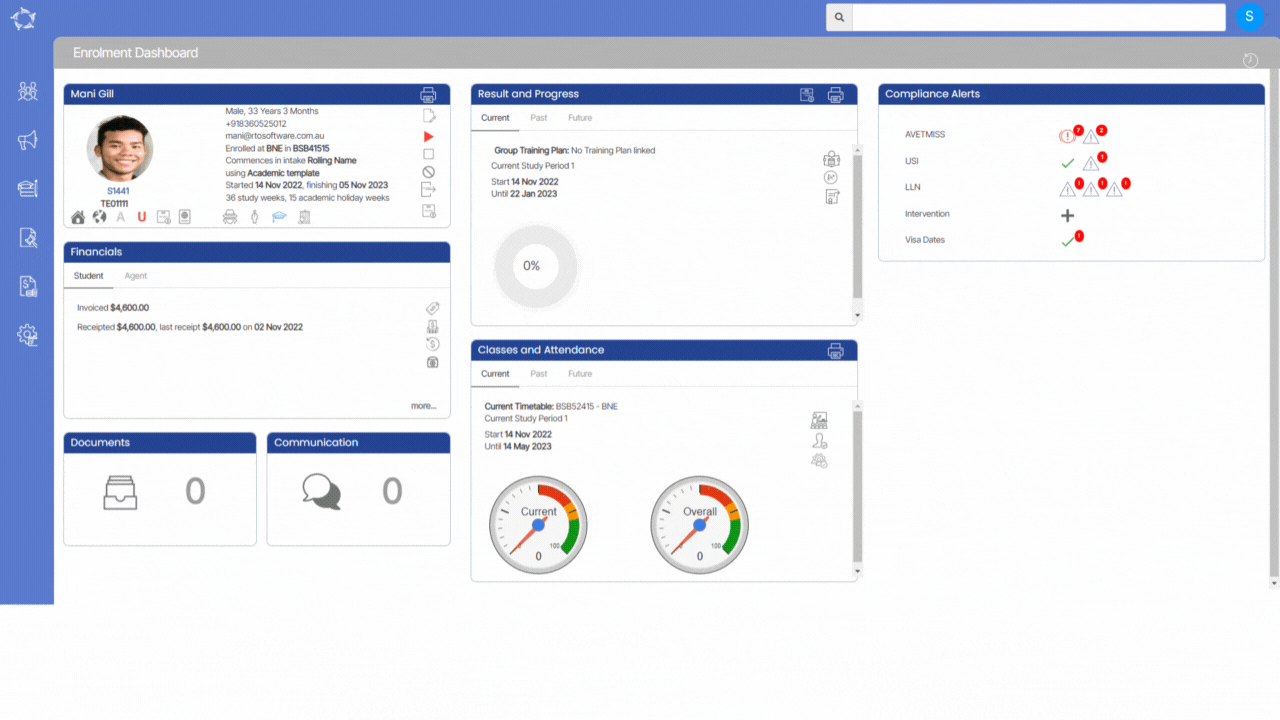
We have added a new check in the system that will allow you to unallocate the timetable while canceling the enrolment.
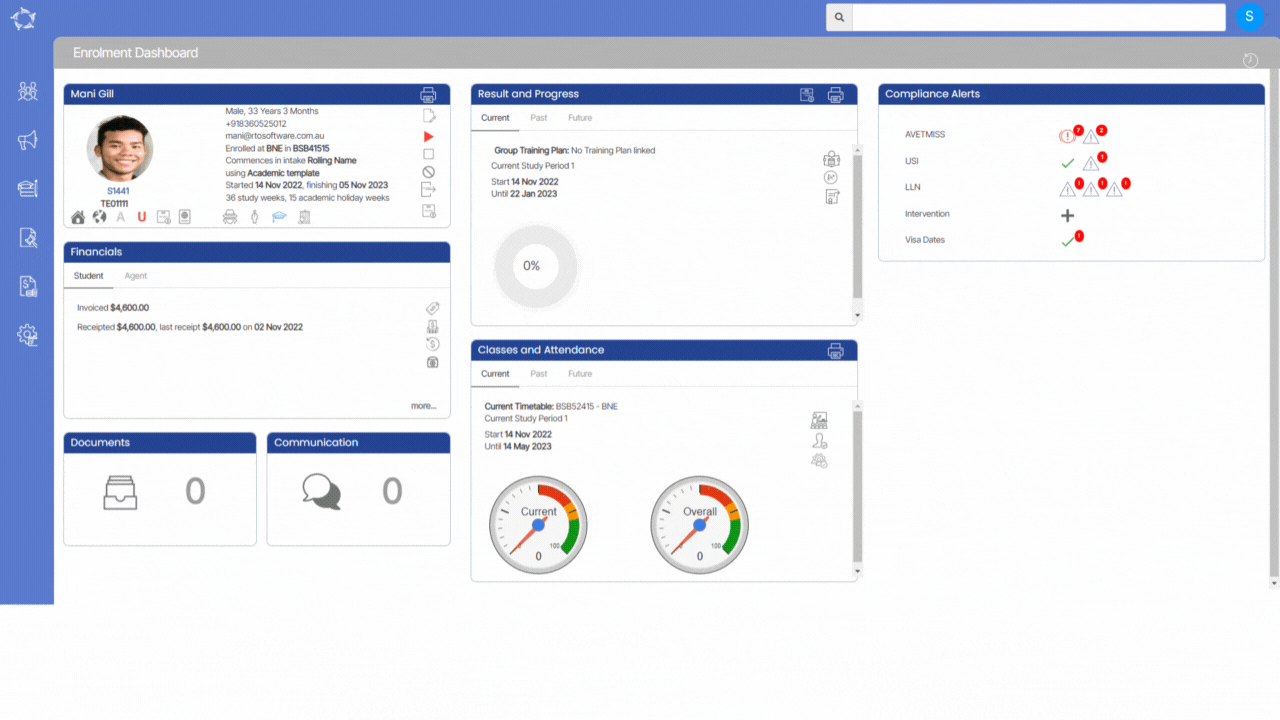
We have added new address fields in the system which will allow you to add the Overseas Next Of Kin address on the Overseas screen.
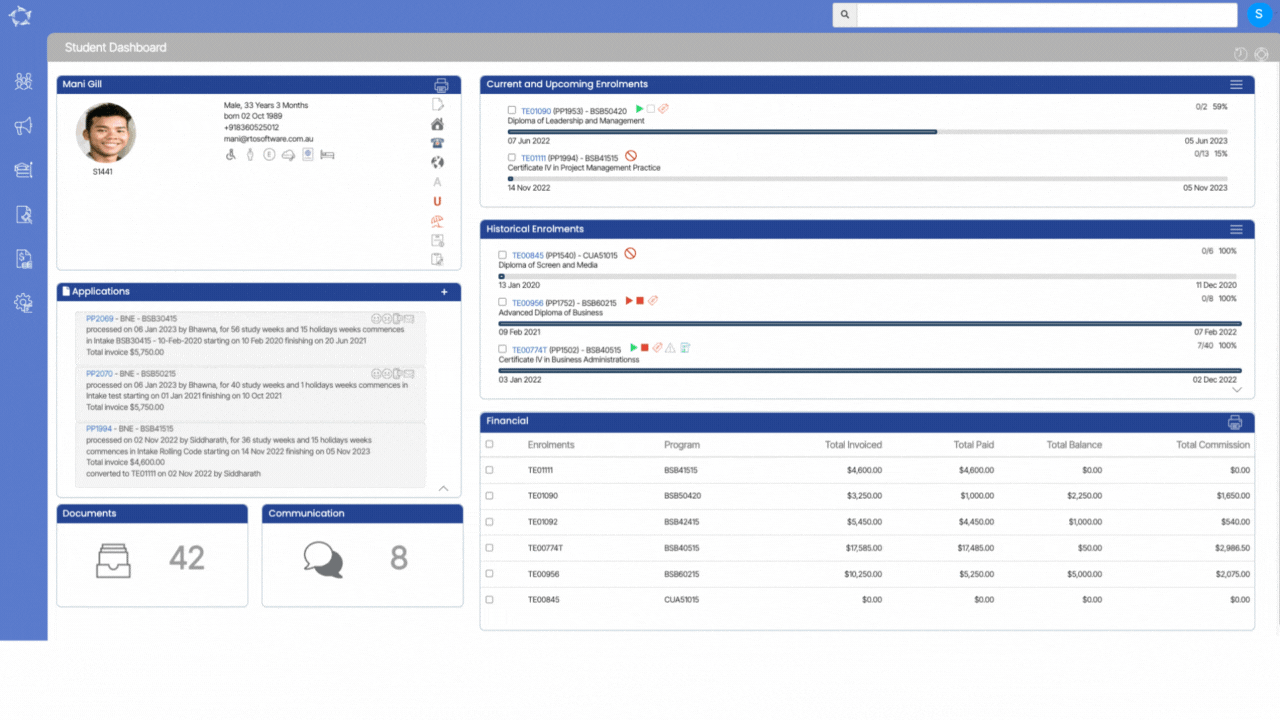
Some key changes made in this update are:
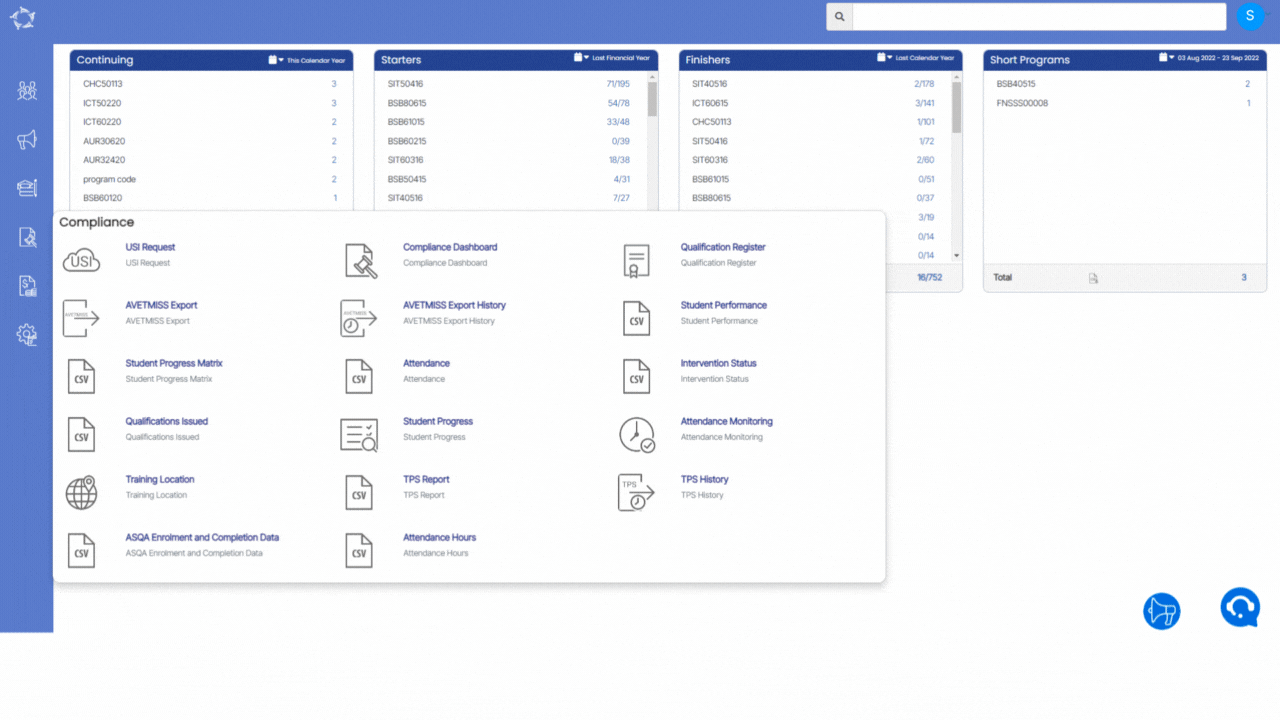
We have added a new report Attendance Hours in the system
This report will show you the Attended and Absent hours for each enrolment of the student for a selected period.
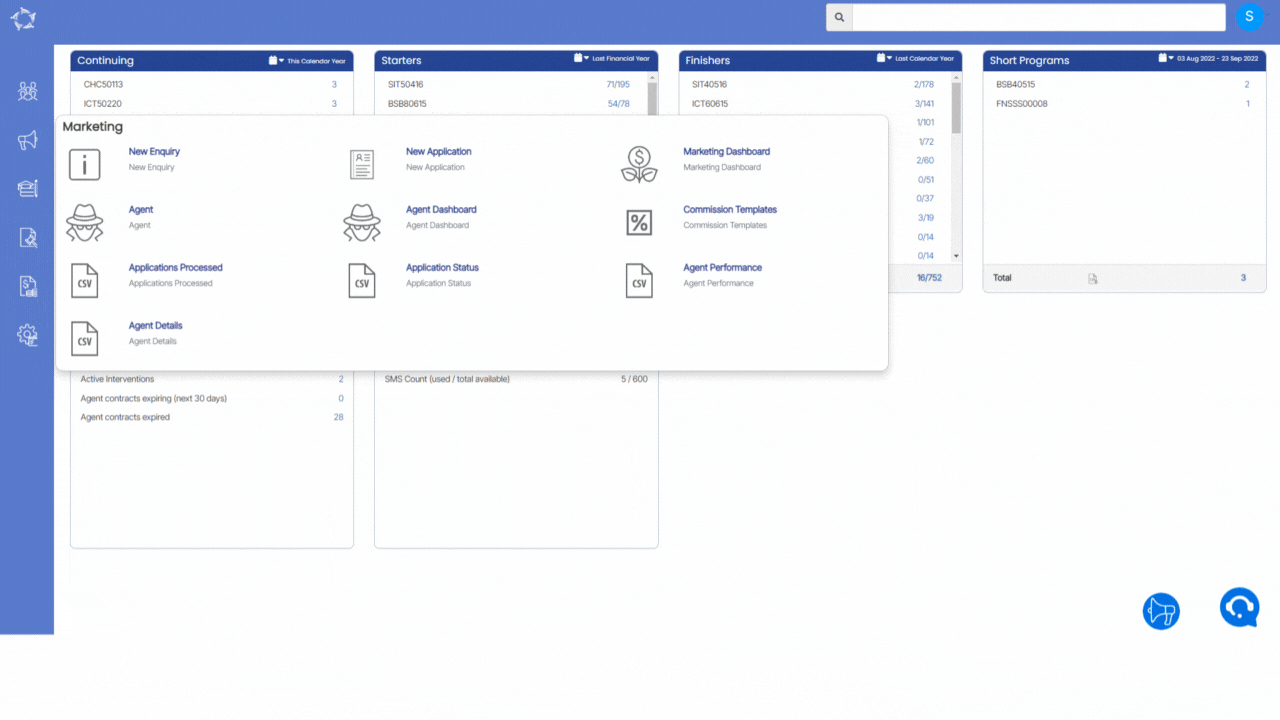
We have added a new report Agent details report to the system
This report will show you every detail of the Agent such as the Agent’s Name, Agent Code, address, commissions etc.
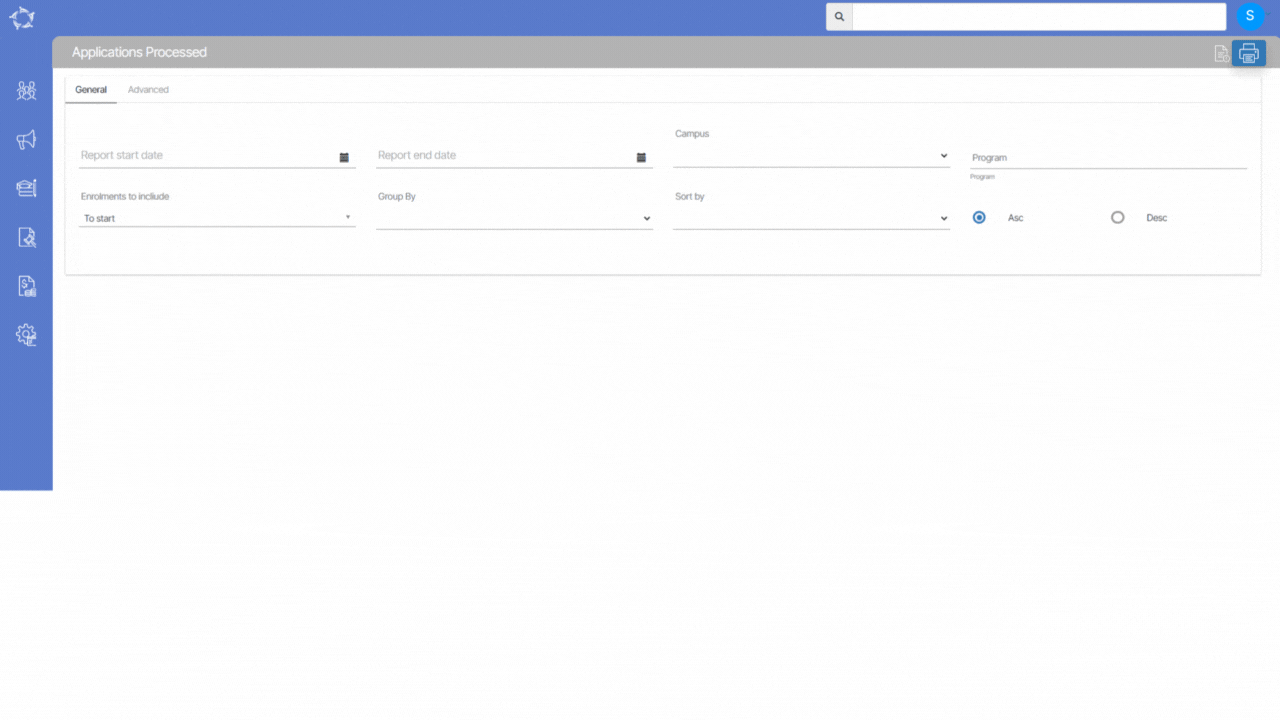
We have added a new column Enrolment Status in the Application Processed Report.
You will be able to see the enrolment status such as Current, Finished and Not Yet Started.
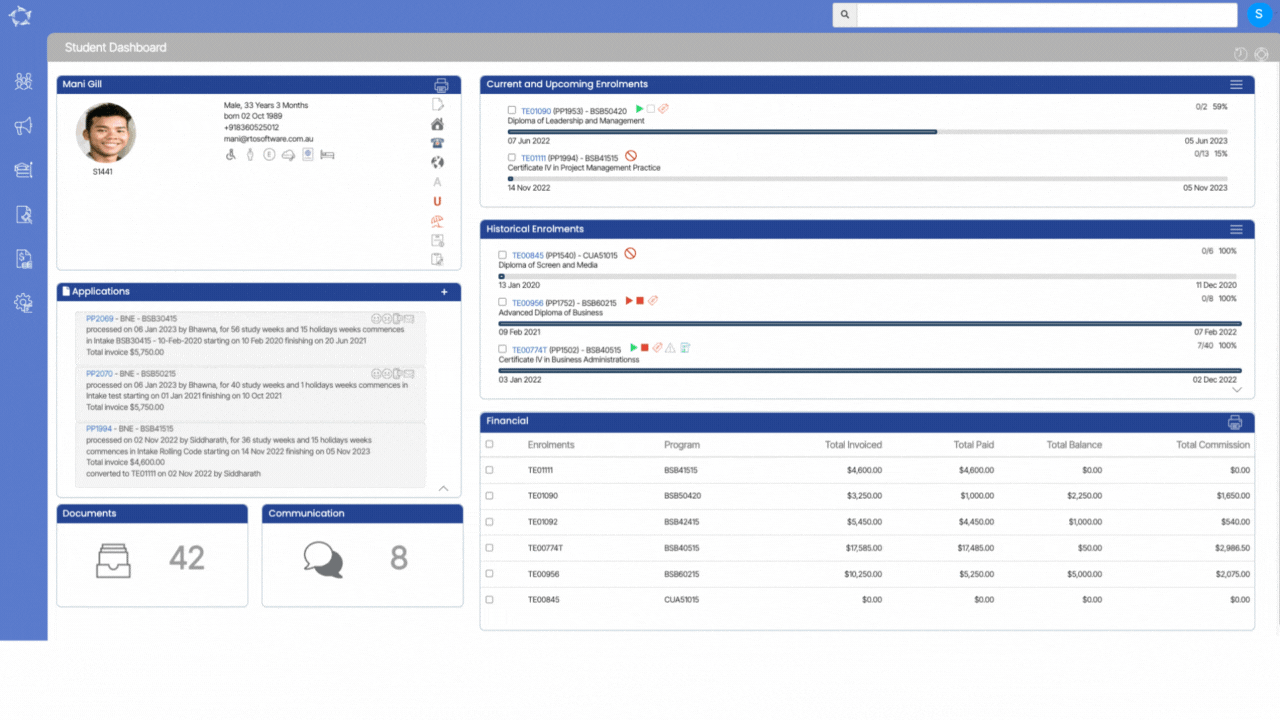
We have added new address fields in the system which will allow you to add the Overseas Next Of Kin address on the Overseas screen.
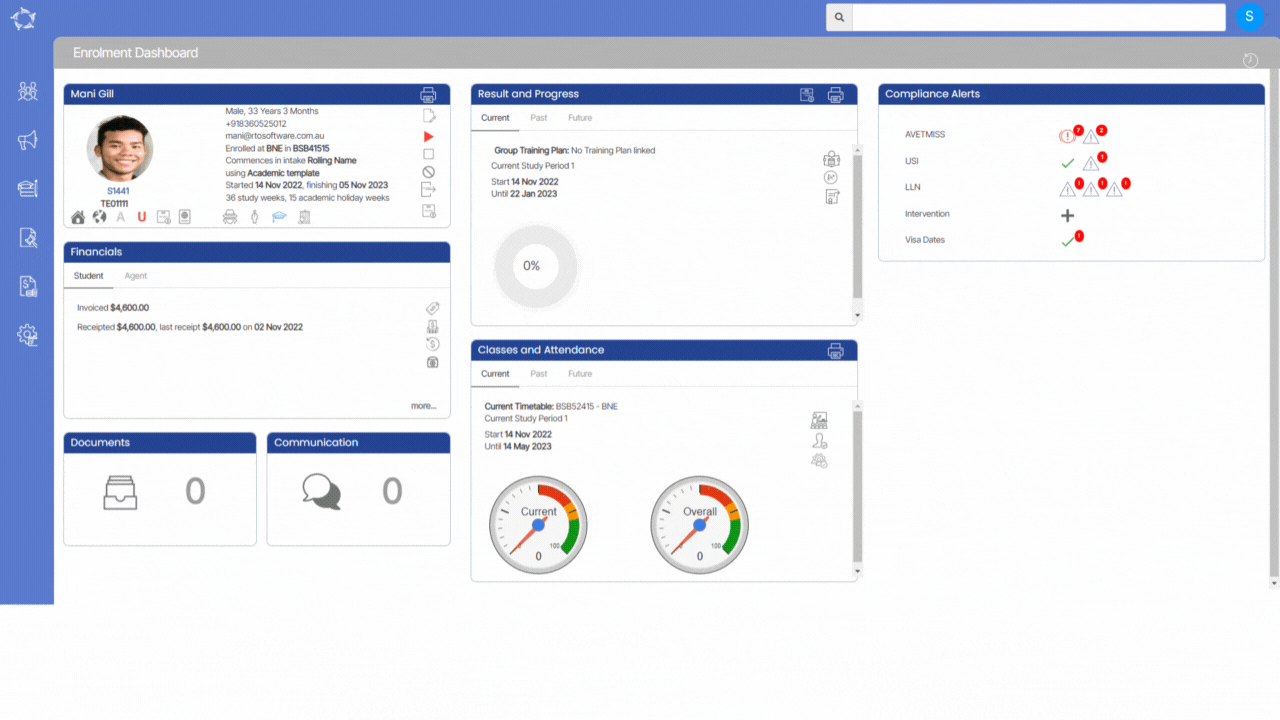
We have added a new check unallocate Timetable in the system.
You will be now able to unallocate the timetable while canceling the enrolment.
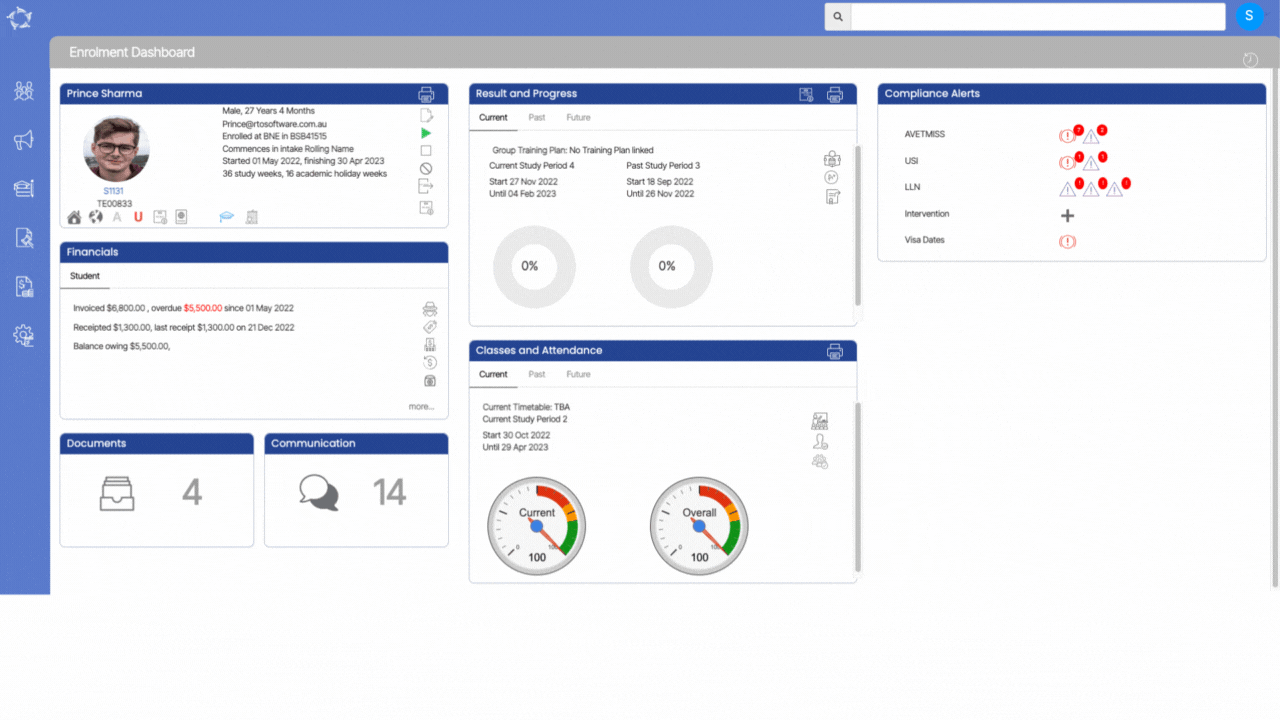
Now we are also displaying the reference in the refund transaction details on the student financial screen
You will be able to see the reference value entered while creating the refund and also you can print the reference value in the refund report as well.
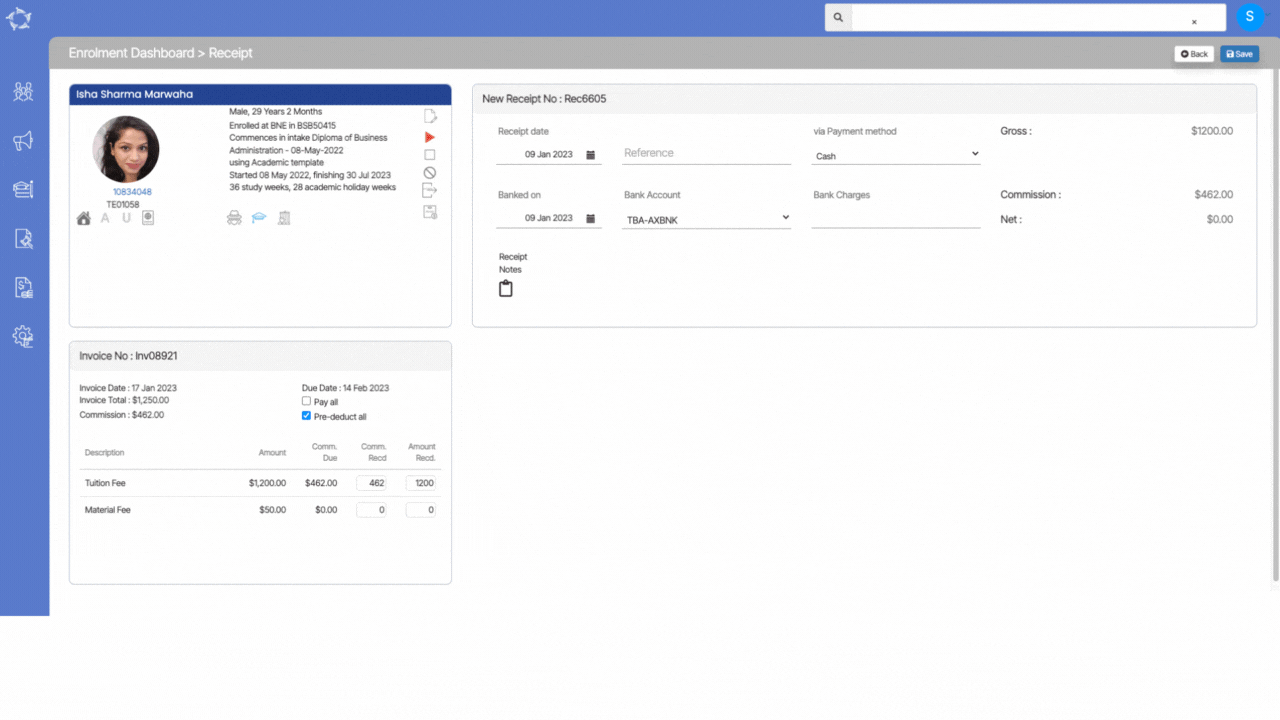
We have made some changes to the Agent Financial Details Screen where you will able to identify the Agent Payment as Pre-Deducted or Post-deducted.
Our mission is to build software that helps you do things more efficiently. Your input and engagement are vital in helping us improve our service and offerings for your college. We are always open to listening to your feedback.
Any questions, please feel free to reach out to us. We look forward to serving you to the best of our ability.
Please review the changes and if you would like further clarification, please contact our Support team.
A big thank you to so many of you who have been actively participating in helping us bring these new improvements to life.
Next update is due on Thursday, 26th January 2023
Note: Please alert other team members within your college if the changes outlined above affect their role or department.
Thank you for taking the time to read this post.
We have made some changes under the Starters listing screen and added the new column Finish Status in the grid.
Also, we have changed the column name from Enrol Status to Start Status which will show the status of the enrolments.
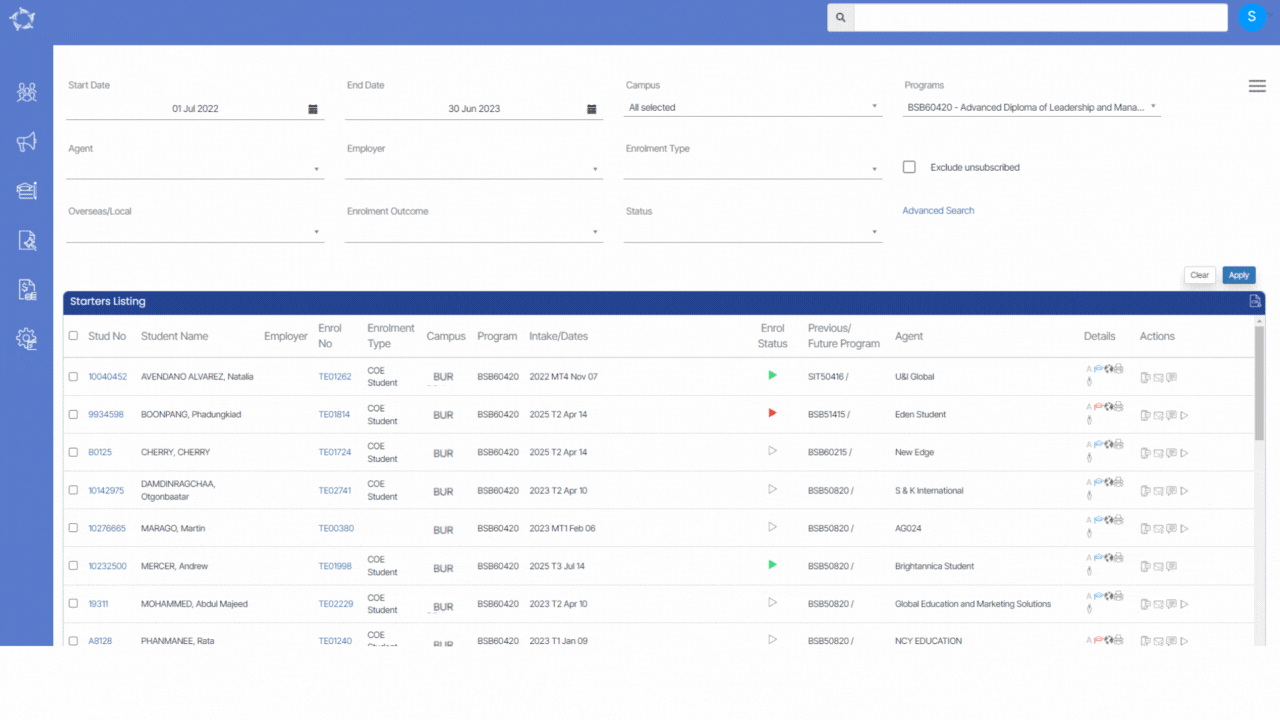
We have introduced a new feature to Unstart/Unfinish enrolments in the system under the Starters and Finishers listing screens.
Unstart Enrolments: This feature is available under the Starters listing screen > Burger Menu > Unstart Enrolments option which allows you to Unstart the enrolments in bulk.
IMPORTANT: – In the burger menu of the Starters Listing screen, you will see an option for Unstart Enrolments. When this is selected, the system will look for the enrolments that are flagged as finished and will not allow the enrolment to be unstarted.
Note: We have also added the icons to Unstart and Unfinish enrolments under the Actions column on the Starters and finishers listing screen.
1. Red ![]() icon will allow you to unstart the enrolments.
icon will allow you to unstart the enrolments.
2. Red ![]() icon will allow you to Unfinish the enrolments.
icon will allow you to Unfinish the enrolments.
Unfinish Enrolment: This feature is available under the Finishers listing screen > Burger Menu > Unfinish Enrolment option which allows you to Unfinish the enrolments in bulk.
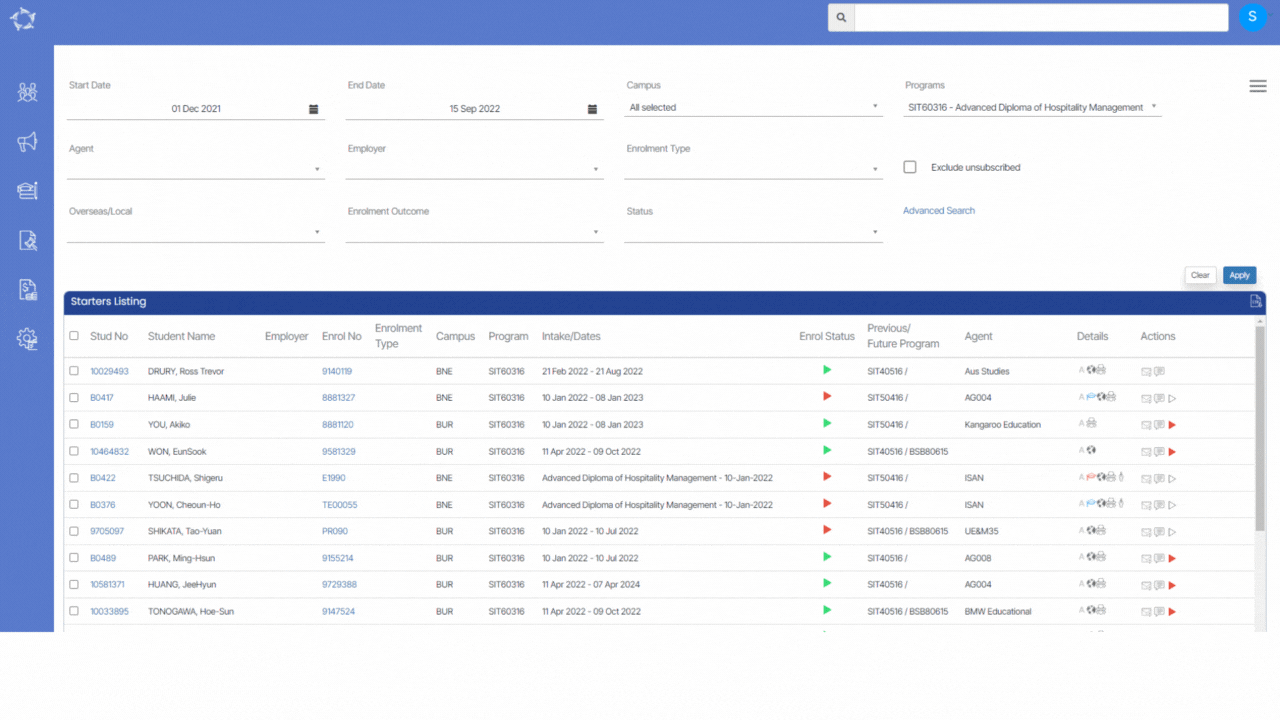
Earlier, the system used to print certificates individually for each enrolment. However, we have introduced a new feature Print Certificates in bulk from the Continuing and Finishers listing screens.
Once you generate the certificates, the system will show you a number of enrolments and generated certificates in the word and pdf versions on the Report Dashboard.
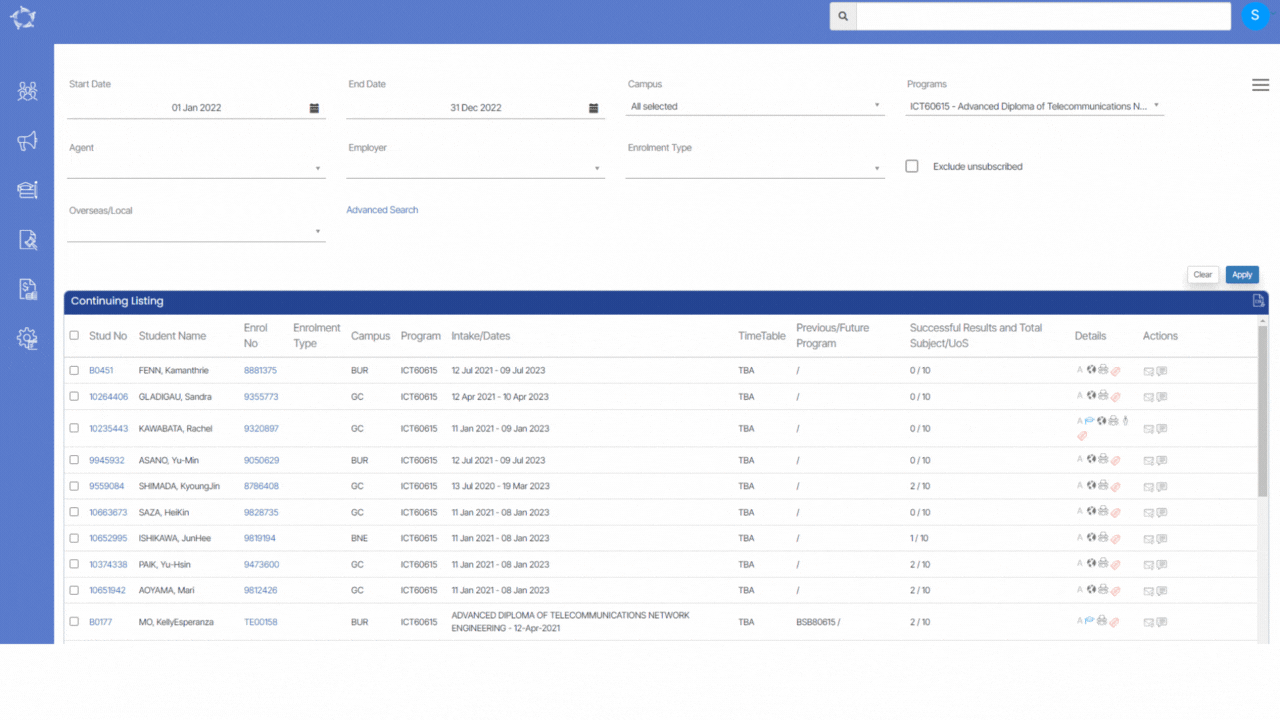
Some key changes made in this update are:
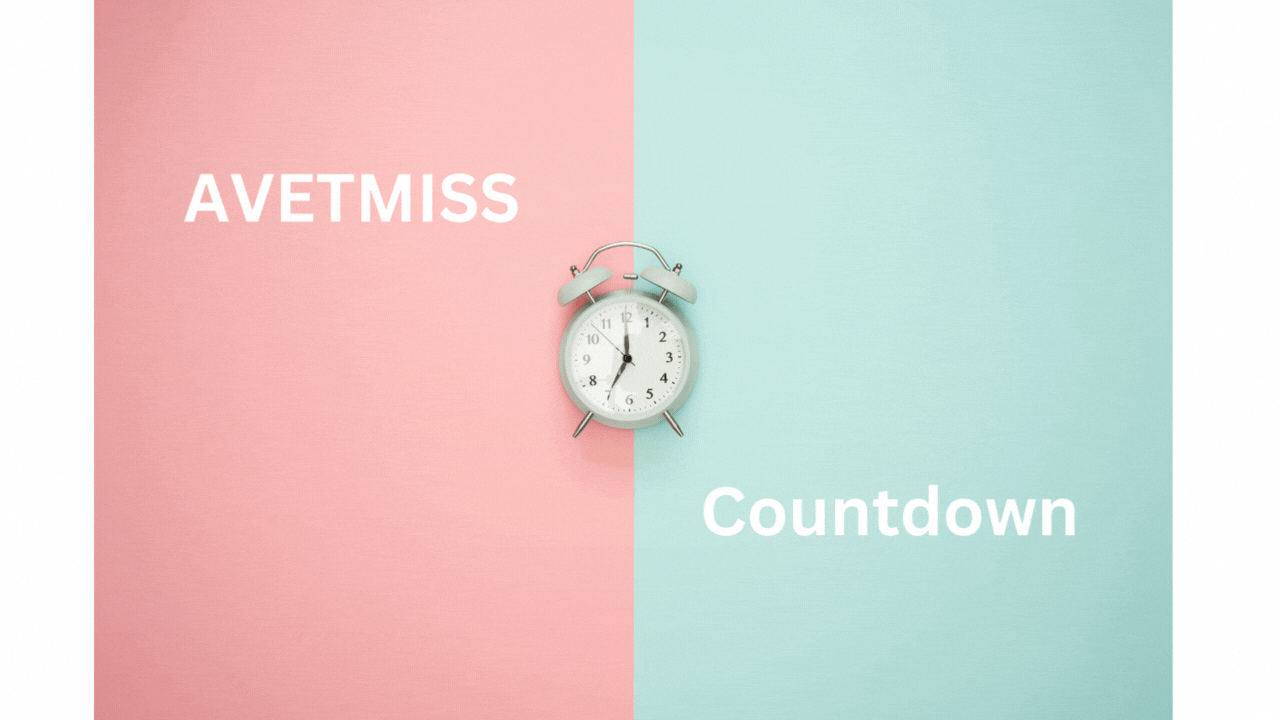
Have you been maintaining and managing your student data this year in preparation for your annual student data submission? In this post, we walk through the first two steps of what you need to do in TEAMS.
We highly recommend you start these steps now, as these are critical to future steps where the larger volume of data is and where the biggest list of errors comes from.
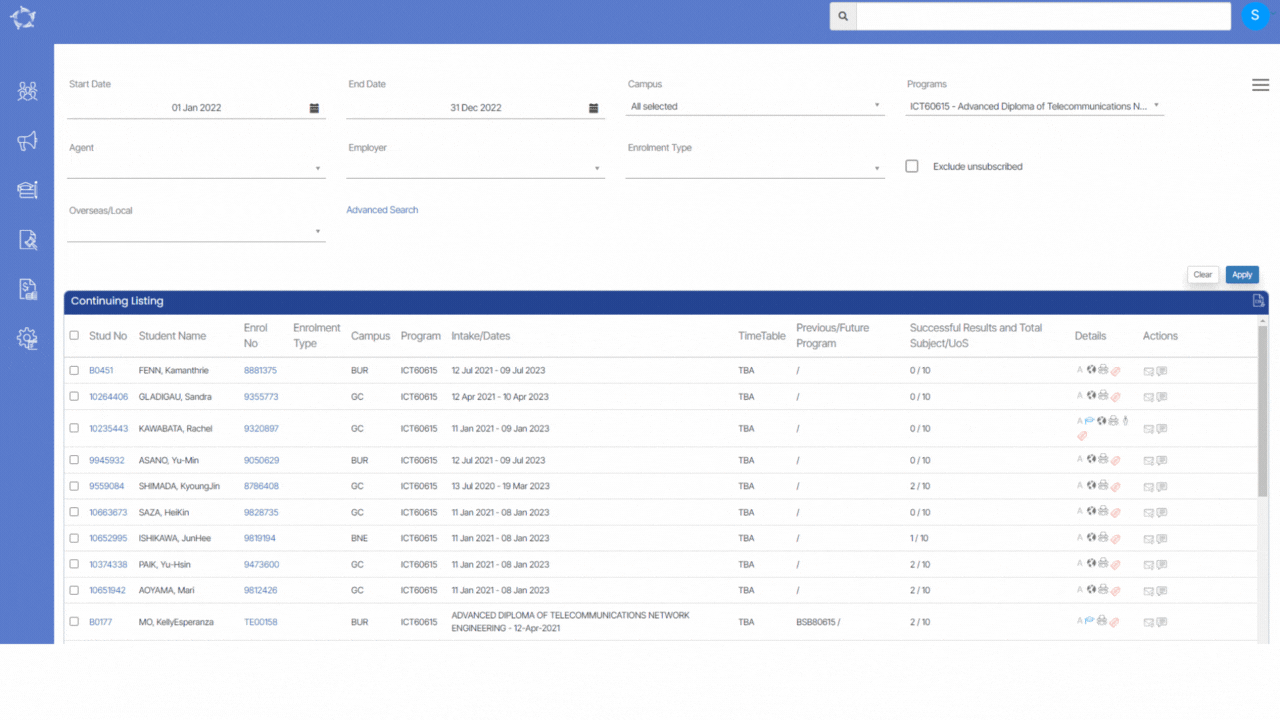
We have introduced a new feature Print Certificates in bulk in the system.
You will be able to generate certificates for the enrolments from the Continuing and Finishers listing screens
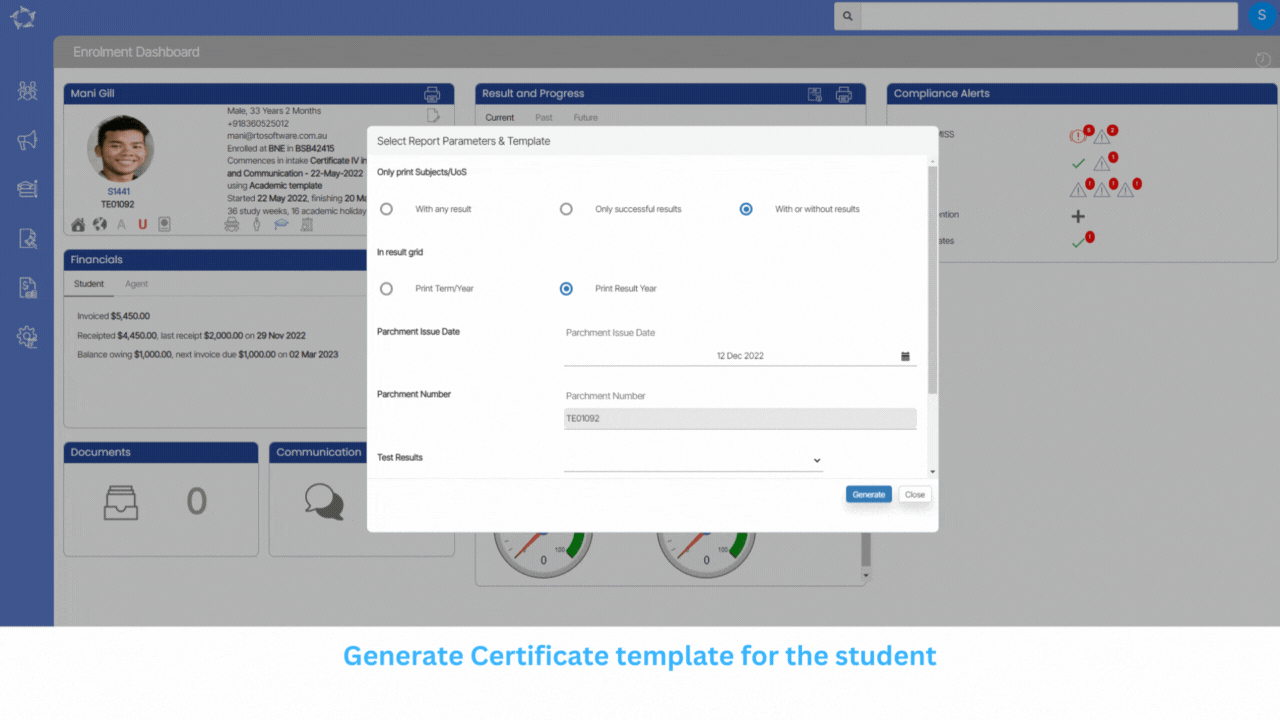
We have made some changes to Report Dashboard for the offer letter and Certificates reports in the system.
You will be able to see student information such as student number and enrolment number, Application number.
Also, you will see the parameters (Start Date, End date and Campus) for the Starters and Finisher reports in the system.
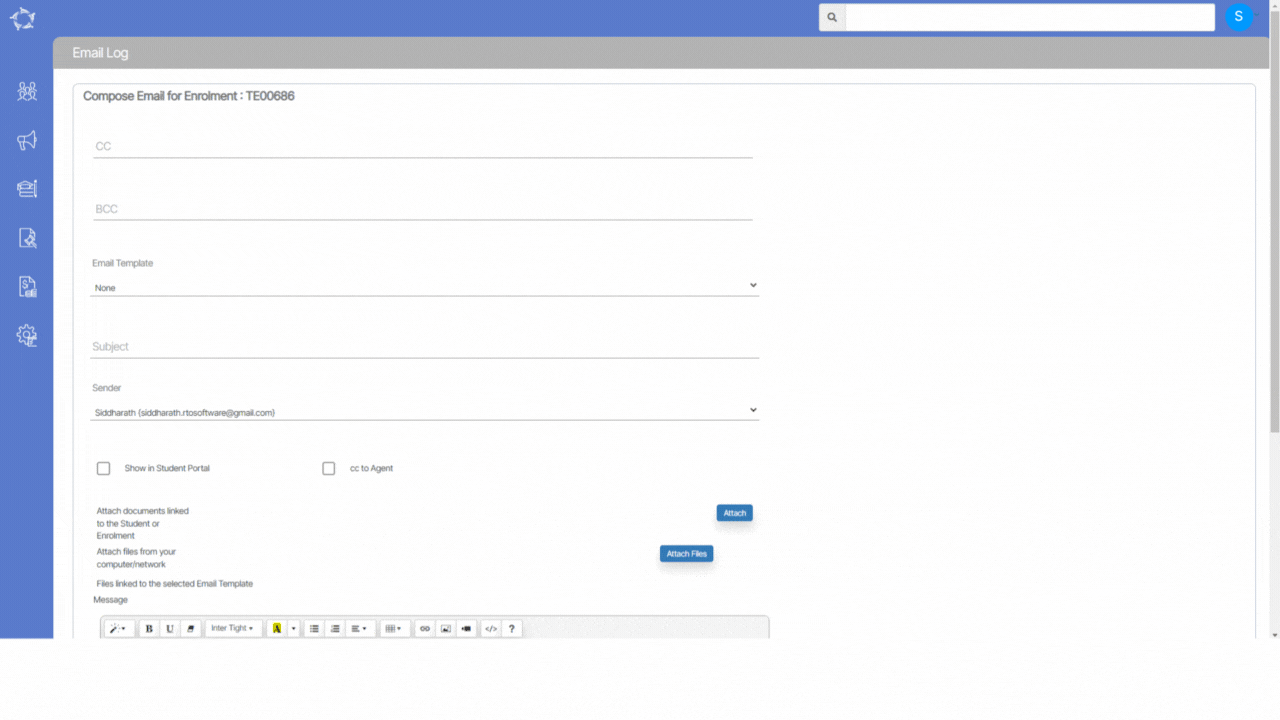
We have added the ability to download the attachment from the communication log under the email view section.
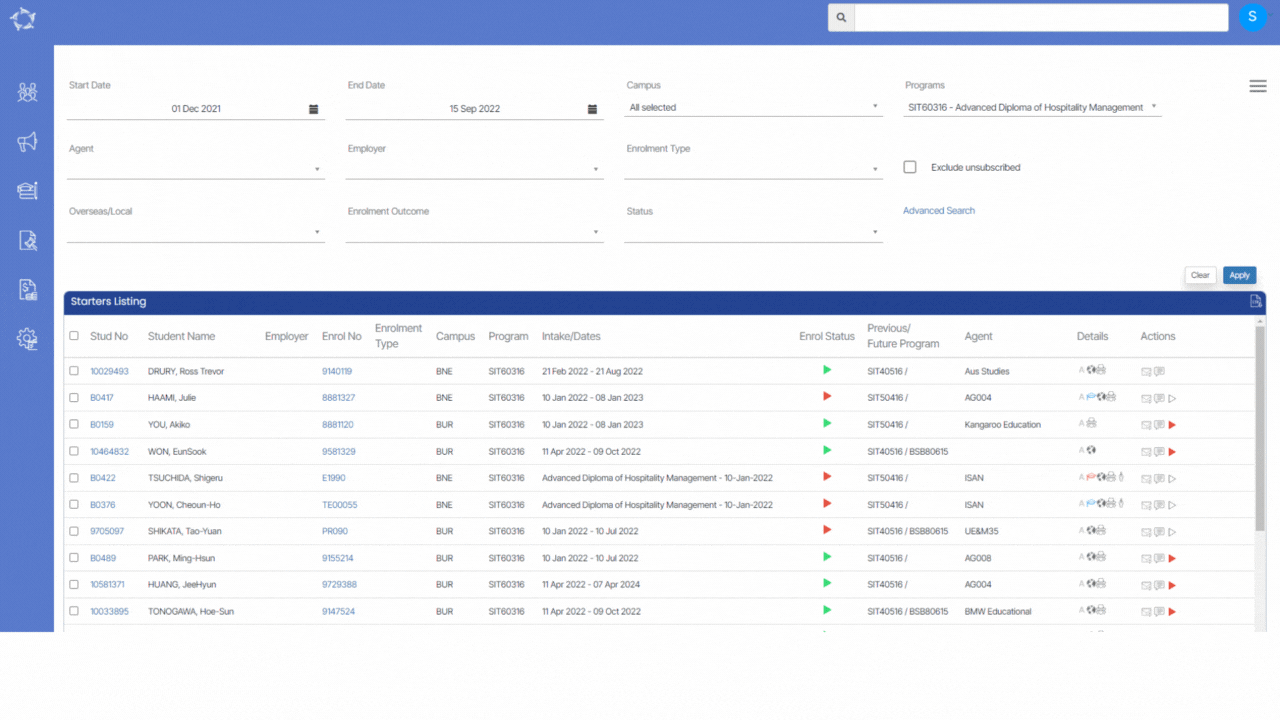
In the system, you will be able able to unstart enrolments from the Starters Listing Screen and Unfinish Enrolments from Finishers Listing Screen.
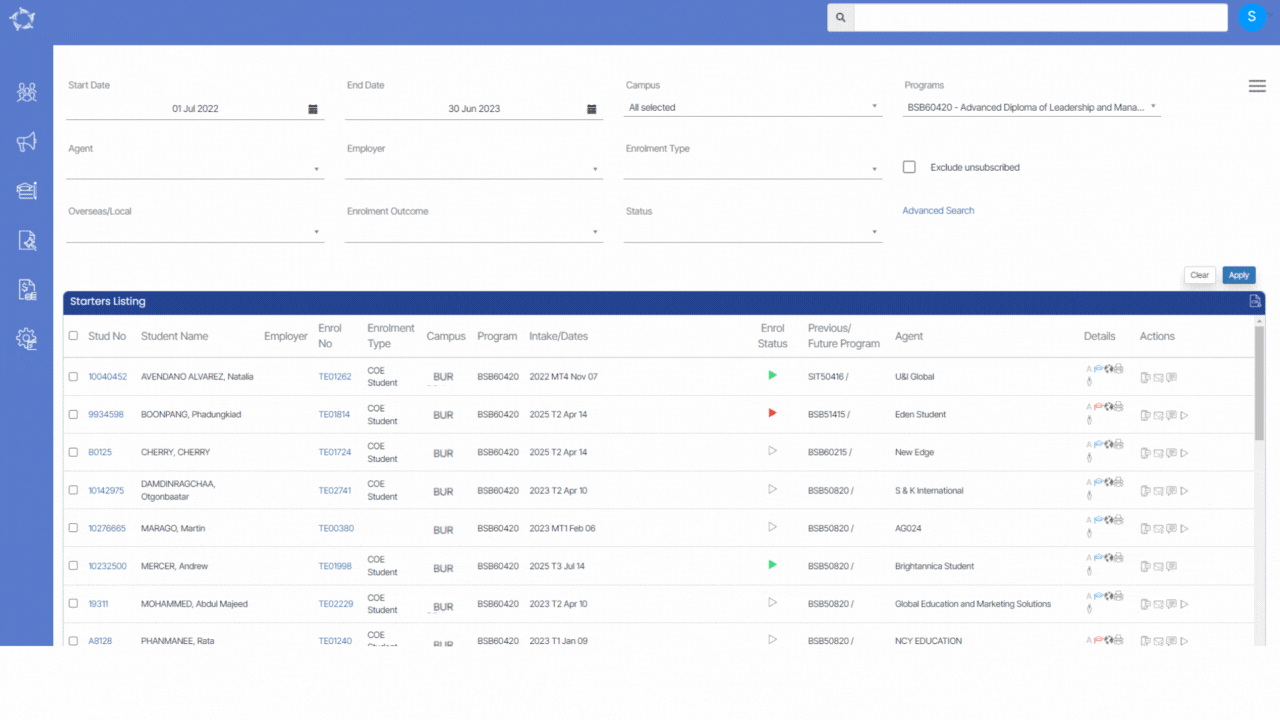
We have added a new column Finish Status in the starters listing Grid and changed the column name from Enrol Status to Start Status.
Our mission is to build software that helps you do things more efficiently. Your input and engagement are vital in helping us improve our service and offerings for your college. We are always open to listening to your feedback.
Any questions, please feel free to reach out to us. We look forward to serving you to the best of our ability.
Please review the changes and if you would like further clarification, please contact our Support team.
A big thank you to so many of you who have been actively participating in helping us bring these new improvements to life.
Next update is due on Thursday, 12th January 2023
Note: Please alert other team members within your college if the changes outlined above affect their role or department.
Thank you for taking the time to read this post.
We have made some changes to Report Dashboard in the system. When you generate an offer letter or certificate for a specific student/Applicant, the system will show the student’s information such as Student Number, Enrolment Number and Application Number and if you generate certificates or offers in bulk then you will be able to see the number of applications and enrolments.
Also, for CSV reports such as Starters, Finishers, you will be able to see the parameters (Start Date, End Date and Campus) on the report dashboard.
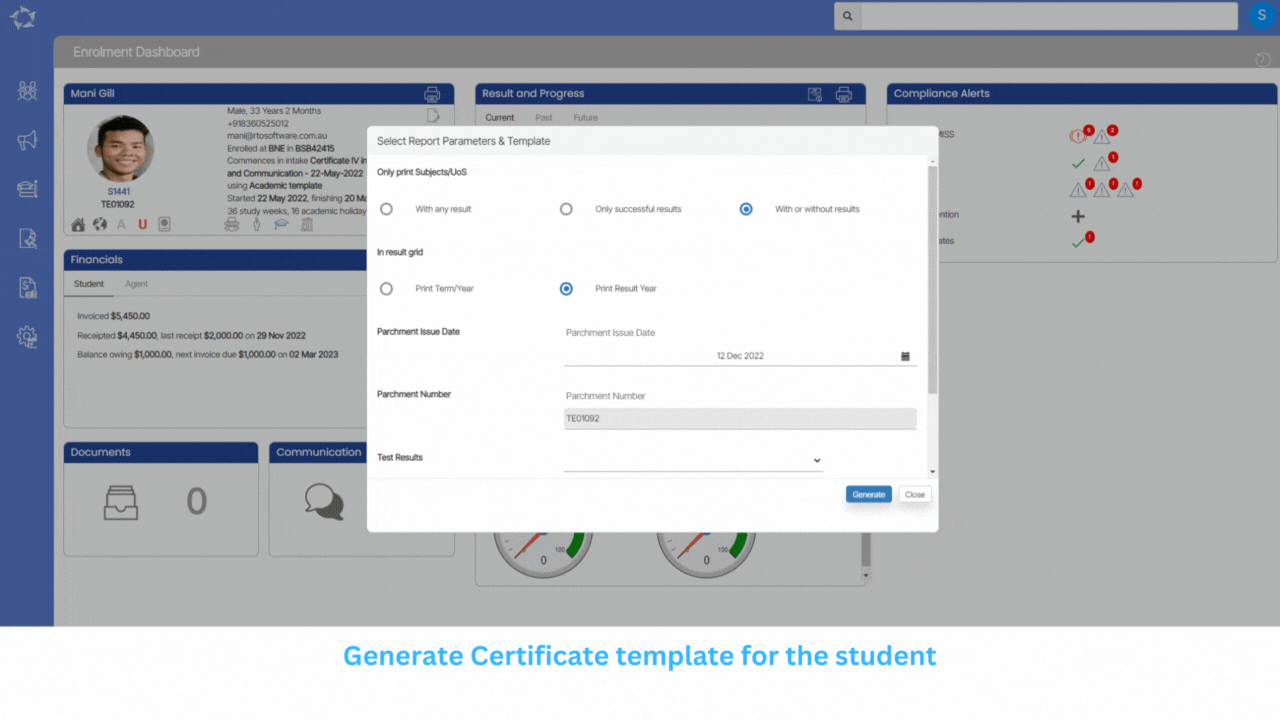
We have added new checkboxes in the Refund and Transfer screens for Refund and Cancel and Transfer and Cancel. Where you select the new tick box, the system will cancel the receipted amount against the relevant invoice. This means it could cancel the entire invoice OR the receipted amount for the fee linked in the invoice.
This check box has been added under the Refund screen and can be used while refunding the receipted amount. By selecting this tick box, the system will cancel that refunded amount from the total invoice amount. For example, if you have an invoice for $500 and the receipt amount is also $500. When you do a refund on the receipt amount for $500, if you select the tick box for Refund and Cancel, then the system will create the refund entry and also cancel the invoice as well. Whereas, the same invoice for $500 but there is a receipt for only $200 and you want to refund that receipted amount. The system will do the refund entry for $200 and cancel out $200 from the invoice so the invoice amount will then be only $300.
This check box has been added under the Transfer screen and can be used while transferring the receipted amount. By selecting this tick box, the system will use the same logic as for Refund and Cancel, for the invoice that the receipted amount is being transferred from.
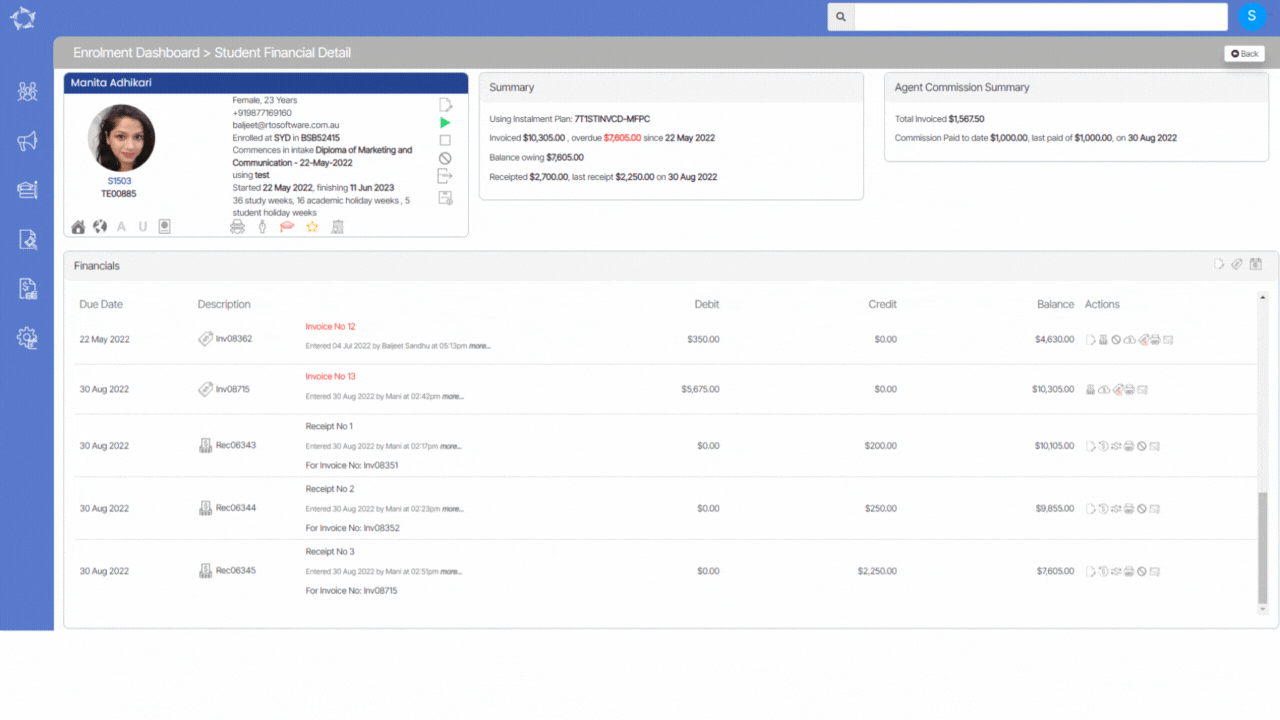
We have changed the label name from TRS Number to WAAMS Number in the system. Now the Field label will display WAAMS Number (Western Australian Apprenticeship Management).
Applicant Dashboard > Edit AVETMISS Screen
Student Dashboard > Edit AVETMISS Screen
Offer Letter
Applicant Letters and Warnings
Student Letters and Warnings
Certificates Template
Email Template
SMS Template