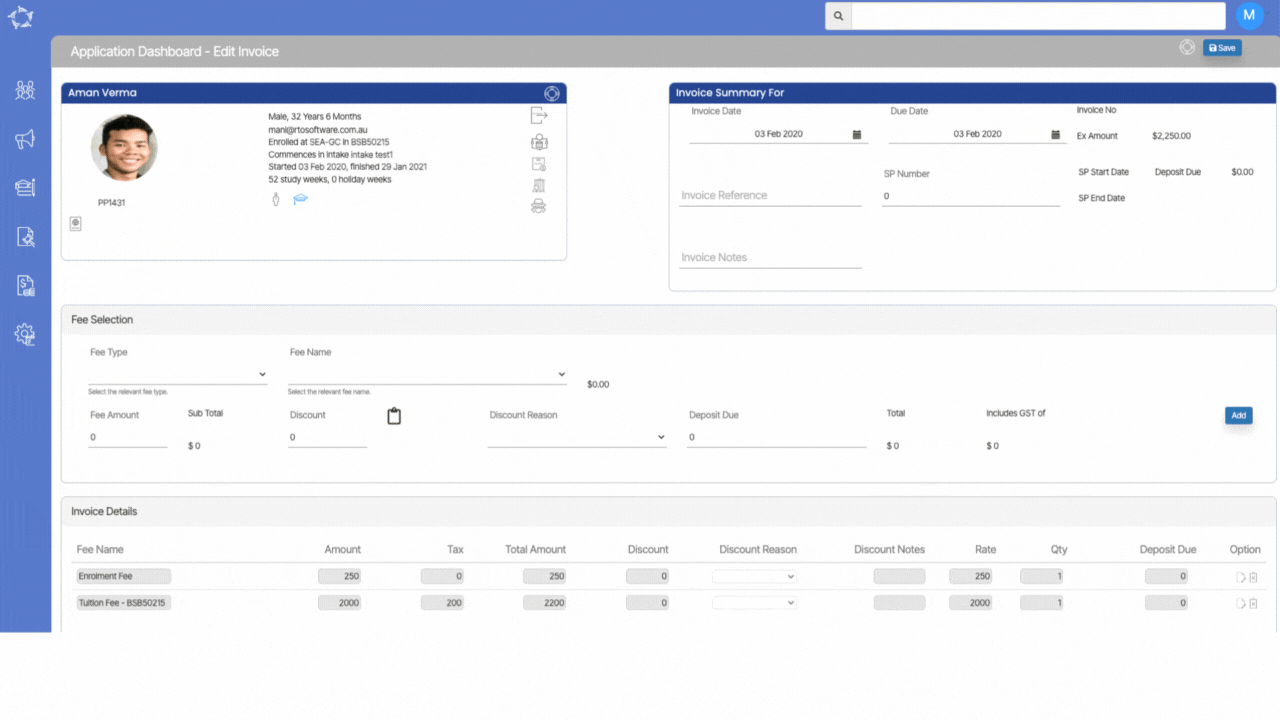Below is the table that will show changes made to the Commission Due report.
| Date Updated | Changes Made |
|---|---|
| 05 Oct 2023 | Commission Due Report – New Sort By Option |
| 21 Sep 2023 | Agent Commission Due Report – New Student Receipt Date Column |
Below is the table that will show changes made to the Commission Due report.
| Date Updated | Changes Made |
|---|---|
| 05 Oct 2023 | Commission Due Report – New Sort By Option |
| 21 Sep 2023 | Agent Commission Due Report – New Student Receipt Date Column |
The below table will show you the changes that have been made to the Payments Received Listing screen.
| Date Updated | Changes Made |
|---|---|
| 19 Oct 2023 | Listing Screens – New Page Limit Option |
| 07 Sep 2023 | Payment Received Listing Screens – New Campus Dropdown Parameter |
| 21 Sep 2023 | New Option – Select Multiple Student Records Across Pages for Email Sending |
| 07 Sep 2023 | Payment Due and Payment Received Listing Screens – New Campus Dropdown Parameter |
| 27 Jul 2023 | Payment Due Listing Screen – Changes |
Please see the below table to see the changes made to the Overdue Listing Screen.
| Date Updated | Changes Made |
|---|---|
| 19 Oct 2023 | Listing Screens – New Page Limit Option |
| 21 Sep 2023 | New Option – Select Multiple Student Records Across Pages for Email Sending |
The Timetable Detail Report provides you basic information about a timetable including timetable code, timetable name, campus name and timetable start date and end date.
You can generate this timetable report from the Timetable step 2 screen > Print Report button. When you generate the report, the system will print it as per the timetable start date and end date and will show you all the classes and their relevant information within that period of time.
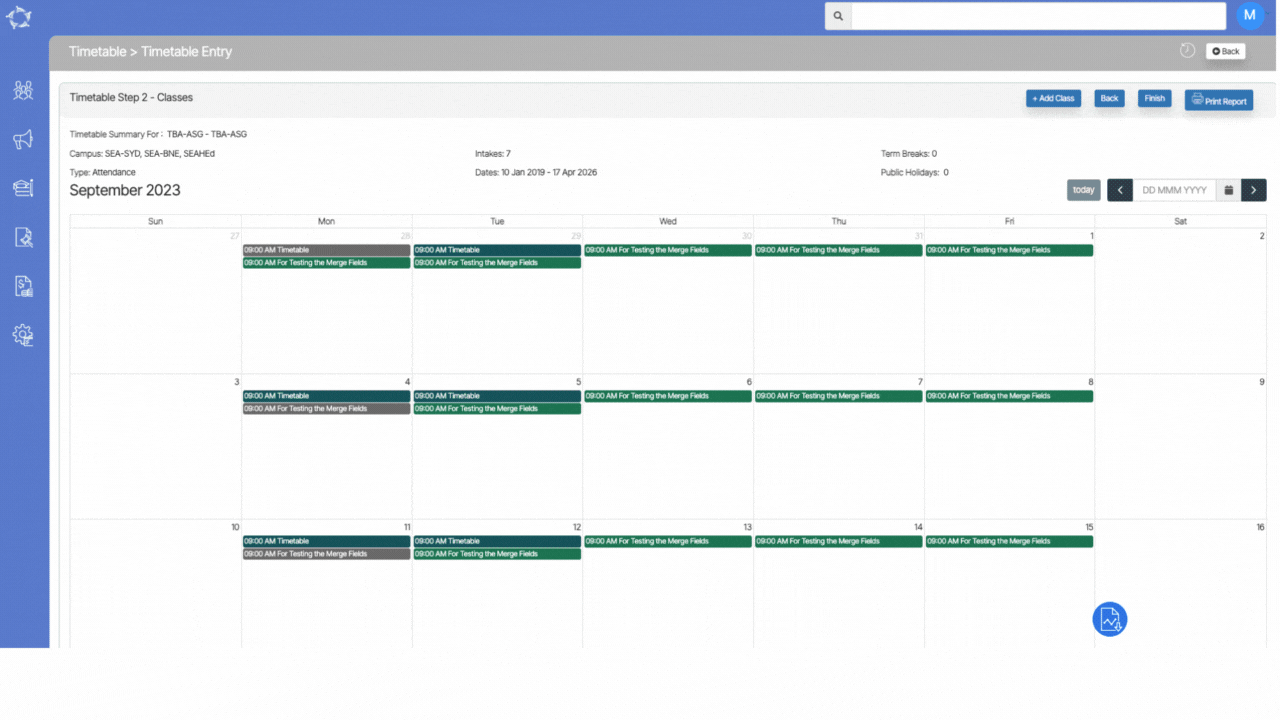
We have made a new enhancement to the Enrolment Financial Detail screen. Now, when you access this screen, you will notice that the invoices are sorted in ascending order based on their due dates, as opposed to their invoice dates. This change ensures that you can easily prioritise and manage payments according to the urgency of upcoming deadlines, providing you with a more streamlined view of financial information.
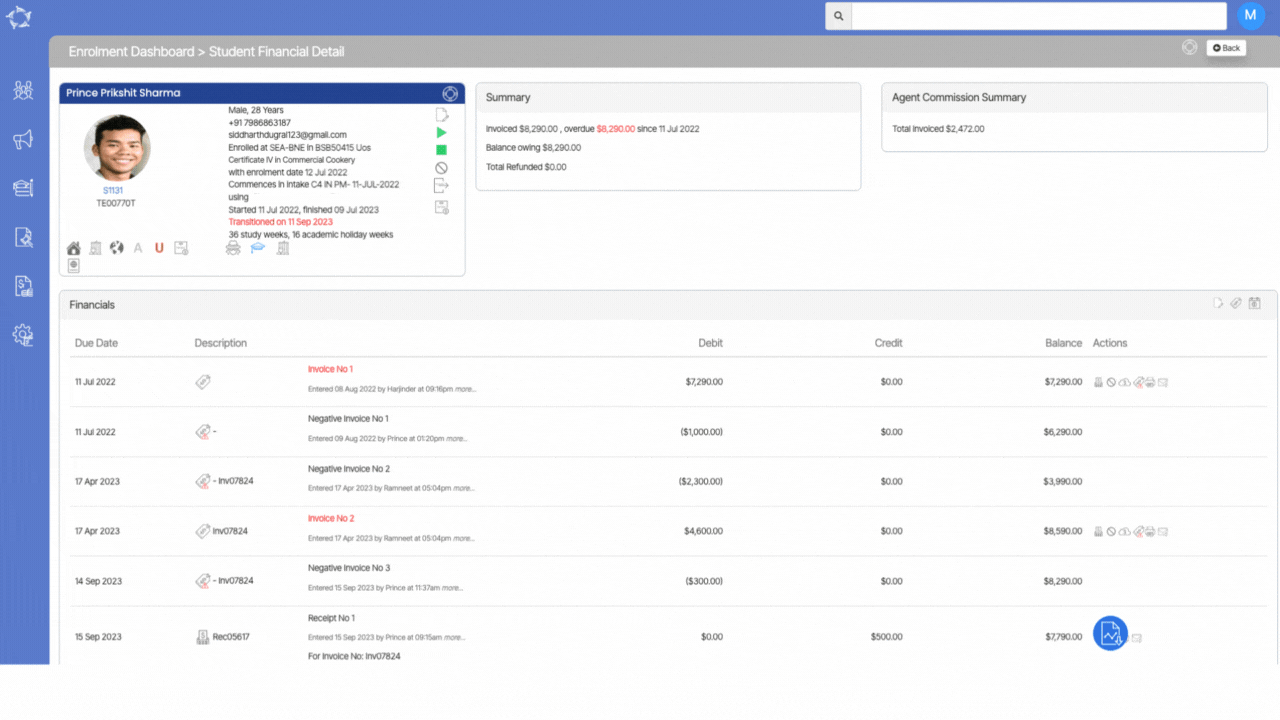
We have added a new feature namely the Email’s Subject column in a grid on the Email Template Welcome screen. This column enhances the customisation options for your email templates. This addition allows you to provide a clear and engaging subject line for your emails, ensuring that your communications with students are not only well-crafted but also attention-grabbing.
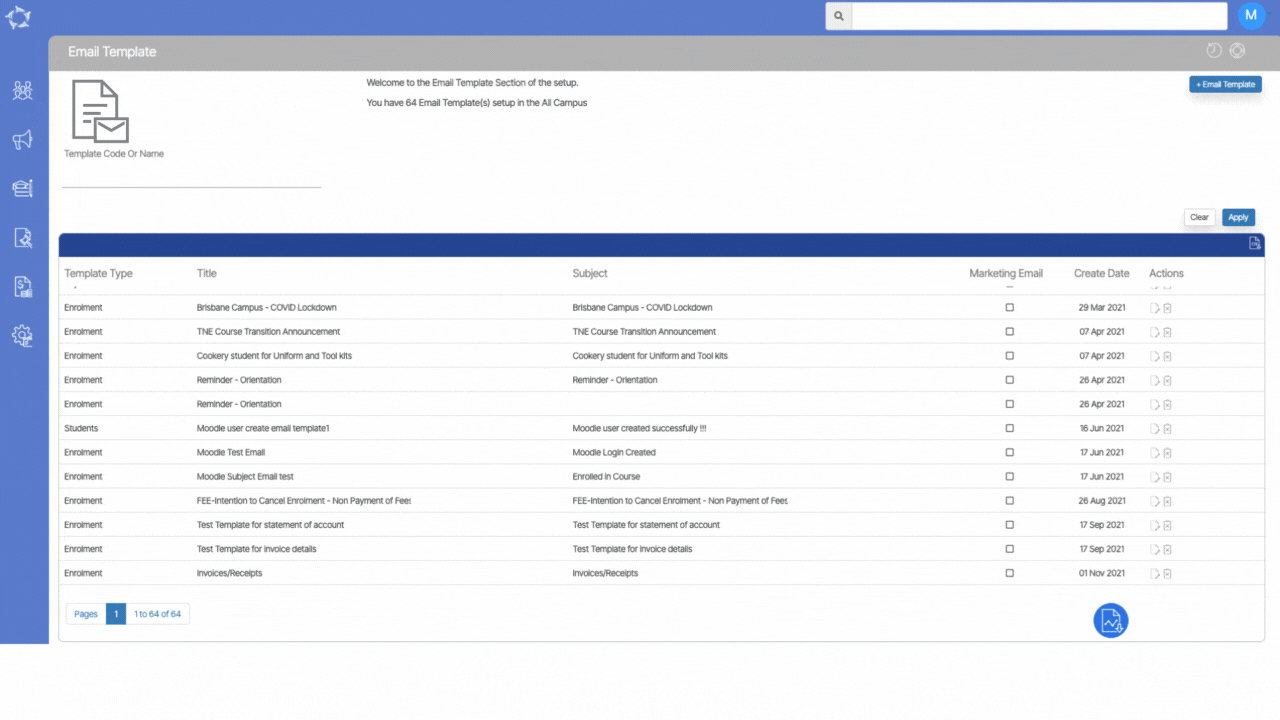
There is a new enhancement to our Payment Due Listing screen. We’ve introduced a new column called Contact Details within the grid on this screen. This valuable addition will display the mobile numbers of the students, providing you with quick access to their contact information for seamless communication.
Furthermore, when you generate a CSV Report by selecting the CSV icon on this screen, the contact details will be included in the report, ensuring that you have comprehensive data readily available for your records and further analysis.
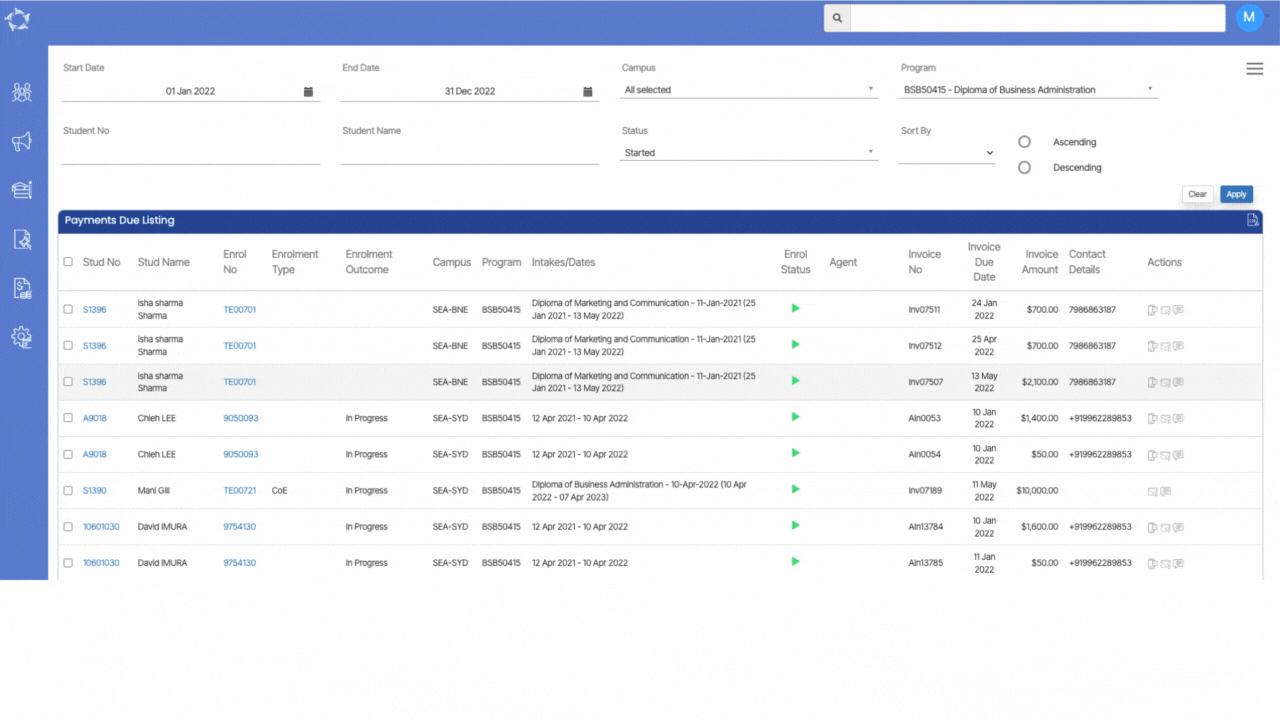
21 Sep 2023
We have introduced a valuable new feature in our system: the ability to send emails to students in bulk, simplifying the email distribution process for you. With this enhancement, you can now select multiple students from different pagination screens, like Main Dashboard – Continuing, Finishers, and Starters Listings, Financial Dashboard – Overdue Fees Listing, Payment Received and Payment Due listing screens all at once, rather than having to send emails page by page.
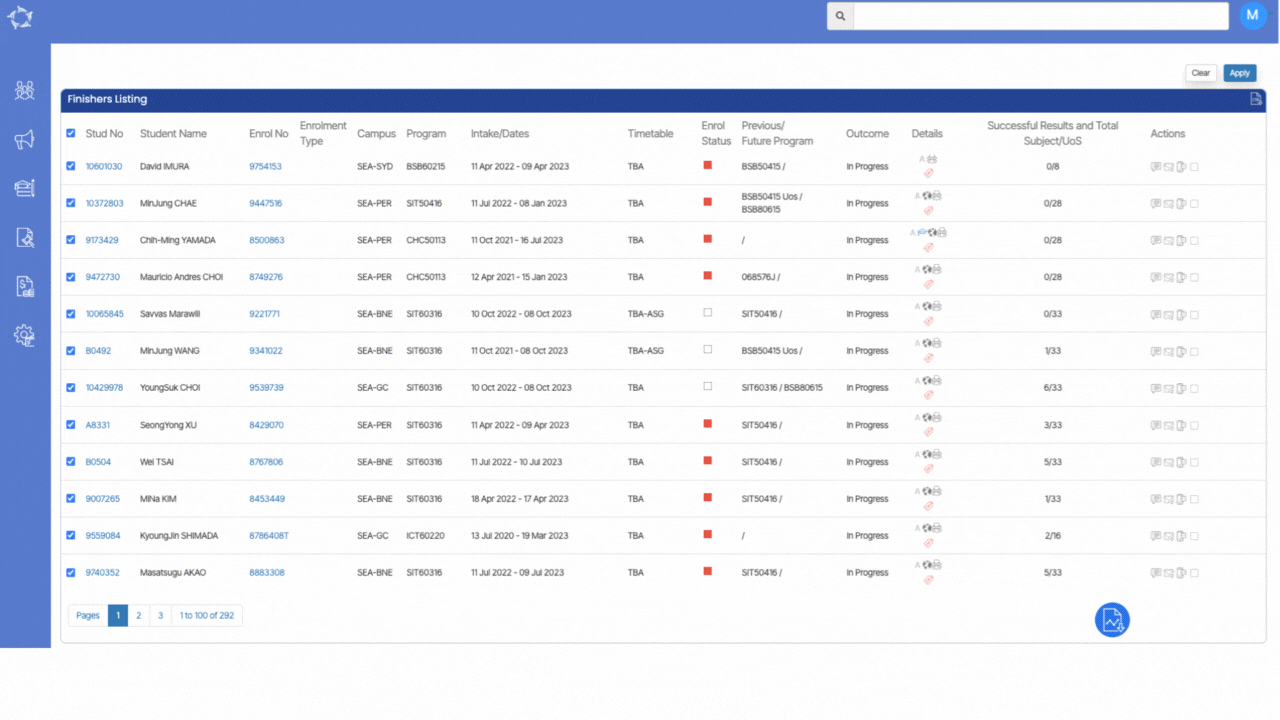
We’ve implemented some improvements to the Fee Selection section when editing invoices or creating new invoices for the Application or Enrolment in the system. Now, when you choose a Fee Type, the system will automatically populate the Fee Name by default in the fee name dropdown for that particular fee type.
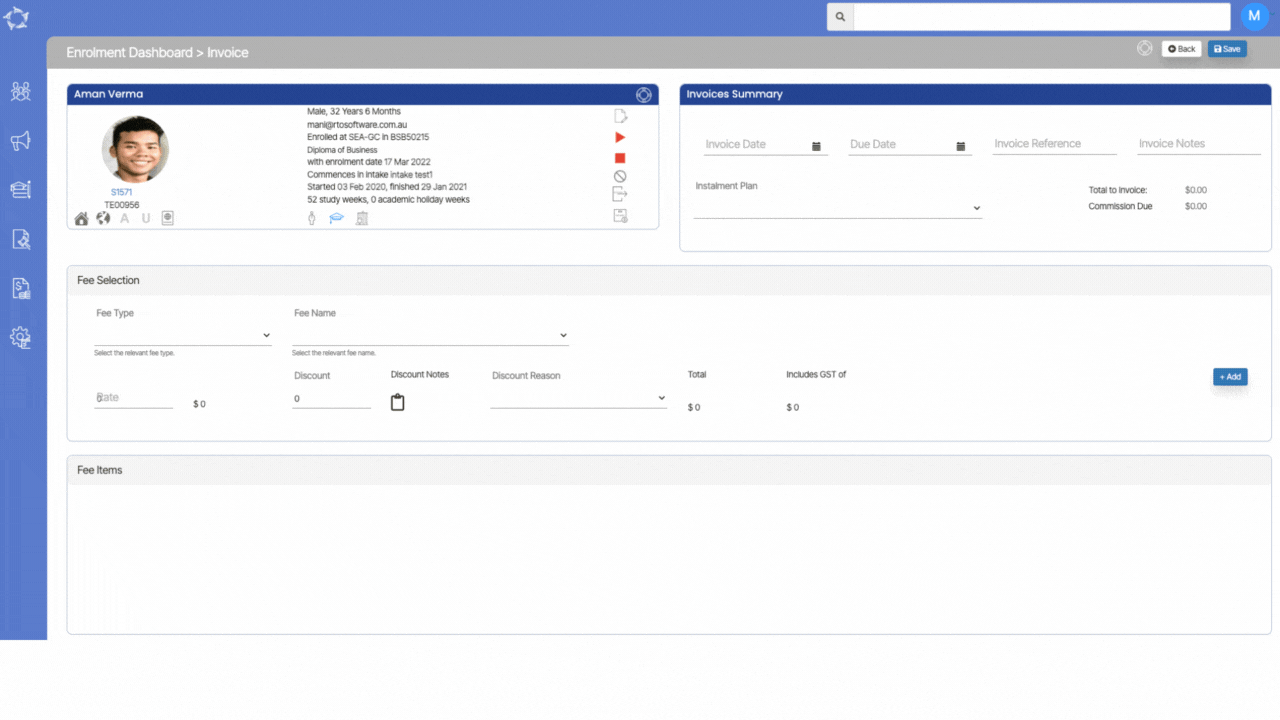
In a recent update, we introduced the Invoice Notes field to enhance your invoicing experience in both the Application Dashboard’s Invoices section and the Enrolment Dashboard’s Invoices section. With our latest update, you can add and edit invoice notes directly when editing an invoice for a specific application or enrolment. This means you can seamlessly manage and update invoice details on the Edit Application Invoice and Edit Invoice screens, providing you with greater control and customisation in your invoicing processes.