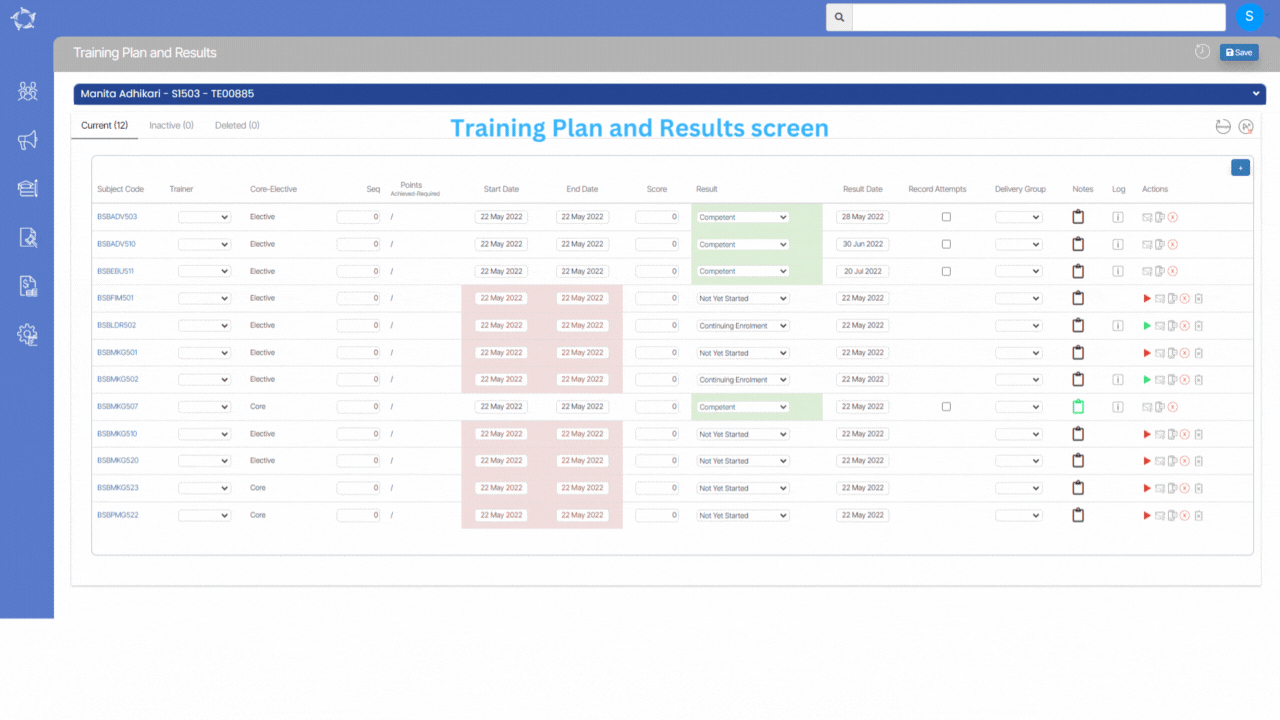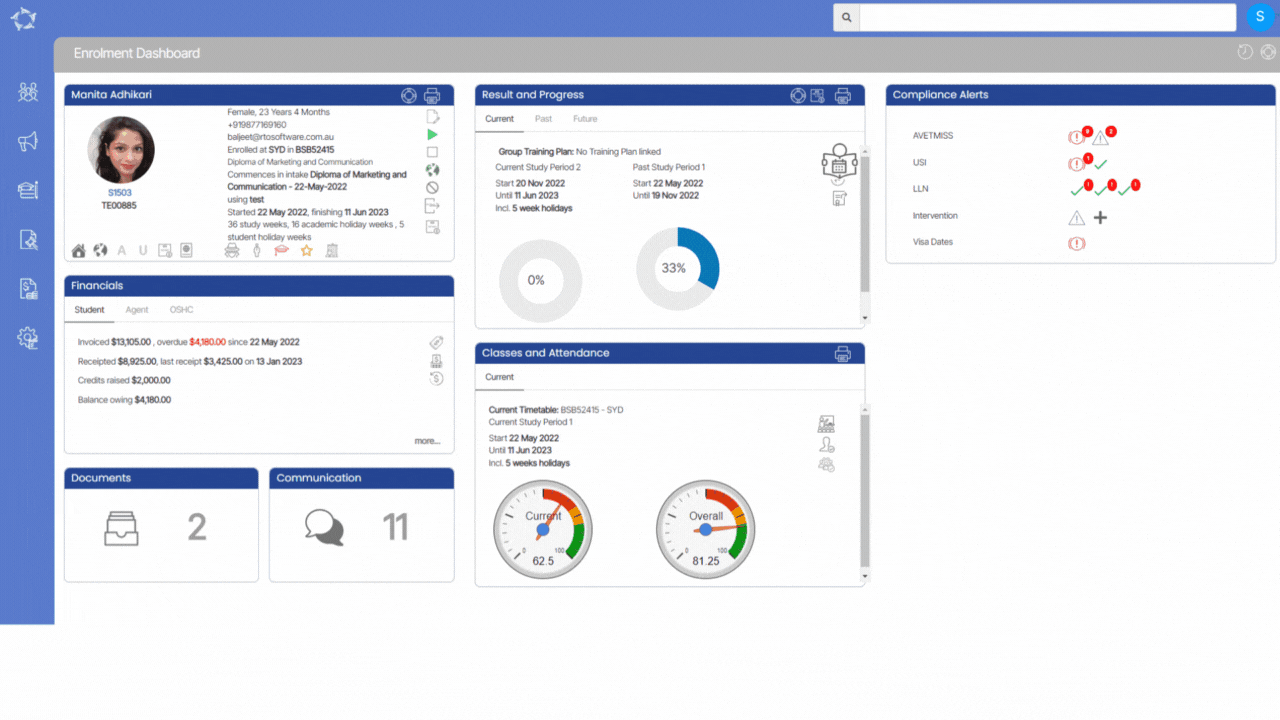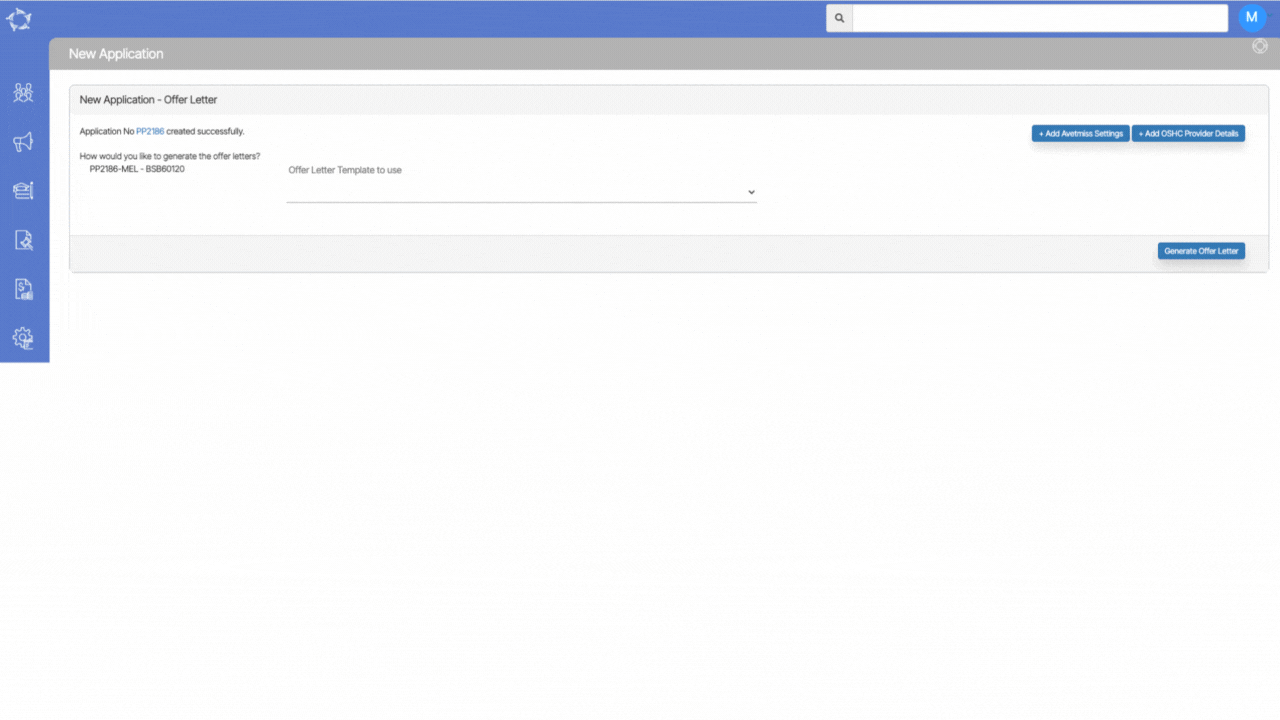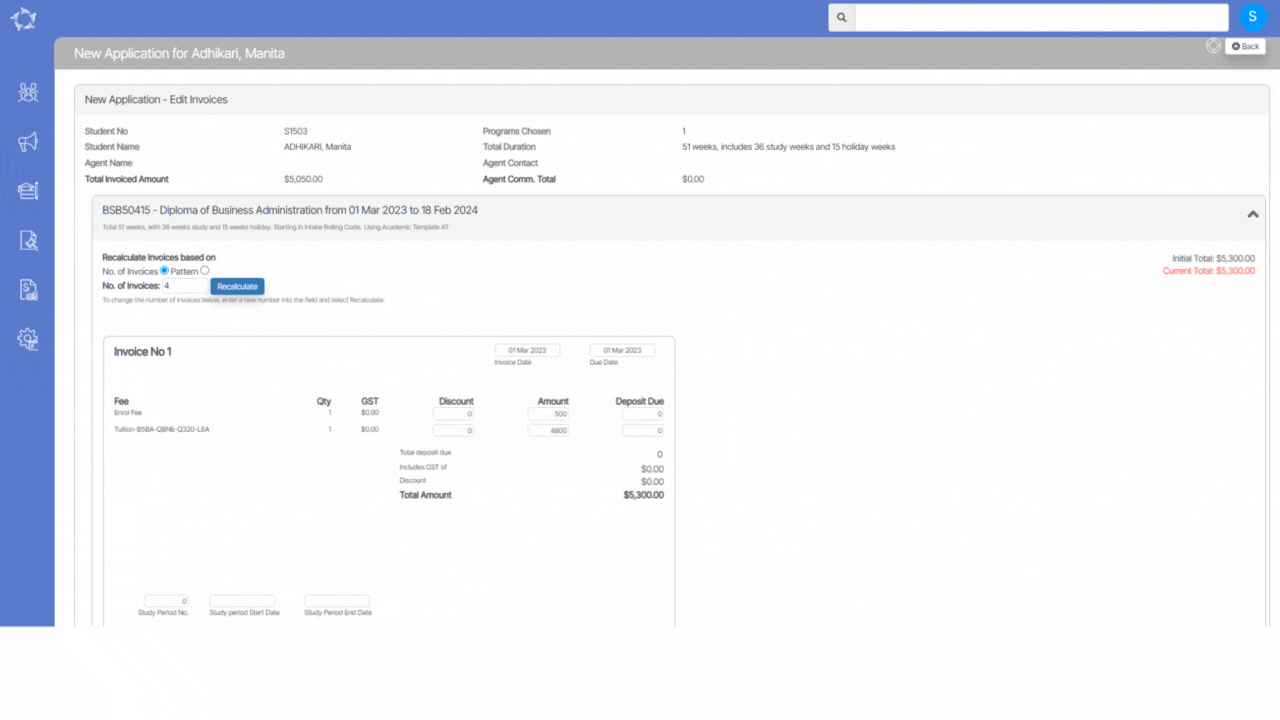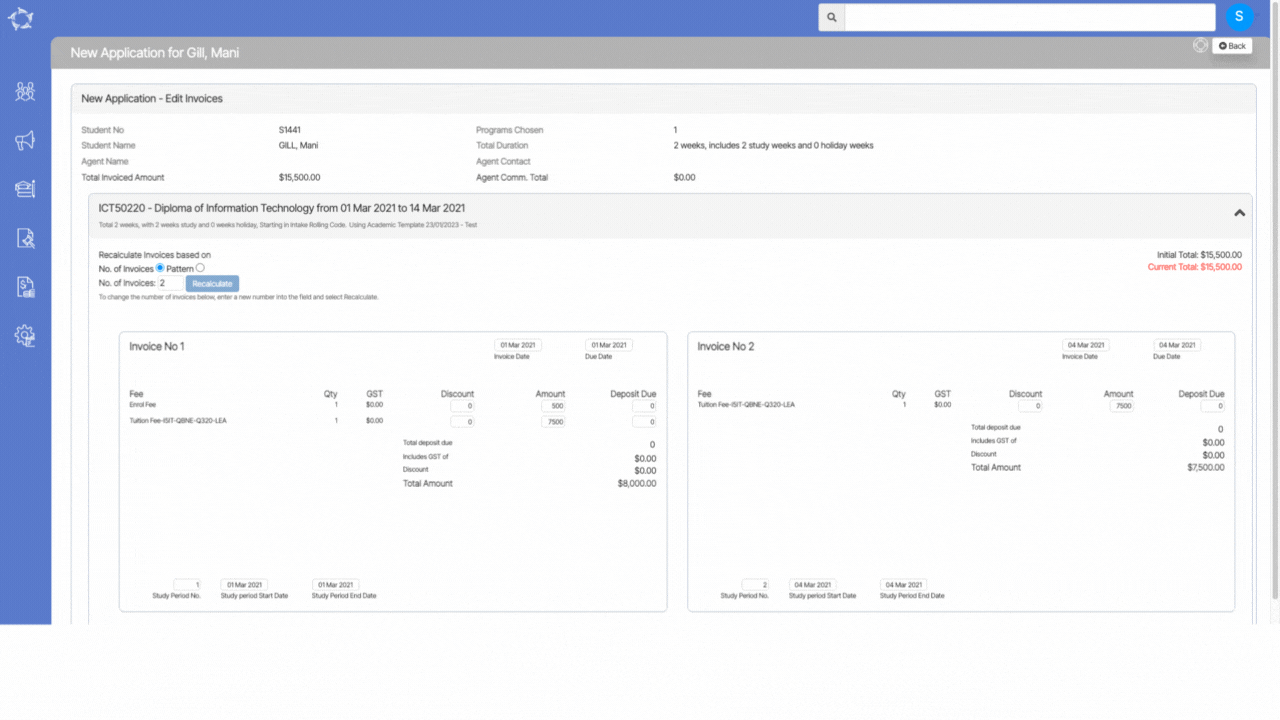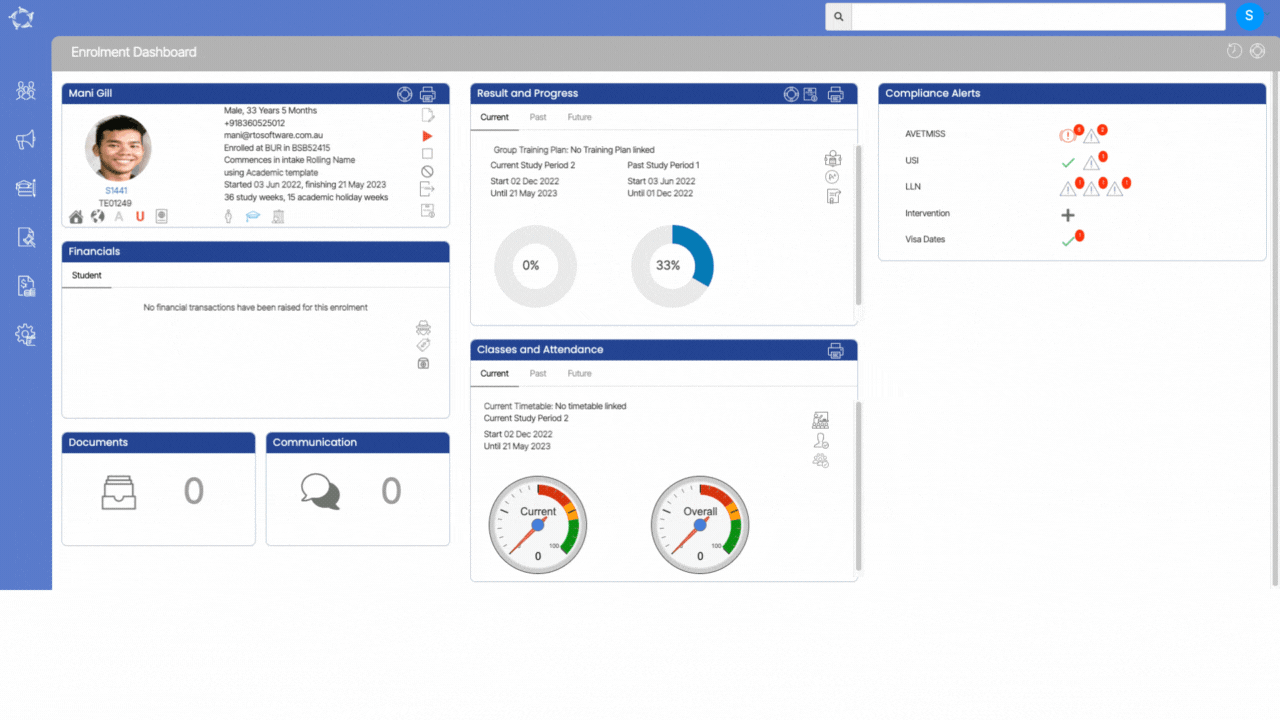The Result History screen provides a complete record of all past results and their respective dates for specific subjects. You will be able to access this screen from the Training Plan & Results screen > Results History icon.
This screen is divided into two sections:
Enrolment Profile Tile
The Enrolment Profile Tile provides an overview of basic details related to an enrolment. This tile displays various icons that are associated with enrolment information, however, it is important to note that these icons are read-only, meaning that it is not possible to make any changes to enrolment details through this screen.
Result History Listing Grid
The grid displays a comprehensive list of past records for the subject’s results. Each column in the grid provides specific information about the corresponding result record.
- Subject Code – This refers to the subject code linked to the enrolment.
- Subject Name – This refers to the subject name linked to the enrolment.
- Pre. Score – column displays the score obtained by the student in the previous attempt.
- Pre. Result – This column shows the result obtained by the student in the previous attempt.
- Pre. Result Date – It displays the date when the previous attempt was made.
- Date Changed – It shows the date when any changes were made to the result record.
- User Changed – This column displays the name of the user who made changes to the result record.
- Notes – This column shows any additional notes added to the result record.
- Attempt – This column indicates the attempt number for the result record.