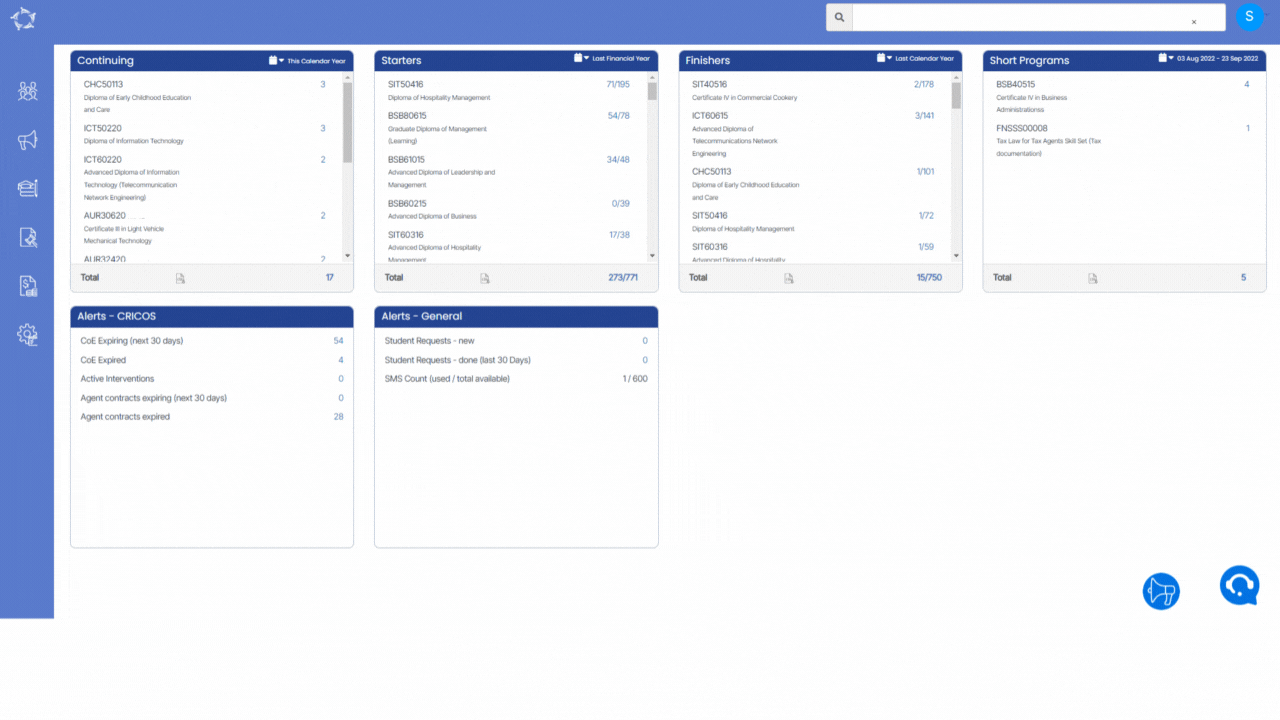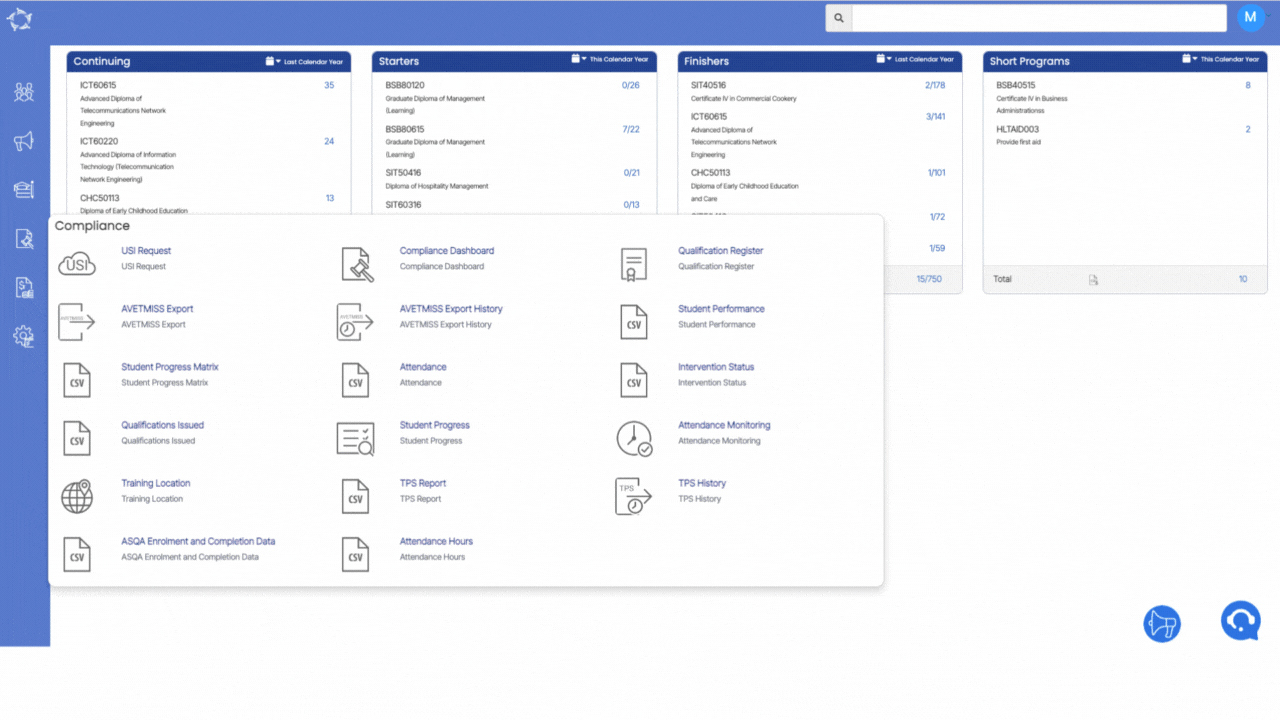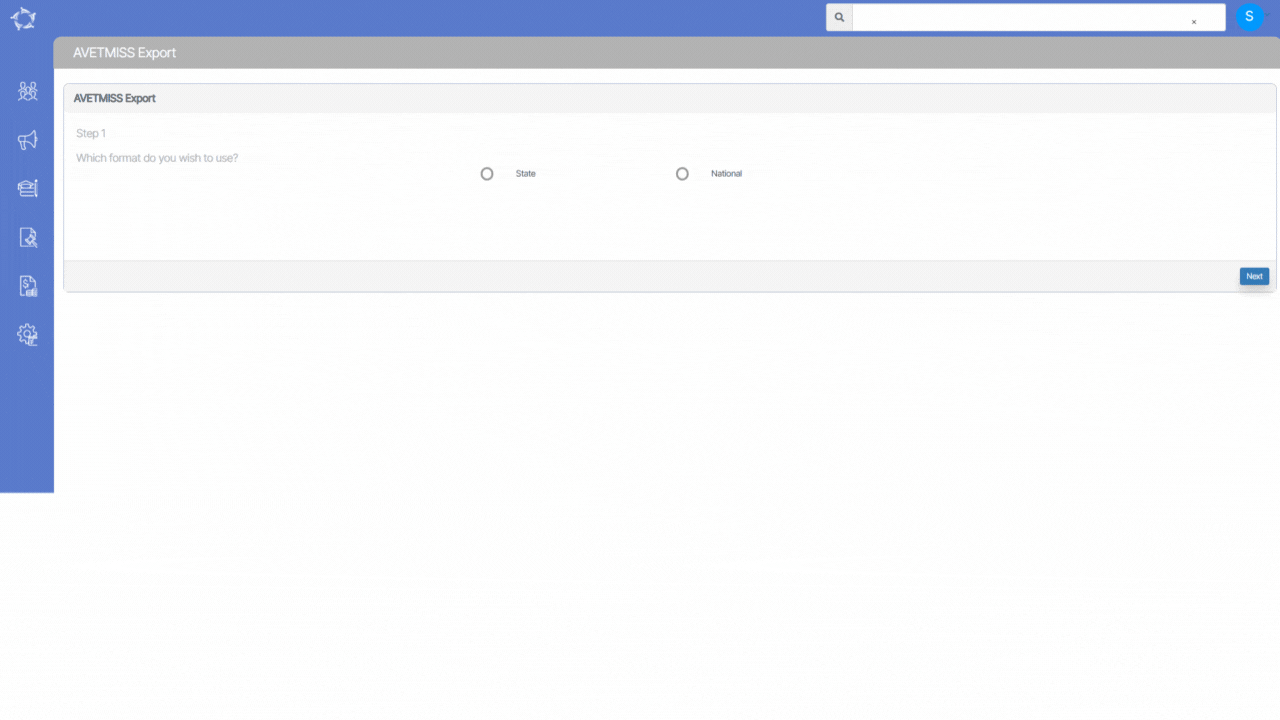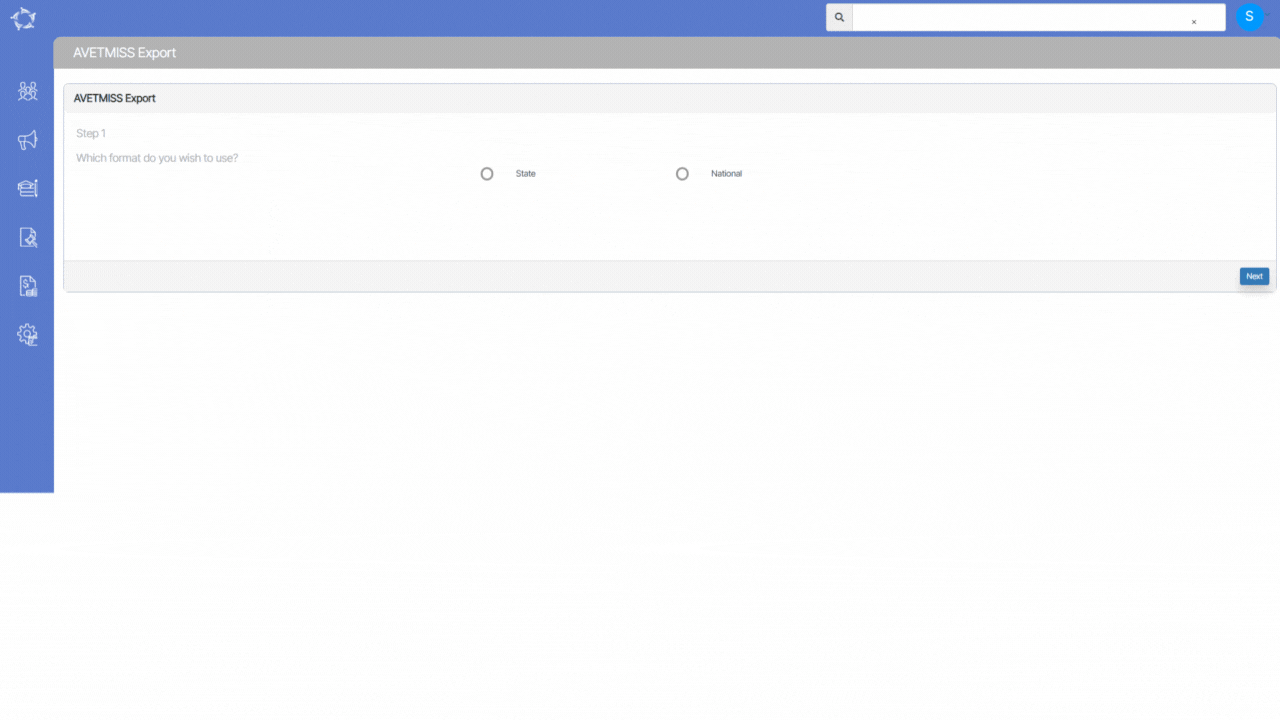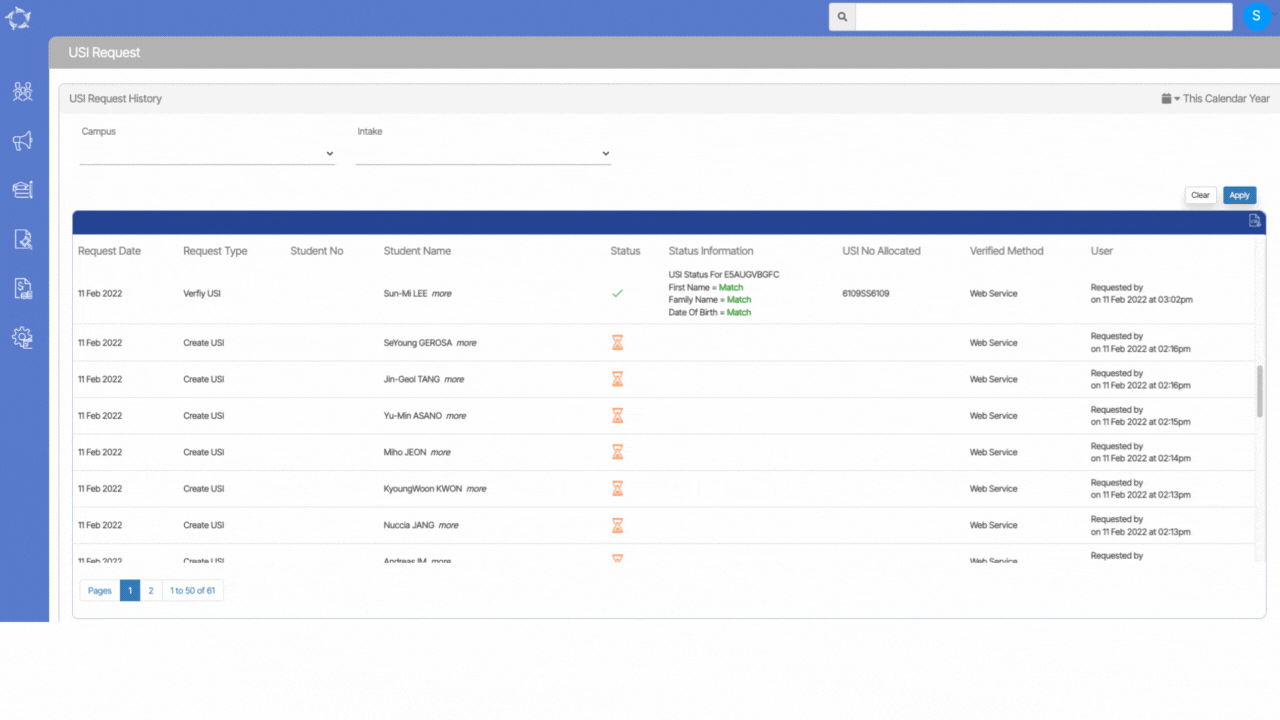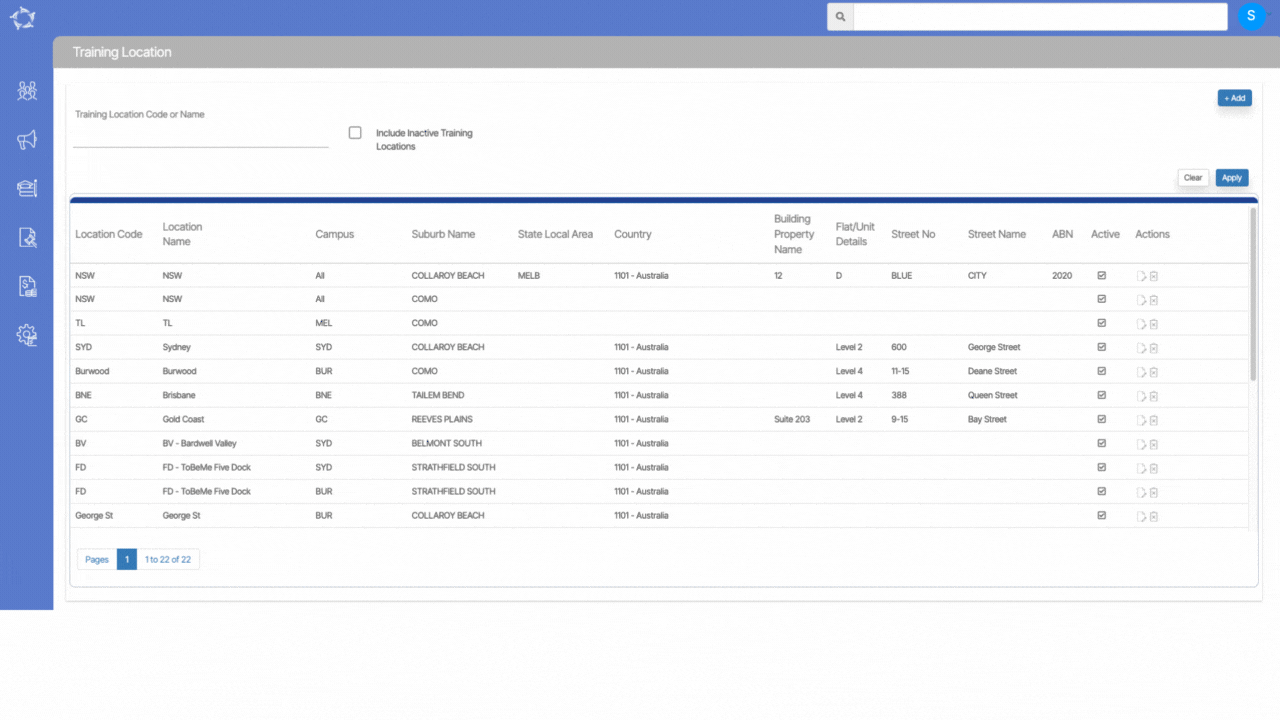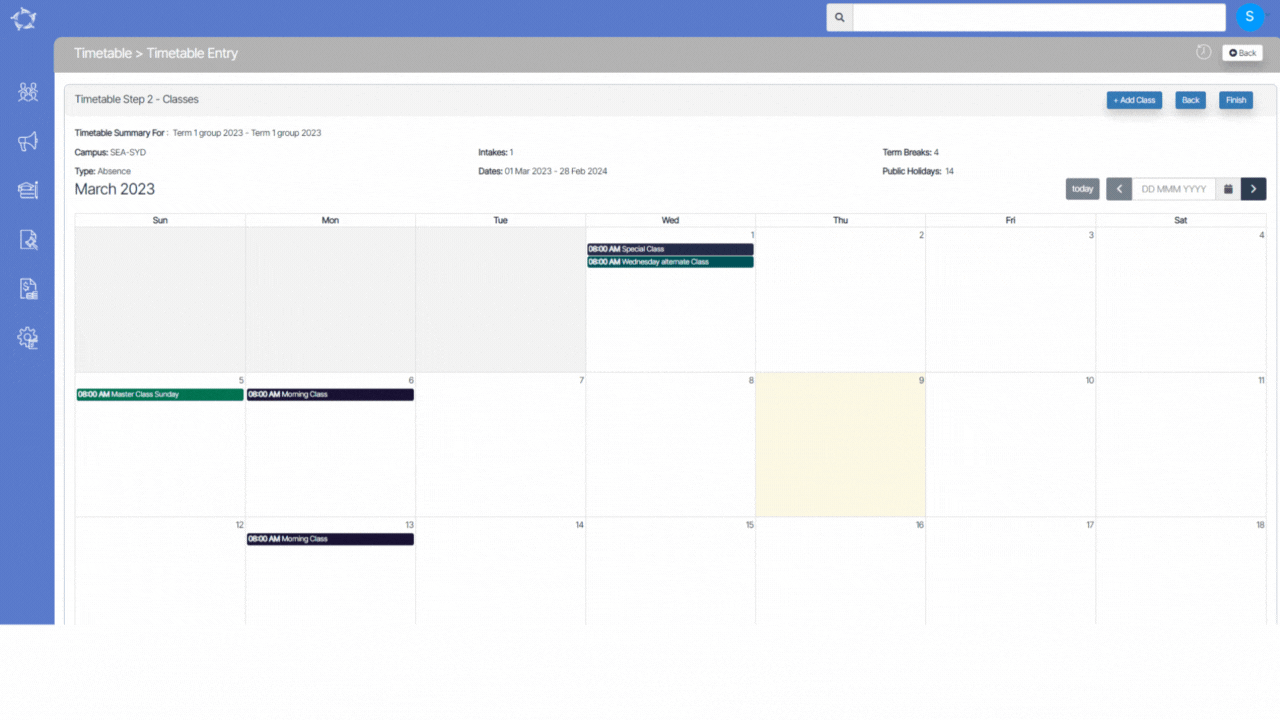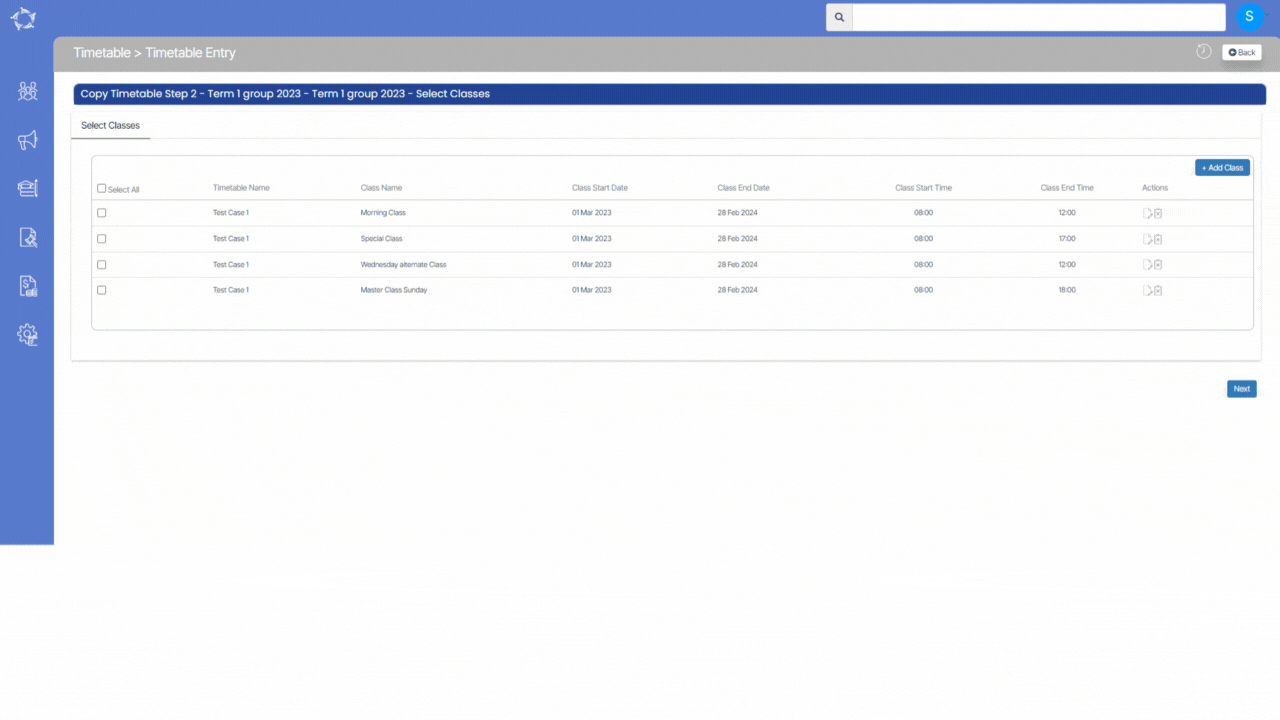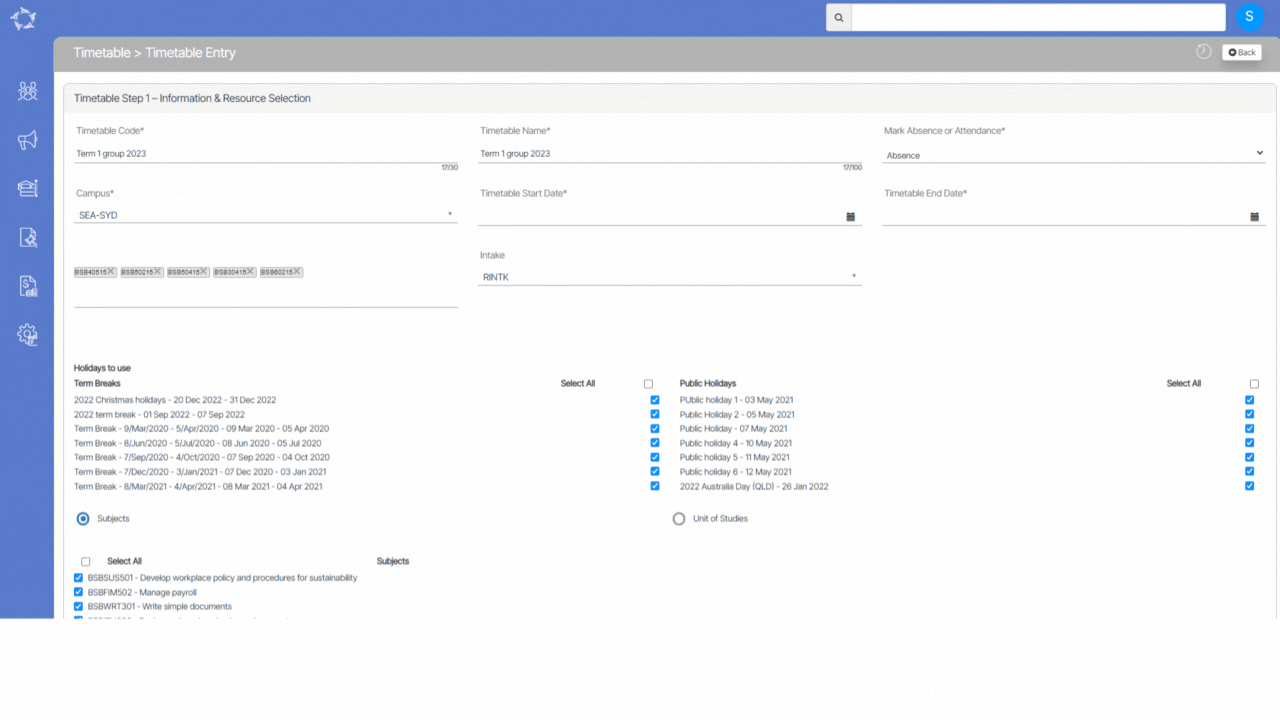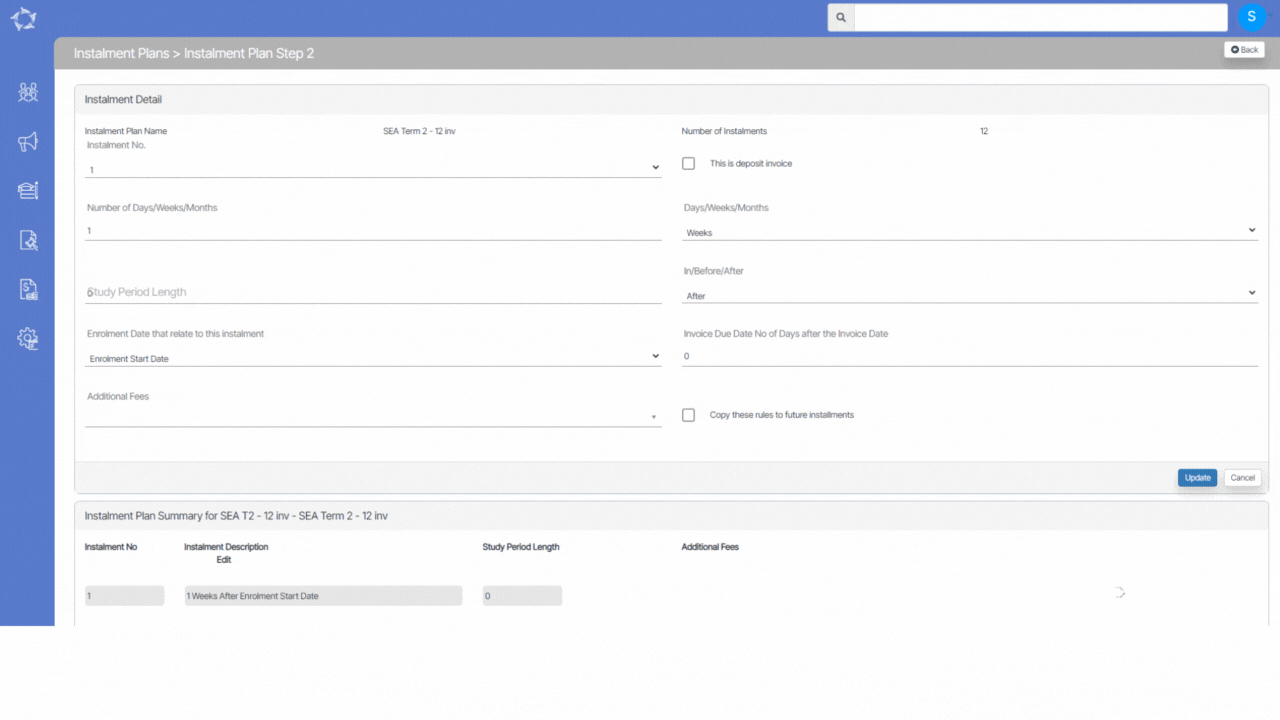The Main Dashboard Search Bar has undergone recent changes, including the addition of icons against search results to help you distinguish between enrolments and students in the search results list.
In addition to the icons, the Main Dashboard’s Search Bar now also displays the current level of the searched object. This means that when you search for any object using the search bar, it will display its current level; whether it is an enquiry, applicant, student, or enrolment. This feature is designed to help you search for the specific record you are looking for by narrowing down the search results for you.
Also, the student’s email address, gender, and date of birth will now be visible when searching in the search bar.