Enrolment Dashboard > Classes and Attendance Tile > Attendance Icon
This screen will allow you to mark the attendance for enrolment. You can also send an email and SMS to the student’s enrolment and also view the list of marked attendance.
The screen will show you different tiles as explained below:
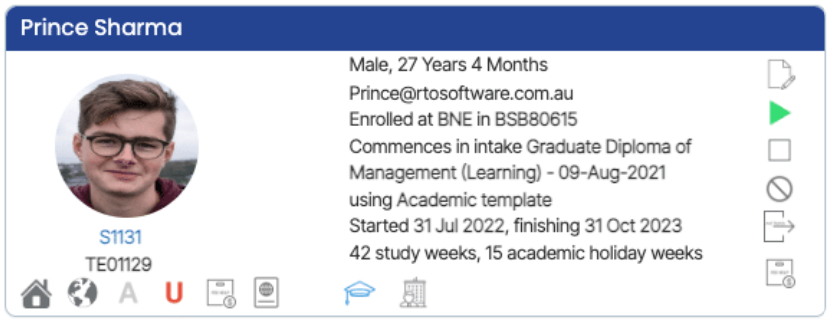
This tile will show you the basic details of the enrolment and all the icons in this tile are read-only. Please note – This screen will not allow you to make any changes in the profile tile
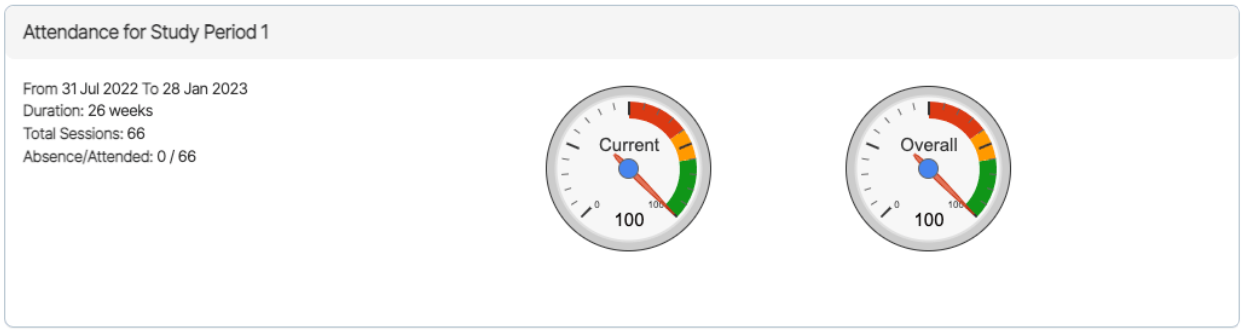
This tile will show you the current study period of enrolment with start and end dates, duration in weeks, total sessions, and marked attendance. It will also show you the current and overall attendance percentage.

This tile will show you a drop-down where by default the current study period will be selected and if you mark the attendance for the past classes then you can choose the study period as per your requirements. Also, you can send an email and SMS to the student from this tile. You need to select the study period to mark the attendance for the student.

This tile will allow you to mark the attendance for enrolment with the selected class date and class name as shown below.
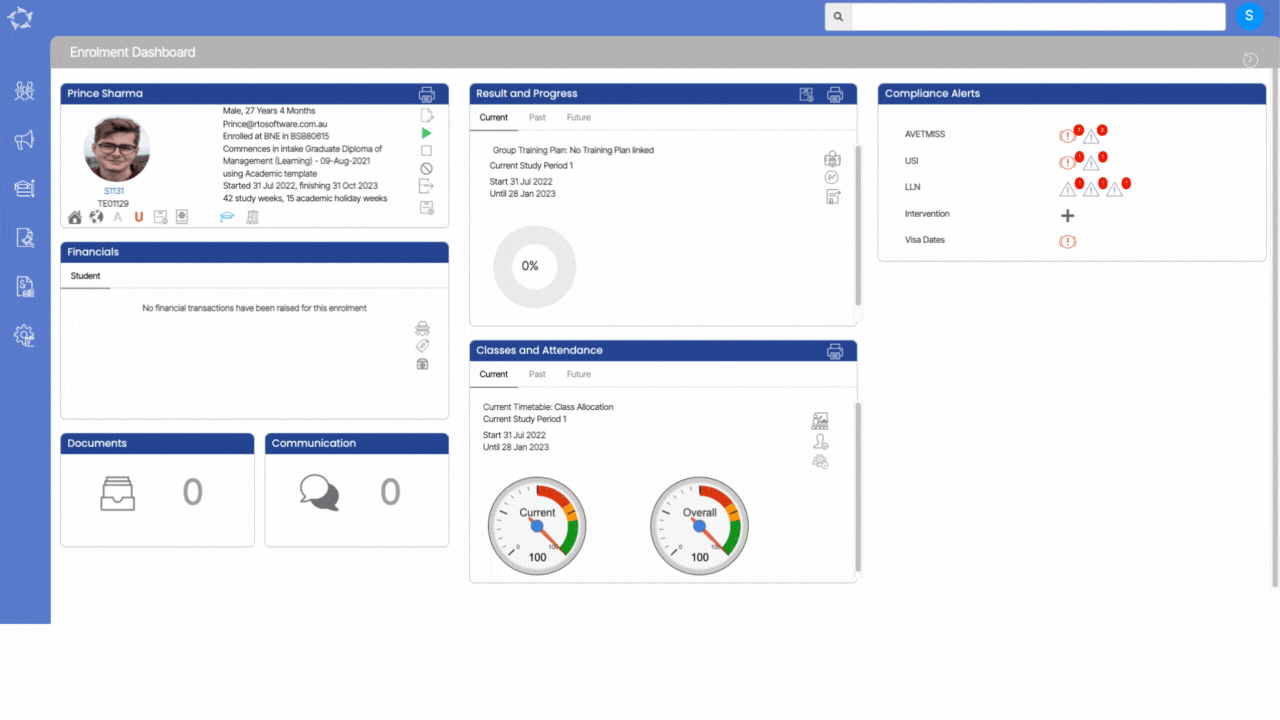
| Fields | Explanations |
|---|---|
| Class Date | Select the class date from the calendar icon |
| Class Name | When you select the class date then the system will show you all the Classes that are linked to the enrolment within that date range. |
| Absent Hours | These are the absent hours that are attended by the student. |
| Absent Minutes | These are the absent minutes that are attended by the student. |
| Attended Hours | When the absent hours or absent is selected, the system will calculate the total attended hours and will show it as a read-only field. |
| Attended Minutes | When the absent hours or absent is selected, the system will calculate the total attended minutes and will show it as a read-only field. |
| Approved | If the student’s sick leave is approved then select the approved tick box. |
| Sick | This tick box is selected, when the student has applied for sick leave. |
| Notes | You can also add notes. |
If you have any queries, please do not hesitate to contact us on 1300 85 05 85 or email us on support@rtosoftware.com.au
