We have implemented significant optimisations and enhancements to the Group Training Plans entry screen. Previously, you had to manually input the subject, start date, and end date for each group training plan in the grid. However, we have introduced a new feature that simplifies the process.
Now, when you create a new group training plan, it automatically generates its own definition based on the program it is linked to, including the program code and name. It is important to note that certain fields, such as Group Training Plans code and name, Program Code, and Intake, are mandatory and must be filled in. Leaving these fields blank is not allowed.
Once the mandatory fields are saved and the Group Training Plan is created, it will automatically populate all the compulsory subjects from the selected program into the group training plan. You can then remove any subjects that are not required, eliminating the need for manual selection and addition of subjects to the grid.
In the grid, you have the flexibility to edit the dates of the subjects directly from the Start date and End date columns. Additionally, you can delete subjects using the delete icon located in the actions column.
Previously, you had to add subject dates one by one, but with this new enhancement, you can now edit the dates of multiple subjects simultaneously, by saving your valuable time and effort.
These improvements streamline the process of creating and managing group training plans, ensuring a more efficient and user friendly experience. We are committed to continuously enhancing our software to meet the evolving needs of our users and provide them with tools that improve productivity and ease of use.
NOTE – the Subjects tile, comprising the Subject Code dropdown, start date, and end date fields, will not display any subjects or their respective dates. Instead, the grid will show all the subjects linked to the program.
In the event that you delete a subject from the grid, it will reappear in the dropdown, allowing you to re-link it to the training plan at a later time. To do so, simply select the subject from the dropdown, specify the desired start and end dates, and add it back to the grid.
This functionality provides flexibility and ensures that subjects can be easily managed within the group training plan. It allows you to make changes to the plan’s composition and adjust subject dates as needed, providing a dynamic and customisable approach to training program creation and maintenance.
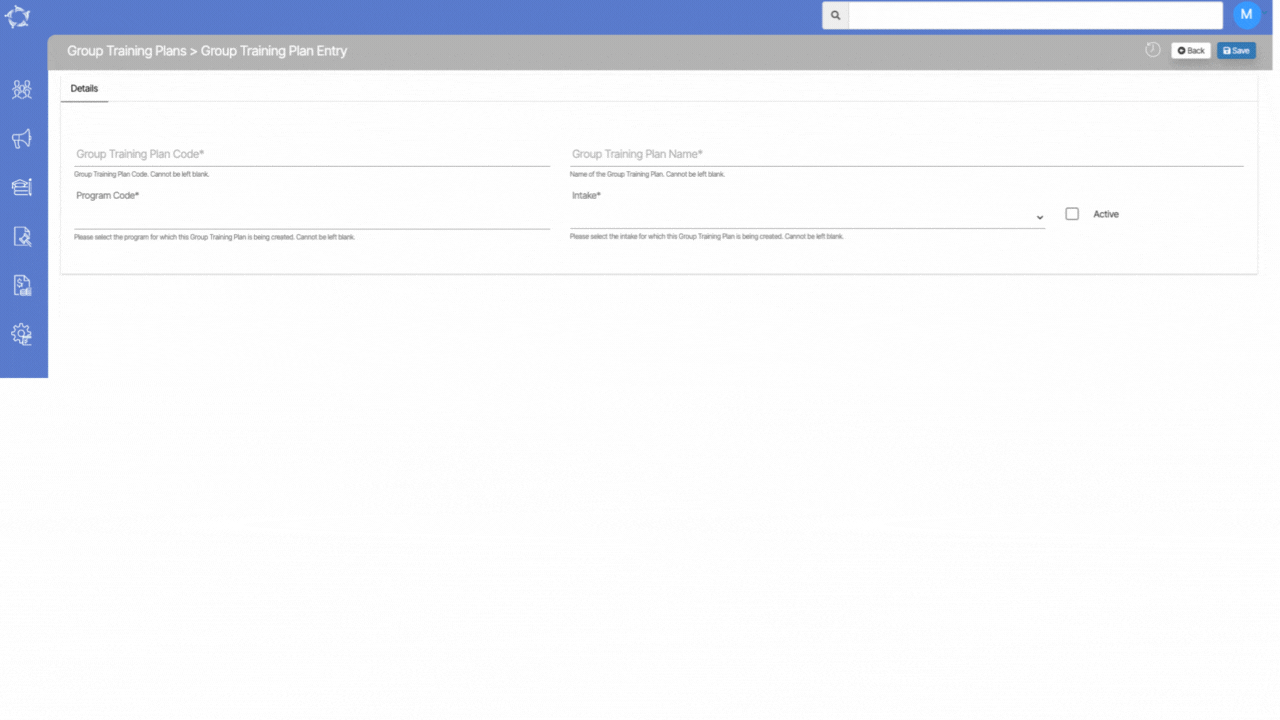
If you have any queries, please do not hesitate to contact us on 1300 85 05 85 or email us on support@rtosoftware.com.au
