Welcome to the latest update for TEAMS
Some key changes made in this update are:
- The enquiry screen now has a new Document Log screen
- New PRISM icon on the Student Dashboard
- New Agent icon and Delete icon on the Application Dashboard
- Student progress Matrix report now has a New Score Column
- You can now restrict user based permission to the Account Manager
For a full list of what has been done in the system, please see the below list:
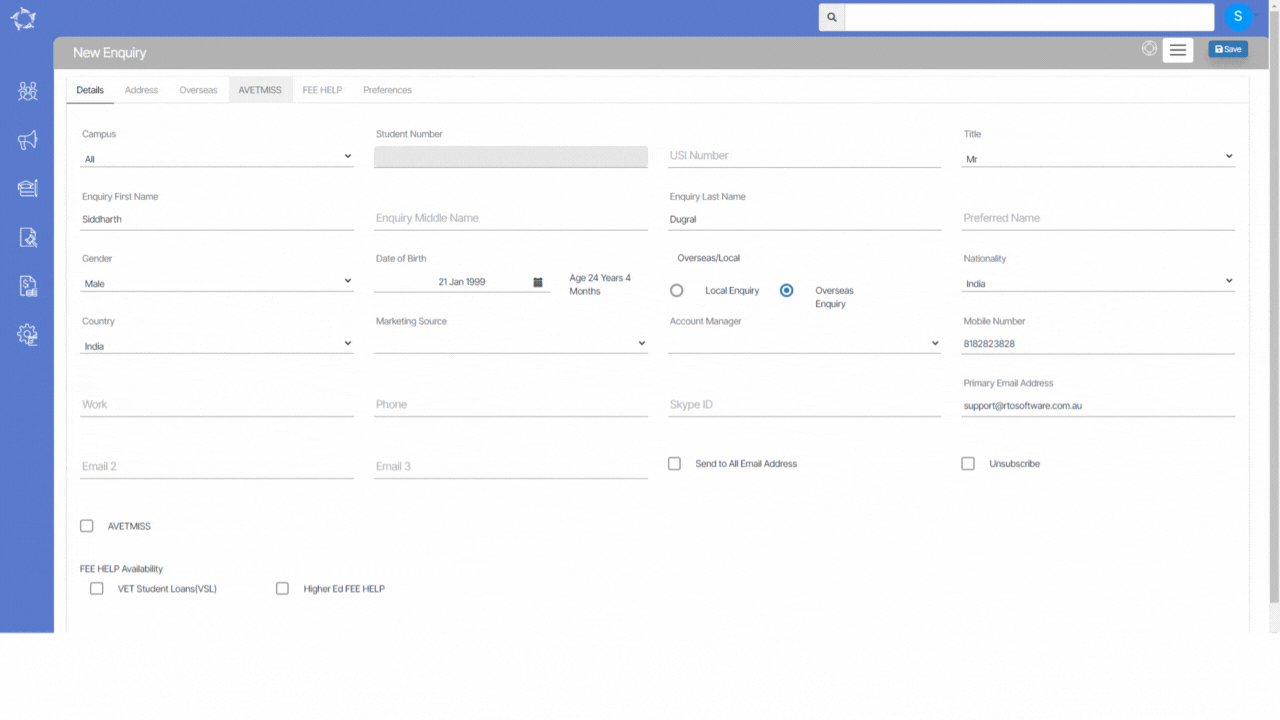
Enquiry – New Document Log screen
This screen aims to assist you in efficiently uploading student documents for those in the enquiry stage. To upload documents for students at the enquiry level, simply select the +Add button from the Enquiry Document Log screen.
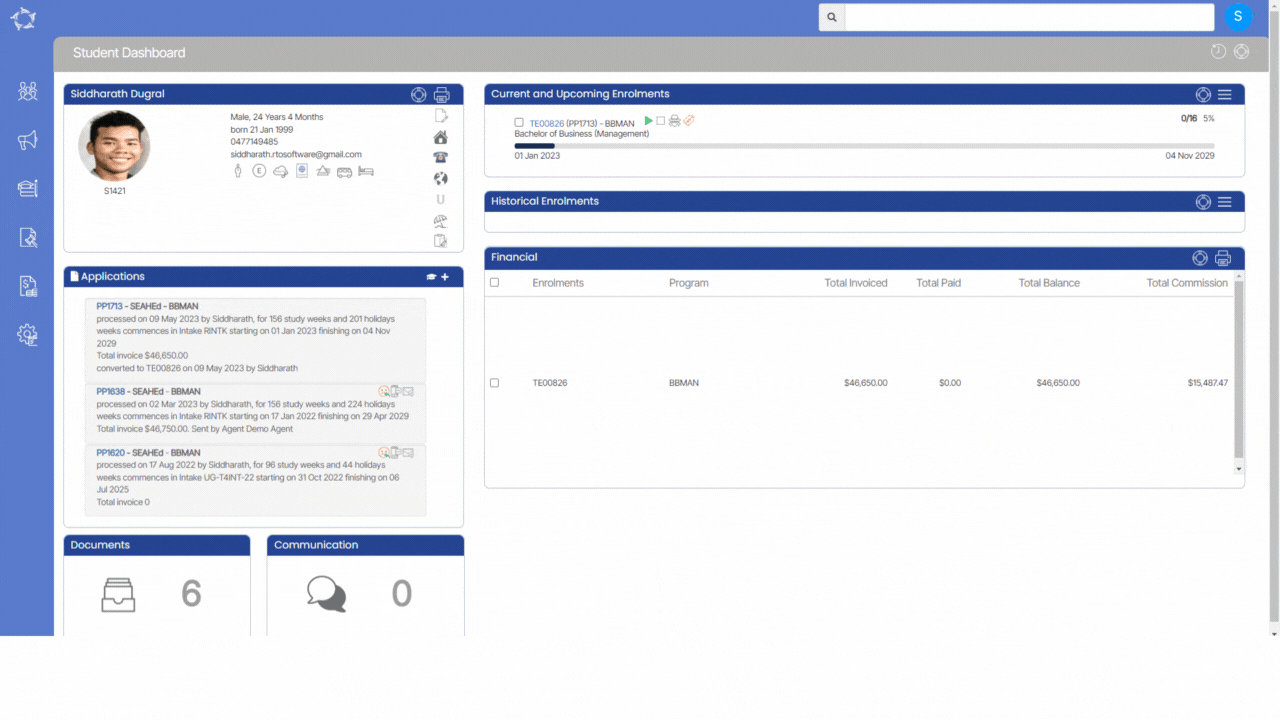
Student Dashboard – New PRISMS Icon
This new icon will help you to see the student’s information altogether. This will help you to easily copy the information from this popup window to paste it in PRISMS to create CoE, so that you do not have to click on the icons separately on the profile tile to check the student’s information.
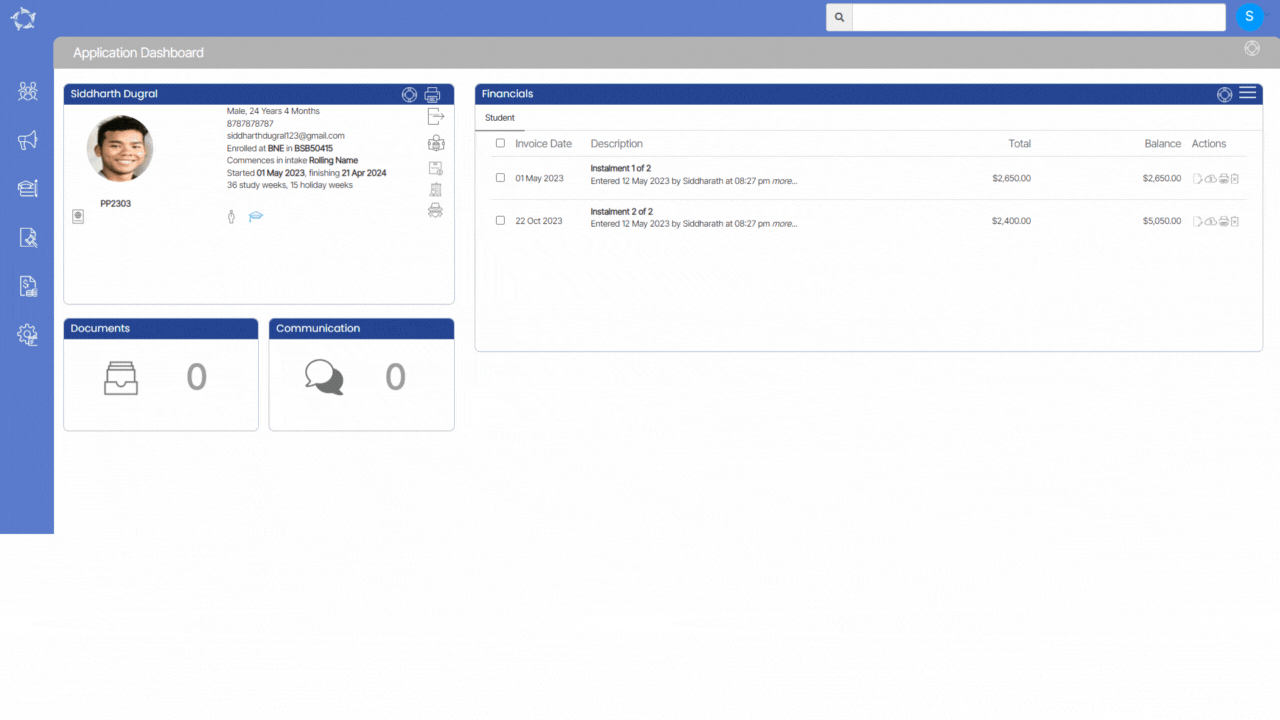
Application Dashboard – New Agent & Delete Icons
We have added a new Agent icon and delete icon under the Applicant profile tile on the Application Dashboard screen.
Agent icon will allow you to Add a new agent or edit the existing agent that is linked with the application. Delete Icon will help you to delete the linked agent.
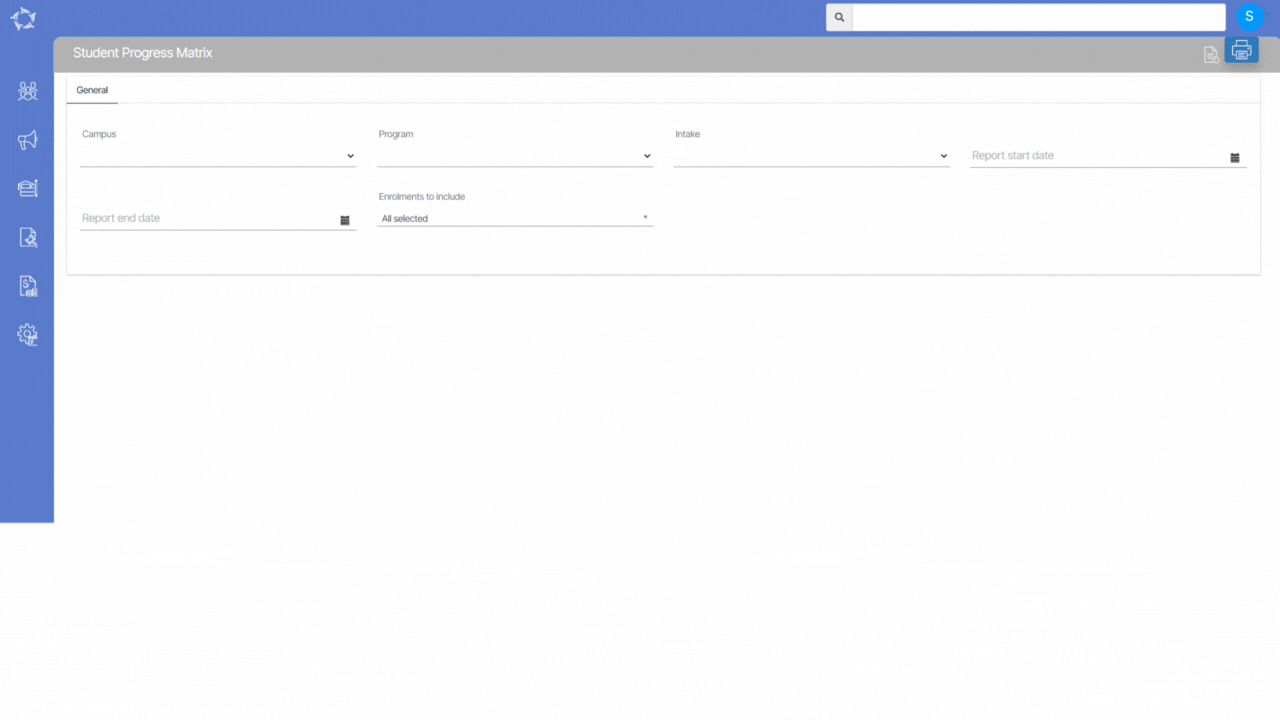
Student Progress Matrix Report – New Score Column
When the system settings are turned on, the generated Student Progress Matrix report will display a separate Score column for each unit that the student is studying. This column will indicate the score achieved by the student in that specific unit.
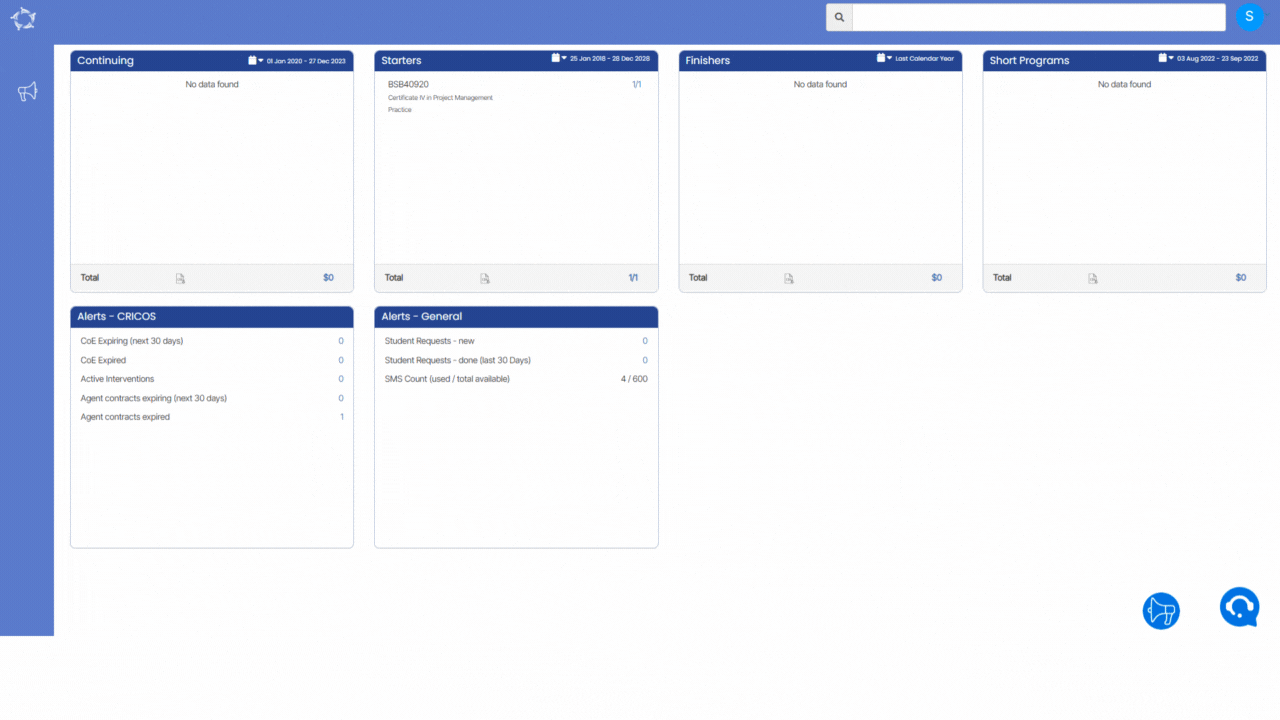
Account Manager – User-based restricted login
With the Account Manager User Login, account managers will have a dedicated login that provides access to specific information relevant to that account manager.
Our mission is to build software that helps you do things more efficiently. Your input and engagement are vital in helping us improve our service and offerings for your college. We are always open to listening to your feedback.
Any questions, please feel free to reach out to us. We look forward to serving you to the best of our ability.
Please review the changes and if you would like further clarification, please contact our Support team.
A big thank you to so many of you who have been actively participating in helping us bring these new improvements to life.
Next update is due on Thursday, 1st June 2023
Note: Please alert other team members within your college if the changes outlined above affect their role or department.
Thank you for taking the time to read this post.
If you have any queries, please do not hesitate to contact us on 1300 85 05 85 or email us on support@rtosoftware.com.au
