Main Dashboard > Academics > Submission Review
This screen allows you to search for submissions using various filters. The screen also displays a grid listing all assessments submitted by students, allowing you to review these assessments. If you need to search for the assessment of a particular student, you can use the filters option provided on the screen. By doing so, you can easily find and review the assessment you are looking for.
In the grid, you will see some different icons under the Status Column and Actions Column.
- The status column will show you the Completed and Re – Submission icons which will help you to identify the status of the subject.
- The actions column will show you the Review and Download icons
- Review icon – When you select this icon, the screen will show you a pop window where you can select the submission as re-submission or completed. Based on the check boxes selected, you can add Trainer Notes, and Attach files.
- Download Icon – This icon will allow you to download the completed and pending submissions.
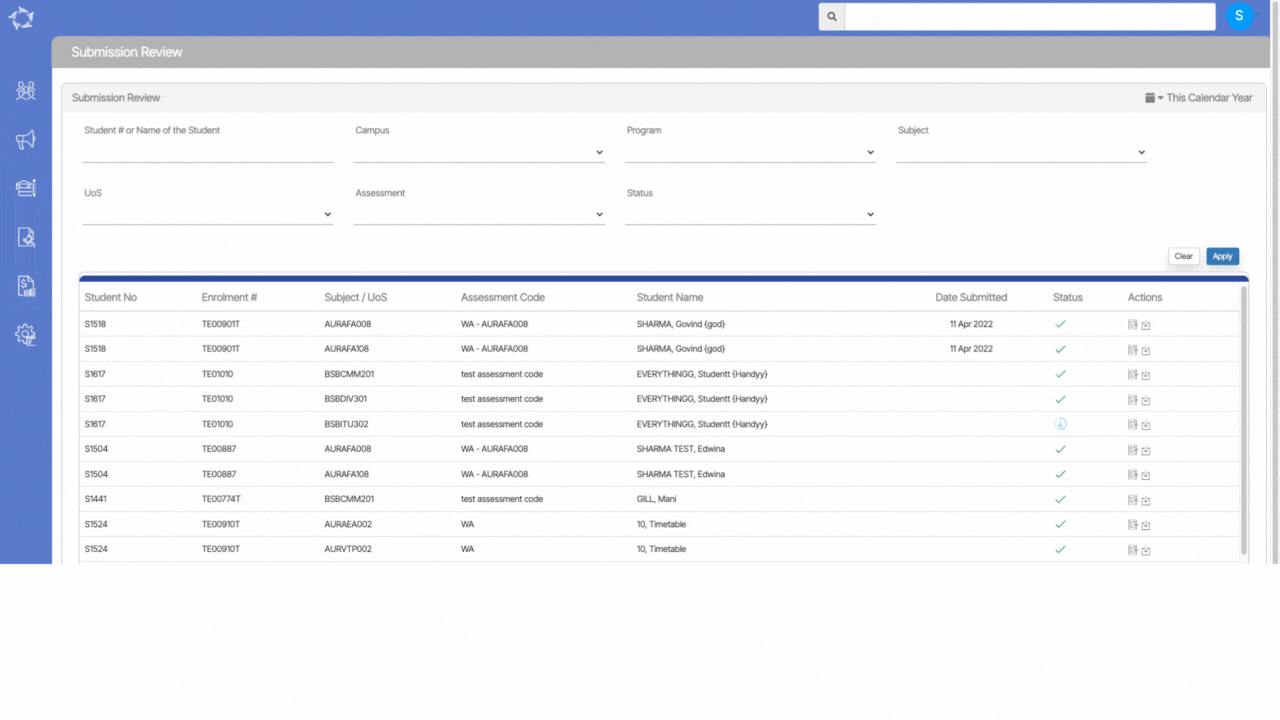
If you have any queries, please do not hesitate to contact us on 1300 85 05 85 or email us on support@rtosoftware.com.au
