School Entry > Burger Menu > Documents
When you select the Documents option, you will be taken to the School Entry > Documents screen. If you have already uploaded documents for the school, it will show you in the grid.
You can also add the document by selecting the “+Add” button, a pop-up window will appear on the screen where you can choose the document you want to upload for the school.
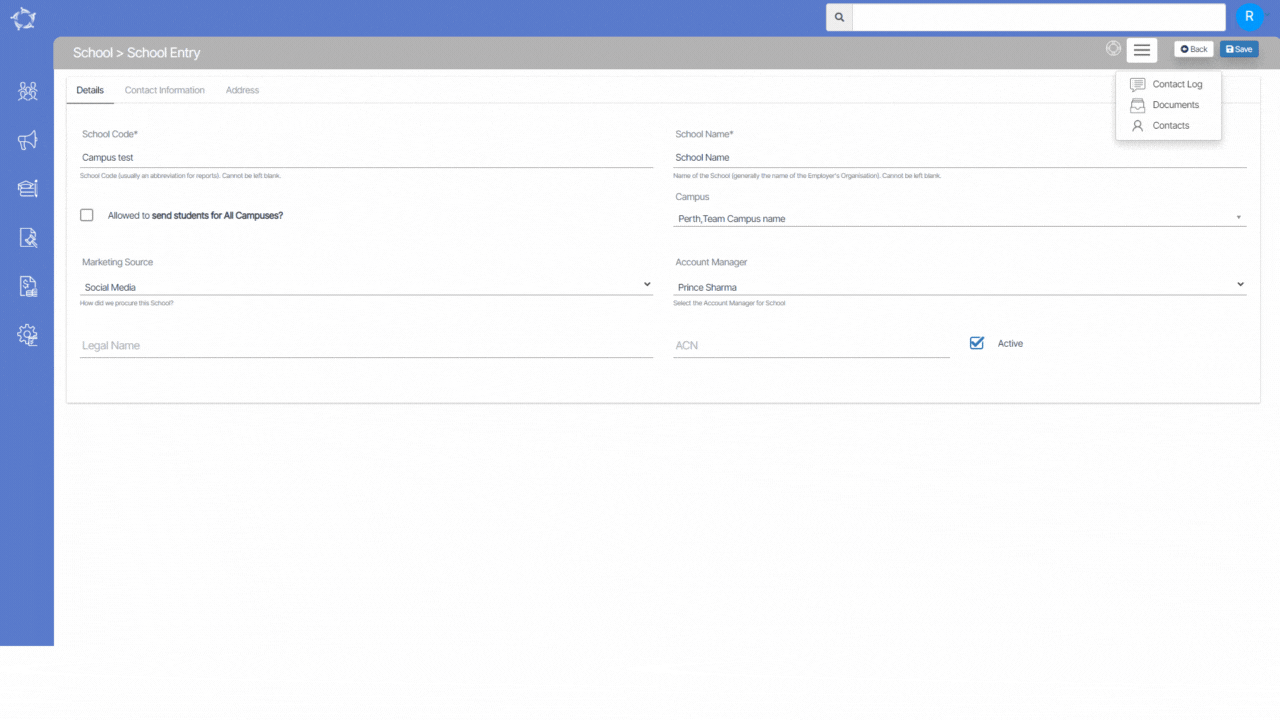
The field’s name and explanations are given below:
| Fields | Explanations |
|---|---|
| Upload Date | This will show the date, the day you upload the document |
| Notes | You can write notes for your own reference by selecting the notes icon. |
| Document Type | This is a user code in TEAMS and based on the user, you can select the document type. |
| Document Name | It will show the name of the document which you have selected. |
| Public Document | Select this box if you want to make the document public on the student portal. |
If you have any queries, please do not hesitate to contact us on 1300 85 05 85 or email us on support@rtosoftware.com.au
