In AVETMISS reporting, Program AVETMISS settings refer to the specific data elements used to describe and report vocational education and training (VET) programs and qualifications. This screen will allow you to update the Avetmiss details for a program as well as Program AVETMISS State Settings.
IMPORTANT – It’s important to note that AVETMISS reporting requirements may be subject to updates and changes. Therefore, it is advisable to consult the official AVETMISS documentation and guidelines provided by the National Centre for Vocational Education Research (NCVER) or the relevant state or territory training authority for the most accurate and up-to-date information regarding AVETMISS settings for student programs in colleges in Australia.
Explanation of the fields below:
- Recognition Status – From the dropdown menu, you can select the recognition status of the program.
- Qualification Category – From the dropdown menu, you can select the qualification category of the program.
- Qualification field of Education – It is a magic search field where you have to put the code of qualification field of education, and you can select the appropriate code from the suggestions.
- Occupation Type – It is a magic search field where you have to put the code of occupation type, and you can select the appropriate code from the suggestions.
- Nominal Hours – Here, you have to put the sum of all the nominal hours of the subjects linked with the program.
After that, you can select the +Add button to update the Program AVETMISS State Settings. Once you select the +Add button, the floating window will appear as shown below:
Explanation of the fields below:
- State – You can select the state from the dropdown.
- Nominal Hours – Here you have to write the nominal hours.
- Program Unique Supervised Hours – Here you can add the total number of unique hours of supervised training and assessment activity for the Program.
- Tuition Fee Contribution – Here you can add the total tuition fee contribution set by the government as per Band 1, Band 2, and Band 3.
- Do Not Include in AVETMISS submission – Tick this box if you do not want to include this program in AVETMISS submission.
Then hit the save button to save these details.
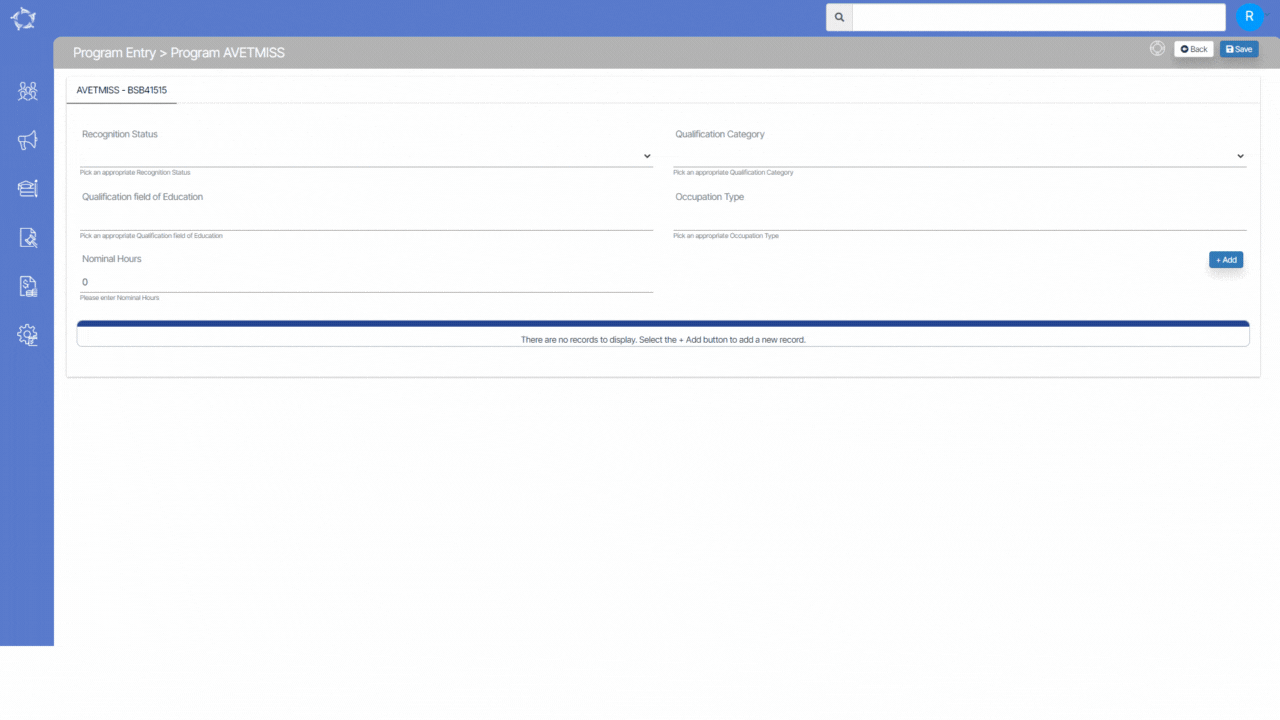
If you have any queries, please do not hesitate to contact us on 1300 85 05 85 or email us on support@rtosoftware.com.au


