You need to follow the below steps to upload the customised template in TEAMS
- Go to Main Dashboard > System Admin Menu and select the Report Template sub-menu.
- It will open the Report Template Screen where you need to select the Report Name in the search field where you want to upload the customised template.
- Once you enter the report name, the system will refresh the screen and shows you other customised reports in the grid.
- You need to select the Add button on the top right corner of the screen which will show you a pop up of local storage files and you need to select the appropriate document and select upload button.
Note – On the upload pop window, you will see Campus dropdown (where you can select the specific campus or All as you required) and Default tick box (if you want to see the upload template as default for the selected campus).
Also, the Custom Template that you are going to upload should always be in the Word Document format, so the document extension should be in docx extension.
- Once the customised template is uploaded, you can start generating reports.
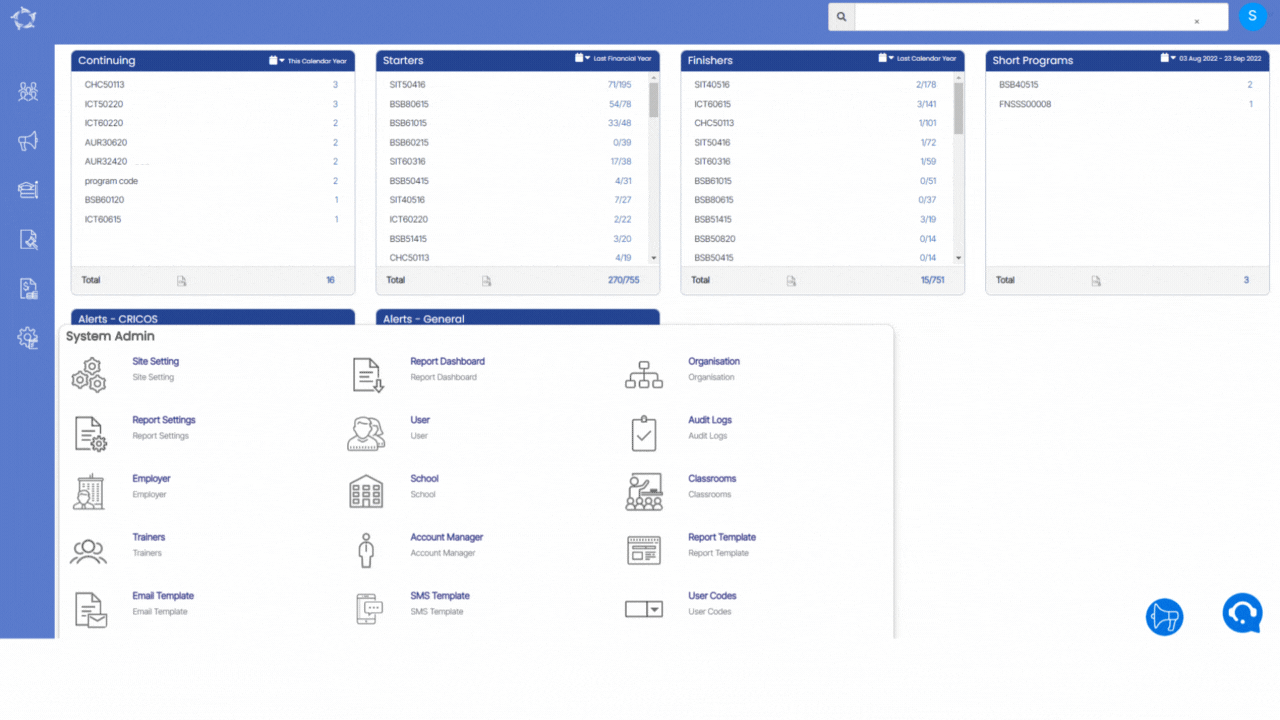
If you have any queries, please do not hesitate to contact us on 1300 85 05 85 or email us on support@rtosoftware.com.au
