To set up an Email Template for Pin Payments you need to follow the below steps
1. Go To TEAMS > Main Dashboard > System Admin Menu > Email Template Icon.
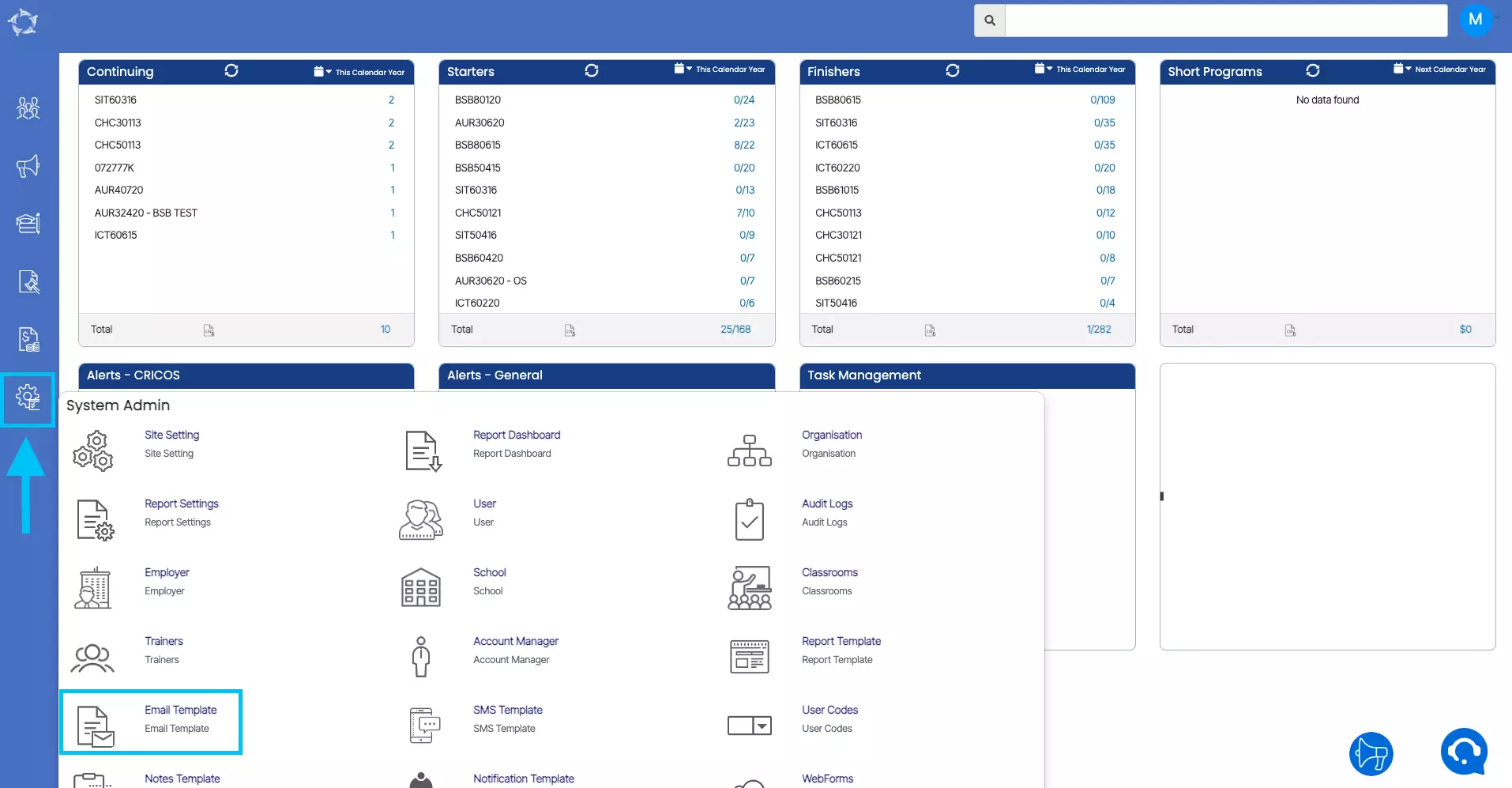
2. Select the +Email template Button on the Email template Welcome Screen.
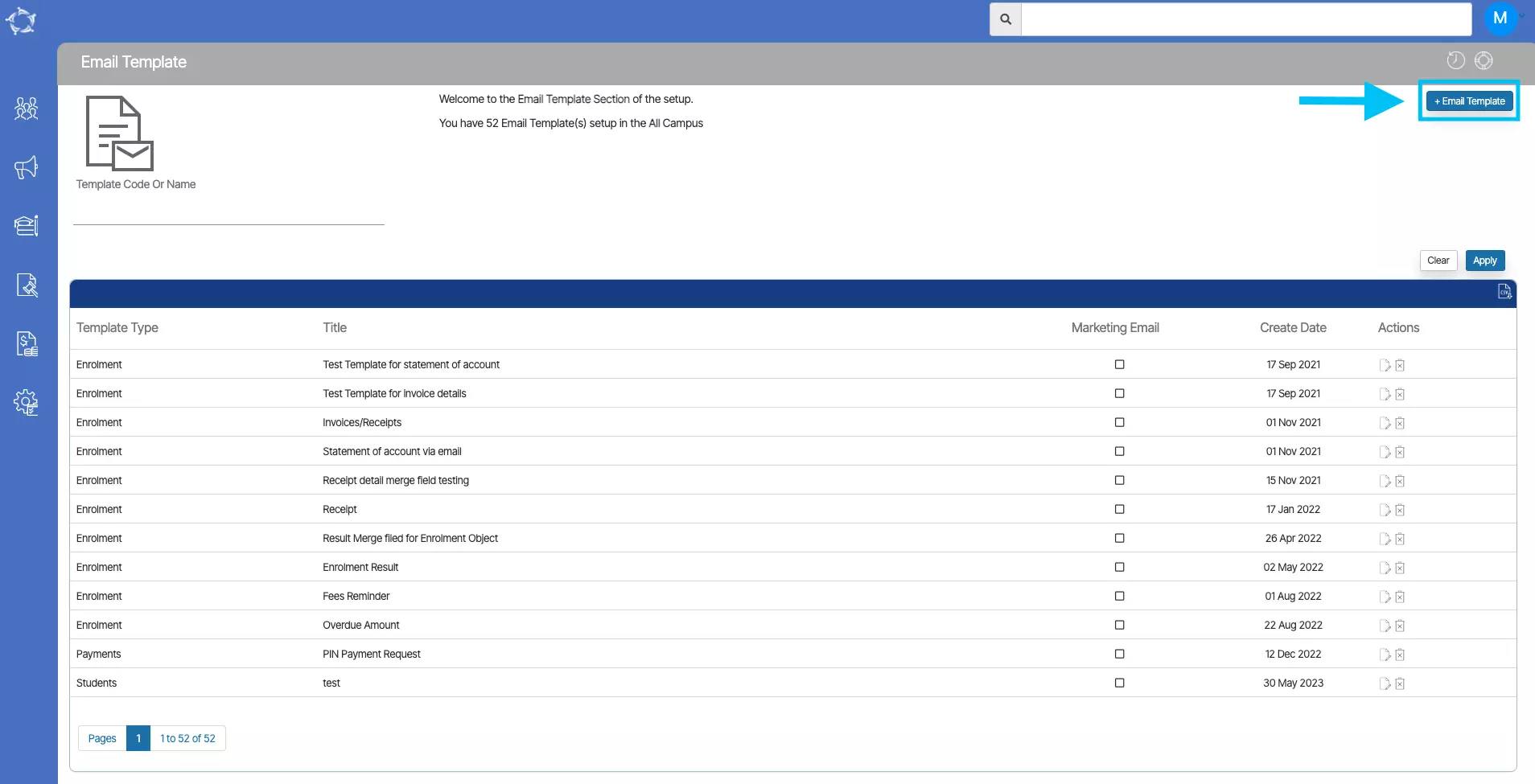
3. On the Email Template Entry Screen, you need to select the Email Title and Email Subject (please note that these two are mandatory to select and they can be left blank). On the other hand, you need to select Template Type and available Merge Field from their respective dropdowns.
Template Type – While creating the template for Pin Payments, you need to select the template from the dropdown as Payments.
Available Fields – This is an important and mandatory merge field PaymentURL and you can select it from this drop dropdown. (Please note that when you select this merge field while creating the email template and then send the email to students then TEAMS will generate the unique URL where students can click pay online).
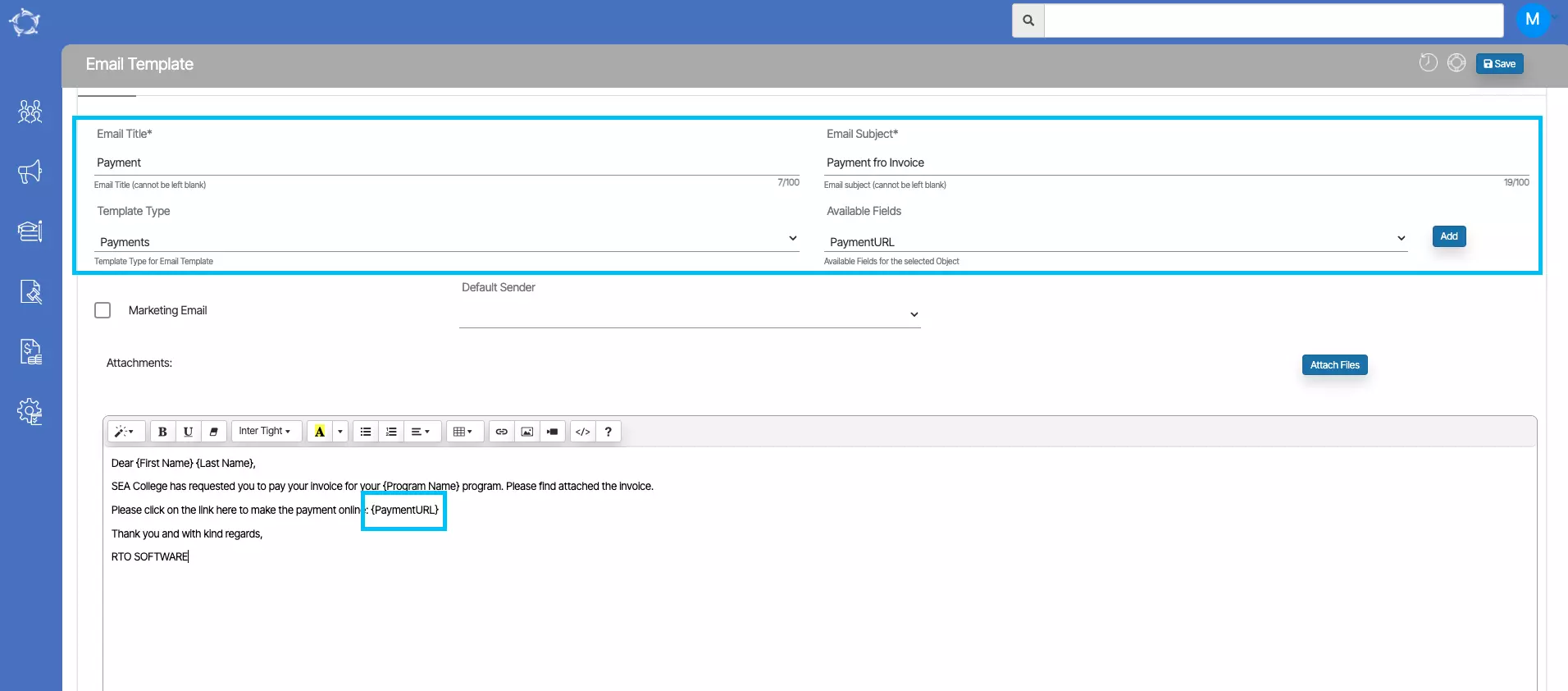
4. Once all the above steps are done, select the Save button to save the Email Template.
If you have any queries, please do not hesitate to contact us on 1300 85 05 85 or email us on support@rtosoftware.com.au
