When you are on the Enrolment Dashboard > Financials Tile, you will see the word more… in the right bottom corner of the tile and when you select it, the system will open the Enrolment Dashboard > Student Financials Detail screen, where you will be able to see all the financial details (Invoices, Receipts, Refunds, Transfers, etc) for the enrolment.
Tiles
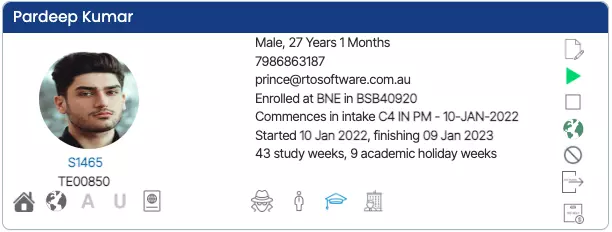
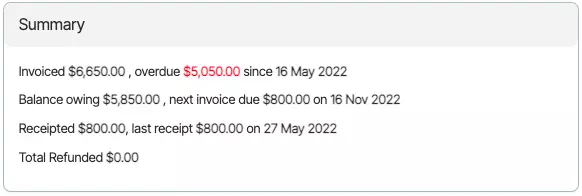
This tile will show you the enrolment financials summary as the total invoiced amount, overdue amount/since, balance owing, next invoice due, total receipted amount, last receipt amount/on a date, and total refund.
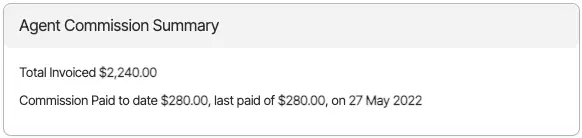
In the agent commission summary tile, you will see the agent financials as the total invoiced amount, paid commission amount, and last paid commission amount/on a date.
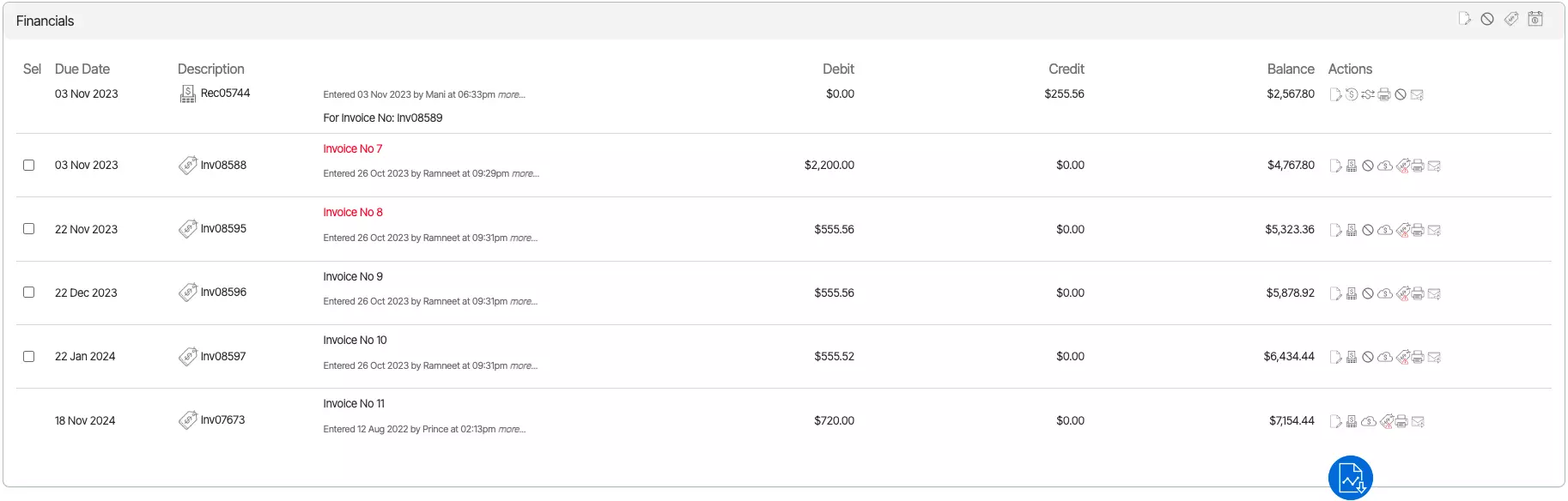
Icons under the actions column have been explained below:
| Icons | Explanation |
|---|---|
 | This icon will allow you to edit the invoice details in the invoice section and receipt details in the receipt section. |
 | Using the receipt icon, you will be able to create a new receipt against any invoice. |
 | Using this cancel icon you will be able to cancel any invoice and receipt. |
 | This is a negative invoice icon, using this icon you will be able to raise a negative invoice(credit note) against the invoices. |
 | By using this icon you will be able to print the invoice or receipt. |
 | By using this icon you will be able to send the invoice or receipt to the student via email. |
If you have any queries, please do not hesitate to contact us on 1300 85 05 85 or email us on support@rtosoftware.com.au

