Main Dashboard > System Admin menu > Employer Entry
To create a new employer, simply select the +Employer button, which will direct you to the Employer Entry Screen. This screen allows you to input and enter the information and details of the employer. The screen includes fields and tabs for employers to provide their legal name, contact information, address and other relevant data.
The Details tab allows you to input and update employers’ details, including the Employer Code, Employer Name, Legal Name, type, and other pertinent information. Please note that the Employer Code and Employer Name cannot be left blank when entering the employer in TEAMS as these two fields are mandatory.
The Contact Information tab allows you to enter the employer’s contact information, including phone numbers and email addresses.
The Address tab focuses on entering the employer’s address details, such as street name, city, state, and postal code.
Lastly, the Overseas tab will only allow you to add the overseas details, if you have selected the overseas tick box on the details tab.
Select the ‘Save‘ button after filling in the details of the Employer.
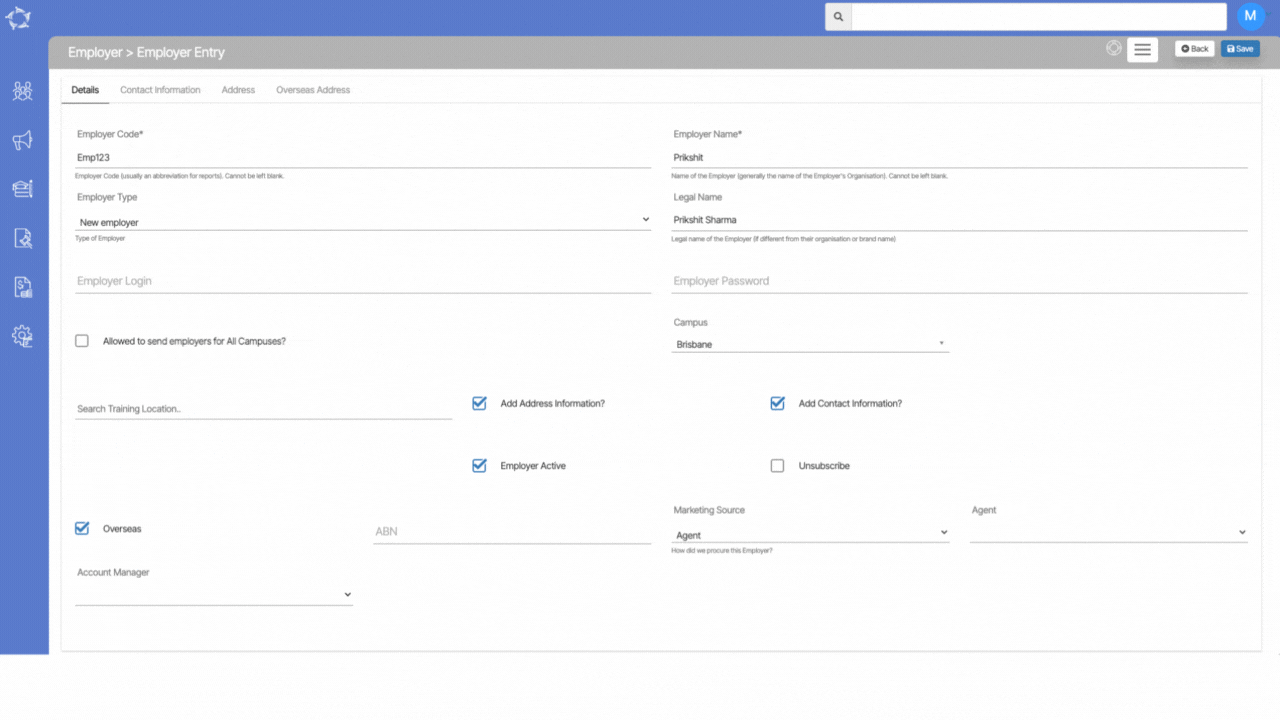
If you have any queries, please do not hesitate to contact us on 1300 85 05 85 or email us on support@rtosoftware.com.au
