These screens allow you to add or edit addresses for the applicant or student. You can add the following address details such as:
AVETMISS Address
Local Address
Mailing Address.
IMPORTANT – If the Applicant or a Student is flagged as AVETMISS then the Street name, Street number and Suburb are mandatory fields to select under the AVETMISS Address.
Note – Once the Applicant is converted to a student, then you won’t be able to make any changes to Addresses from the edit applicant address screen. However, you make changes from the Student dashboard > Edit Address screen.
Also, If the Local Address and Mailing Address is the same as the AVETMISS Address then you can copy the AVETMISS address by selecting the Copy AVETMISS Address and Copy Address tick boxes.
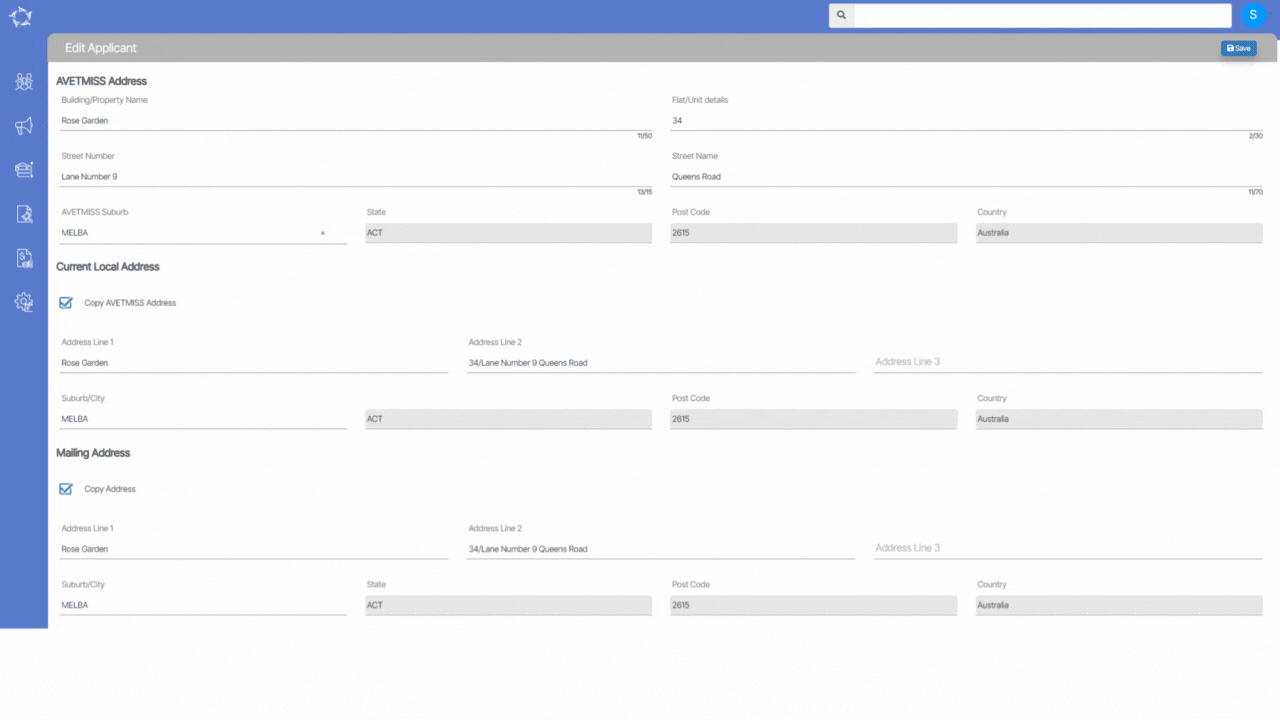
Explanation of the fields
| AVETMISS Address | Current Local Address | Mailing Address | |||
|---|---|---|---|---|---|
| Building/Property Name | The building/property details of an address in AVETMISS 8 format. eg. “Stuart Apartment” is not a mandatory field. | Copy AVETMISS Address | You can mark this option if the current local address is as same as the AVETMISS address. It will update the address in all the fields automatically. | Copy Address | You can mark this option if the mailing address is as same as the AVETMISS address. It will update the address in all the fields automatically. |
| Flat/Unit Details | The level/unit details of the address in AVETMISS 8 format. eg. “Apartment 234”, or “Level 8”. Non-mandatory field. | Address Line 1 | If the current local address is different from the AVETMISS address you can add it manually in this field. | Address Line 1 | If the mailing address is different from the AVETMISS address you can add it manually in this field. |
| Street Number | The street number of the address in AVETMISS 8 format. eg. “101”, “240-248”.Non-mandatory field. | Address Line 2 | If the current local address is different from the AVETMISS address you can add it manually in this field. | Address Line 2 | If the mailing address is different from the AVETMISS address you can add it manually in this field. |
| Street Name | The street name of the address in AVETMISS 8 format. eg. “Queens street”, or “Palm Lane”. Mandatory field. | Address Line 3 | If the current local address is different from the AVETMISS address you can add it manually in this field. | Address Line 3 | If the mailing address is different from the AVETMISS address you can add it manually in this field. |
| AVETMISS Suburb | It is a usercode dropdown field. you can select a suburb in this field. If you do not find a suitable suburb you can ask us, and we will add it. | Suburb | It is a usercode dropdown field. you can select a suburb in this field. If you do not find a suitable suburb you can ask us, and we will add it. | Suburb | It is a usercode dropdown field. you can select a suburb in this field. If you do not find a suitable suburb you can ask us, and we will add it. |
| State | It is a read-only field, It will auto-populate when you select the suburb. | State | It is a read-only field, It will auto-populate when you select the suburb. | State | It is a read-only field, It will auto-populate when you select the suburb. |
| Postcode | It is a read-only field, It will auto-populate when you select the suburb. | Post Code | It is a read-only field, It will auto-populate when you select the suburb. | Post Code | It is a read-only field, It will auto-populate when you select the suburb. |
| Country | It is a read-only field, It will auto-populate when you select the suburb. | Country | It is a read-only field, It will auto-populate when you select the suburb. | Country | It is a read-only field, It will auto-populate when you select the suburb. |
If you have any queries, please do not hesitate to contact us on 1300 85 05 85 or email us on support@rtosoftware.com.au
