TEAMS has a communication tile on every dashboard that we have be it an Applicant Dashboard, Application Dashboard, Student Dashboard, Enrolment Dashboard or Agent Dashboard. The communication tile works the same way on every dashboard.
Note: It will give you the count of all the communication you have done so far with the student, agent or employer (depending upon the screen you are using the communication tile for). If you have sent new emails or SMS or have created any contact logs today and anyone who is viewing the dashboard today, then the system will show a red bubble with a count for the new log/s.
How to use Communication Tile
- Select the communication.
- It will open the communication log screen for you. You can see all the communications via emails or SMS that you have with the student from TEAMS. If you have entered any contact logs, it will show you those logs as well in this tile.
- If you wish to send an Email, SMS or create a contact log, click on the Burger menu.
- You will see three options:
Click on the below links to learn more about the options and how to use them:
See below the explanation:

To view the email, SMS or contact log.
It is available for all the log types

It is only available for contact logs.
You can edit your logs by using this icon

It is only available for contact logs.
You can delete your contact log by using this icon
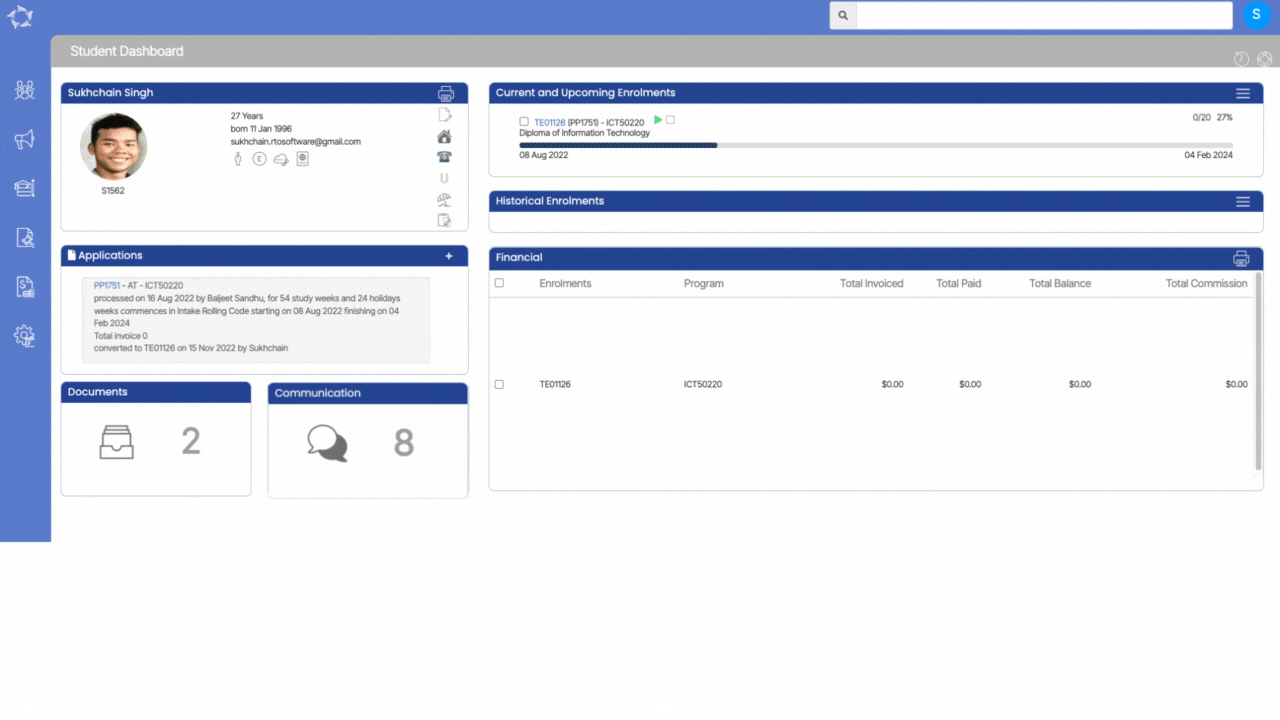
If you have any queries, please do not hesitate to contact us on 1300 85 05 85 or email us on support@rtosoftware.com.au
