Main Dashboard > Academic menu > Campus
The campus screen will show you the total number of campuses as per your site licence. To find a particular Campus, you can search for it using either its code or name. If you want to see Campus/es that are no longer active, you can choose to include them in your search results by selecting the box Include Inactive Campuses and selecting the Apply button. This can be useful when you need to manage both active and inactive subjects.
IMPORTANT – If you have a setup of up to 5 campuses as per your site licence and you have only set up 3 campuses then you will be able to add a new campus from the +Campus button. if you have set up 5 campuses in the system then you will not be able to see the +campus button on the welcome screen. The site licence only allows you to add 5 campuses for your RTO.
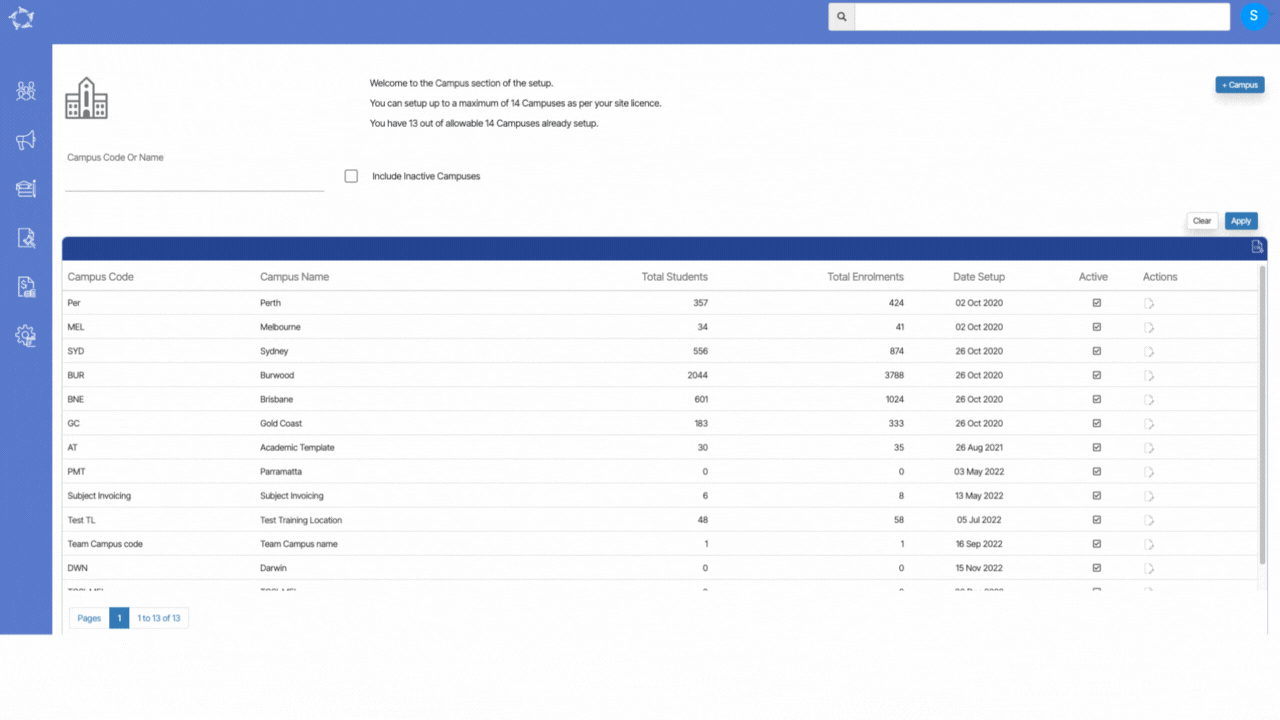
If you have any queries, please do not hesitate to contact us on 1300 85 05 85 or email us on support@rtosoftware.com.au
