The automated entry screen provides the capability to send emails based on the setup such as overdue emails, reminder emails, and orientation emails.
It’s important to note that for these actions and alerts to become fully functional, they must be activated from the backend. To initiate the setup process, please reach out to our support team, who will ensure the proper activation of these features.
Please note that the dropdown on this is user code and one can create them from the User Code Screen in the System.
| Filters | Explanation |
|---|---|
| Department | Select the department from the dropdown, it can be financed, academic, student services etc |
| Action Type | Based on the department selected, the Action Type dropdown will show you the list in the dropdown. |
| Campus | If you have multiple campuses, this will show you a list of all the campuses in the dropdown and you can select one campus at a time. |
| Action Name | You can type in the Action Name as you require. |
| Action Rule | If you have any action rule created in TEAMS, please select it from the dropdown. |
| Send Email To | Select the desired email sent to (Agent, user or student) option from the dropdown. |
| Email Template | Select the email template that you wish to set up for the Automated Action |
| Email Users | Select the user name from the dropdown (this name will be visible as from in the email) |
| Send SMS To | Select the desired SMS sent to (Agent, user or student) option from the dropdown. |
| SMS Template | Select the SMS template that you wish to set up for the Automated Action |
| Send Notification To | The selected object from the dropdown will receive the notification. |
| Notification Template | If you have created any notification template, it will appear here. |
| Active | Selecting the Active tick box will make the automated action active. |
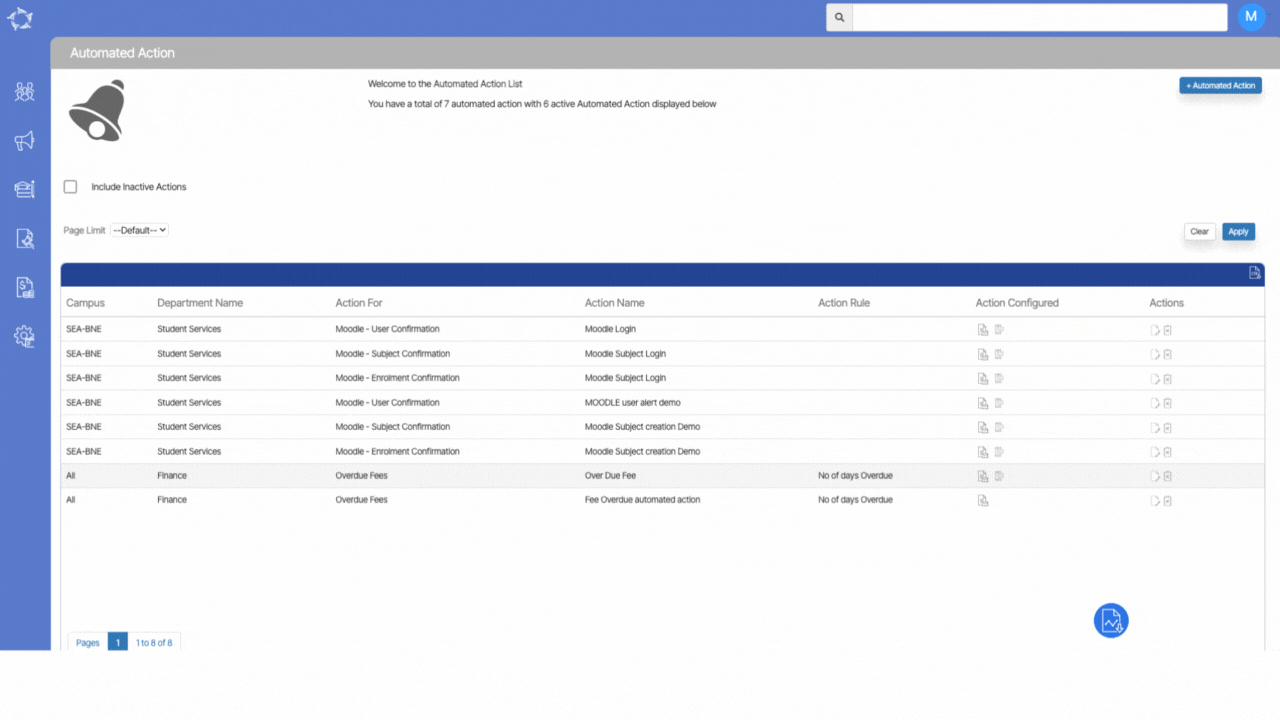
If you have any queries, please do not hesitate to contact us on 1300 85 05 85 or email us on support@rtosoftware.com.au

