Assessments Entry Screen > Burger Menu > Documents
On this screen, you will be able to see the documents in the grid that are already linked with the assessment and you can also add the documents for an Assessment. When you select the +Add button, the system will show the files on your local system and as per your need, you can select your desired document to upload.
After selecting the document, a popup window will appear and you will be able to see the document there. You can select the document type and you can also add notes for the document. Then select the Upload button.
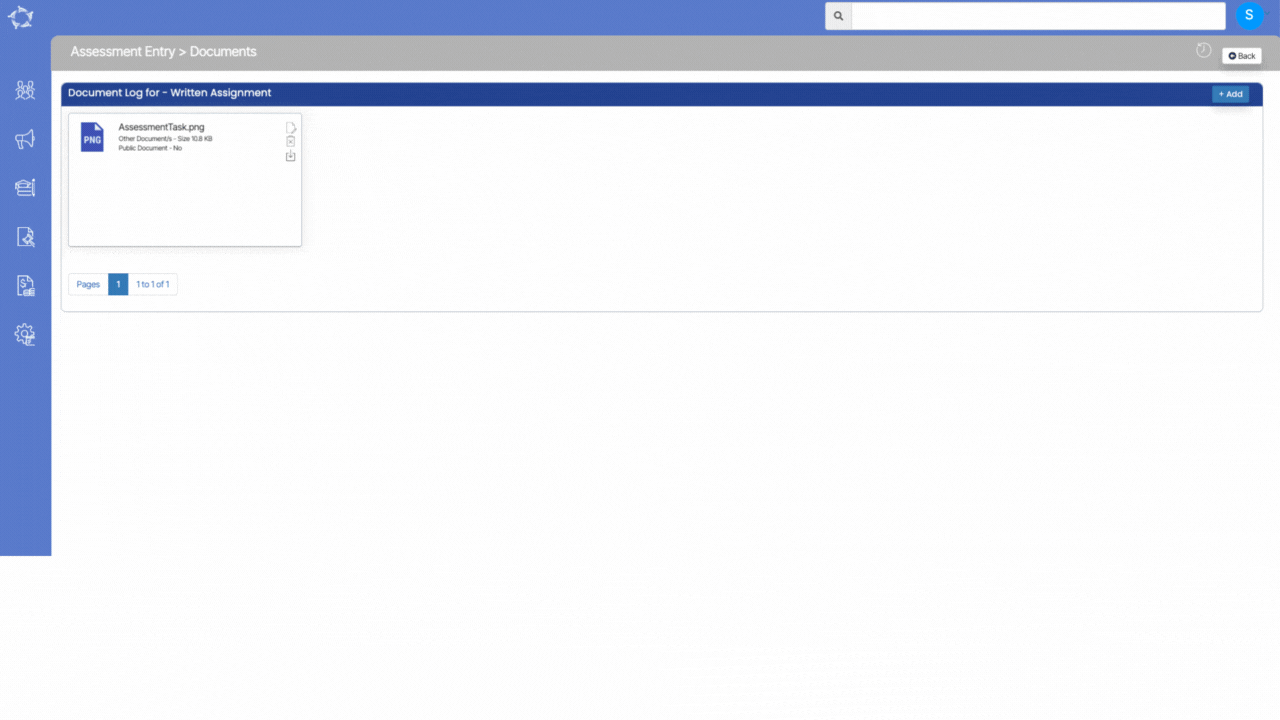
An explanation of the fields is below:
| Fields | Explanation |
|---|---|
| Upload Date | This will show you the current date and you will not be able to change the date as it is auto populated and read only. |
| Notes | You can write notes for your own reference by selecting the notes icon. |
| Document Type | This is a user code in TEAMS and based on the user code created, you can select the document type |
| Document Name | It will show the name of the document which you have selected. |
| Public Document | Select this box if you want to make the document public on the student portal. |
If you have any queries, please do not hesitate to contact us on 1300 85 05 85 or email us on support@rtosoftware.com.au
