When you choose the “documents” option from the hamburger menu, a screen will appear where you can add documents for the agent by selecting the “+Add” button.
Once you select the “+Add” button, a pop-up window will appear on the screen where you can choose the document you want to upload for the agent.
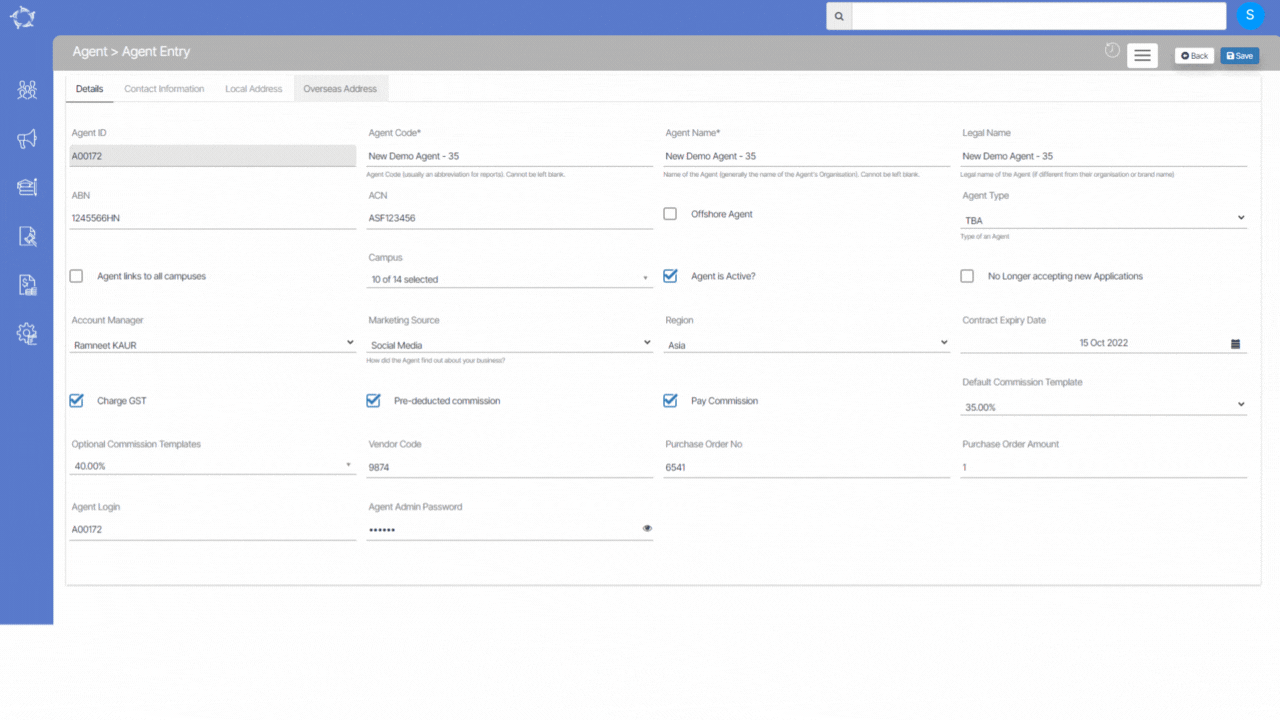
The field’s name and explanations are given below:
| Fields | Explanation |
|---|---|
| Upload Date | It will show you today’s date and will get auto-populated in the field |
| Notes | You can write any notes for your own reference. |
| Document Type | This is a user code in TEAMS and based on the User Code created in TEAMS, you can select the document type |
| Document Name | It will show the name of the document which you have selected. |
| Public Document | Tick this box if you want to make the document public. |
If you have any queries, please do not hesitate to contact us on 1300 85 05 85 or email us on support@rtosoftware.com.au
