Main Dashboard > Alerts – CRICOS Tile > Agent contracts expired
Overview:
The agent contracts expired screen will show the count of those agent contracts whose agent contract expiry date has expired. This screen will only show you the agent contracts expired if the Contract Expiry date has been set up on the agent entry screen.
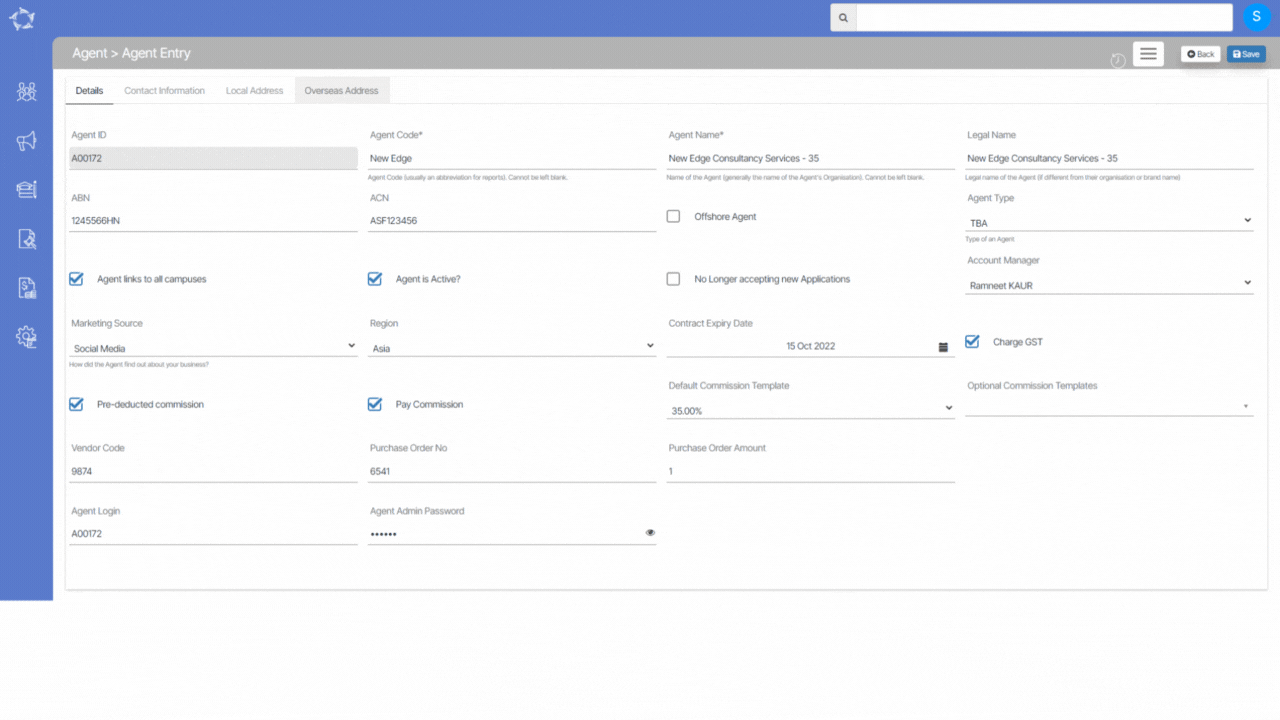
To check the list of agents whose contracts have expired, you just need to select the count which is a hyperlink to the Agent Contract Expired alert.
As you can see, the screen is divided into two sections:
- Filter/Parameters
- Agent Contract Expired listing Grid
Filters/Parameters:
To open this screen, you would have selected the count hyperlink for the Agent Contract Expired alert. Based on what you have selected, the system will open the screen and populate the information in this section. It will show the contract start date and contract end date. When you are on this screen you can change the dates and select the Apply button for the system to refresh the list for you.
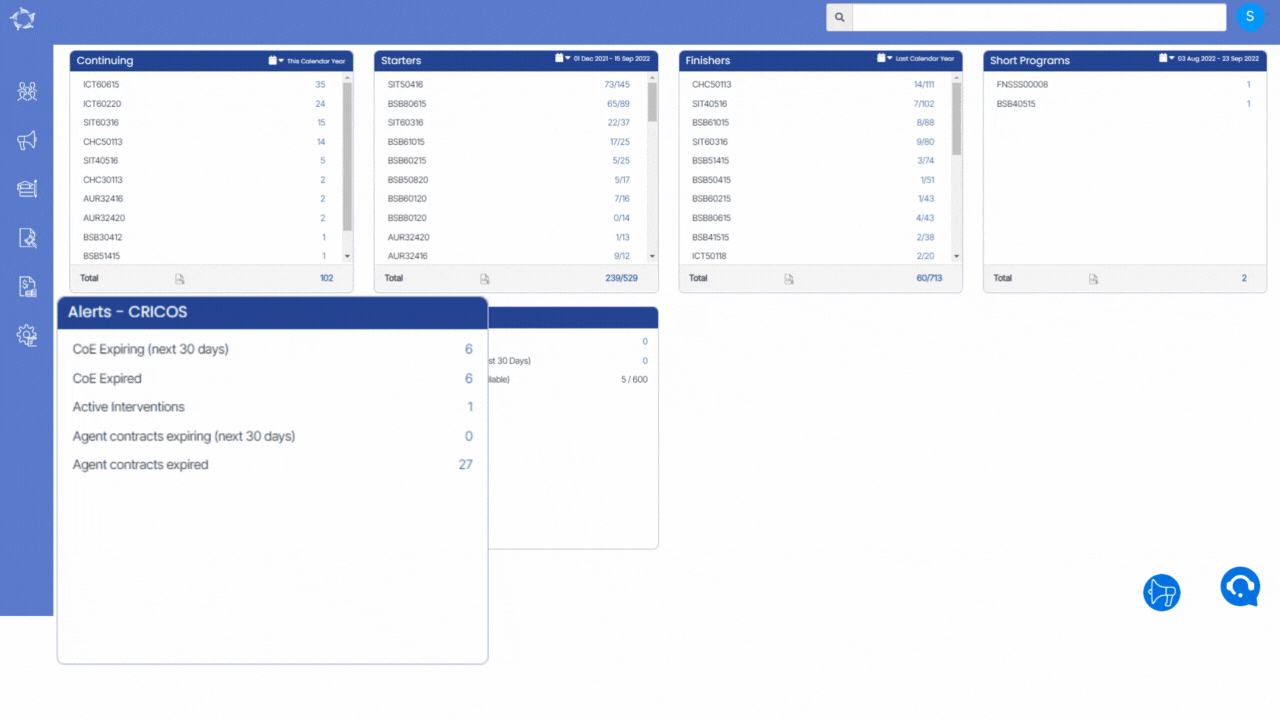
Listing Grid
The system will show you a summary of information for each Agent whose contracts have expired. The information that displays in the columns for this grid is generally standard information. However, please keep an eye out for any What’s New posts for this screen as this is where we would let you know of any new columns or changes to existing ones that we do.
This listing screen also allows you to download the list of agents in the grid in a CSV format. To do this select the CSV icon in the top right-hand corner of the screen.
Select here to know more about the icons under the Actions Column.
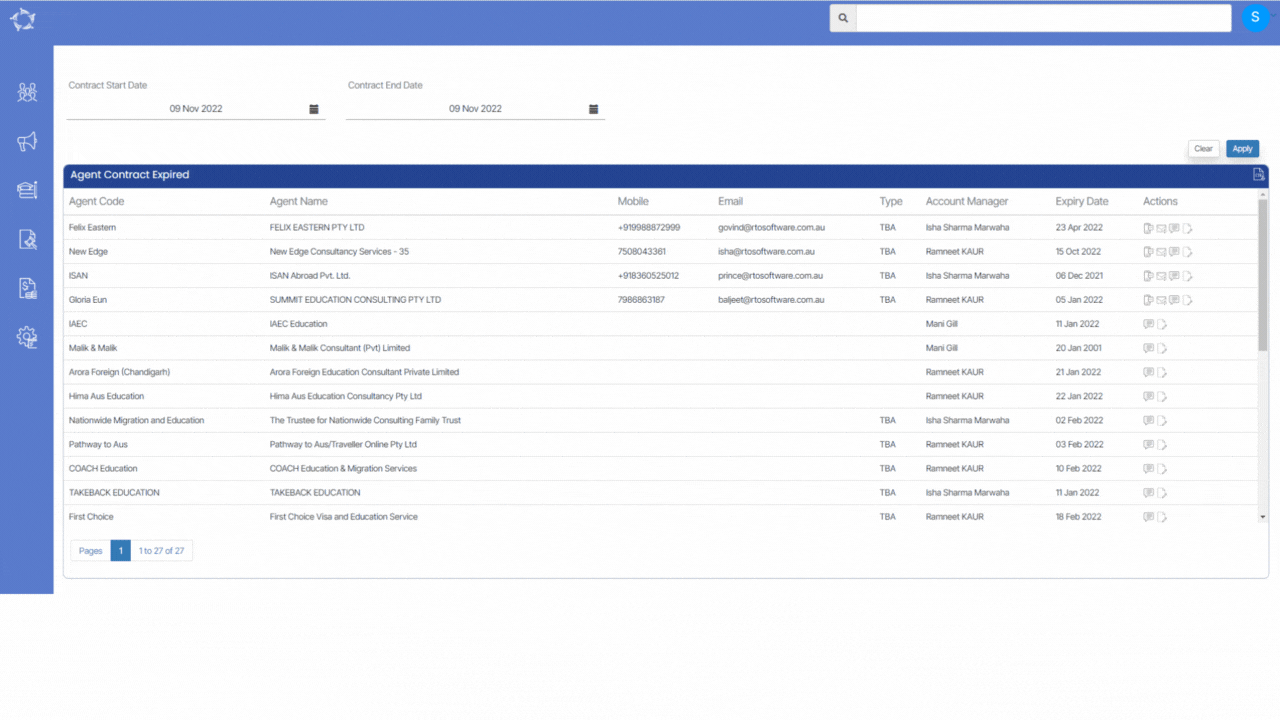
If you have any queries, please do not hesitate to contact us on 1300 85 05 85 or email us on support@rtosoftware.com.au
