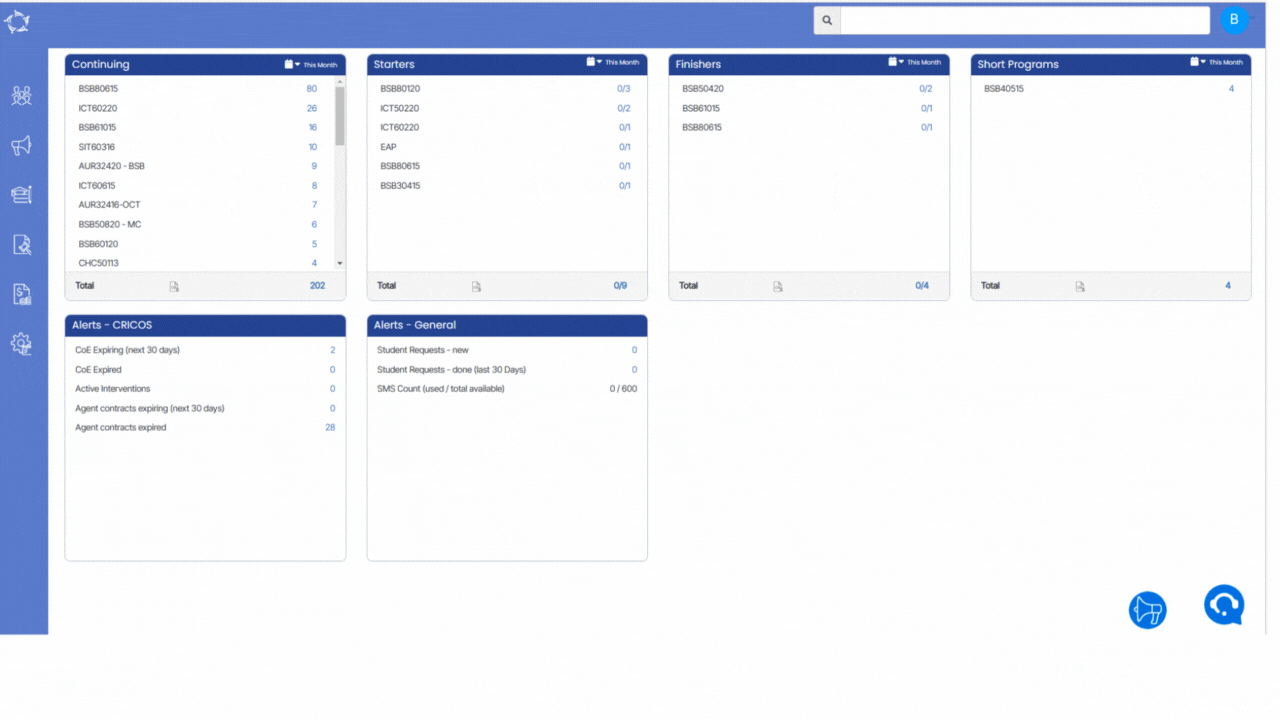Dashboard > Student Management > Starters icon
Overview
The report will display a list of students who have an enrolment start date falling within the specified date range of the report. Additionally, the report will indicate whether these students have commenced their studies or not. Essentially, this report provides an overview of students who are expected to have started their education during the specified period and identifies whether they have actually begun their studies or not.