Below is the list of changes that have been made to the Edit Enrolment AVETMISS Settings.
| Date Updated | Changes Made |
|---|---|
| 30 Nov 23 | Bulk Exclusion of Subjects from AVETMISS Submission |
Below is the list of changes that have been made to the Edit Enrolment AVETMISS Settings.
| Date Updated | Changes Made |
|---|---|
| 30 Nov 23 | Bulk Exclusion of Subjects from AVETMISS Submission |
A student portal is an online platform, offering students to log in using their email addresses. Students can access a range of personalised information, including academic results, and details of their past enrolments and future enrolments.
Student portal login page – to log in to the student portal, your students will be provided with the URL for example – https://Students-teams web address.(https://Students-xyz.rtoteam.com.au)
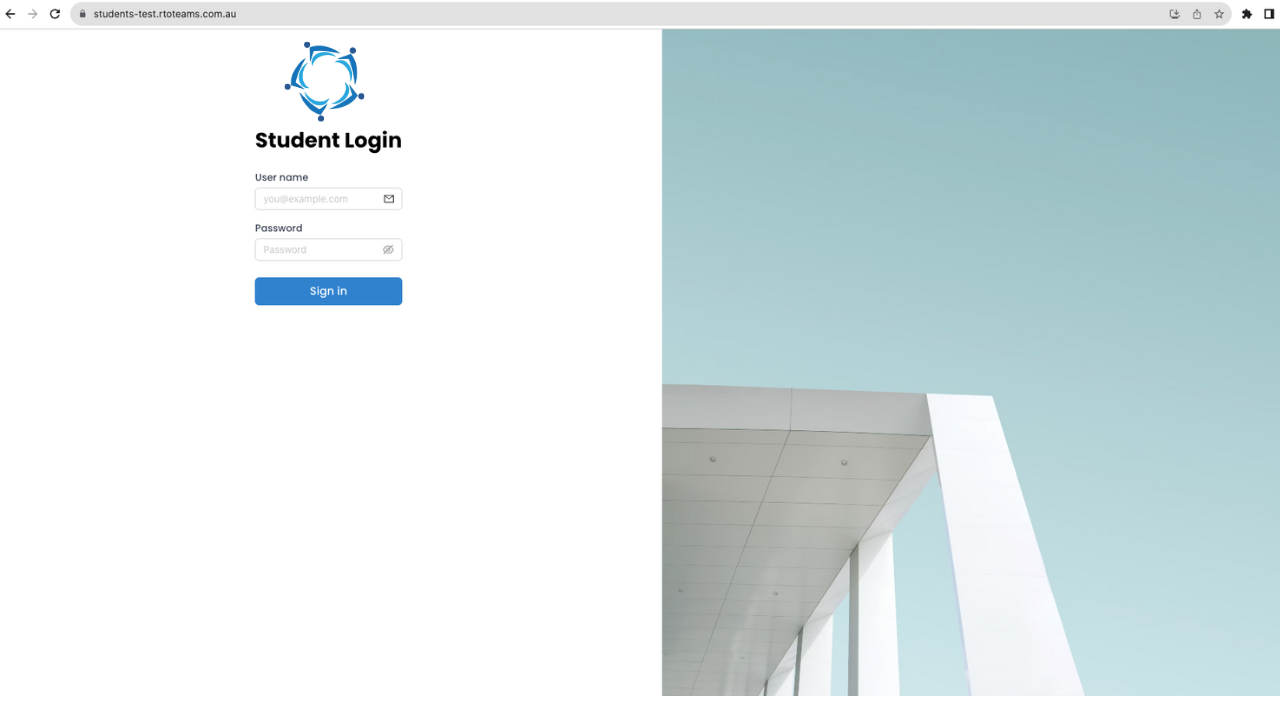
On this screen, you will find a grid displaying a list of Student Requests completed within the past 30 days. Each request can be managed with options to download, view, edit, or delete as needed. Additionally, you have the capability to initiate a new request by simply selecting the +Add button located on the right-hand side of the screen.
When you select the “Add” button, a pop-up window will appear, providing you with the means to create a new Request Type, upload any necessary documents, add relevant notes, and save the request.
This tile provides a comprehensive overview of Student Requests, offering information on newly submitted requests and those completed within the last 30 days. Additionally, it presents the total count of SMS messages used and the remaining quantity available within the system. By displaying these vital details in a single tile, you can easily track recent student requests and monitor SMS usage, ensuring efficient communication.
To Know more about the counts in this tile, select the links below:
Student Resuests – done (last 30 Days)
SMS Count (Used/total available)
Select the ‘Student Requests – New’ option from the ‘Alerts – General’ tile on the main dashboard. This hyperlink serves as a centralised hub for managing Student Requests. It displays a listing grid containing all newly submitted requests, offering a range of flexible actions for each entry. You can conveniently view request details, add notes, initiate the processing of requests, decline them if necessary, or download request documents.
Additionally, the screen provides a dedicated Manage Requests Documents Button for efficient management of requested documents. For added convenience, a CSV report can be downloaded, providing a comprehensive overview of the requested data.
The Student Requests Done (Last 30 Days) screen focuses on requests that have been submitted and successfully processed within the preceding 30 days. This screen is designed with a clear division into two main sections: filters and the grid.
Within the filters section, you are empowered to refine your view by selecting a specific date range. The dropdown menus for Campus and Request Type offer further customisation, allowing you to narrow down the displayed information based on these criteria.
Additionally, a page limit option is available to streamline the presentation of requests. If there are more than 100 requests distributed across different pages, you can choose a page limit to consolidate all requests onto a single page. The grid then dynamically displays the requests according to the selected filters, and for those wishing to delve deeper, the view icon provides detailed student request Notes. You can also manage documents from the Manage Request Documents buttons.
We have introduced a new feature in our system that automates the creation of student email addresses, using the college Domain Name, when applications are converted into student records.
This functionality operates in three distinct ways:
1. If the primary email address is updated, the domain email will be automatically reflected in the secondary email address field.
2. In cases where both the primary and secondary email addresses have already been populated at the application level, the system will seamlessly update the additional email address field with the student’s domain email upon conversion.
3. When all email fields, including primary, secondary, and additional, are already filled, the domain email will replace the additional email address.
For example, take Prince Sharma with a student number S1234, his automatic secondary email will be S1234@rtoteams.com.au.
The receipt functionality on the student financial screen has recently undergone some minor changes.
With these improvements, when a receipt is cancelled, it will no longer display any icons in the Actions column for that particular receipt. Instead, the cancelled receipt entry will be highlighted in a distinct red maroon colour, clearly indicating its cancellation status. These changes ensure that cancelled receipts are readily identifiable.
19 Oct 2023
The significant improvements to our system’s listing screens, including Continuing listing, Finishers listing, Starters listing, Applications listing, Overdue, Payment Due, and Payment Received screens. As part of these enhancements, we have added a valuable new feature called Page Limit in the filters section.
This option empowers you to seamlessly send emails to all students directly from any of the listing screens. For instance, if a listing screen has ten pages with a total of 500 students, this new option simplifies the process by allowing you to select all the students from the list, eliminating the need to go through each page individually. This not only streamlines the workflow but also saves valuable time that would otherwise be spent navigating through multiple pages.
The below table will show you the changes that have been made to the Finishers Report.
| Date Updated | Changes Made |
|---|---|
| 07 Sep 2023 | Finishers Report – New Student’s First Name and Last Name Columns |