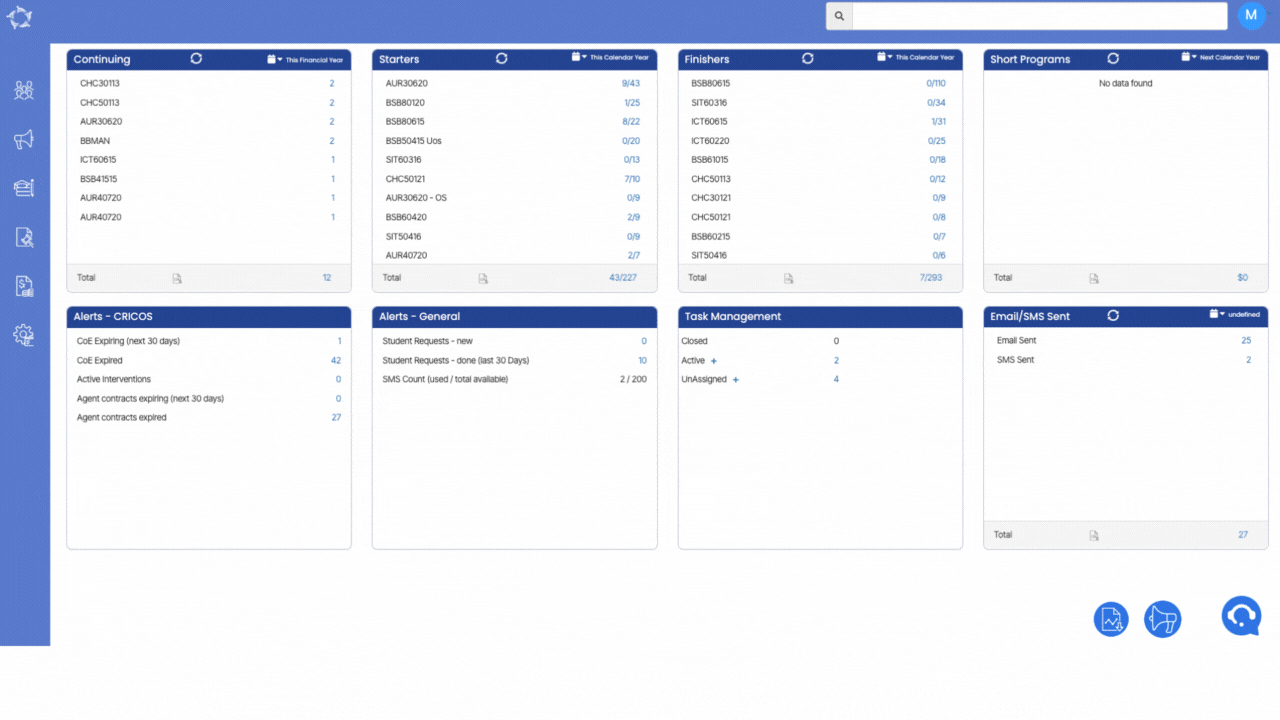A cyber attack is a malicious attempt to breach or damage networks and digital devices, often with the intent of stealing data, causing harm, or compromising the security and privacy of the organisations. Cyber attacks can take various forms, and they continue to evolve as technology advances. However, we are well aware of these issues and we have accumulated a lot of experience hosting cloud-based services since 2003. We have a number of measures in place to address this.
1. This includes firewalls, getting the latest security patches and limiting access to our front-end servers. The main risk (if you have been following as to why these happened), more often than not the risk comes from compromised passwords and internal security breaches. It’s generally a careless or disgruntled employee that is the biggest risk (for both us and for the organisation). We have very limited server access and people that do have access are long-standing, loyal and happy employees.
2. Also, please note that most hackers are after fame or fortune (or both) and both our organisations are generally not on the hacker’s radar. They go for big names as that helps to ensure headlines as well as the potential for blackmail. In our case, if we were breached or infected with ransomware, we would simply go and activate our backup servers and shut down and format the infected (virtual) machines.
3. We have recently (in the last few months) introduced 2FA authentication as well as strict password complexity and password change requirements at the client’s end. These measures also ensure greater security and reduce risk.
4. We are introducing further measures shortly including having mirror servers in Brisbane as well as already having this in place with our existing hosting provider in Melbourne. We also backup all data and files and maintain multiple copies of them (for up to two weeks) to ensure easy restoration in the event of a breach or server failure.
We will also start keeping data backups for 3-6 months as well as keeping it in multiple locations (including AWS cloud) Please rest assured, in the unlikely event of a breach, we will notify you and keep you updated.
Some steps you can also take at your end to ensure greater security
1. Please check all your current user accounts in TEAMS and remove any old and unused accounts.
2. If you have a fixed IP address (or a set of addresses) that you use to access the internet please inform us and we can show you how to limit access from those IPs only.
3. Make sure that you regularly audit your users as well as their access and permissions so they are not allowed into parts of the system that they don’t need to.
4. If you can please advise on the above points and we will keep you informed from our side.