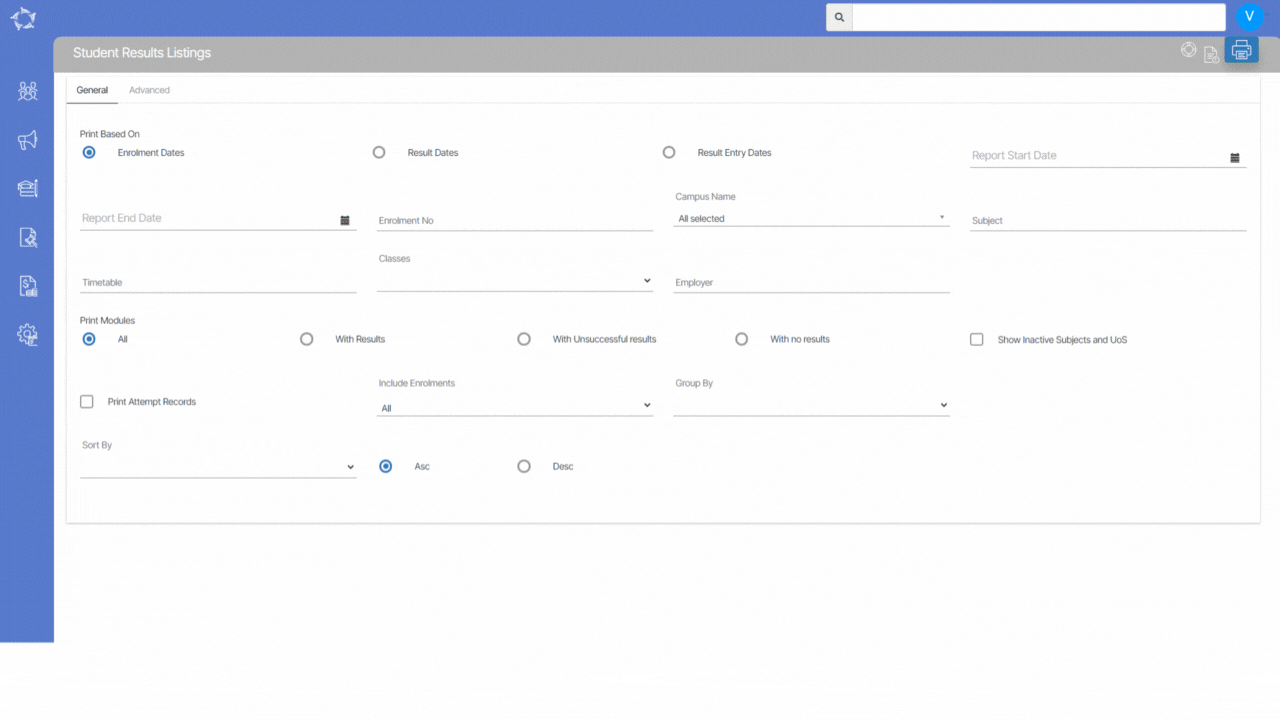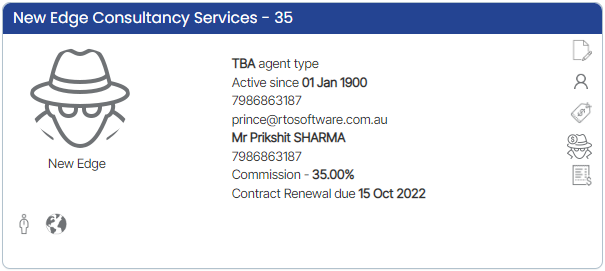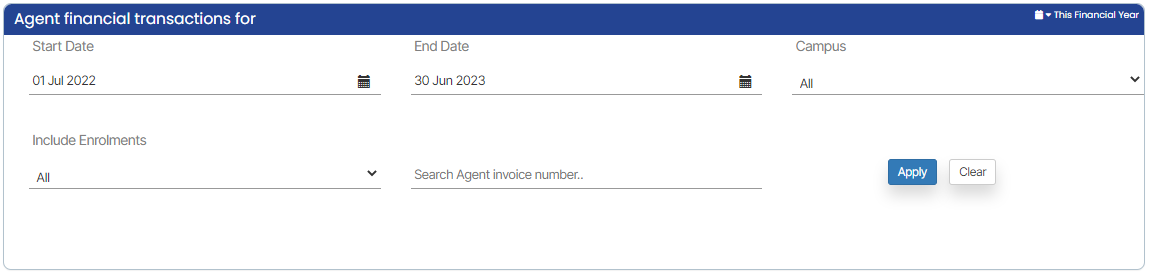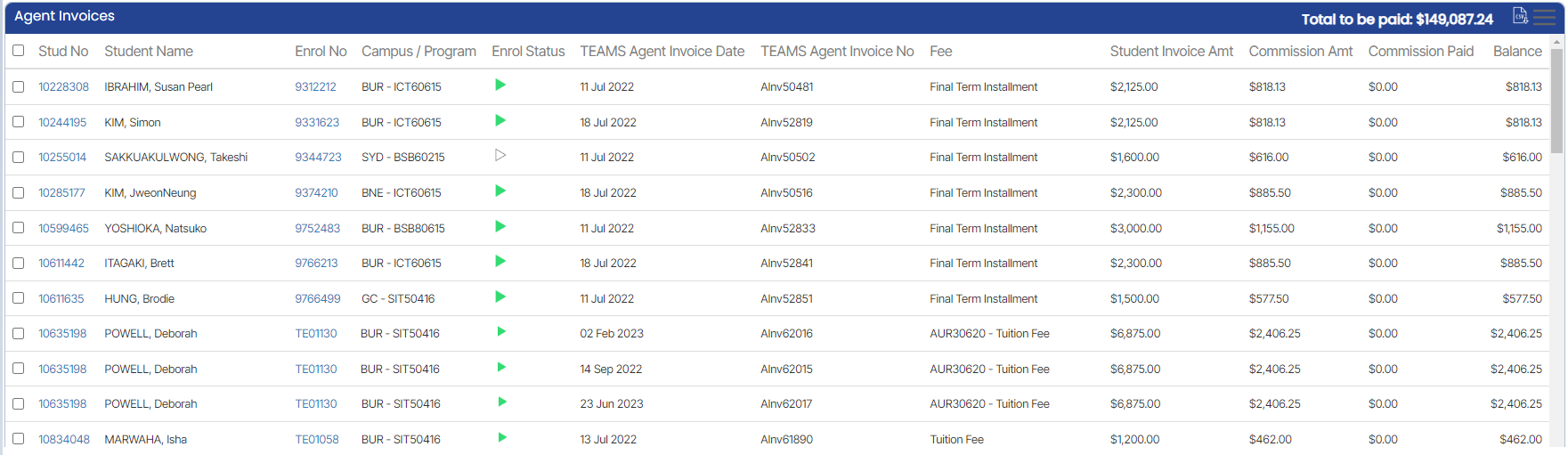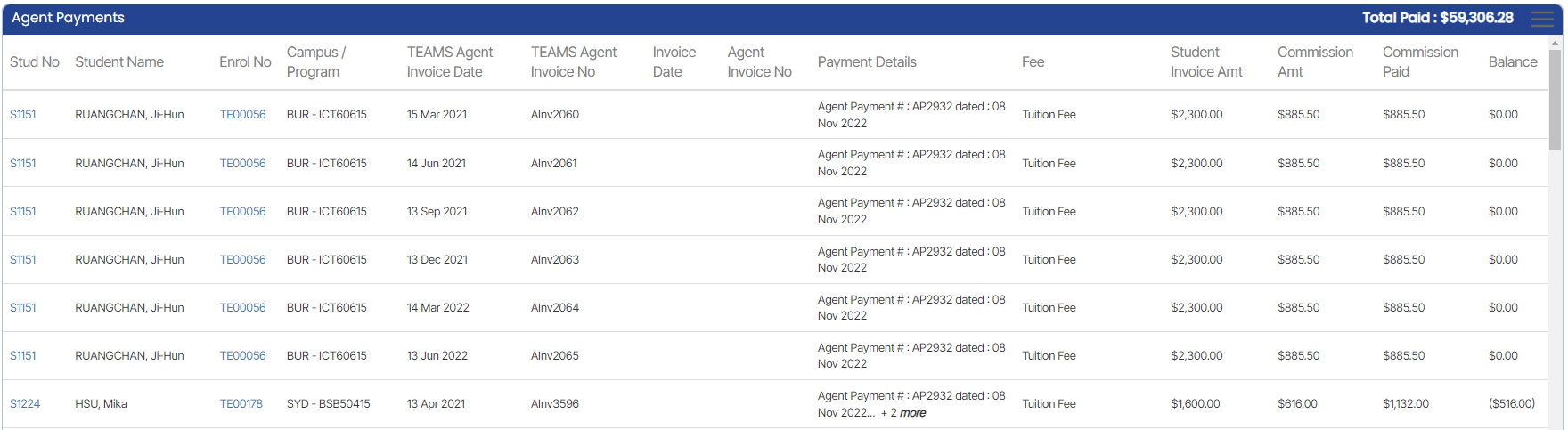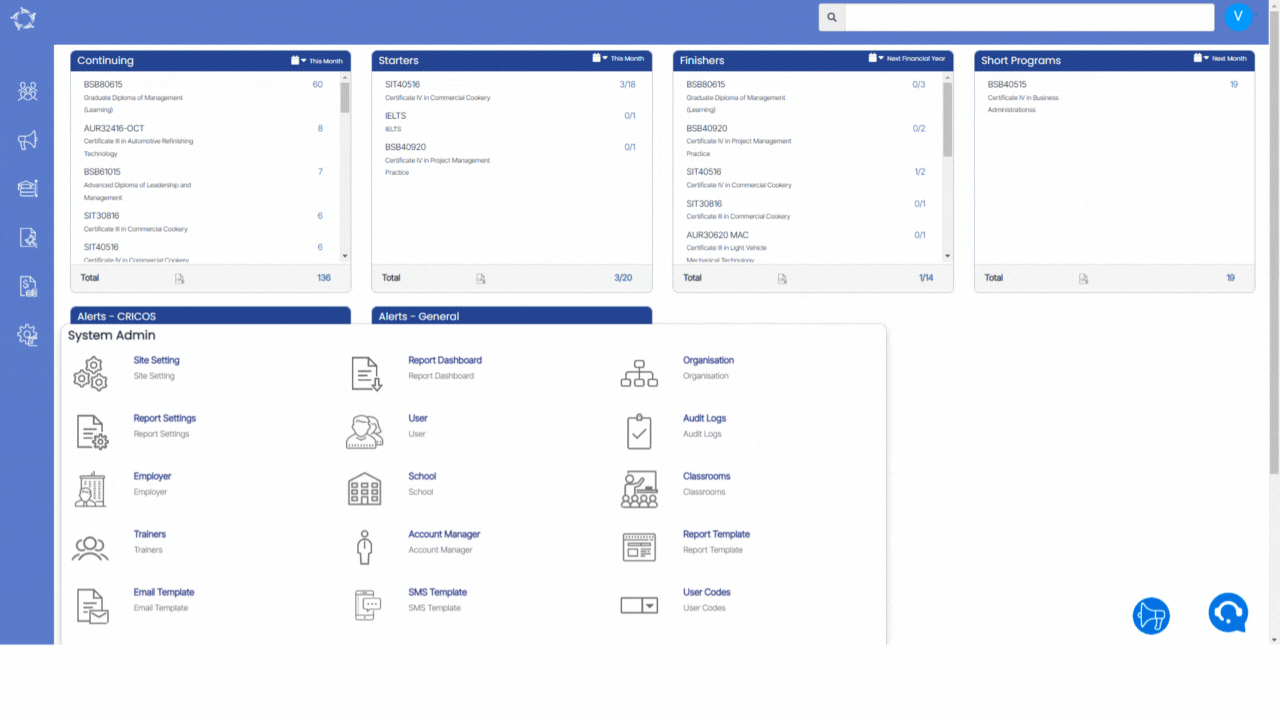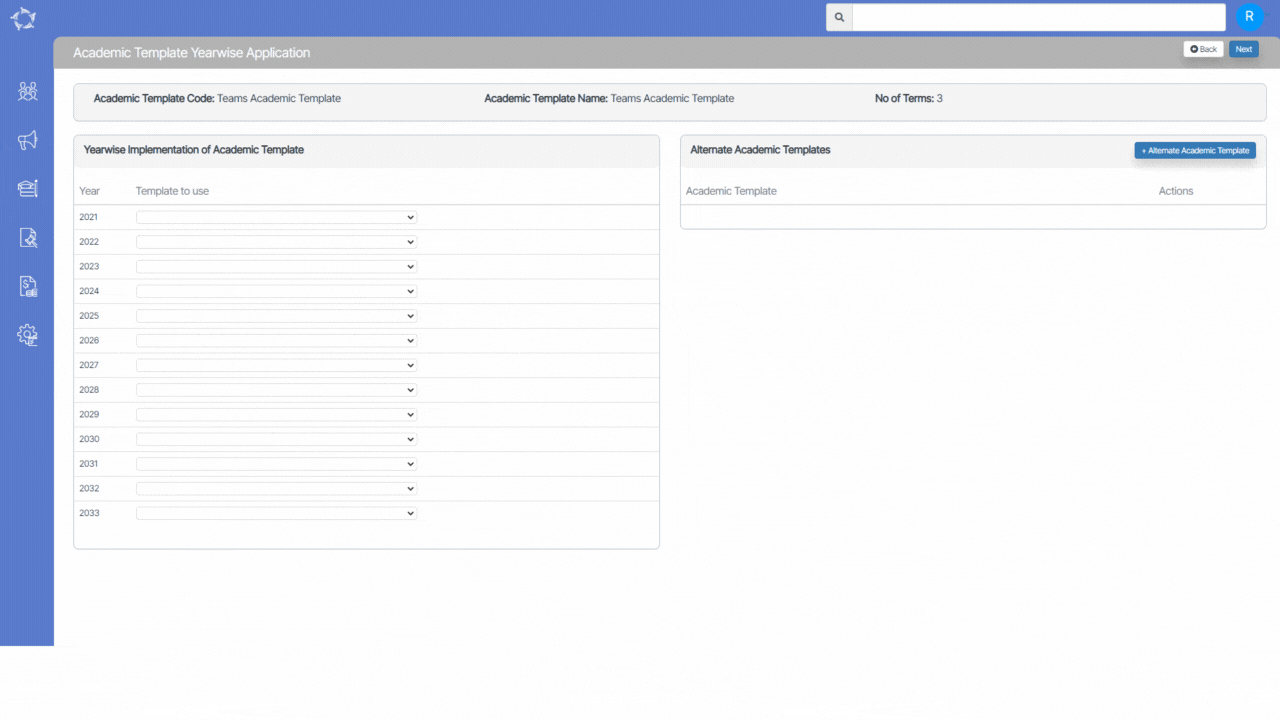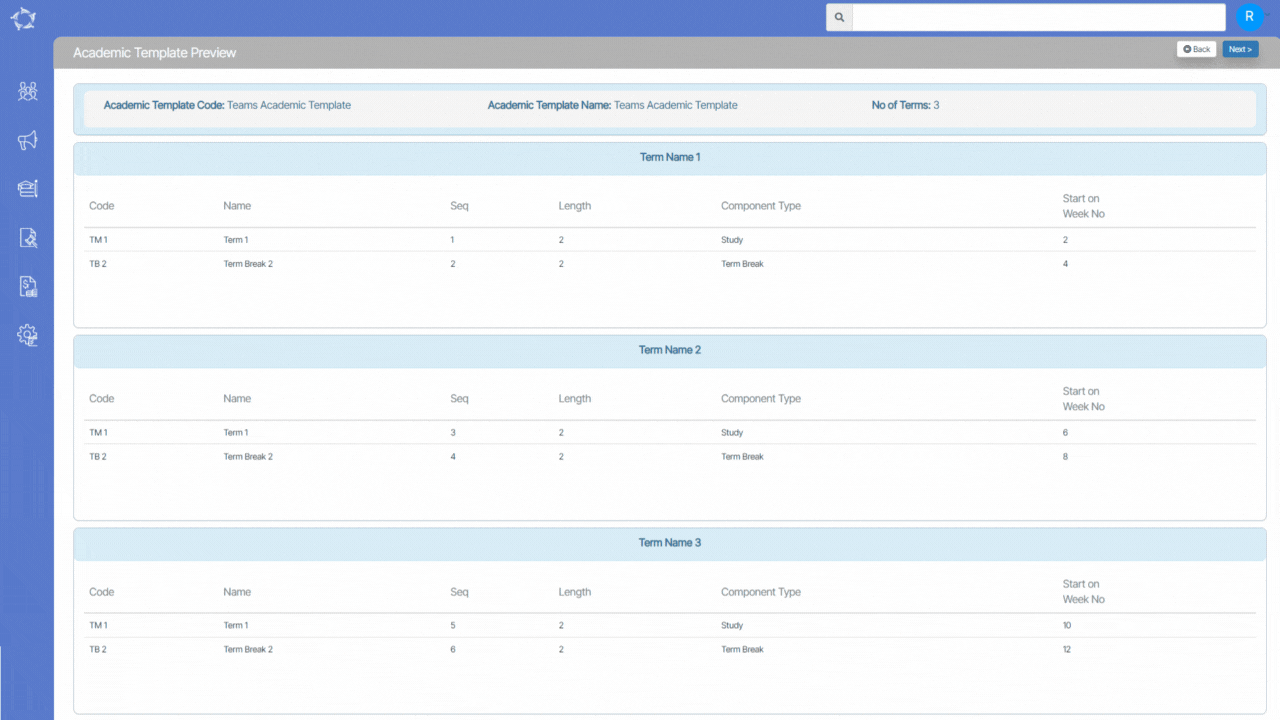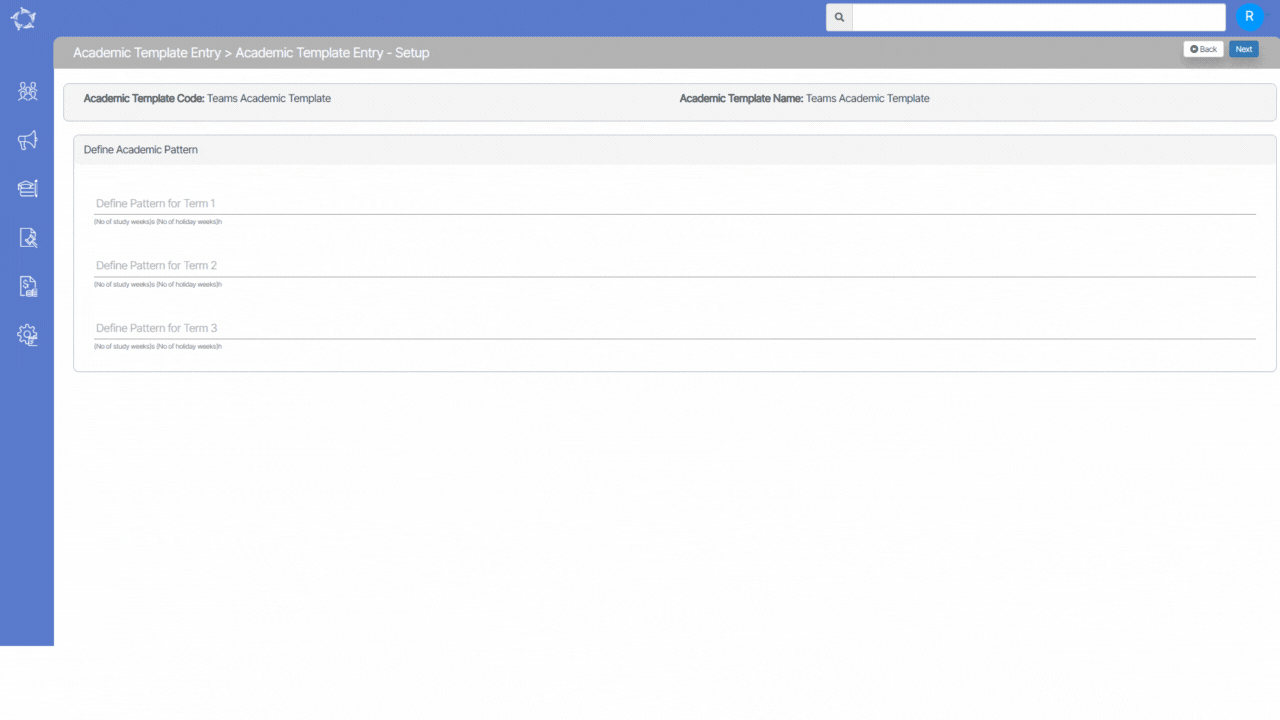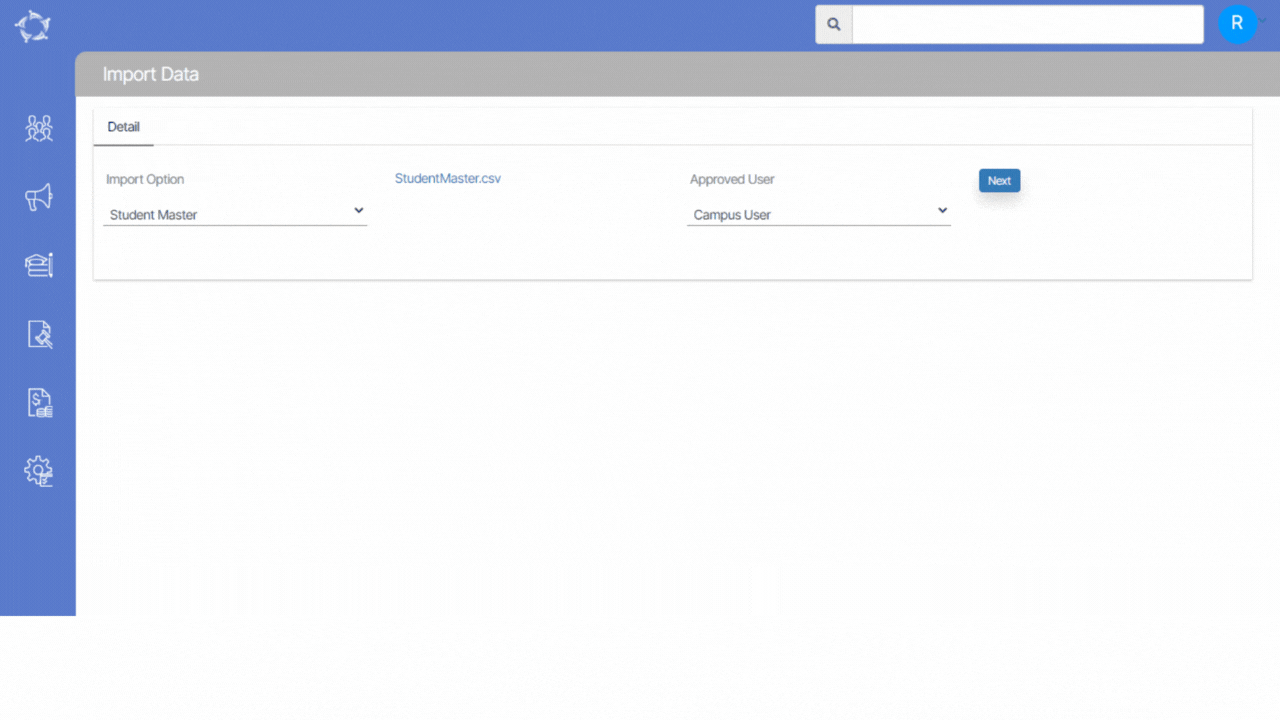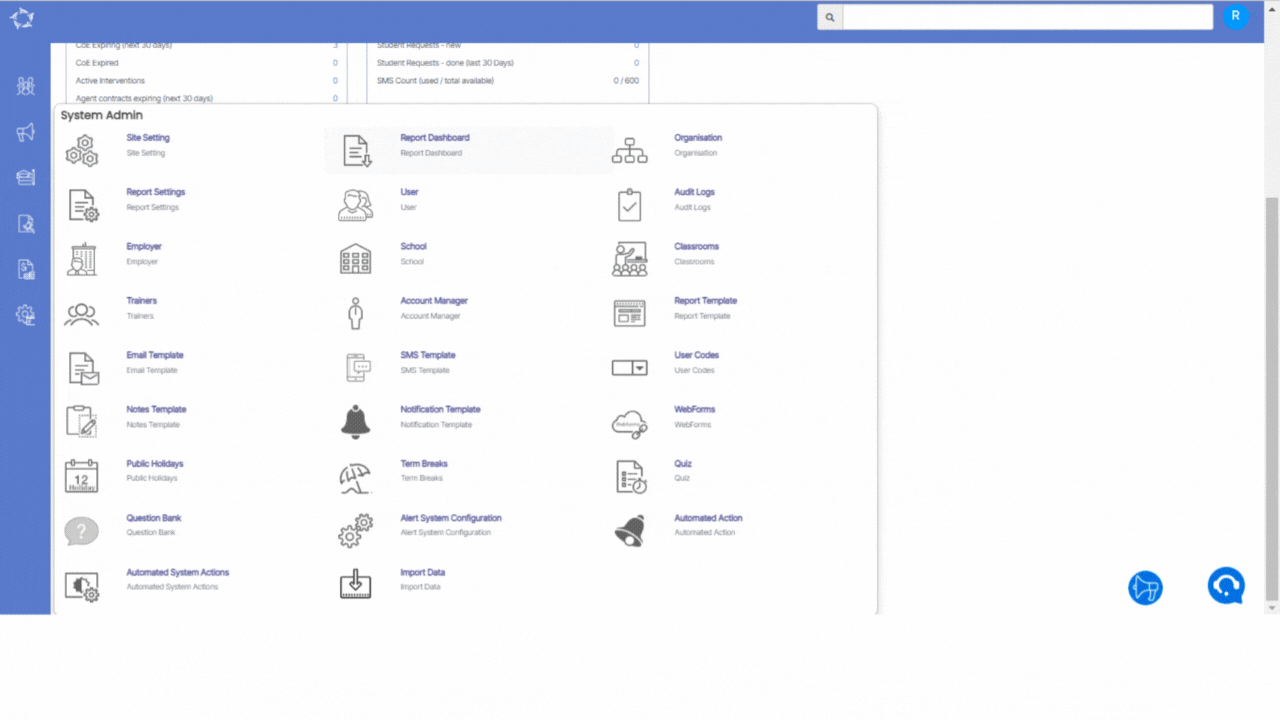Main Dashboard > System Admin > Organisation
The organisation screen refers to a section or interface that allows you to configure and customise various settings specific to your organisation or company.
- Company Details: This section allows you to input and update information about your company. It typically includes fields such as the Company Name, Code, Website, Contact information, and other relevant details that help identify and represent the organisation.
- Local Address: You can enter the local address of their company in this section. It includes details such as address lines 1,2,3, suburb/city, state, postcode, and country. This information is used to identify the physical location of the company’s primary office. All the fields are self-explanatory.
- Mailing Address: If the mailing address for the company is different from the local address, this section allows you to provide the mailing address. If the local address and mailing address are the same, then you can select the checkbox labelled Copy Address. This option can be used for correspondence purposes or as an alternative address for receiving mail or packages. Each field in this section is self-explanatory.
- Save: Selecting the Save button applies and saves any modifications made to the company details, local address, or mailing address. It ensures that the entered information is stored and used for future reference.
- Site Setting: The Site Setting button typically leads to a separate screen. By selecting this button, you can access and modify settings related to the invoicing method to use, student number, enrolment number, academic features and other site-specific settings.
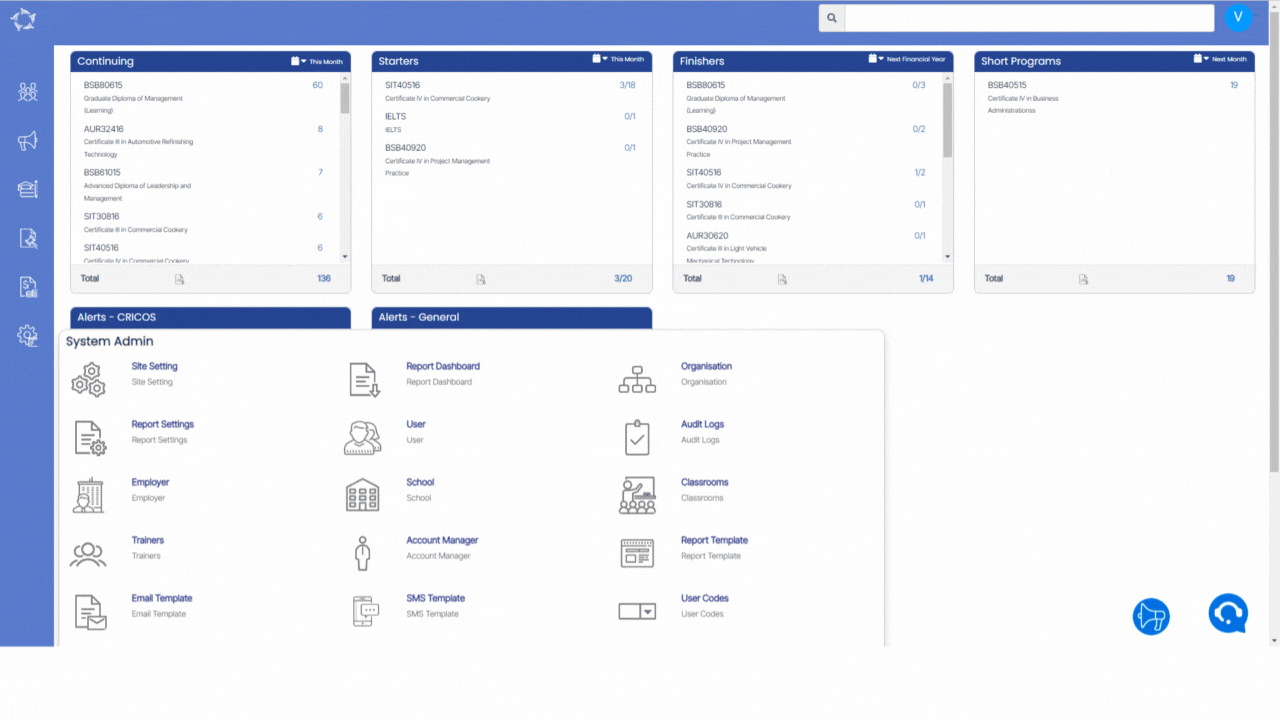
Below is the explanation of the fields
| Fields | Explanation |
|---|---|
| Company Name | Type the Company Name in this field. |
| Company Code | Type the Company Code in this field. |
| Organisation Name | In this field, you can type the Organisation Name |
| Avetmiss Organisation Code | In this field, you can type the Avetmiss Organisation Code |
| VSN Provider ID | You can add the Victorian Student Number (VSN) Provider ID in this field. |
| Phone No | In this field, you can add the contact details of the organisation. |
| Fax No | Fax number can be added in this field. |
| Email Address | Here you can add the official email address of the organisation. |
| Website Address | Here you can web address of the organisation. |
| ABN | You can add Australian Business Number in this field. |
| ACN | You can add the Australian Corporation Number in this field. |
| RTO Operated Offshore | Select this checkbox if the Registered Training Organization (RTO) operates outside of its home country or jurisdiction. |