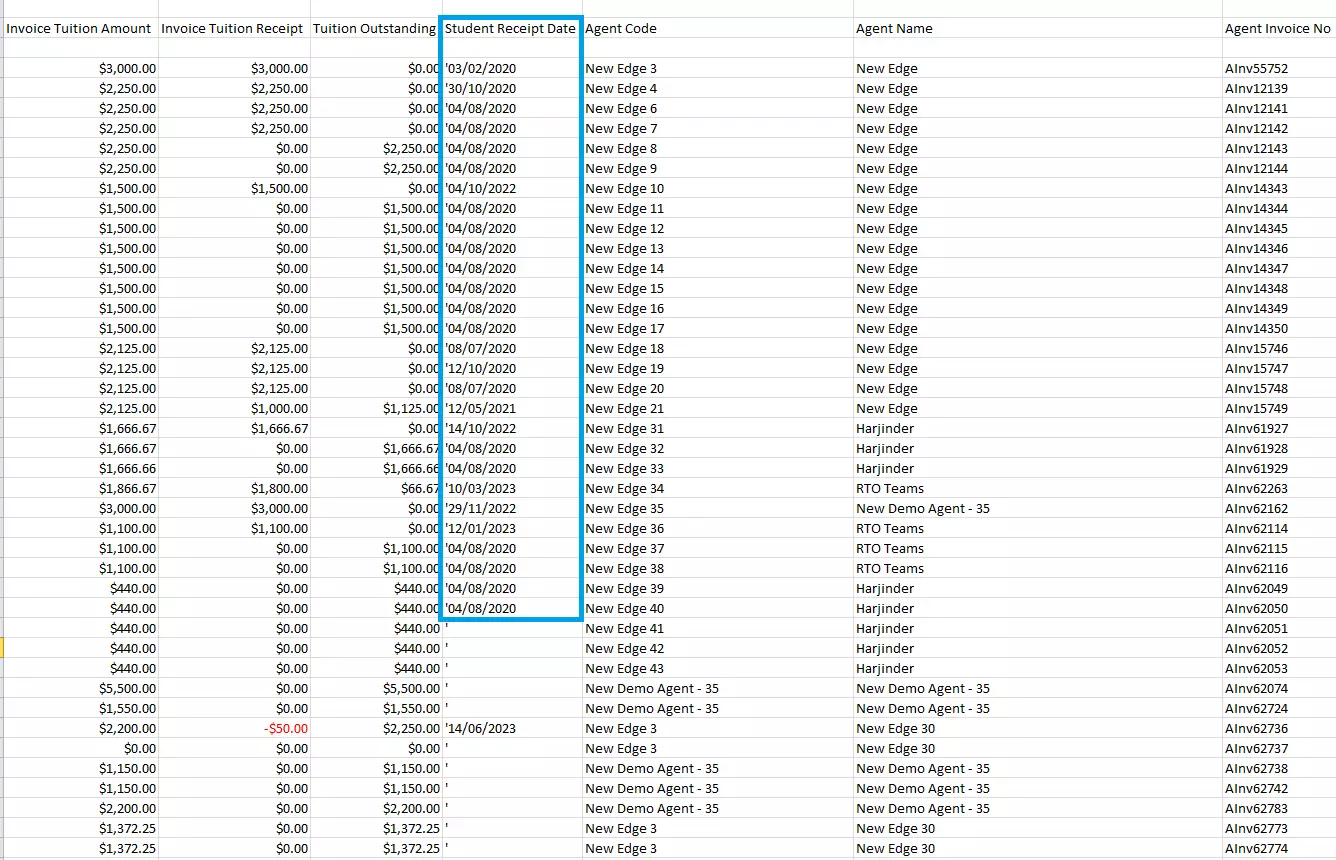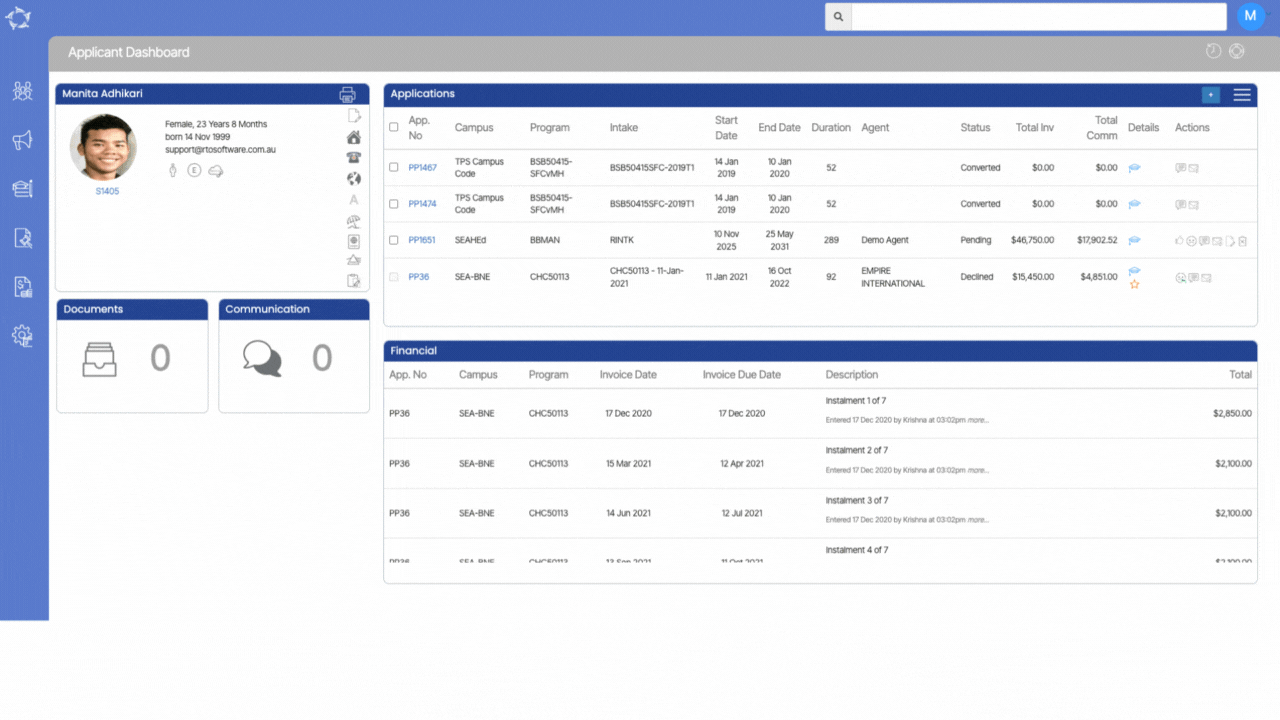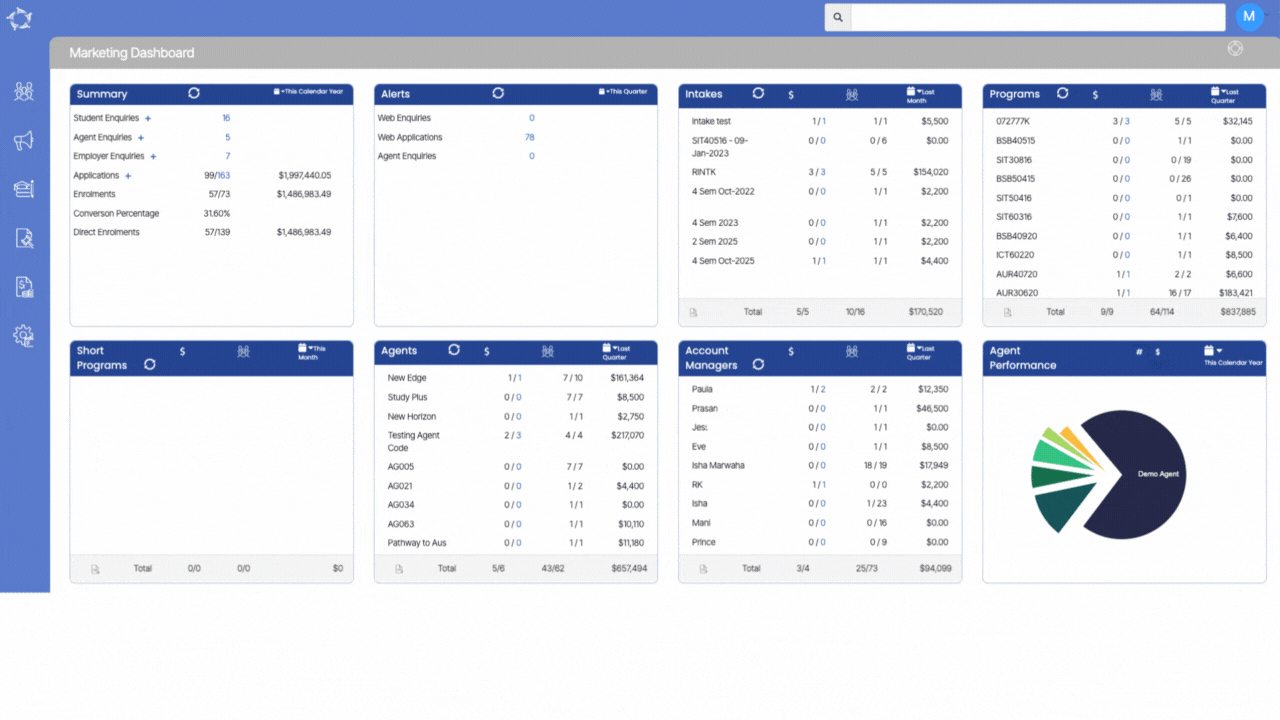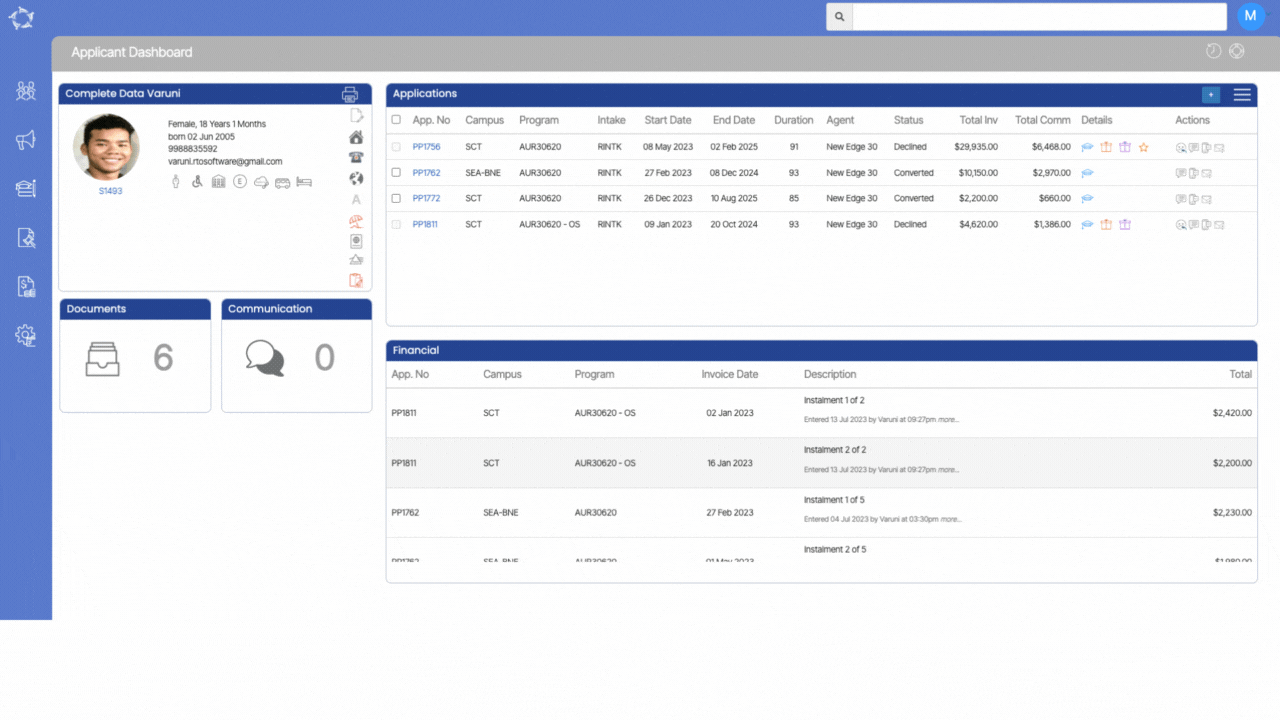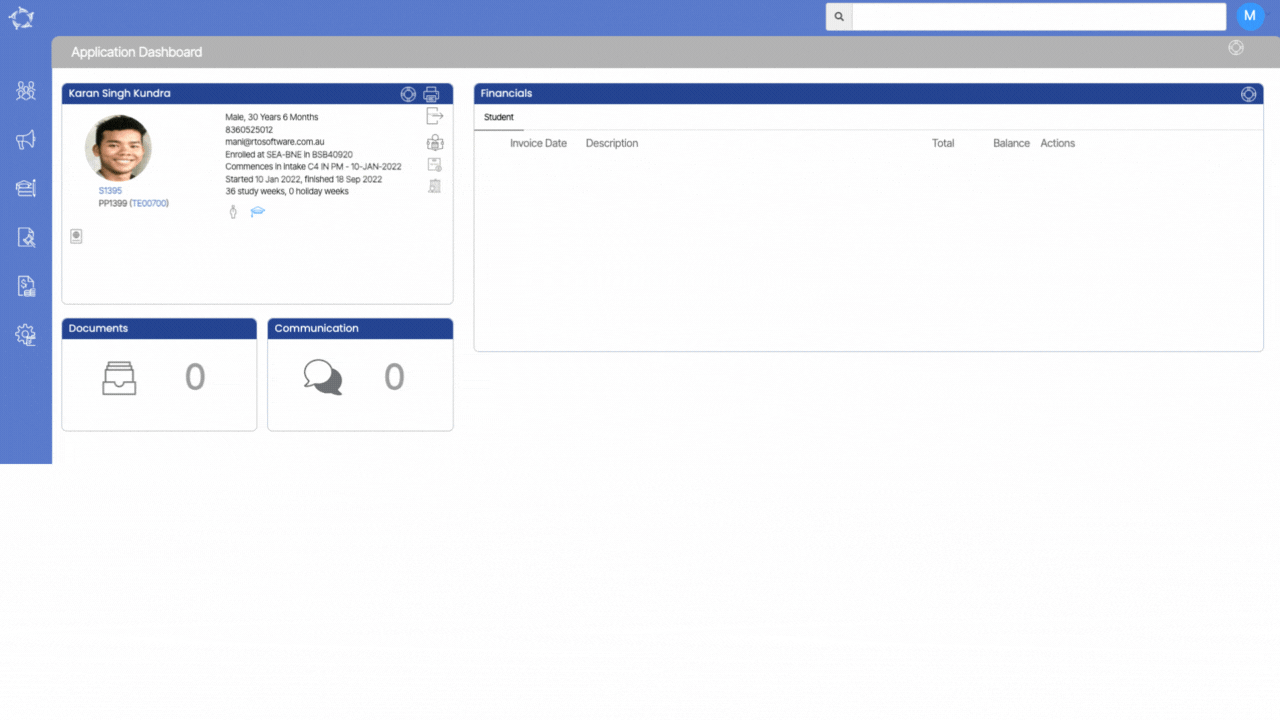We have introduced a new feature in our system that automates the creation of student email addresses, using the college Domain Name, when applications are converted into student records.
This functionality operates in three distinct ways:
1. If the primary email address is updated, the domain email will be automatically reflected in the secondary email address field.
2. In cases where both the primary and secondary email addresses have already been populated at the application level, the system will seamlessly update the additional email address field with the student’s domain email upon conversion.
3. When all email fields, including primary, secondary, and additional, are already filled, the domain email will replace the additional email address.
For example, take Prince Sharma with a student number S1234, his automatic secondary email will be S1234@rtoteams.com.au.