If the system has not calculated a GST amount for a fee, it is most likely because the Charge GST option was not set for the fee at the time it was raised in the invoice.
IMPORTANT: it is important to understand that at the time you do a transaction in TEAMS, the system uses the settings for that transaction as they are. If you then change the settings afterwards, the system will NOT retrospectively go backwards and update data. For example, you have a material fee that was not set with Apply GST and you raise that fee in invoices for students. You then realise this mistake and go and update the fee with Apply GST turned on. The system will not go backwards and update all the invoices with the fee in it where the GST wasn’t calculated, it will only use the new setting for the next invoice you raise with the fee in it.
Follow the steps below to update a fee with the Apply GST turned on
- Go to Main Dashboard > Finance menu > Fee icon
- Search the fee with the Fee code on the Fees Welcome Screen and then select the Apply button.
- After your search, edit the fee from the edit icon under the actions column.
- On the Fee Entry screen, select the Apply GST tick box and save.
When all the above steps are done, the GST will starts appearing for the fee.
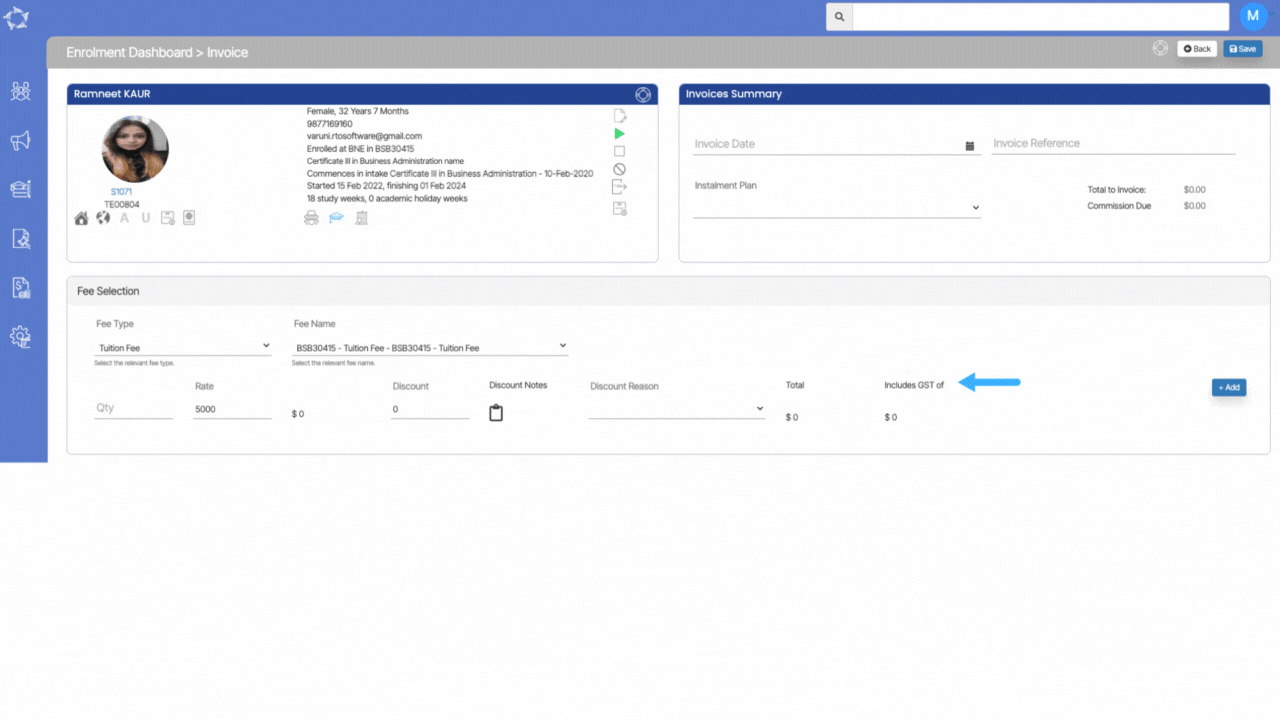
If you have any queries, please do not hesitate to contact us on 1300 85 05 85 or email us on support@rtosoftware.com.au
