1. When you are on the Application Dashboard or Enrolment Dashboard > Student Financial Screen, you need to select the pin payment icon  as shown below from the student financial screen.
as shown below from the student financial screen.
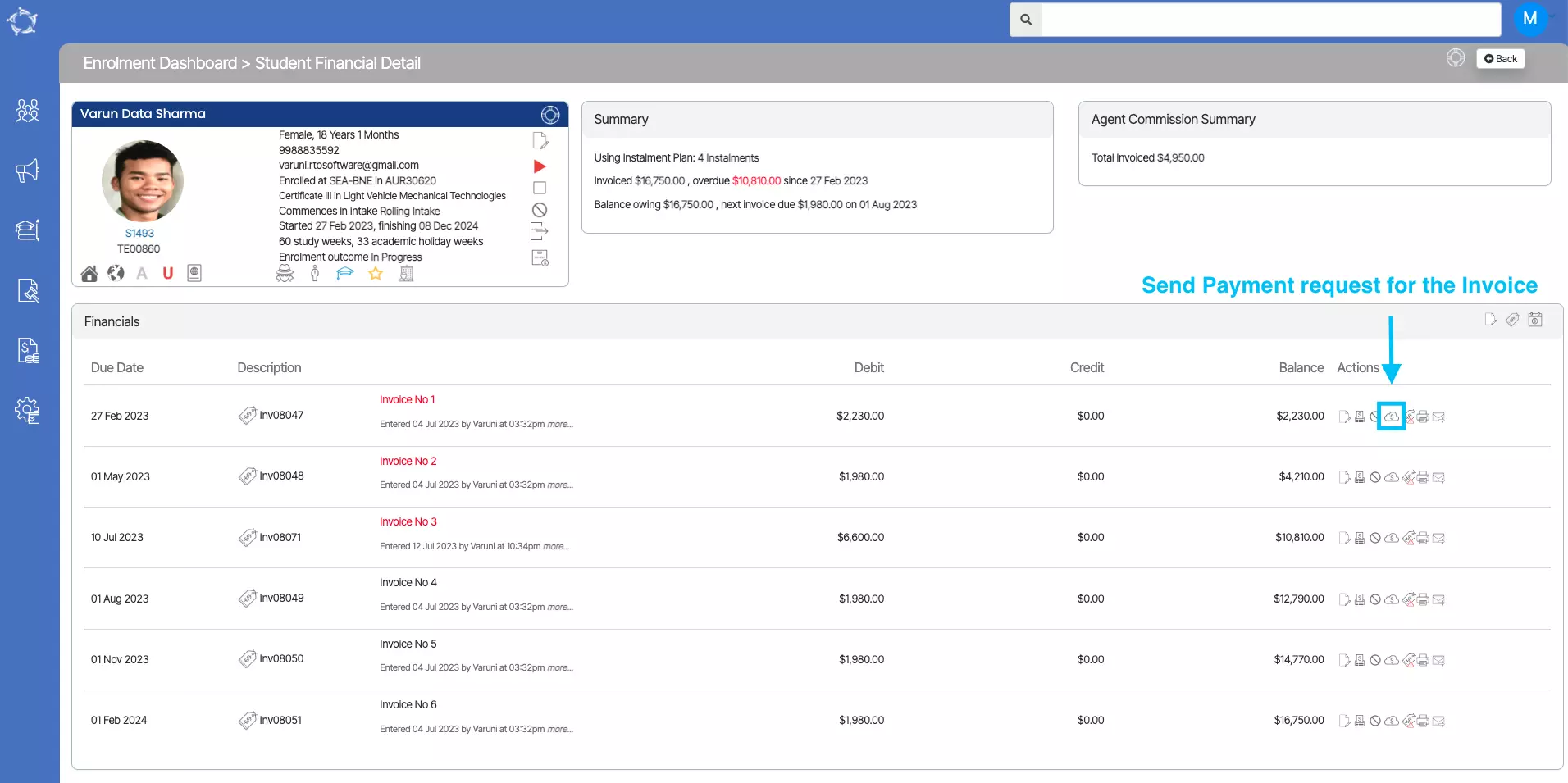
2. Upon selecting this icon, the system will show you a pop window namely Online Payment Request where you will be presented with two radio buttons:-
Total Invoice Amount – This radio button will show you the total amount of the invoice.
Other Amount – This radio button will allow you to add payment amounts as per your need.
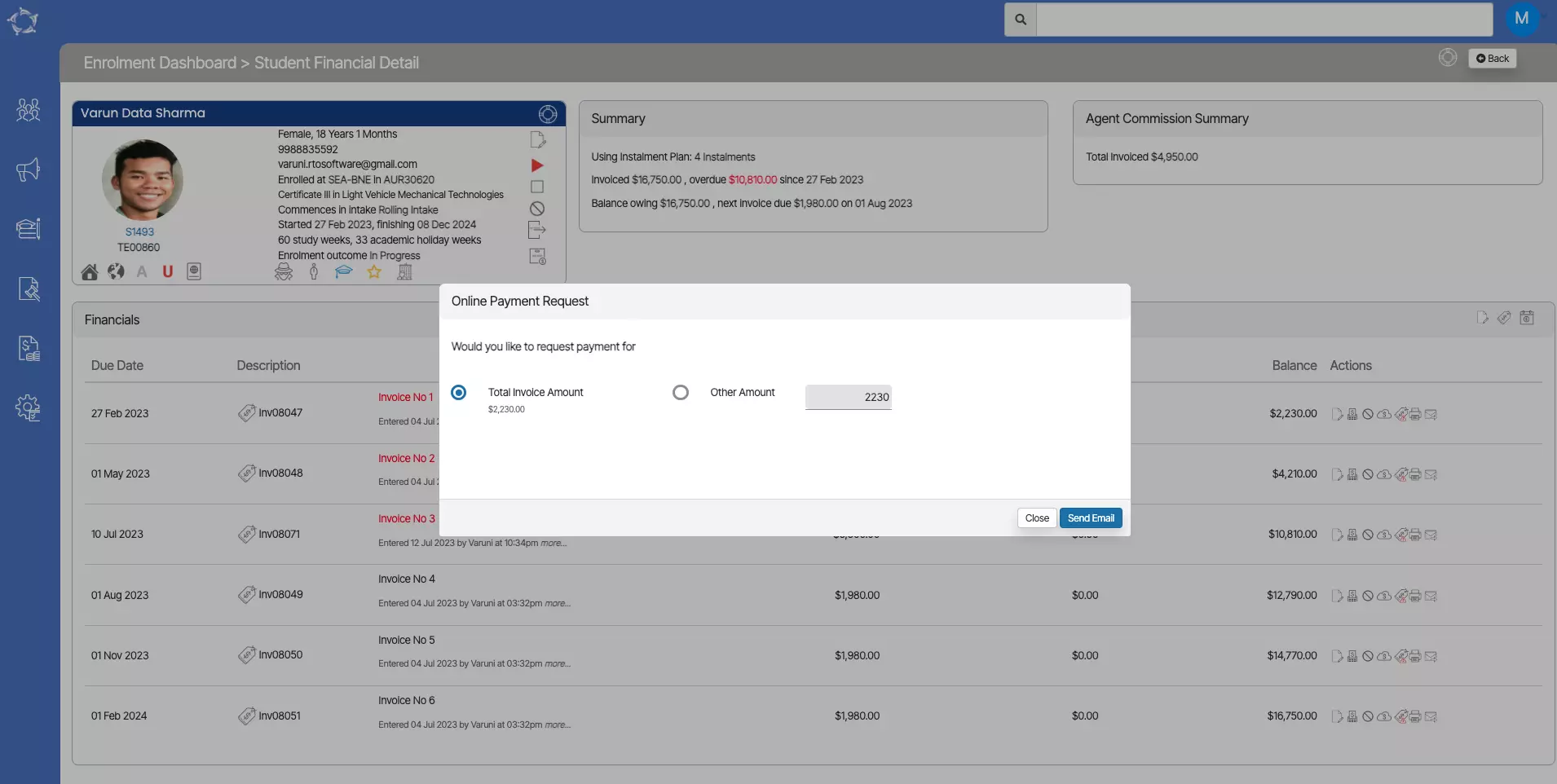
3. Once, you have selected your desired radio button, select the Send Email button and then you will be directed to Compose Email screen. When you are on the Compose Email screen. Select the Template type for the pin payment that you have customised from the email template entry screen. As you can see below the email template type has been selected as Payment. once you have selected it select the send button to send the email.
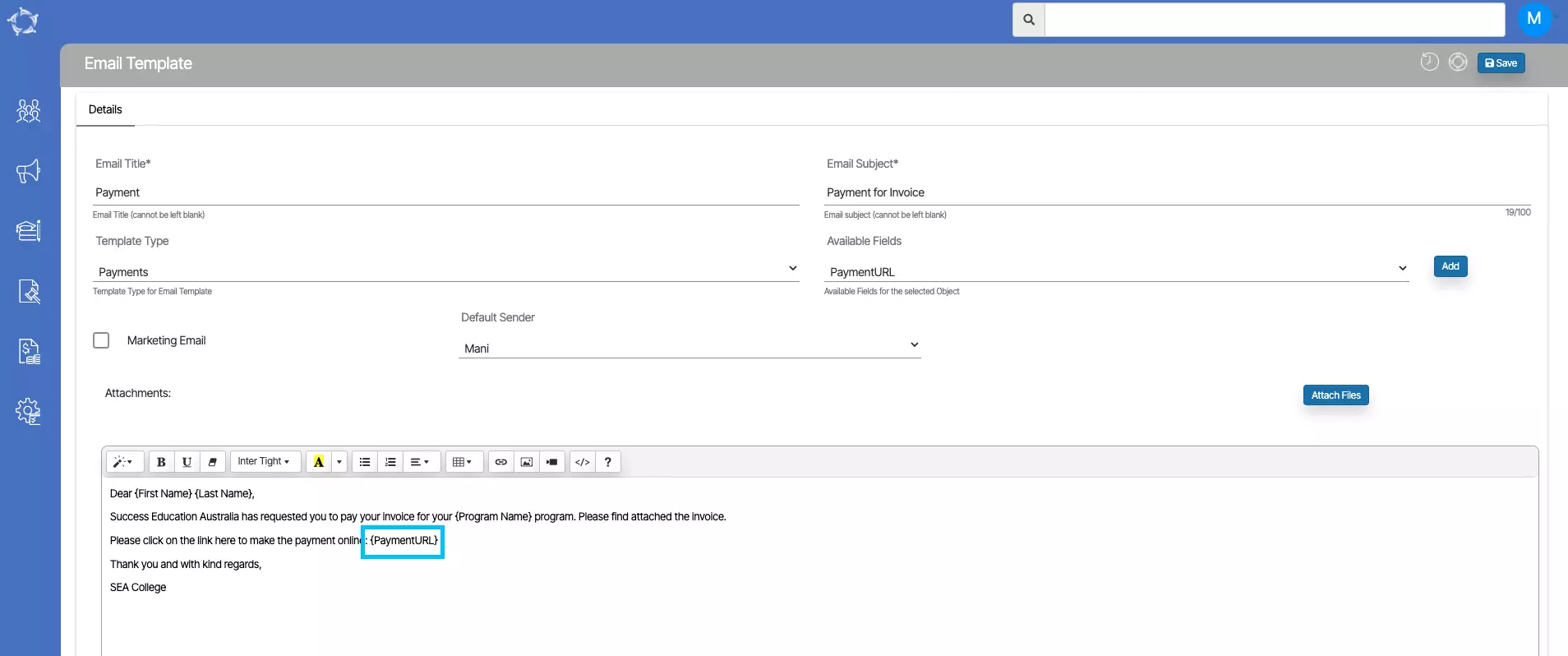
4. Once the email has been sent to students, they will receive a unique link as you can see in the below email screen shot.

5. This is how the browser will open when the student selects the link.
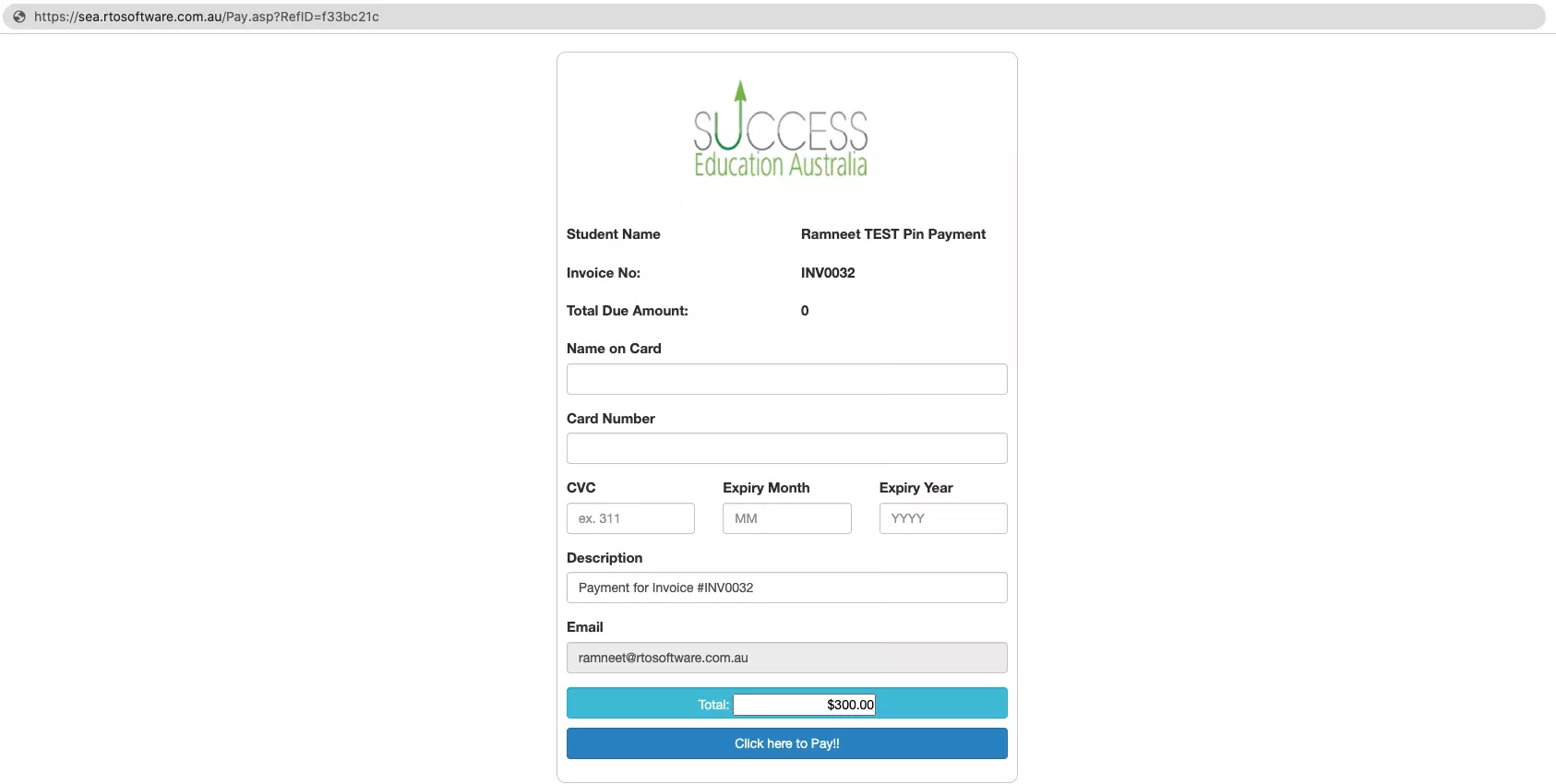
6. Once the Student paid the invoice online then you will receive a receipt as below:-
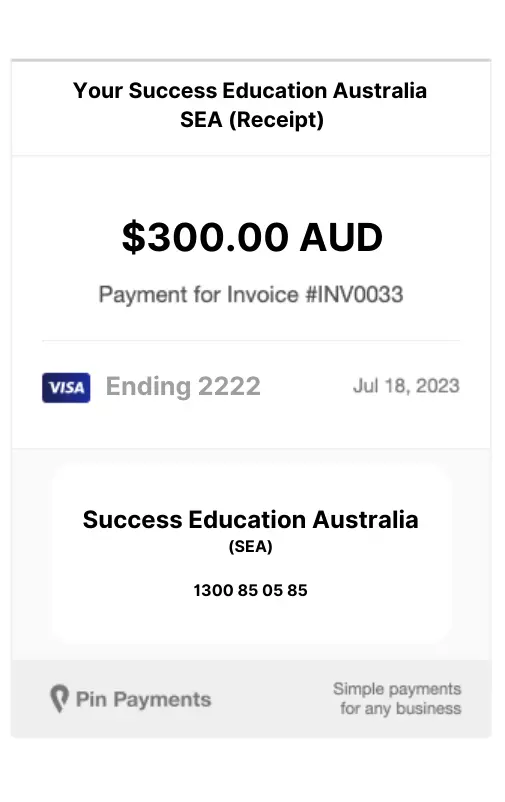
If you have any queries, please do not hesitate to contact us on 1300 85 05 85 or email us on support@rtosoftware.com.au
