Main Dashboard > System Admin menu > Trainers Entry
To create a new trainer, you need to click on the +Trainer button. This will take you to the Trainer Entry Screen, where you will be required to select the appropriate trainer code and name, along with other relevant details that need to be filled in. It is essential to ensure that you enter the correct trainer code and name to avoid any confusion later on.
Click on the ‘Save‘ button after filling in the details of the Trainer.
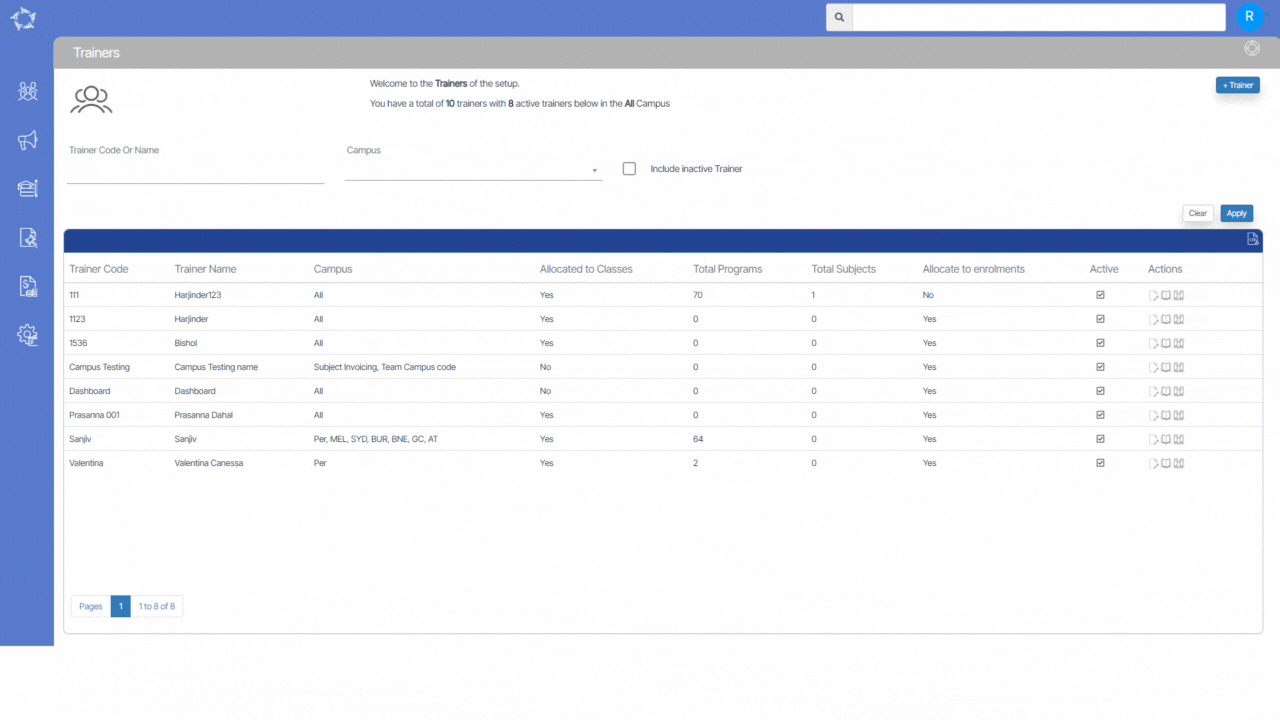
Below is the Explanation of the fields.
| Field Name | Explanation |
|---|---|
| Trainer Code | You can add the Trainer Code here |
| Trainer Name | You can add the Trainer Name here |
| Trainer Links to all Campuses | Tick this option to select this Trainer for all campuses |
| Campus | You can select specific Campus for the Trainer here |
| User | Select the User from the dropdown list. |
| Active | Tick this box to make the Trainer active. |
If you have any queries, please do not hesitate to contact us on 1300 85 05 85 or email us on support@rtosoftware.com.au
