The Student search screen allows you to search for an individual student or multiple student with different parameters.
How do these filters work?
- Campus – If you want to search multiple students for a specific campus then you can select the desired campus from the Campus drop down and select Apply button and it will load all the students in the grid which are linked with the selected campus.
- Student Number – If you want to search for a specific student then you can simply add the student’s number in the student’s number field and select the Apply button and it will pull out the student under the grid.
- First Name and Last Name – If you type in the First and Last name of the student in the relevant field, then the system will pull out all the students accordingly in the grid.
- Preferred Name – For this field, if you have updated the student’s preferred name at the student level (student entry screen) then only you can add and search the student’s preferred name in the Preferred Name field.
- DOB – This field will fetch all the students who have similar Date of Birth.
- Mobile Number – If you want to search a student with their mobile number then you need to add mobile number in the mobile number field and select Apply button and which will show you the student in the grid
- Email Address – If you want to search for a specific student with his/her email address then you need to add the student’s email address in the email address field and select Apply button.
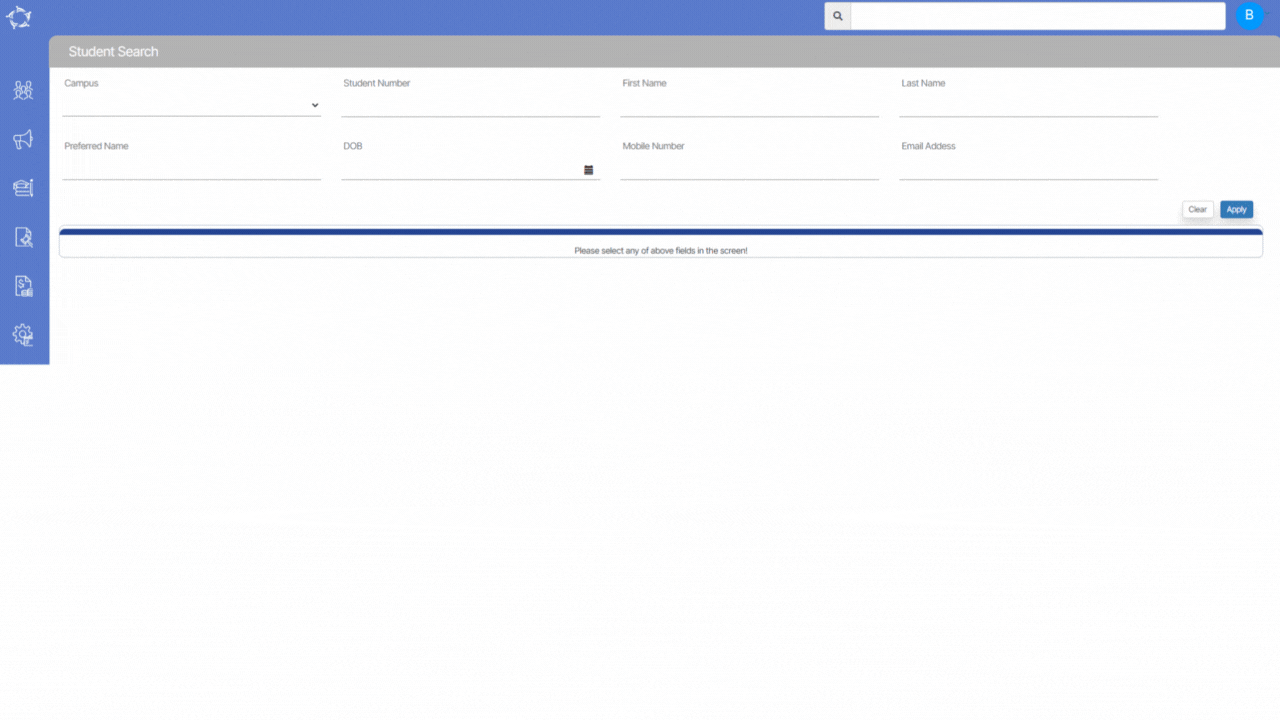
If you have any queries, please do not hesitate to contact us on 1300 85 05 85 or email us on support@rtosoftware.com.au
