Main Dashboard > Academics > Program > Program Entry Burger Menu > Timetables
This screen will show you the timetables in the grid that are allocated to the Program. You can add the timetable from the add button or delete the timetable for the delete icon under the actions column.
To link the timetable to a program, you need to type in the timetable code in the magic search field and once you type in the first three initials of the timetable code or name, it will show you suggestions to select the timetable.
When you select the desired timetable from the suggestions, you then need to select the +Add button and once you hit the add button, the selected timetable will get linked to a program as shown below:
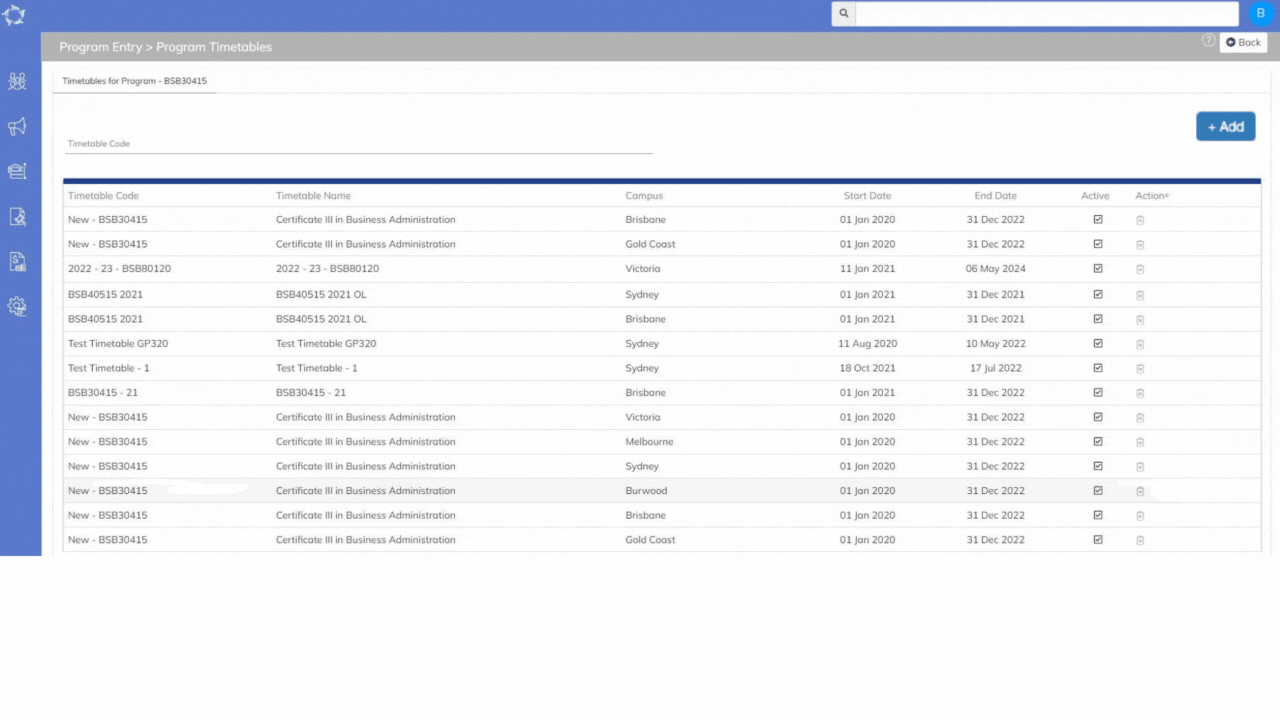
If you have any queries, please do not hesitate to contact us on 1300 85 05 85 or email us on support@rtosoftware.com.au
