In the Agent tab, the system will show you a summary of the agent commission invoices and any payments made with a balance. To see the in-depth information for the commission you can select the more… option.
Below are the steps that you can do by selecting the more option
- By selecting the more option the system will open the Agent Financial Details screen for the enrolment. It will show you each commission invoice linked to the enrolment and any payments that have been made or deleted for the agent.
- You can edit an Agent Commission invoice using the Edit icon at the top of the grid. This new screen will allow you to edit a particular invoice by selecting the + button before the invoice number.
- After selecting the + button, you can change the commission and GST amount, also you can add your desired notes for the invoice by selecting the notes icon under the action column.
- After adding your desired notes for the invoice, select the Save button at the top right corner of the ED > Agent Financial Detail screen. After selecting the save button, you will see that the notes icon under the action column turn green which shows that this invoice contains notes.
Note: The system will not allow you to update the commission amount less than what you have paid to the agent for that invoice. However, you can edit the commission amount to more than what you have already paid to the agent for that invoice.
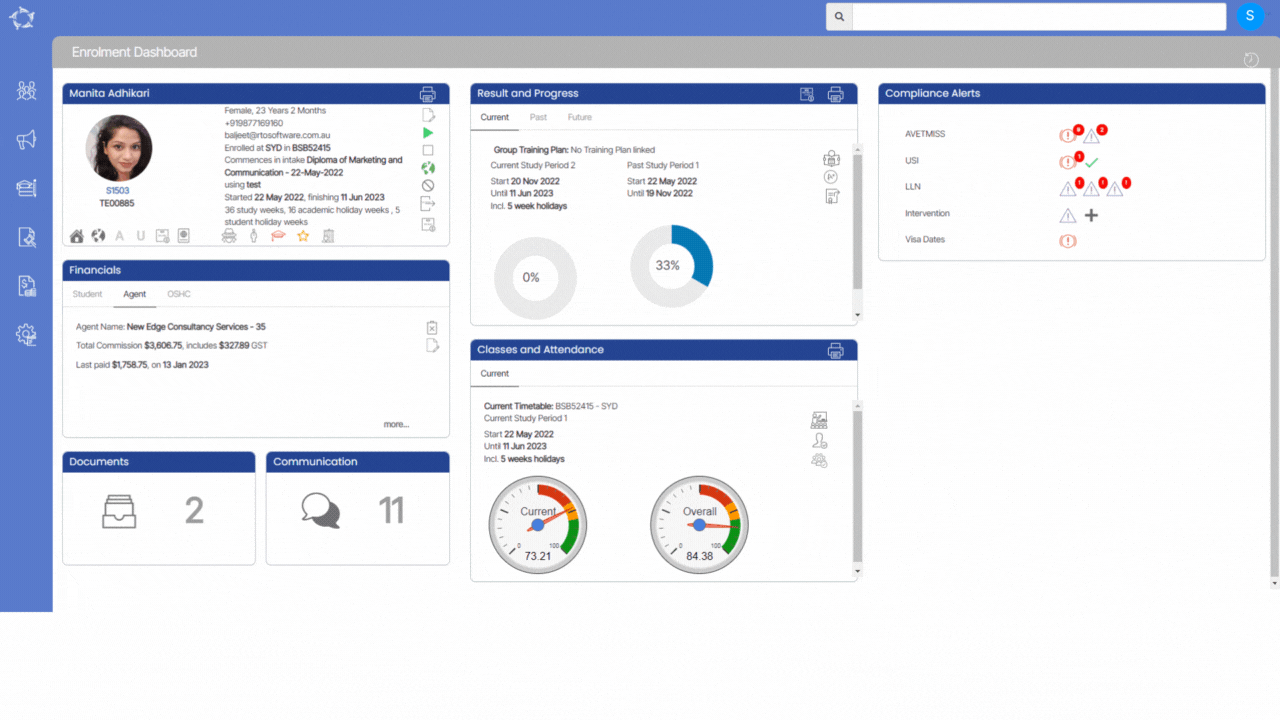
If you have any queries, please do not hesitate to contact us on 1300 85 05 85 or email us on support@rtosoftware.com.au

