Dashboard > Alerts – CRICOS > CoE Expired
This screen will show you the count of those enrolments that have CoE dates linked to them where the CoE end date is in the past. The system counts this by looking at today’s date and finding any CoE end date less than today’s date to do the count and list the enrolments.
The screen is divided into two sections
- Filters/Parameters
- CoE Expired Listing Screen
Filters/Parameters
To open this screen, you would have selected the count hyperlink for the CoE Expired alert. Based on what you have selected, the system will open the screen and populate the information in this section. It will show the start date and end date of the CoE and you will also see Total CoEs expiring/expired and Warning overall CoEs Expired.
Listing Grid
The system will show you a summary of information for each enrolment whose CoE is expired. The information that displays in the columns for this grid is generally standard information. However, please keep an eye out for any What’s New posts for this screen as this is where we would let you know of any new columns or changes to existing ones that we do.
From the Action column, you will be able to do different actions for each agent listed. Please see the TEAMS Icons post for more information on each action and what you can do.
Select the Burger icon to learn more about how it works 
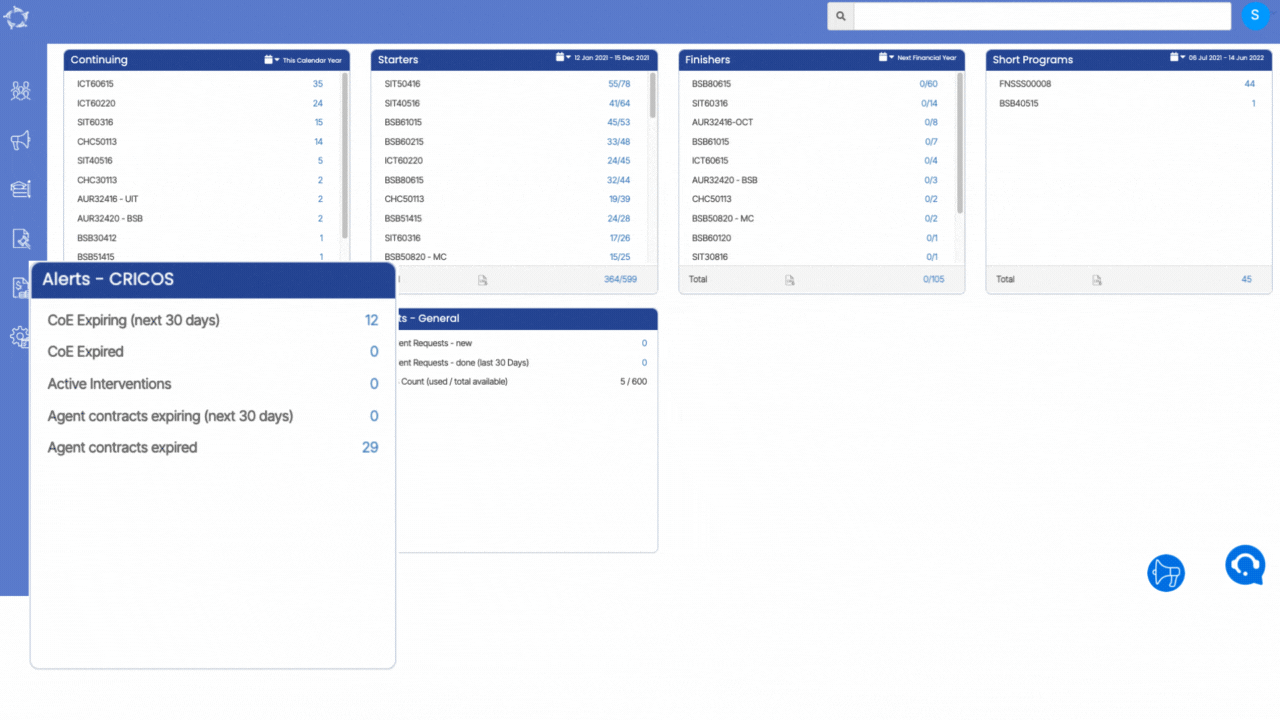
If you have any queries, please do not hesitate to contact us on 1300 85 05 85 or email us on support@rtosoftware.com.au
