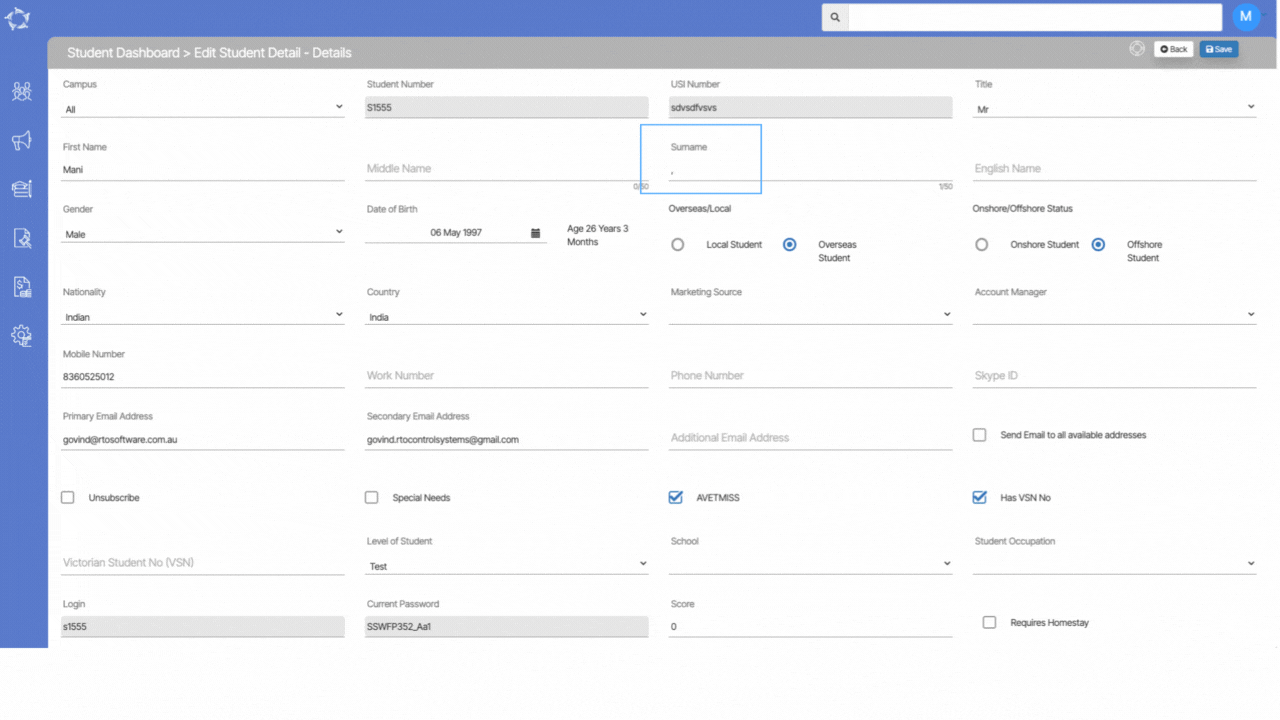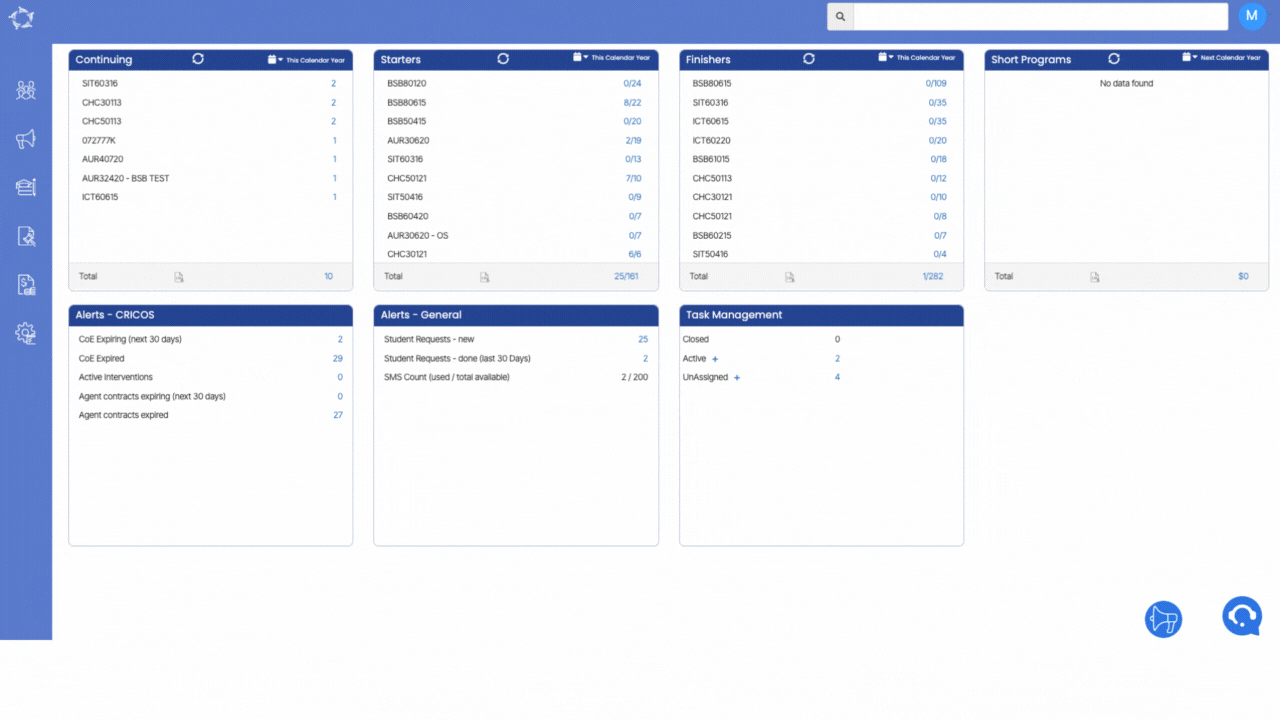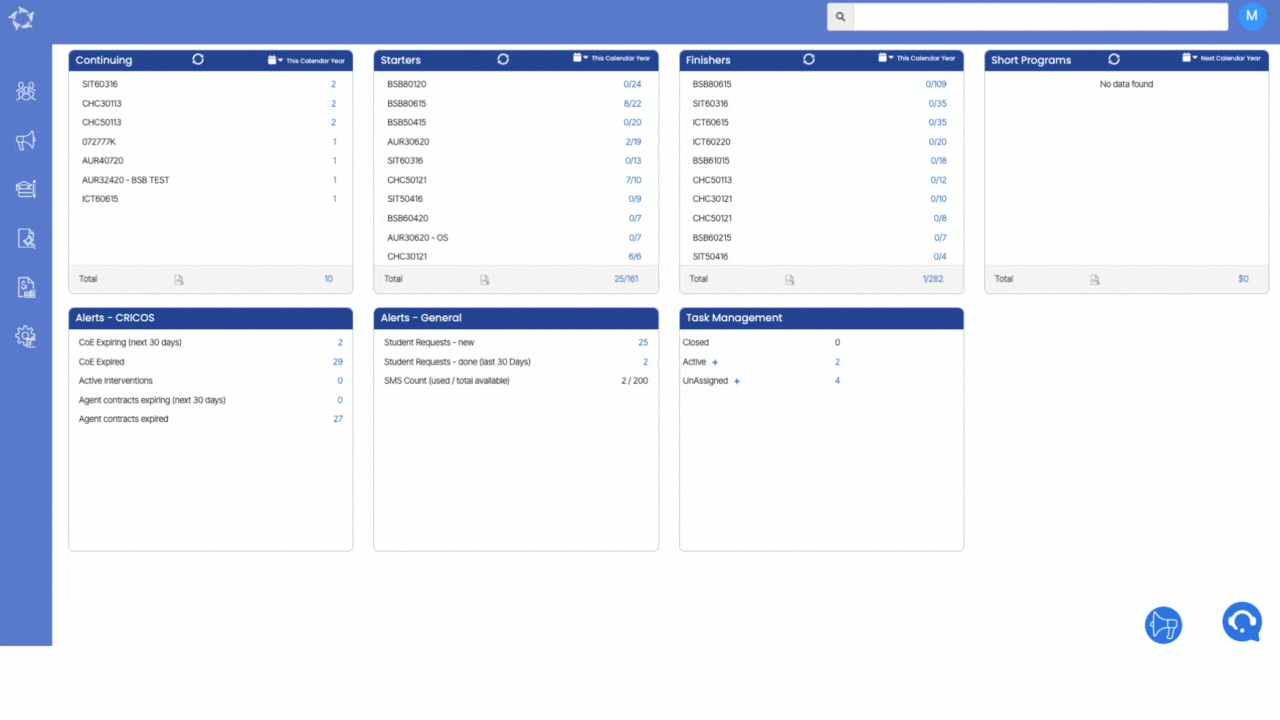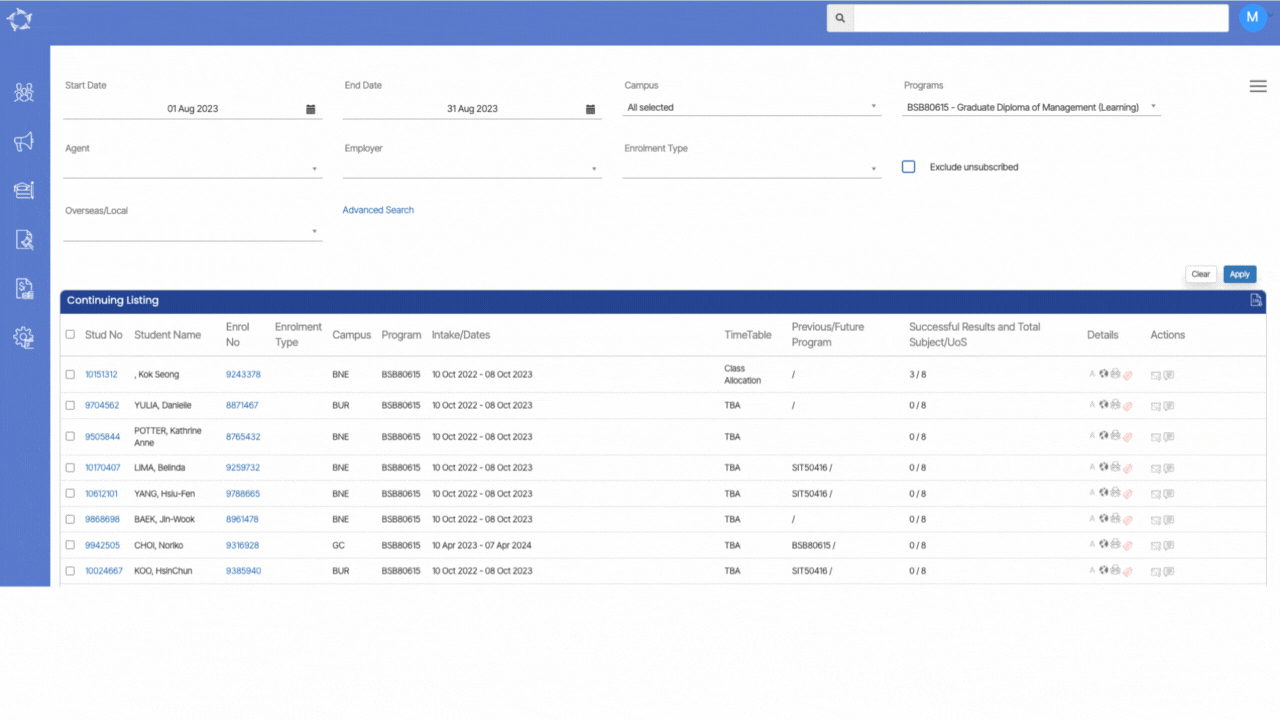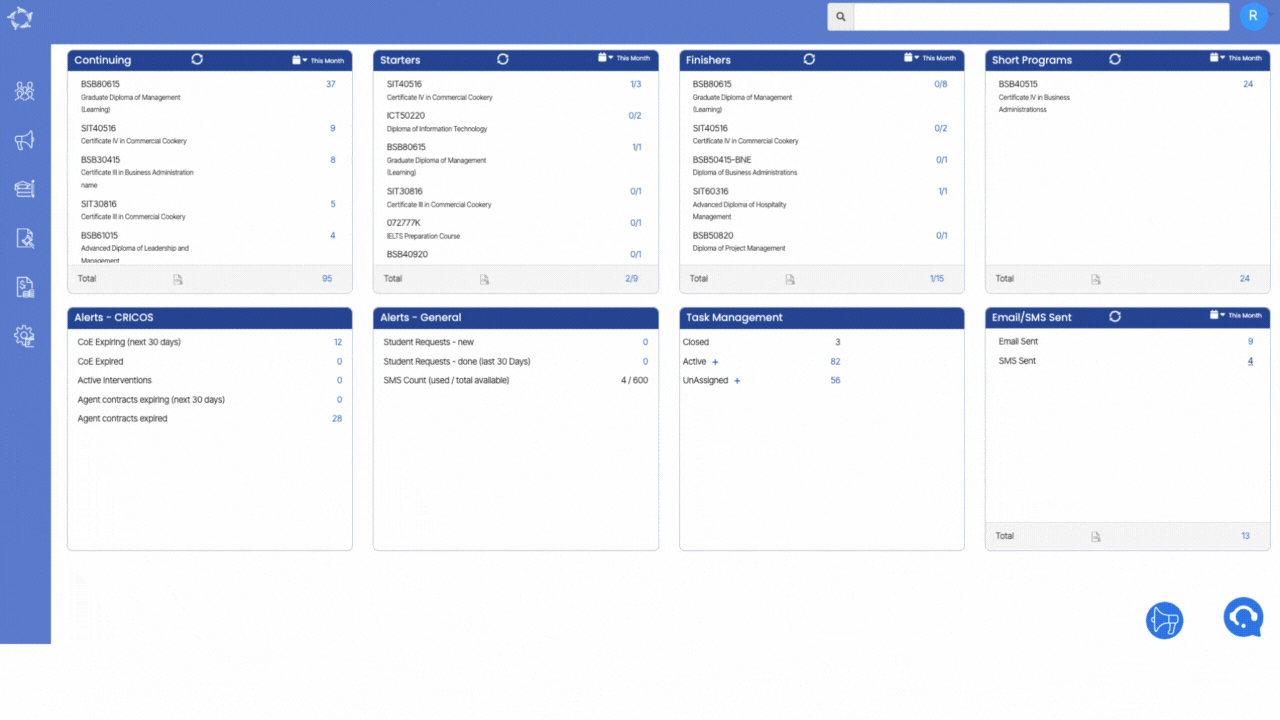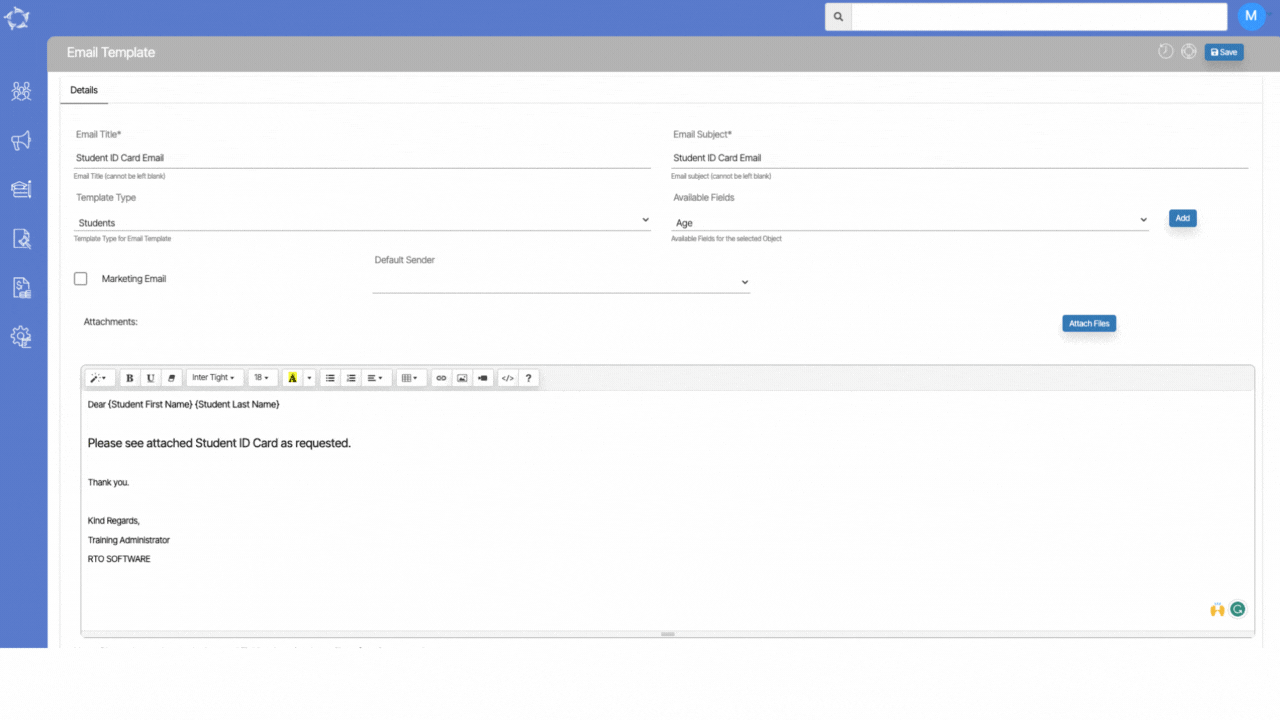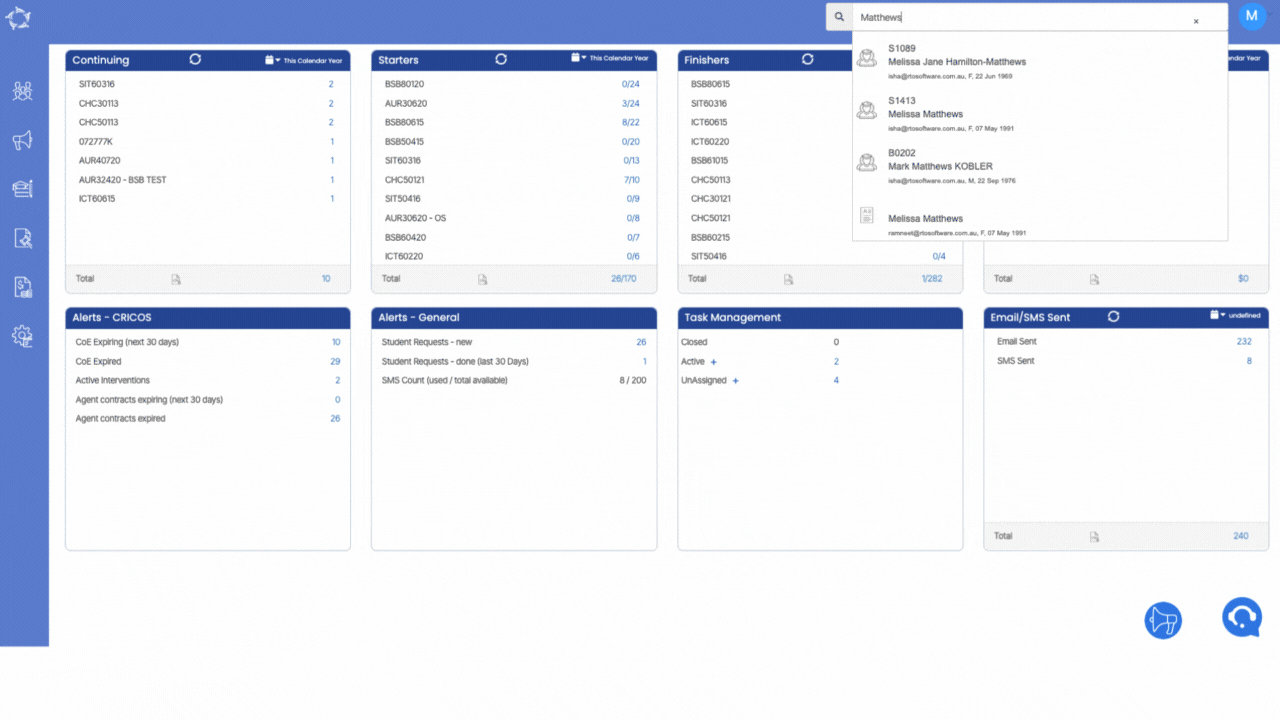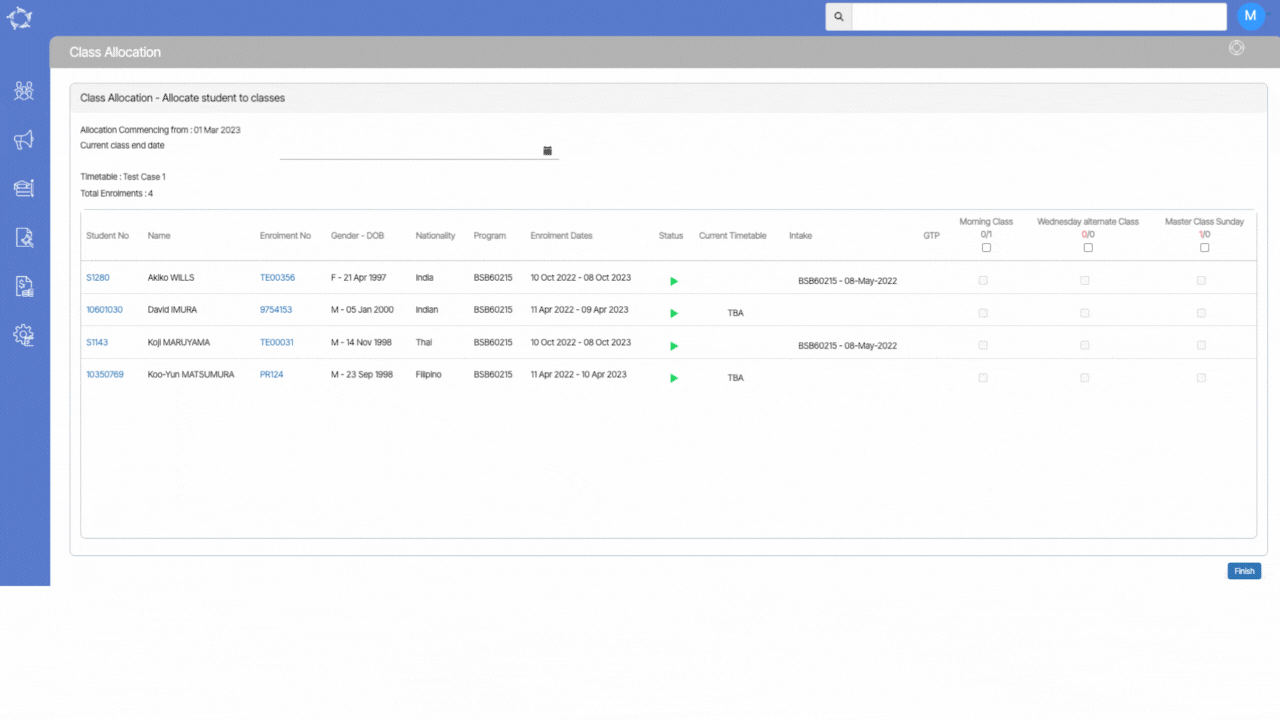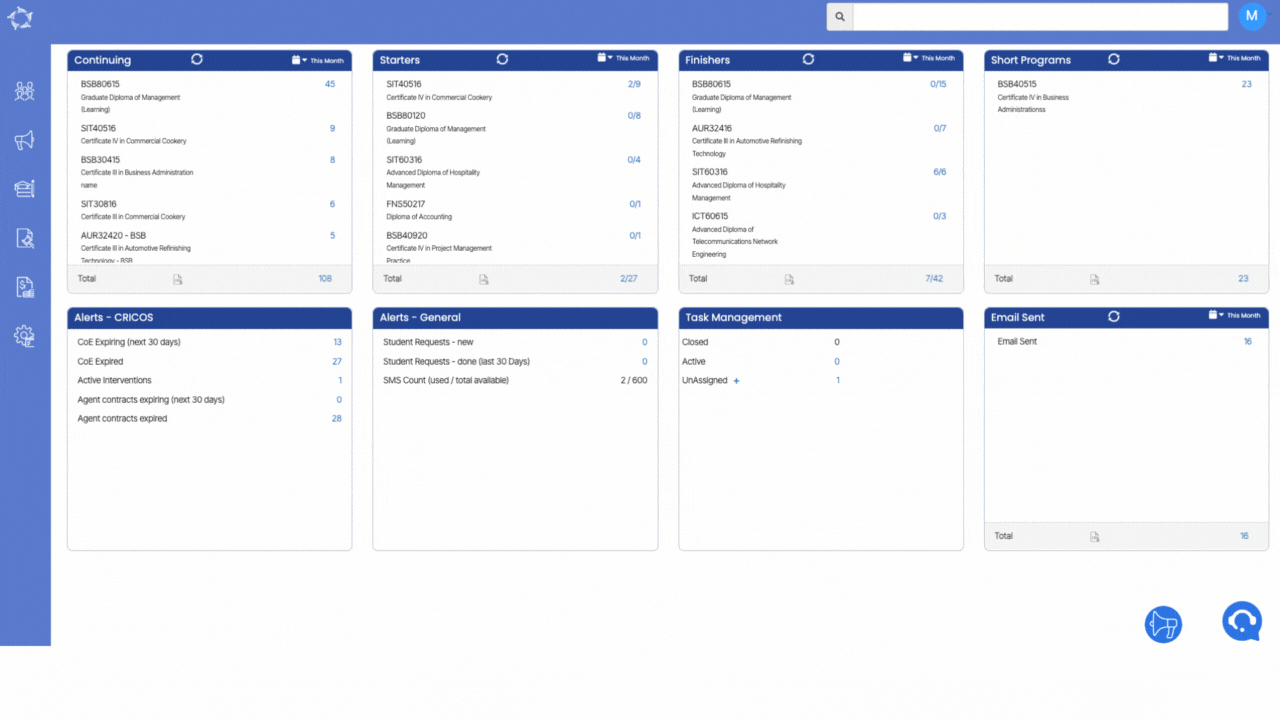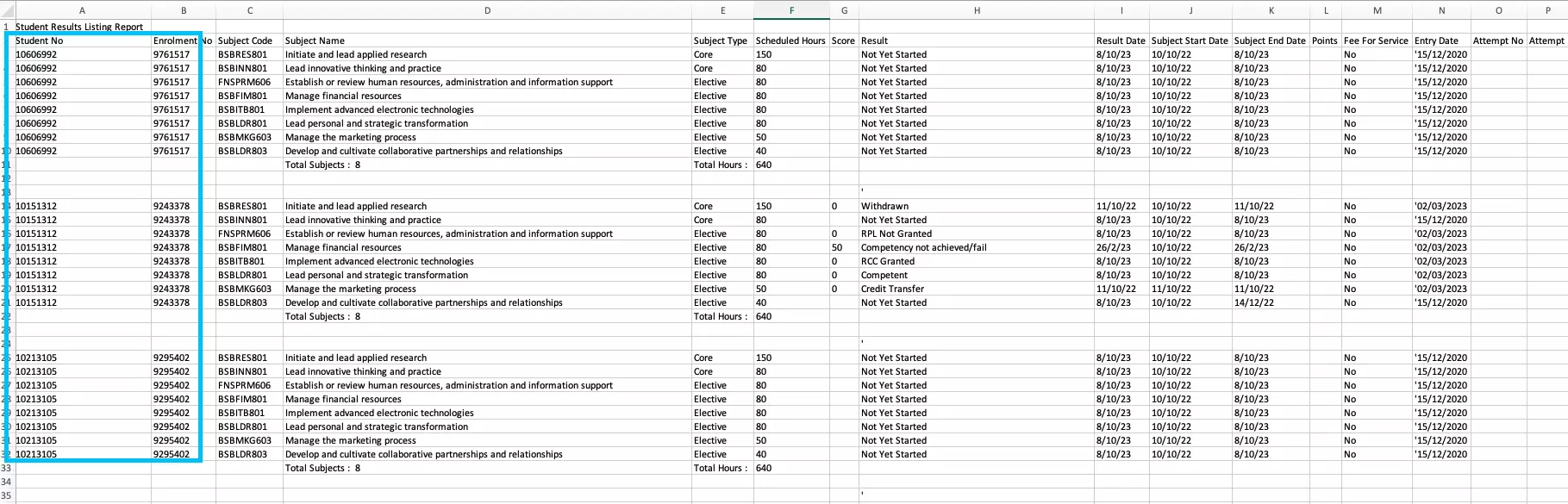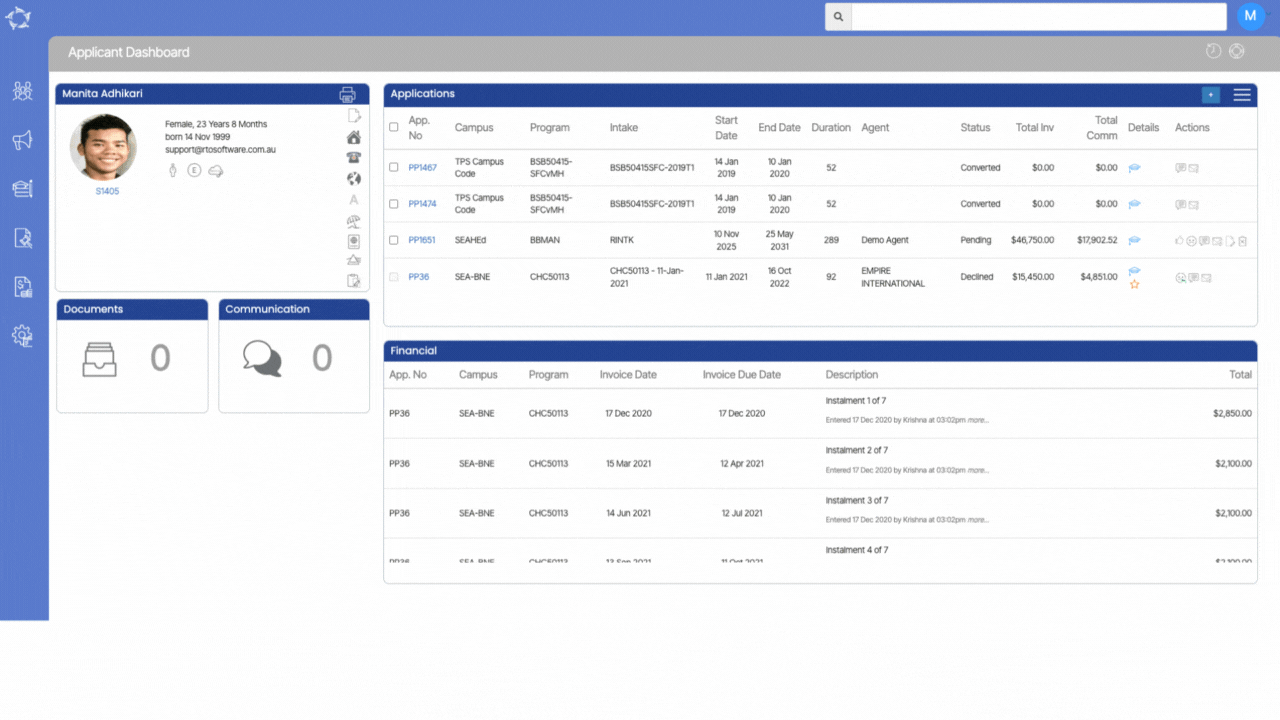We have implemented notable enhancements in the certificate reporting process, particularly pertaining to the handling of names within the merge fields.
In the first scenario, where a student’s last name is a mandatory field and if a student’s record lacks a last name and incorporates special characters like commas or periods within the last name field, the newly improved system ensures that the generated certificate will solely display the student’s first name. Special characters in the last name are omitted from the certificate, contributing to a cleaner and more accurate representation.
In the second instance, when a special character is not utilised within the last name field, yet the student’s first name is duplicated as the last name, the system’s upgraded functionality comes into play. Upon generating the certificate, only the student’s first name is printed, eliminating redundancy in the data presented. These enhancements collectively enhance the precision and professionalism of the certificate reports, offering streamlined and error-free documentation of student achievements.