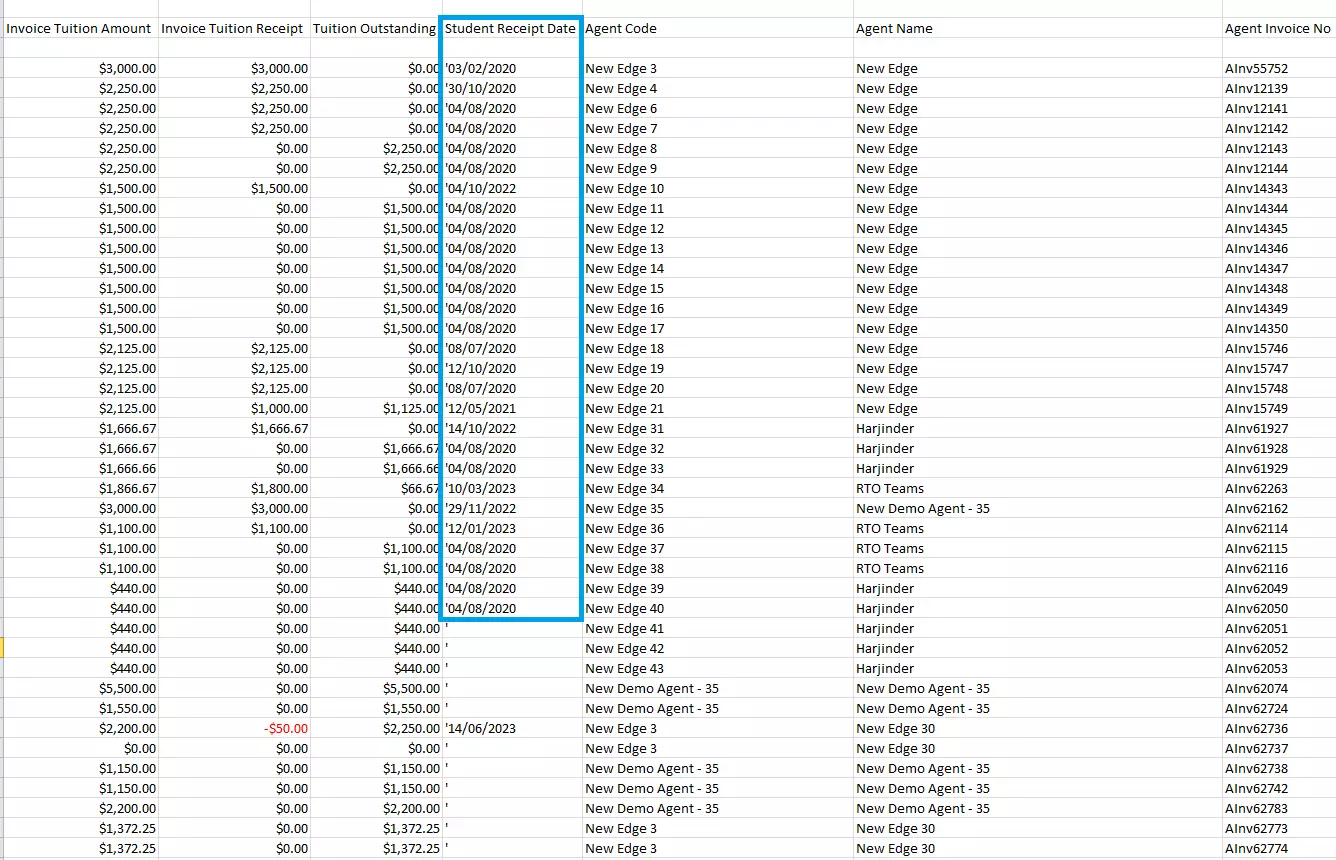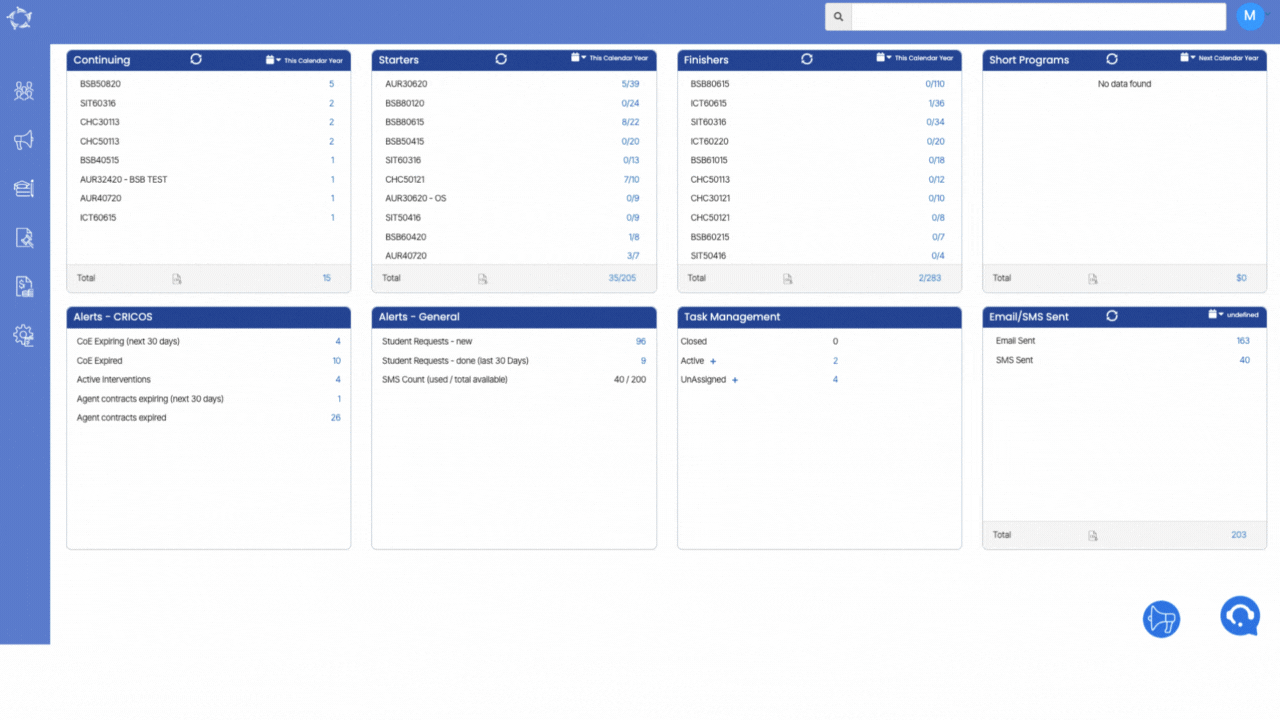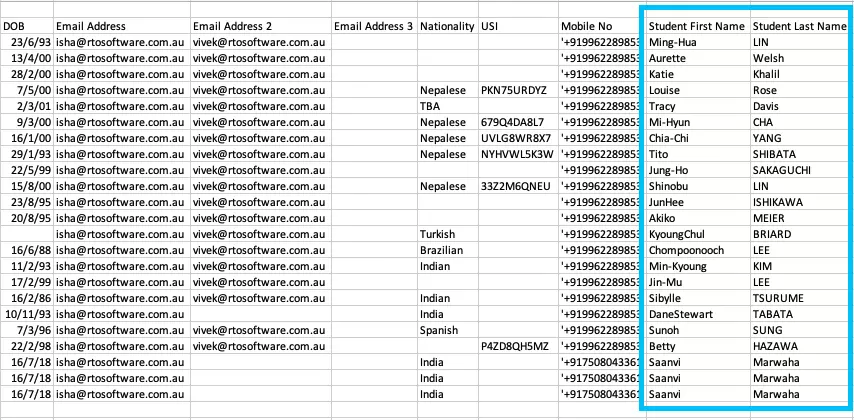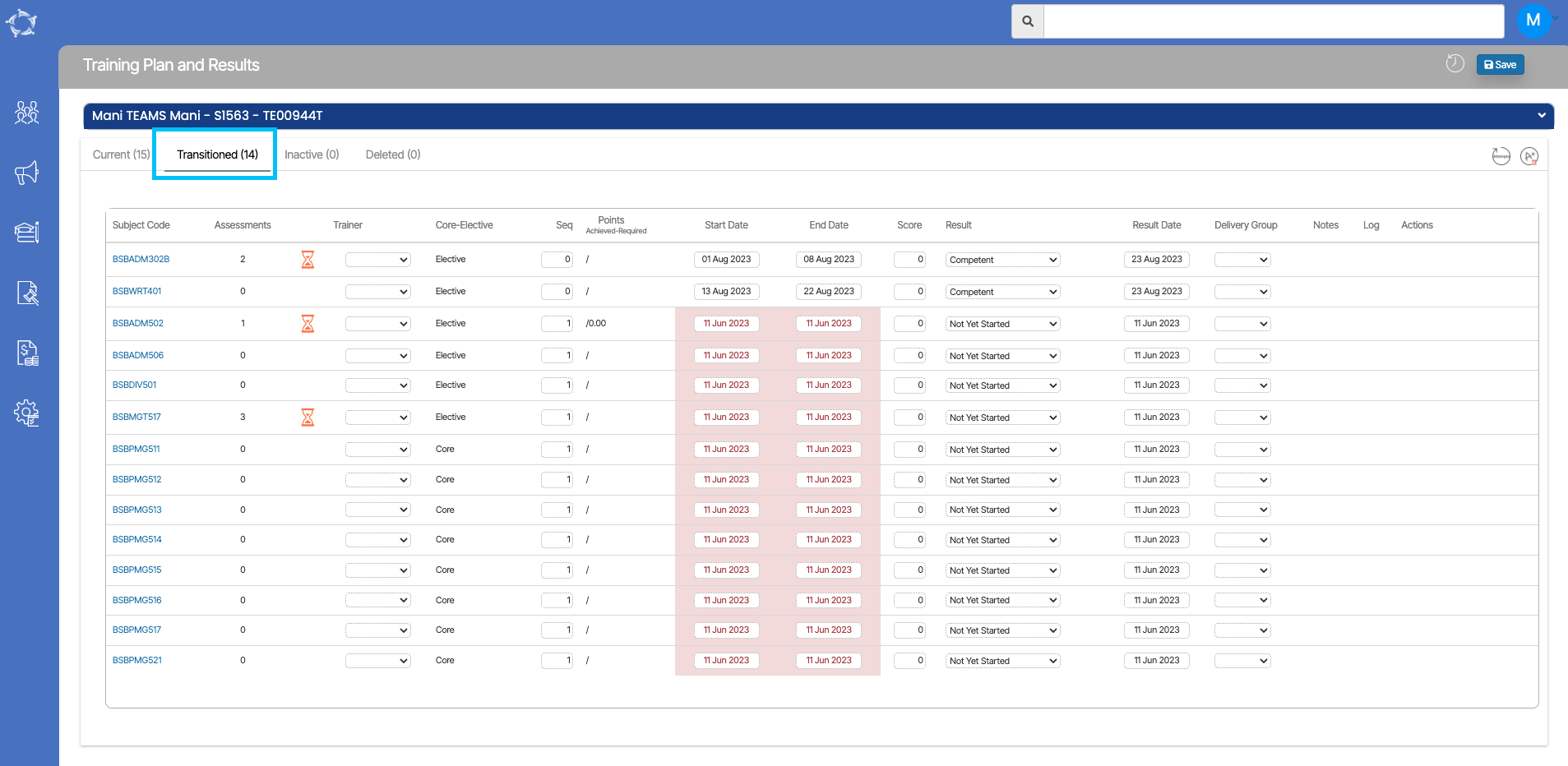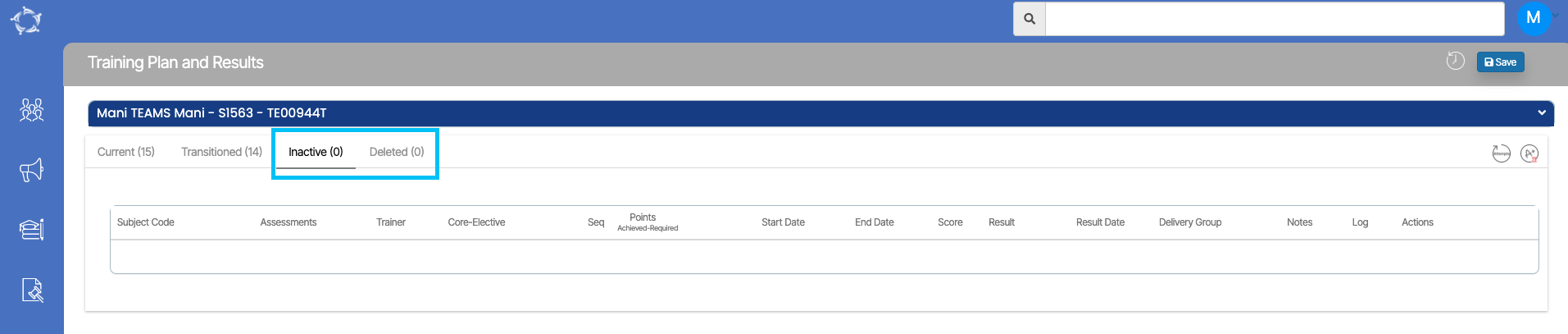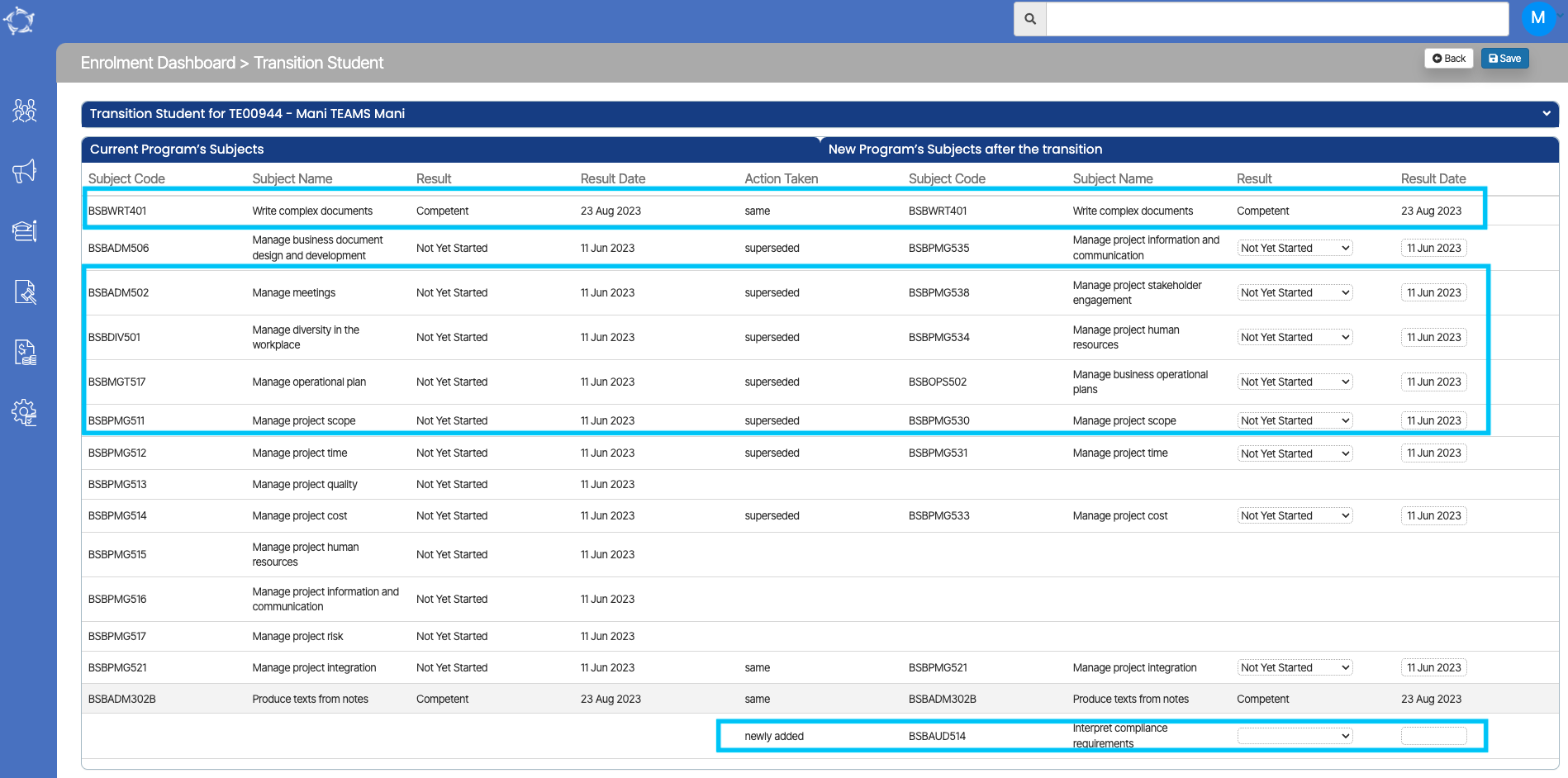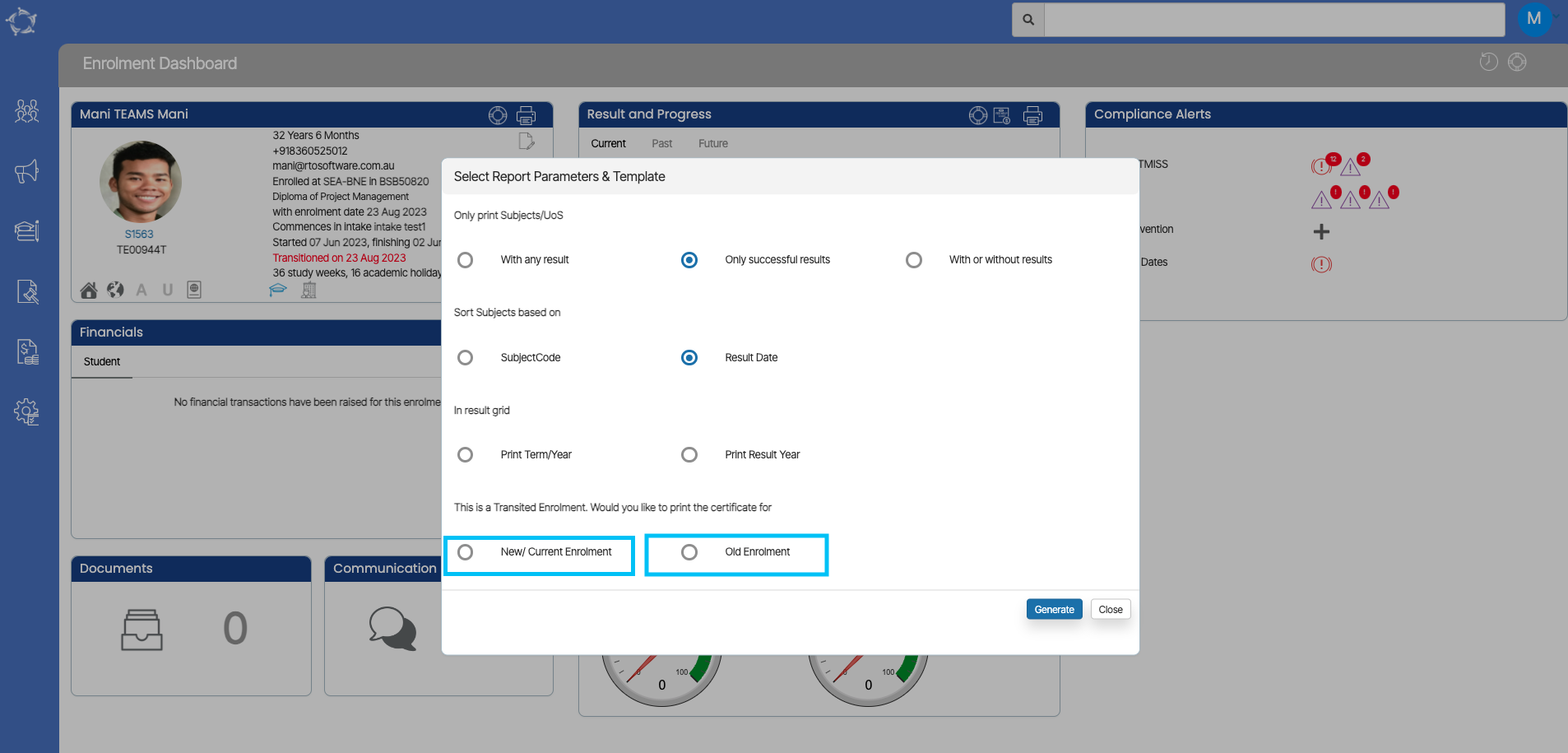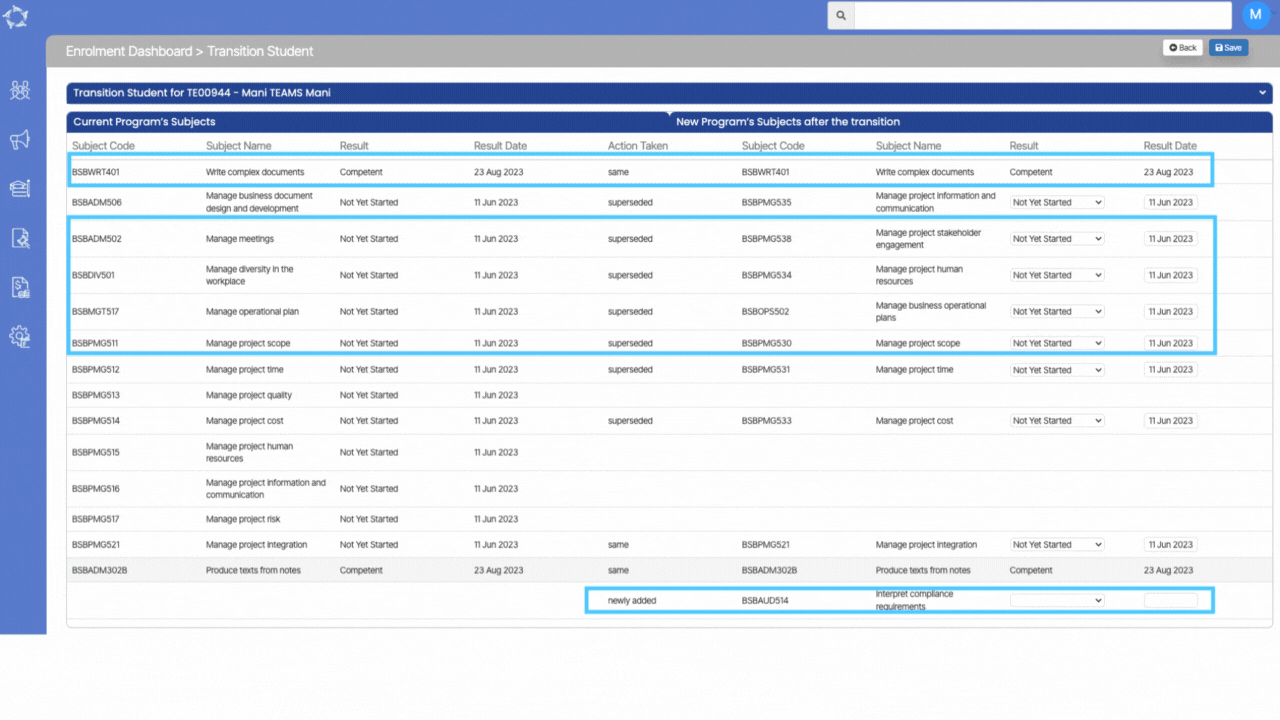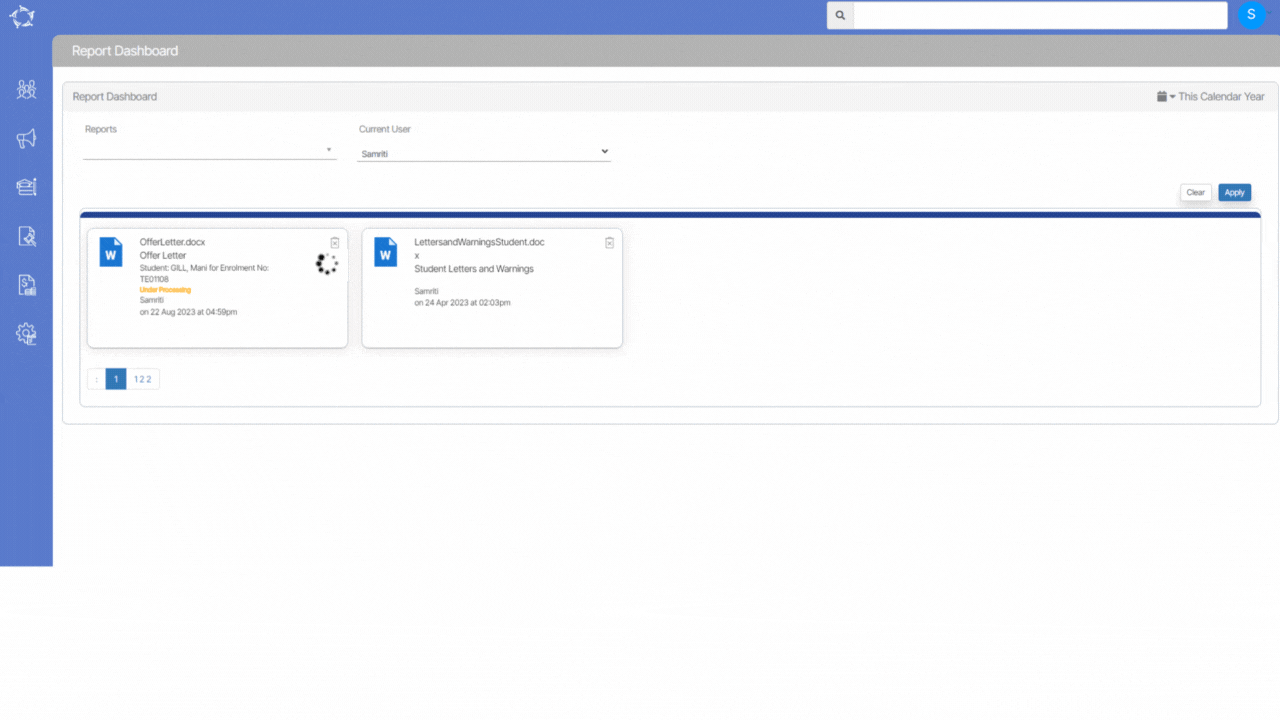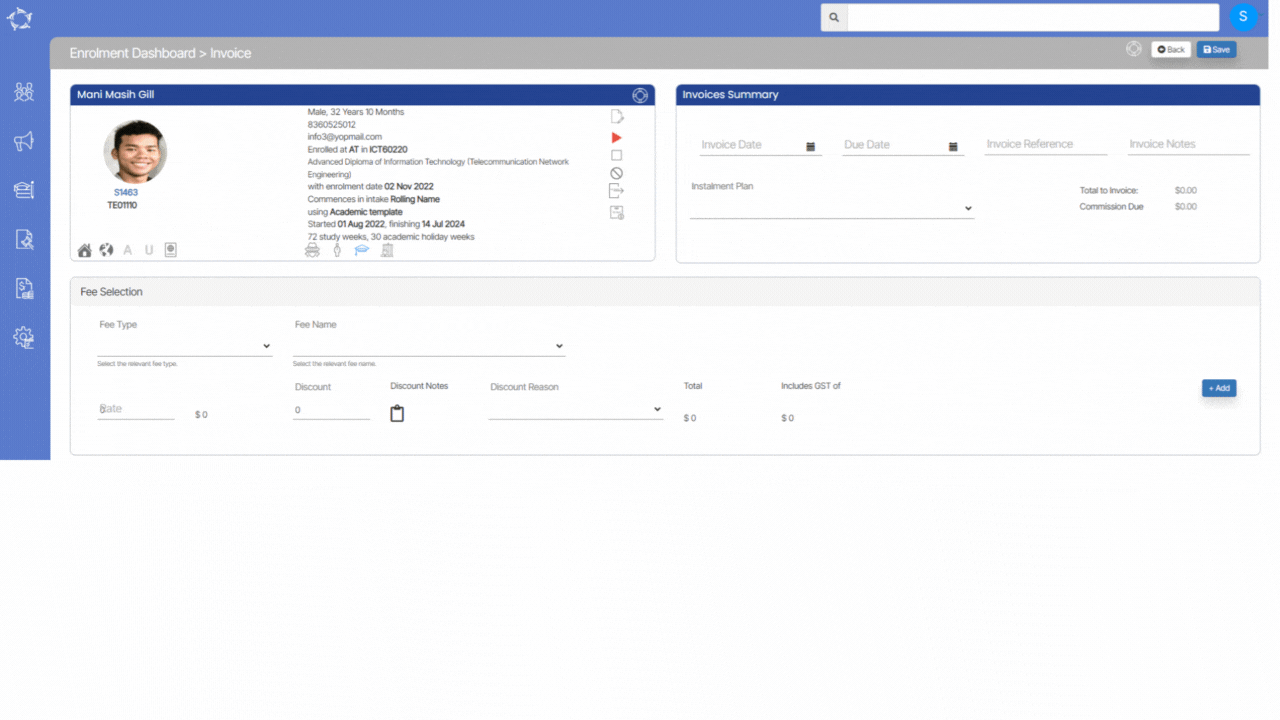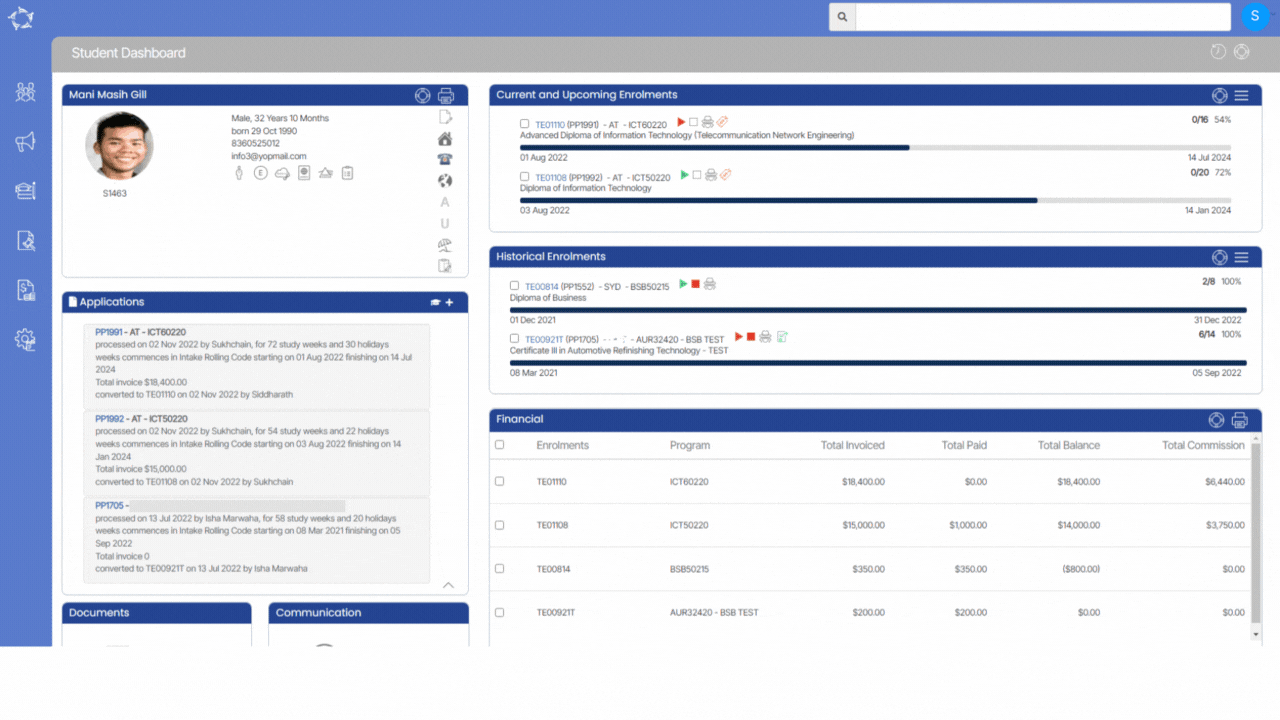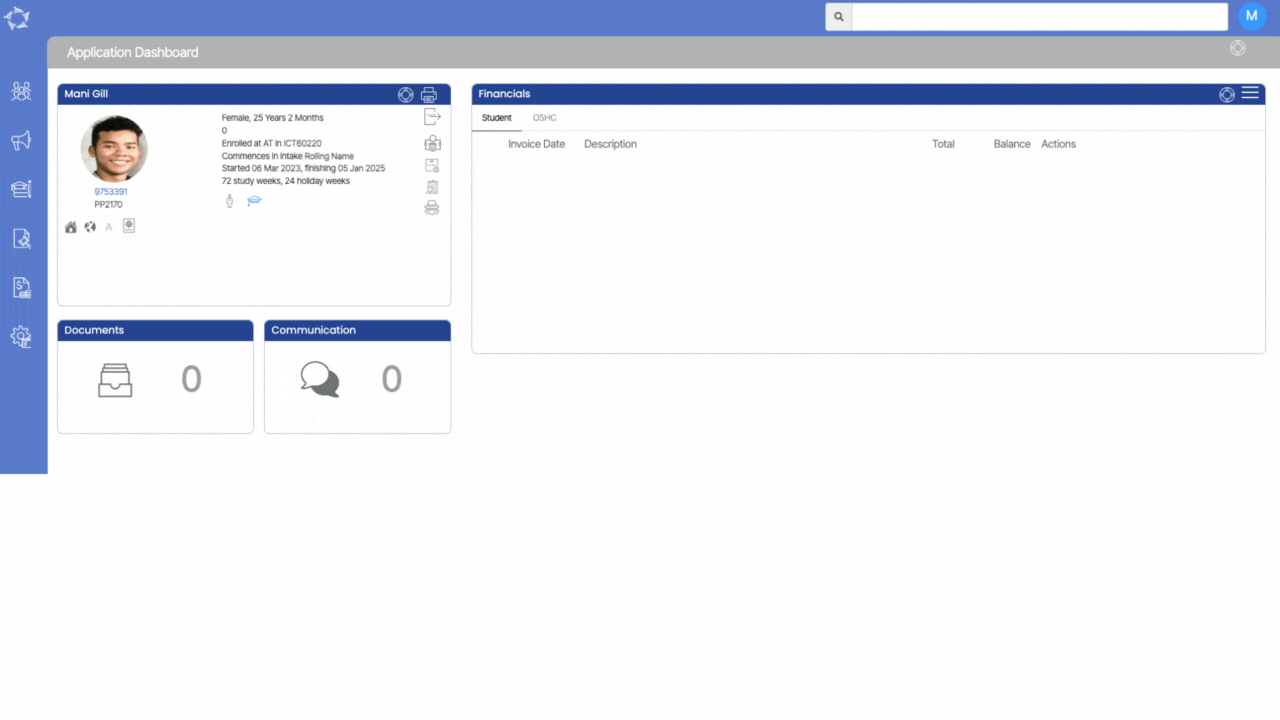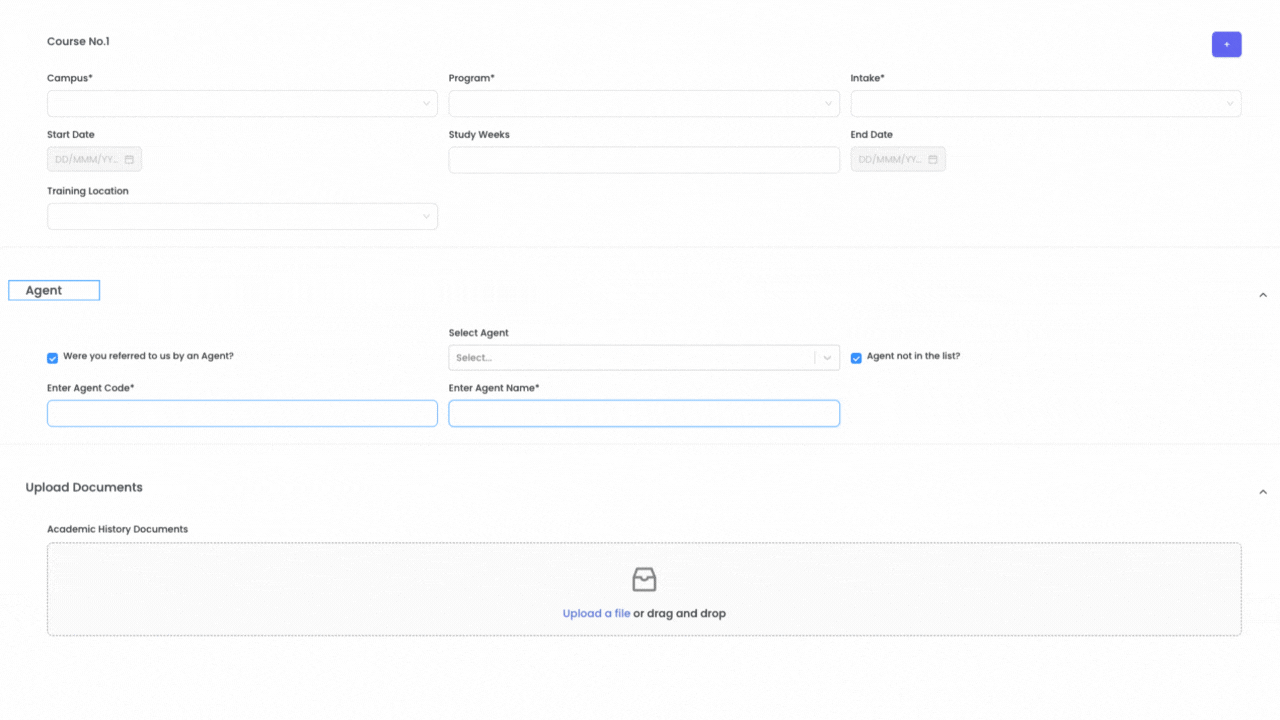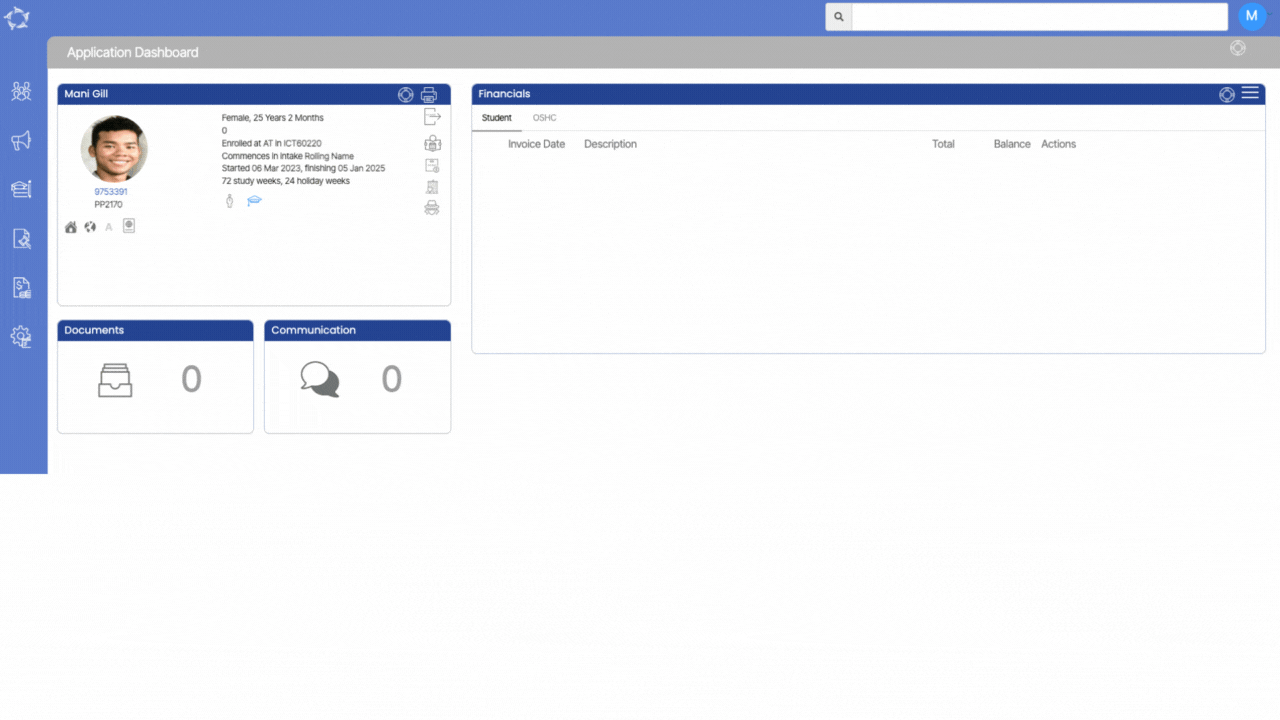Xero Integration
We are thrilled to share some exciting news with you – we’ve successfully implemented a one-way integration between TEAMS and Xero, specifically involving the utilisation of charts of accounts. This integration now empowers TEAMS to seamlessly handle fee entries within Xero’s framework.
Here’s an illustration: Suppose you’ve generated an application in TEAMS, subsequently transitioning to enrollment. In this scenario, TEAMS will seamlessly export invoices, receipts, and agent payments directly into Xero. Our setup encompasses two distinct banks in Xero – the Main Account and the Fee Account.
When recording receipts or agent payments within TEAMS, the bank you designate holds key significance. The integration operates in such a way that the chosen account in TEAMS aligns with the relevant account in Xero. It’s important to ensure accurate selection within TEAMS. However, in instances where no specific account selection occurs, TEAMS takes the initiative to employ the Main Account for Agent Payments and designates the Fee Account for Student Receipts.
IMPORTANT – As part of our integration, we facilitate the seamless export of invoices, student payments, agent invoices, and agent payments from TEAMS into Xero. It’s important to note that any supplementary transactions executed within TEAMS necessitate manual adjustment or editing within the Xero platform.