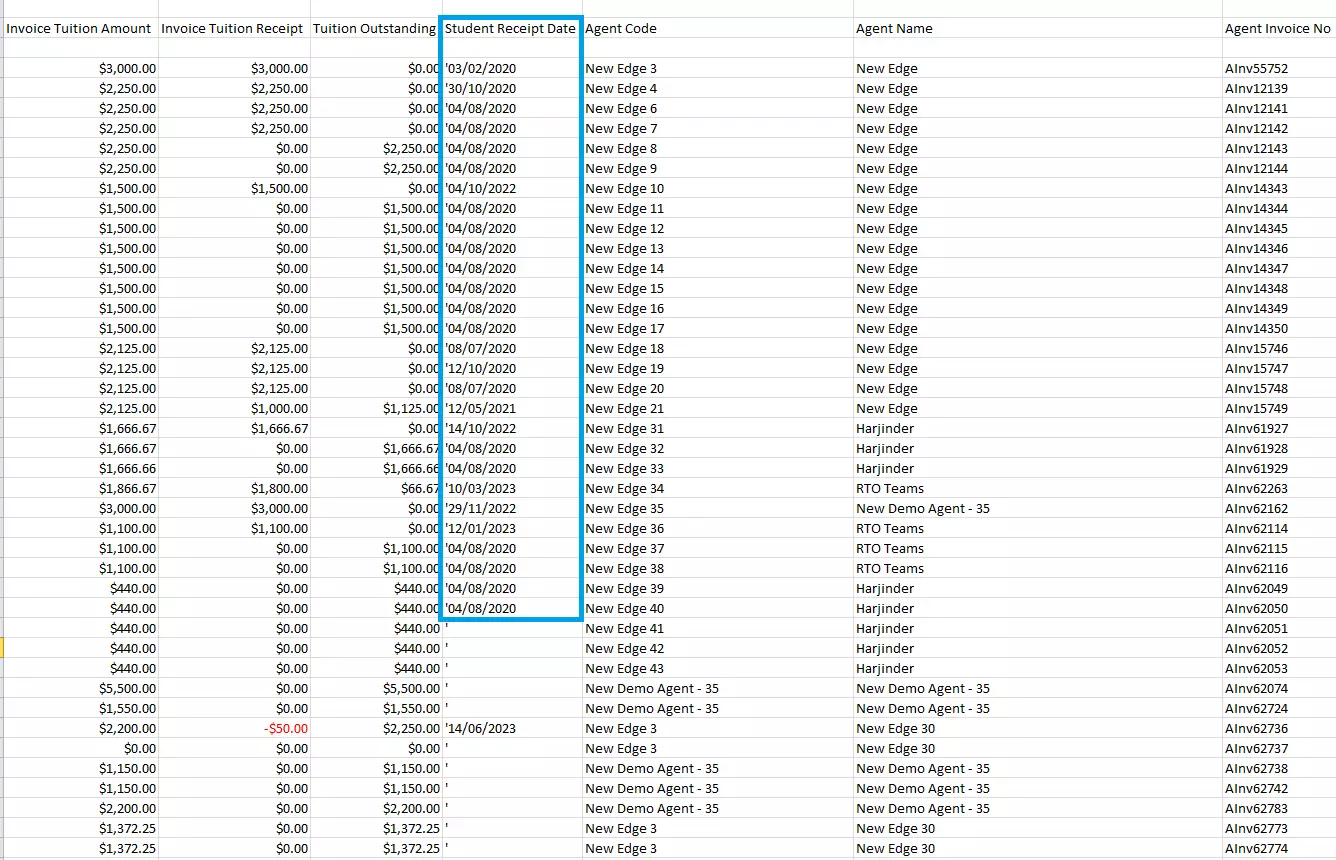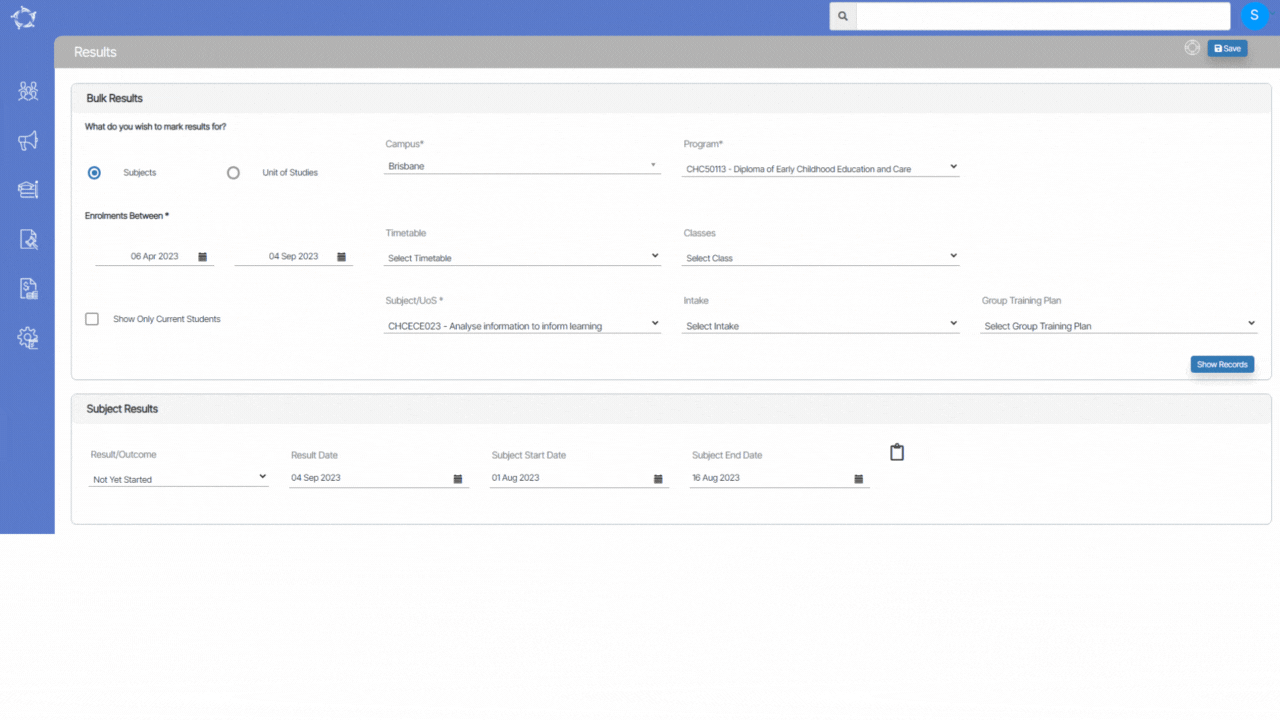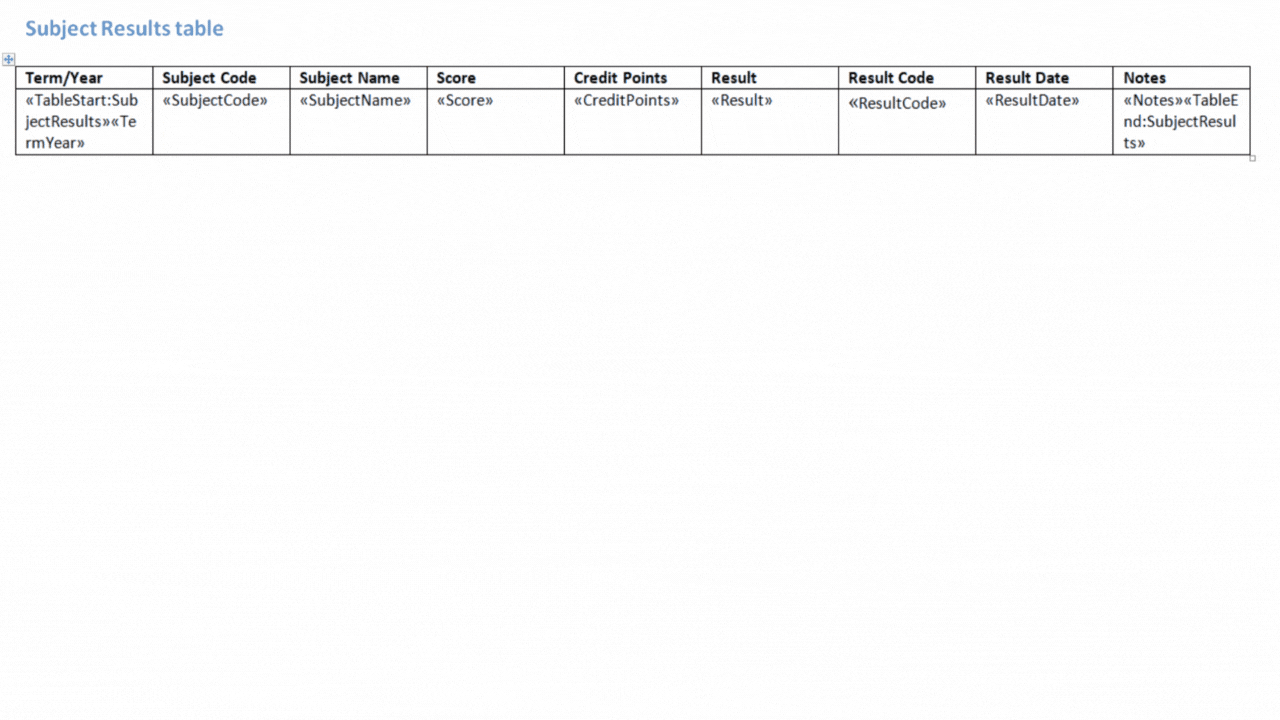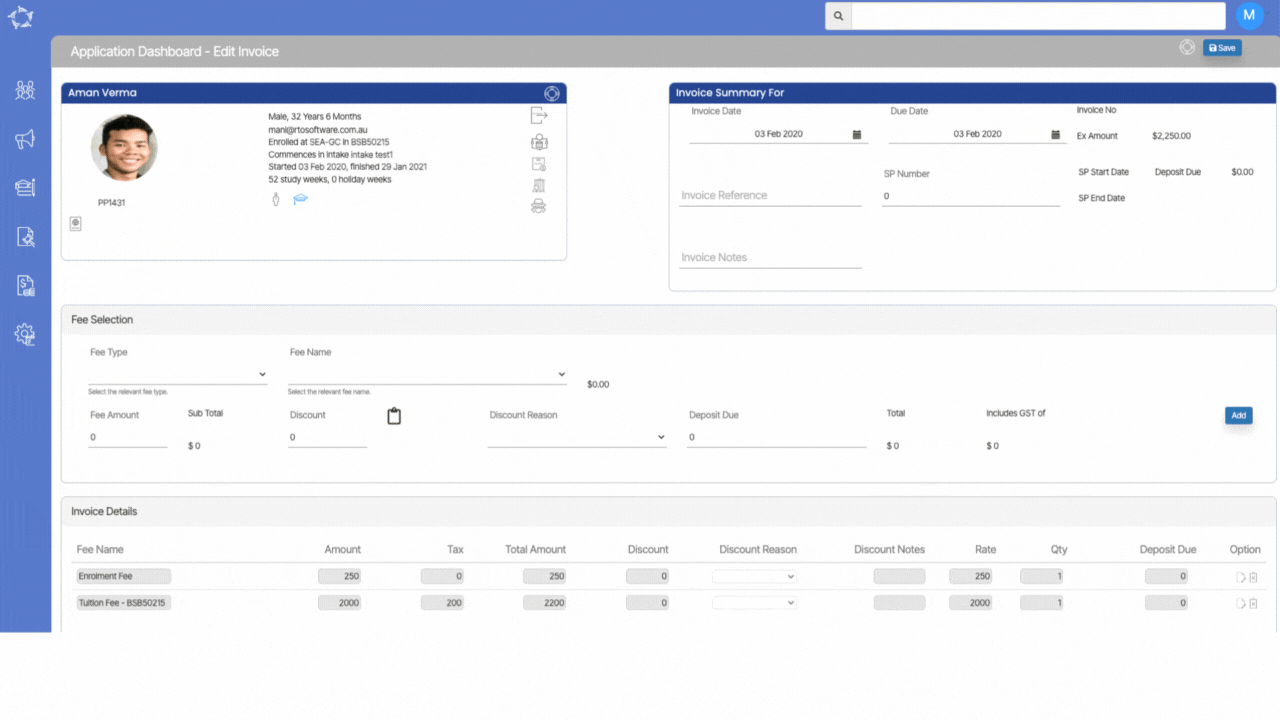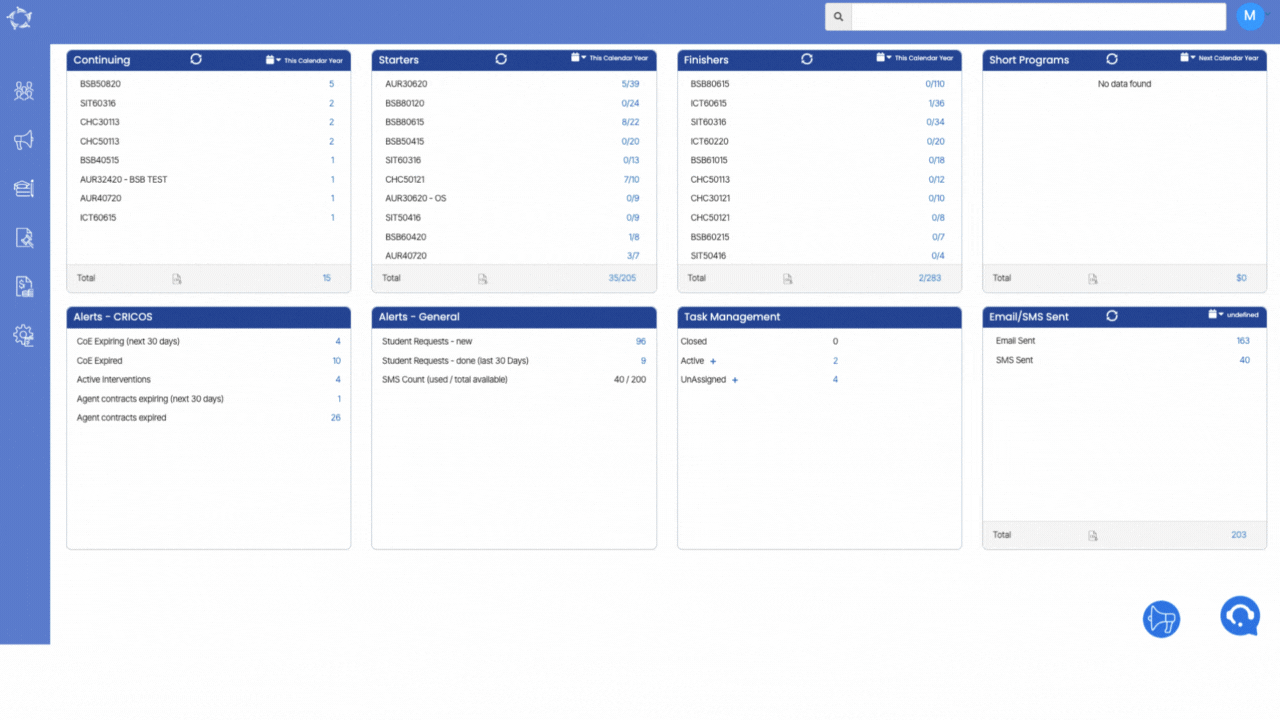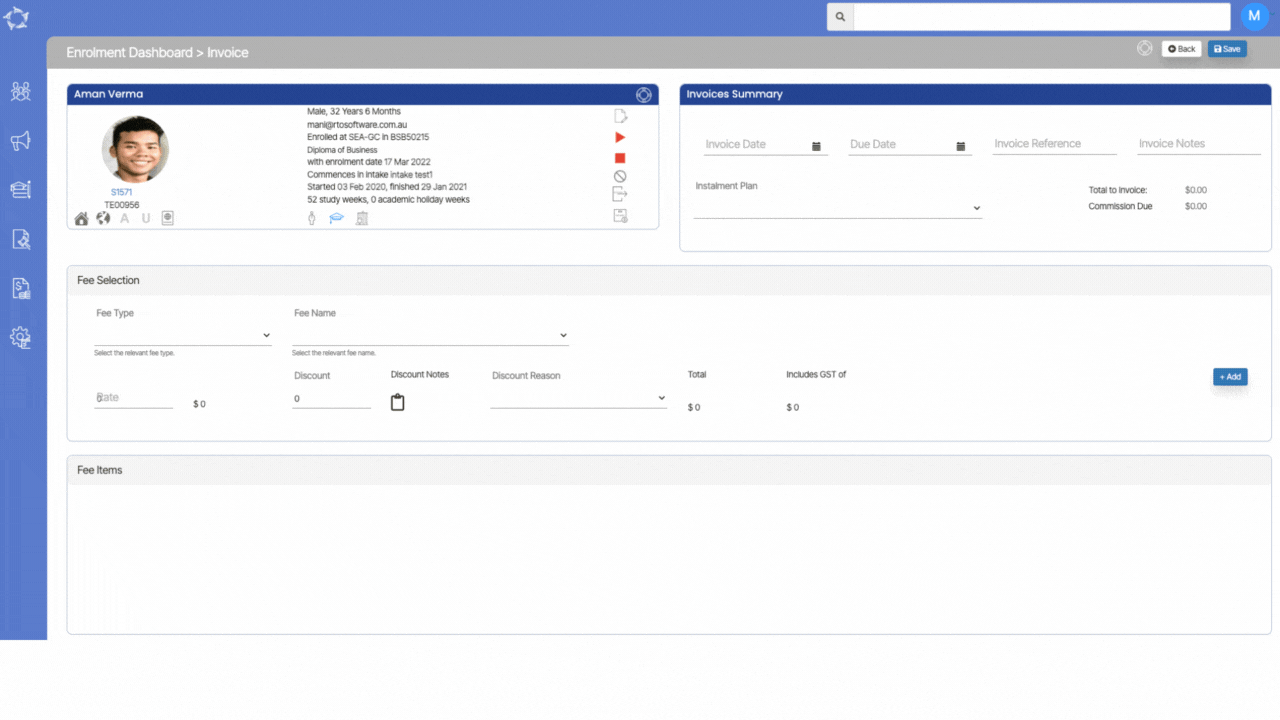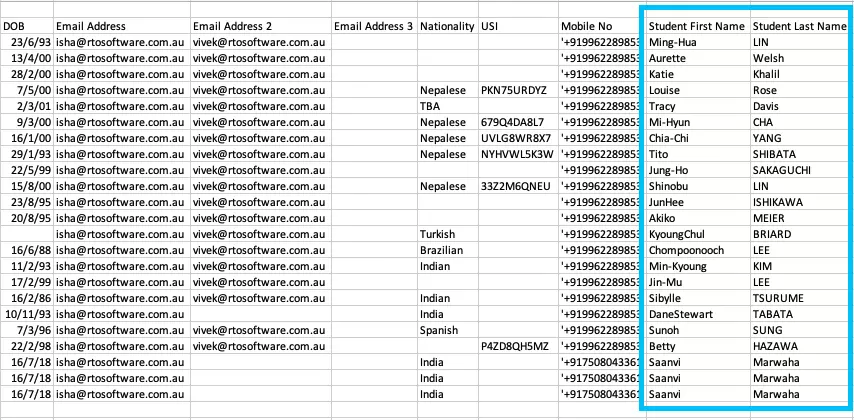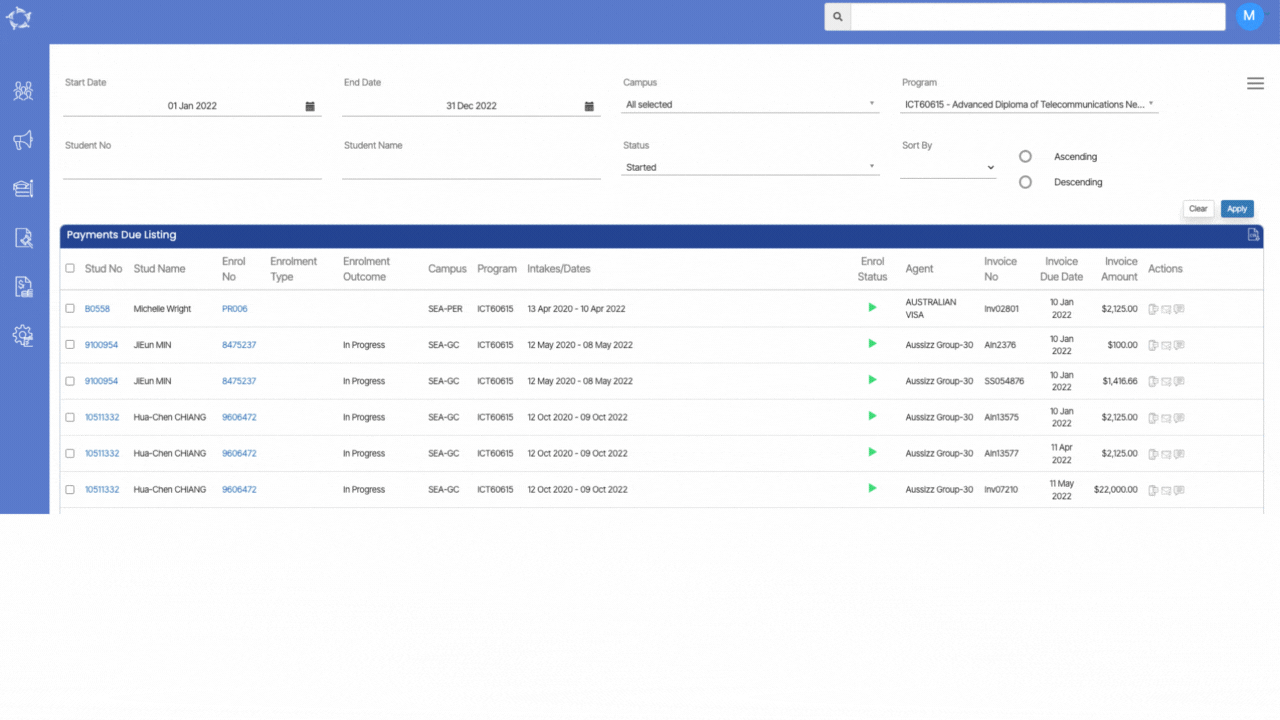We have made a new enhancement to the Enrolment Financial Detail screen. Now, when you access this screen, you will notice that the invoices are sorted in ascending order based on their due dates, as opposed to their invoice dates. This change ensures that you can easily prioritise and manage payments according to the urgency of upcoming deadlines, providing you with a more streamlined view of financial information.
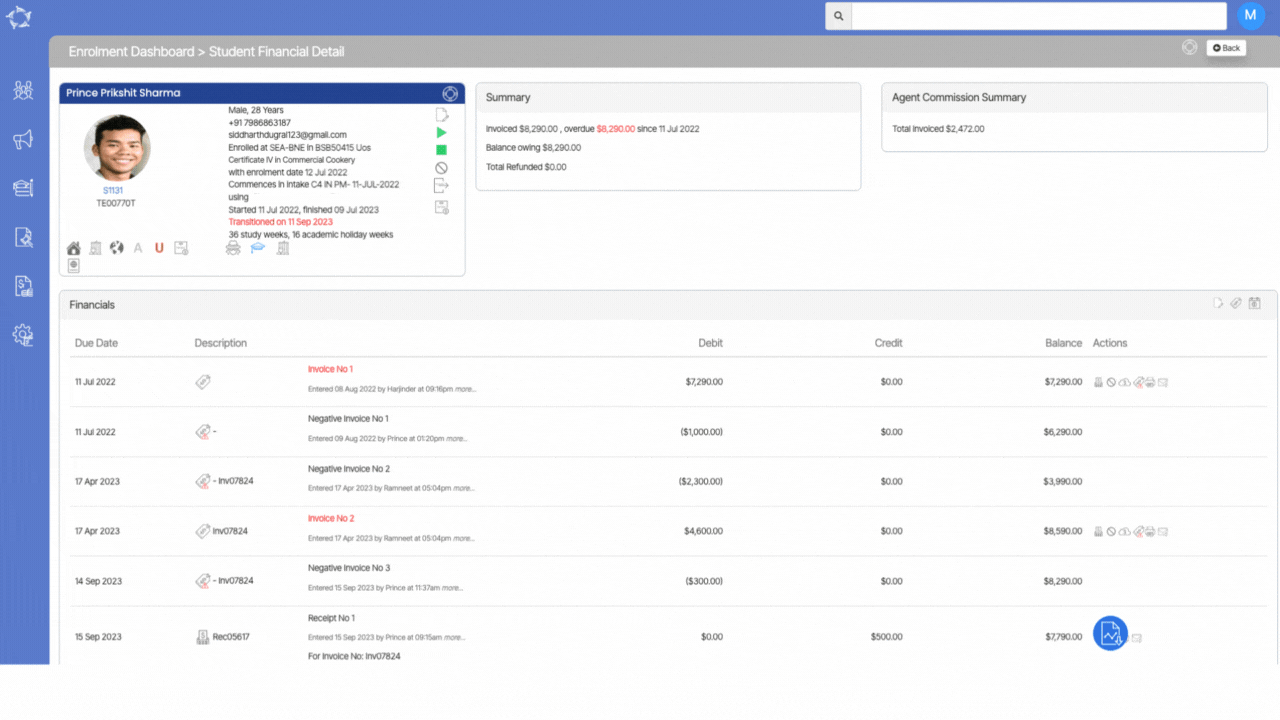

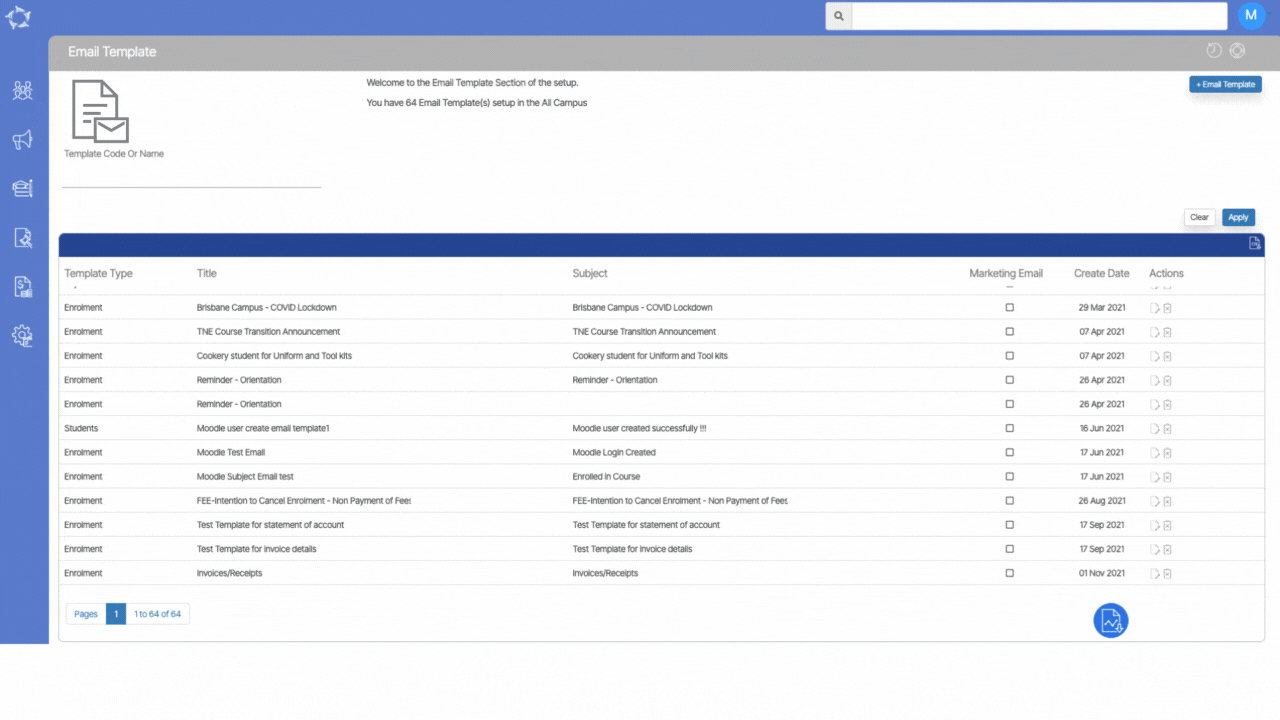
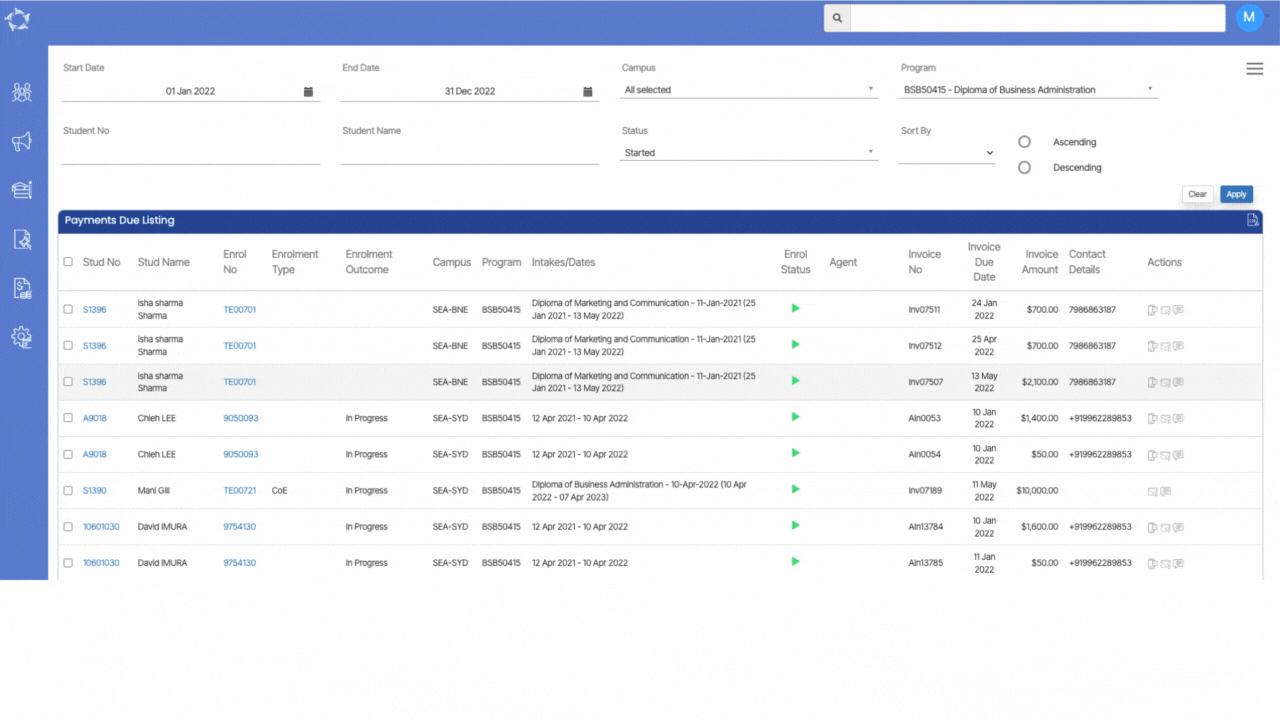
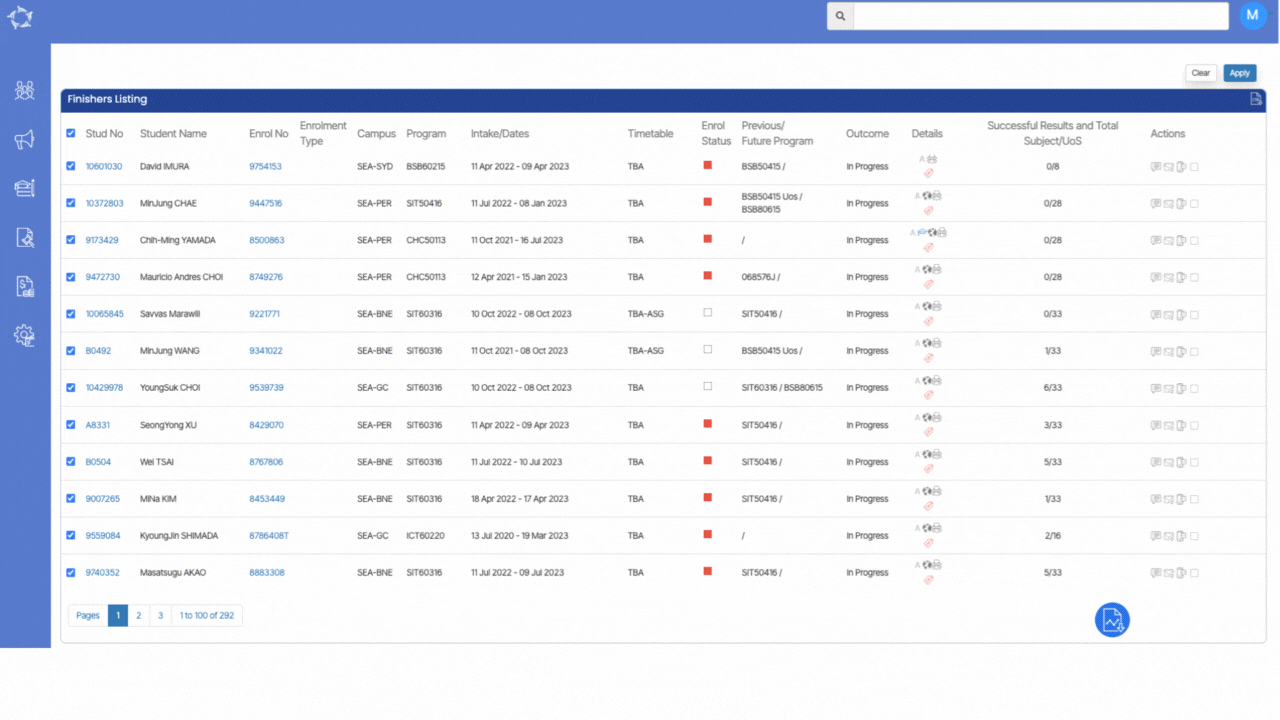
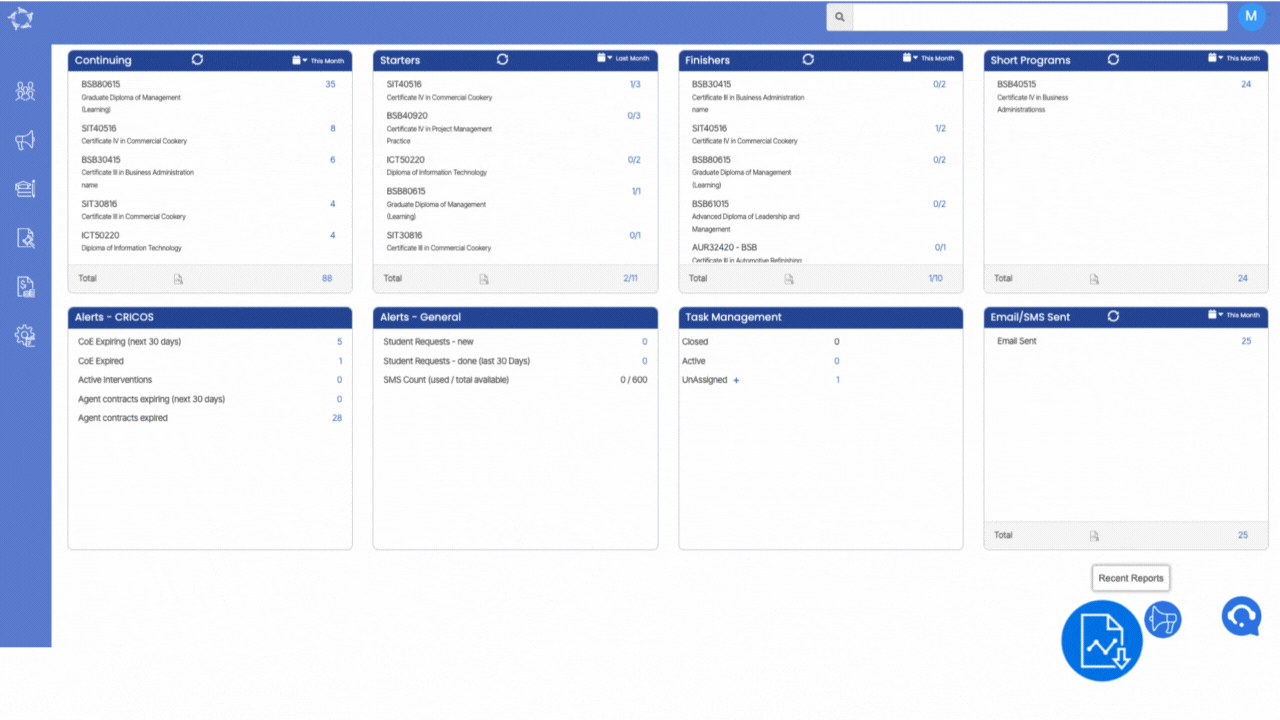
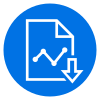 in TEAMS
in TEAMS