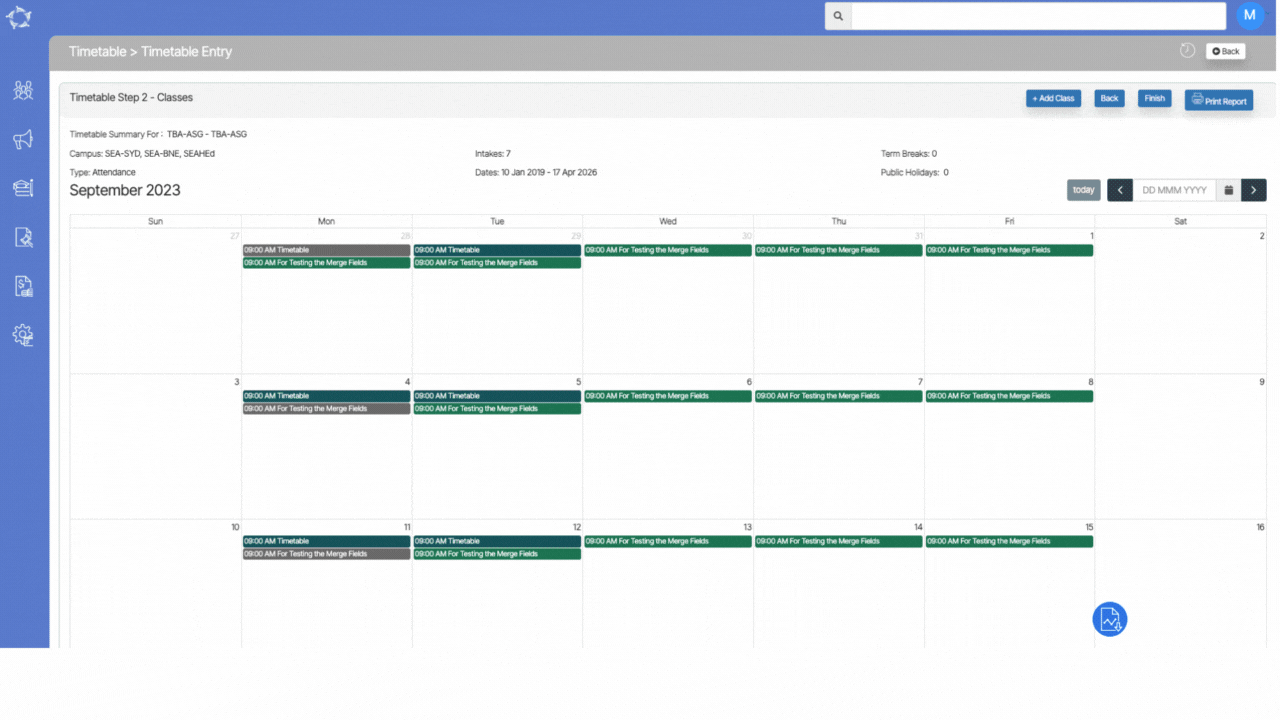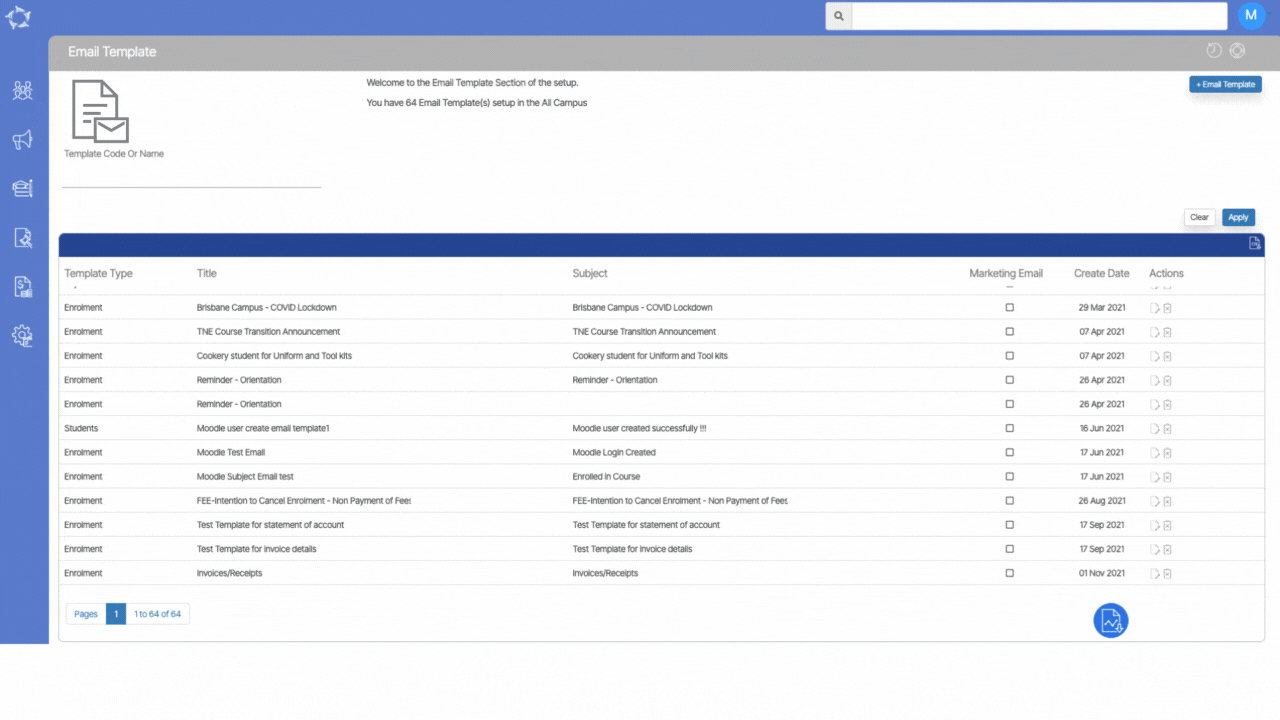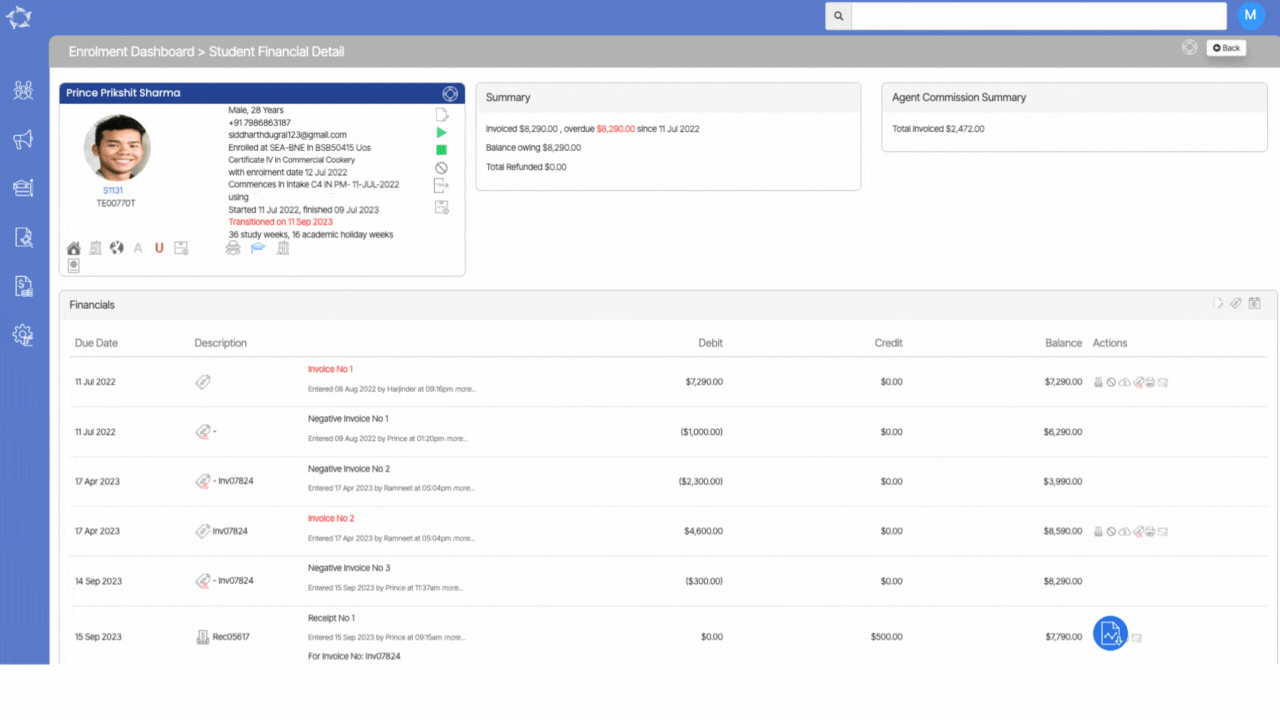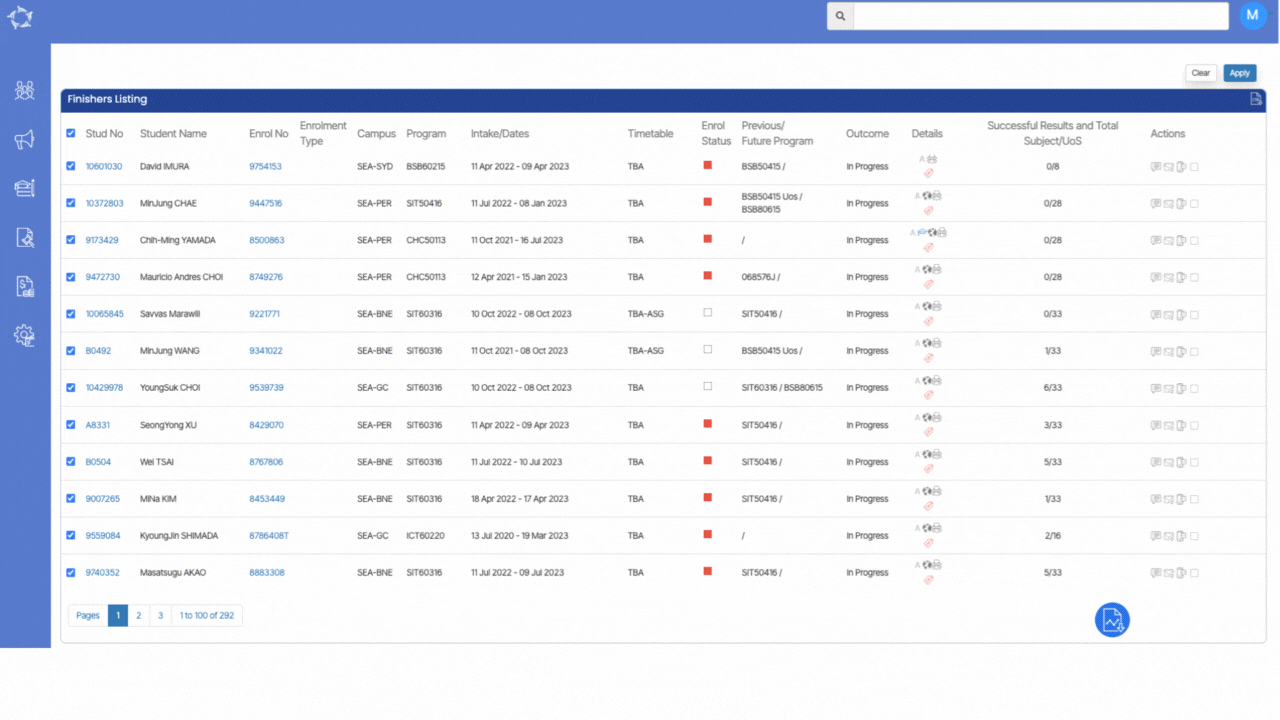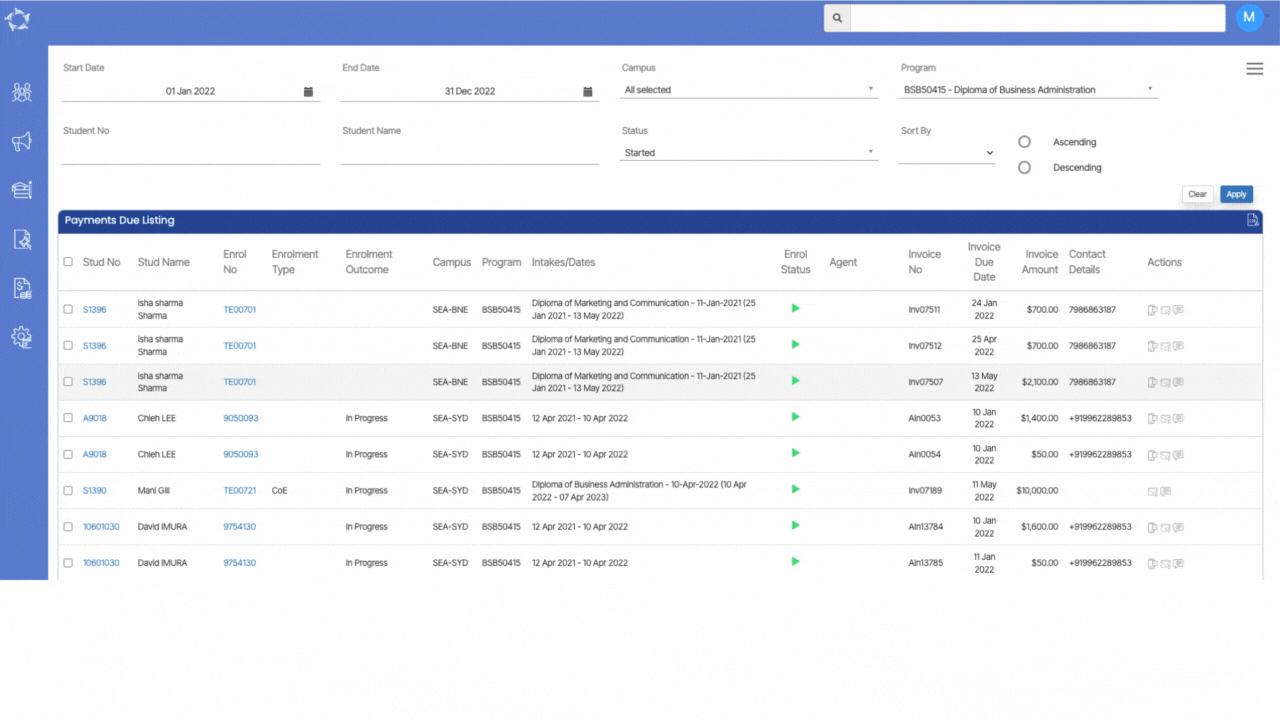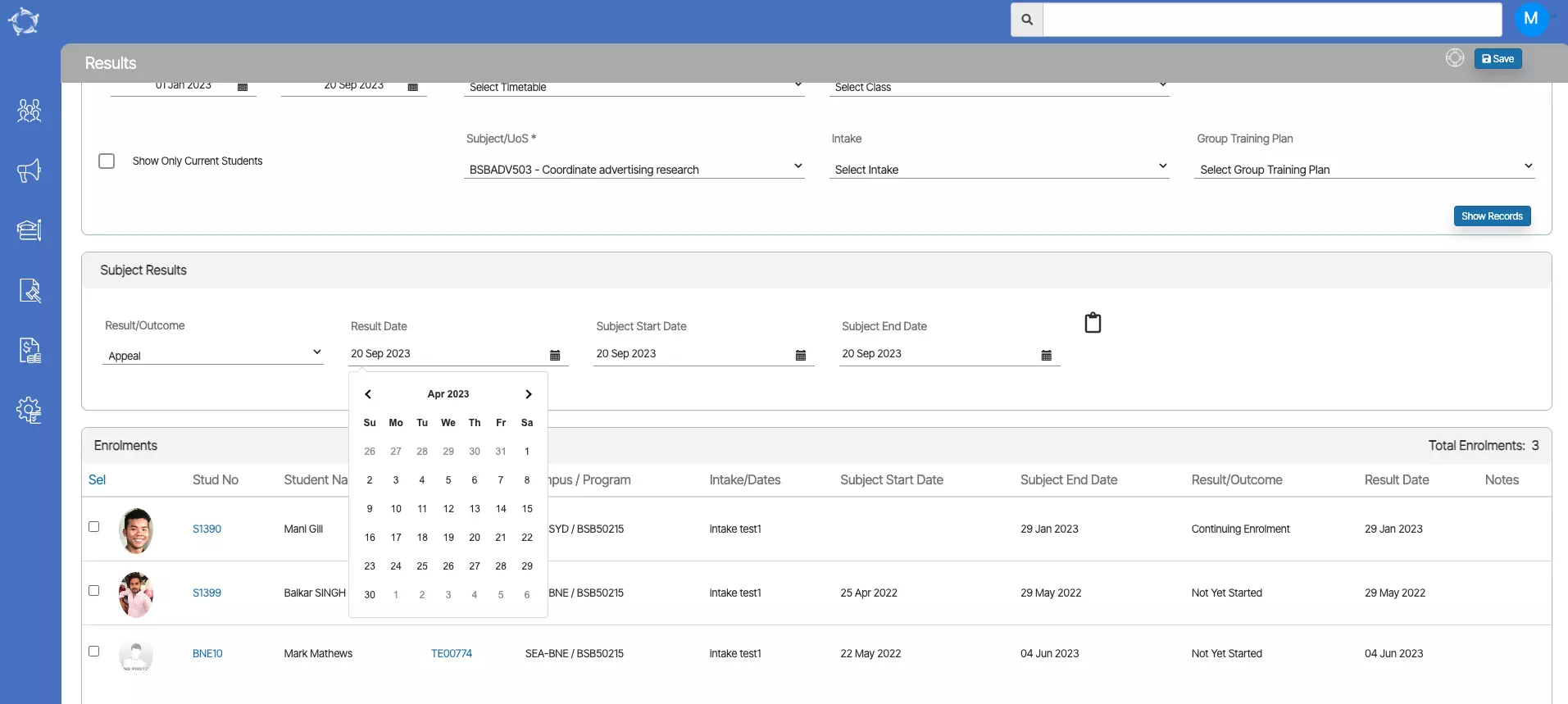We have introduced a new tick box to update the Overseas status for multiple enrolments. Now, when you navigate to the Compliance Dashboard and access the Enrolment is not flagged as Overseas listing screen, you’ll notice the Overseas Enrolment tick box next to each student’s number in the grid as well as above the grid.
To update this status in bulk, simply select the desired tick boxes corresponding to the students you want to include, then proceed to the Overseas enrolment tick box located above the grid. After making your selections, select the Update button. The system will promptly display a confirmation message at the top of the screen, asking for your confirmation to save the records. By selecting OK, the system will refresh the screen, and the chosen records will no longer appear in the grid. This signifies that the update has been successfully applied, and the “Overseas” status has been modified for the selected enrolments.