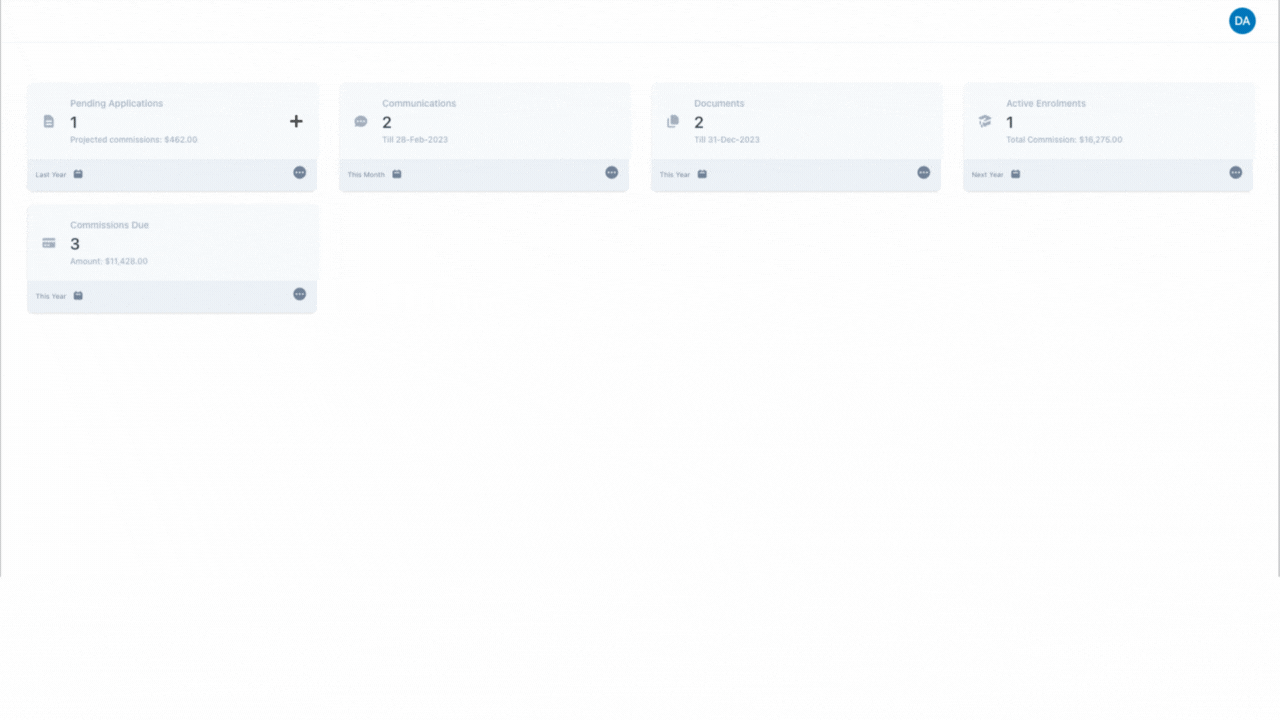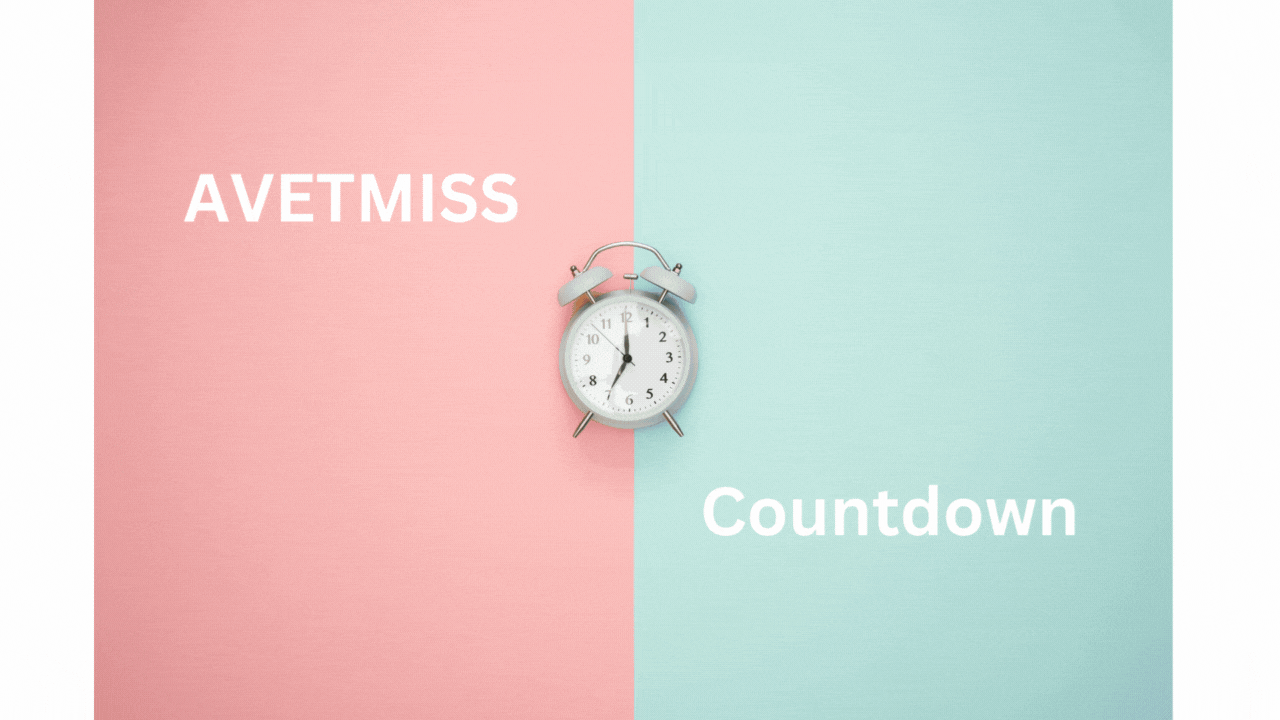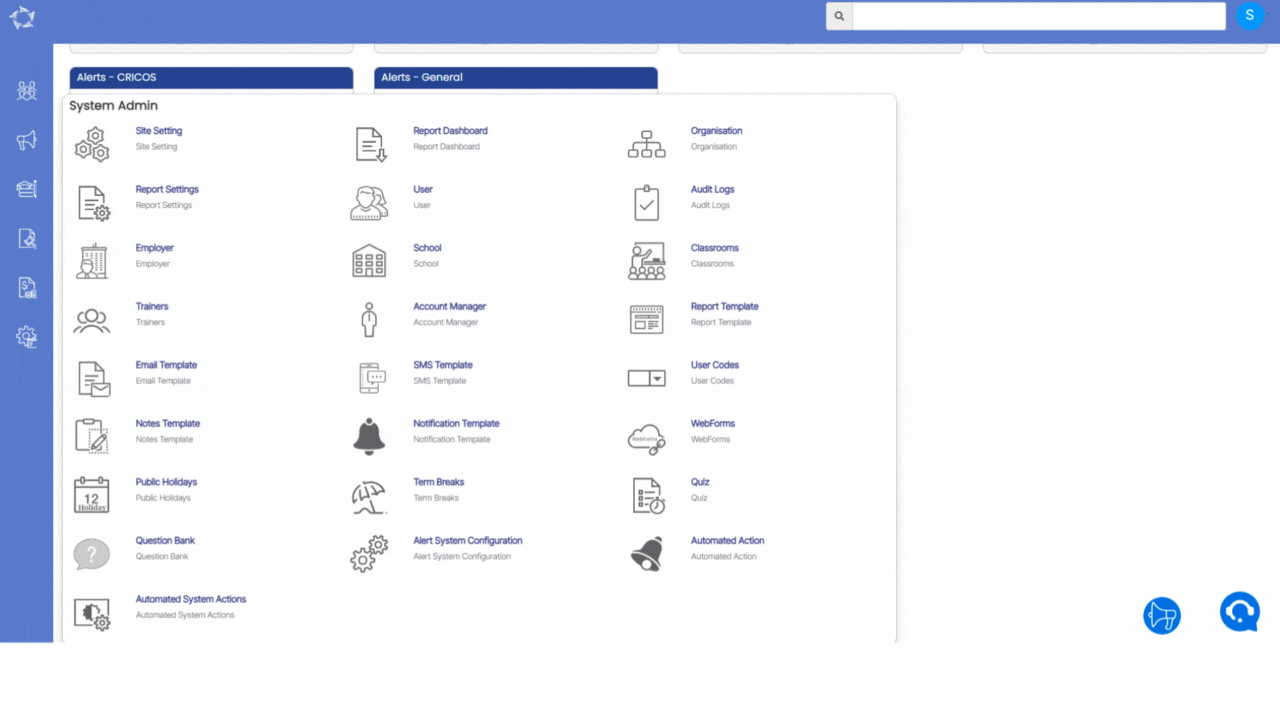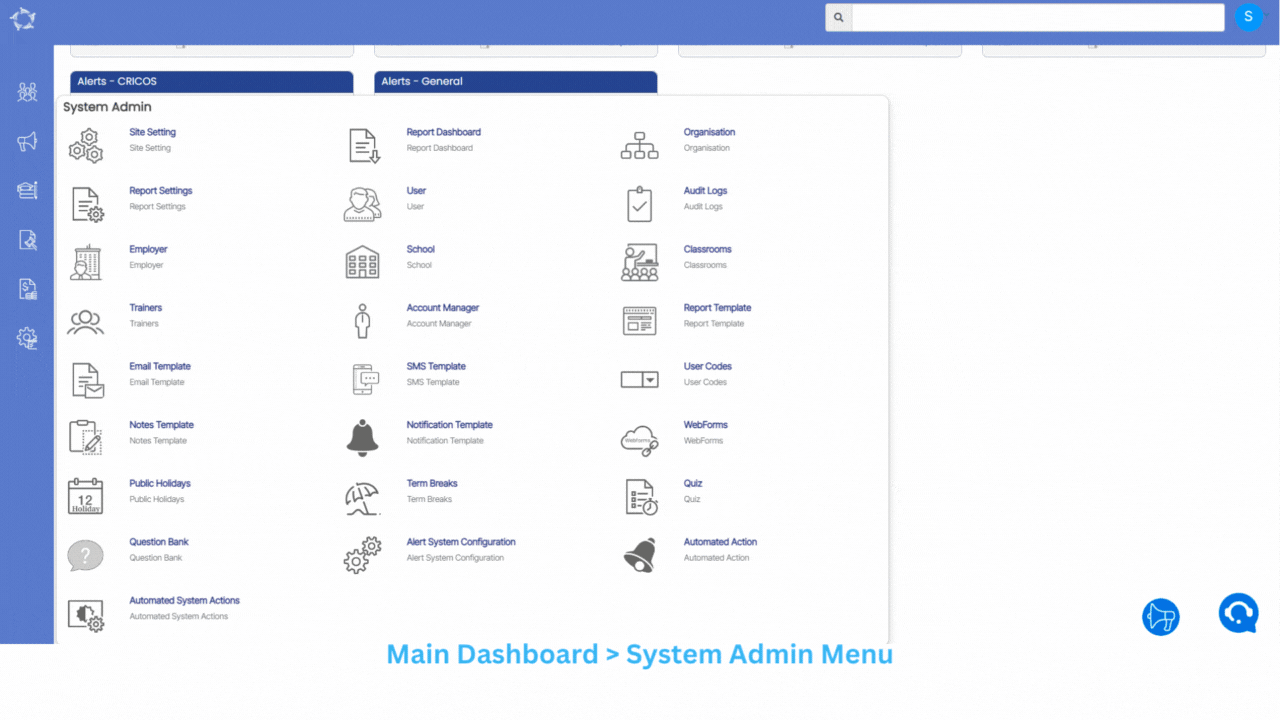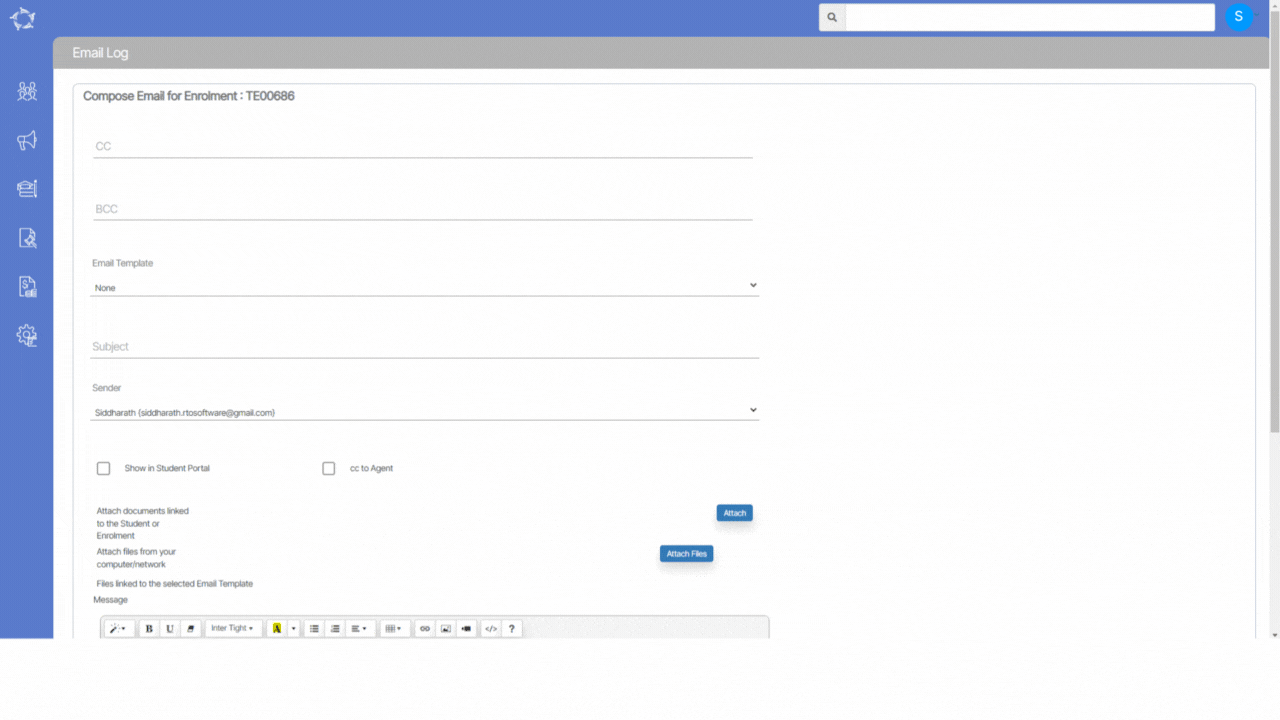Welcome to the latest update for TEAMS
This update includes the addition of new merge fields, namely Campus Program CRICOS code and Program CRICOS Name.
IMPORTANT – How is your progress going with reviewing and cleaning up your data? If you are submitting your National AVETMISS 2022 student data, please note that there are only five days left until the deadline for successful data submission.

NCVER Annual Student Data Submission
Have you successfully validated and finalised your submission for 2022 student data? If not, can we help you?
If you are having any issues with errors that you don’t understand, please email the error list and NAT files to support@rtosoftware.com.au and then call support on 1300 85 05 85 and they will help you. The support staff must have the error list and NAT files to be able to assist you.
If for some reason you have not commenced your submissions, you have only 5 business days left to finalise your data submission with NCVER. If you are not sure where to start or what to do please select read more and it will walk you through the steps. If you need help contact our support staff urgently.
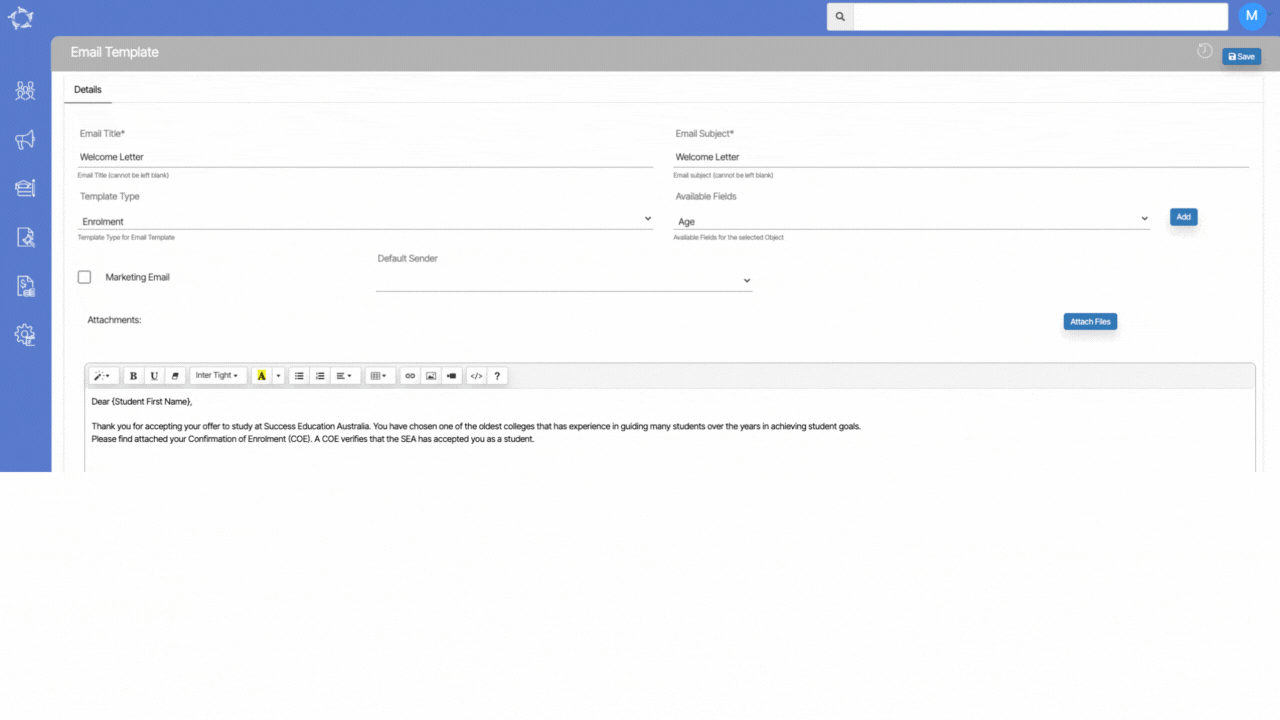
Email Template Screen – New Merge Fields
We have added new merge fields for Campus Program CRICOS code and Program CRICOS Name for customising the enrolments Email Template.
When you’re creating an email template for enrolments, you can now use these merge fields to automatically fill in the Program CRICOS code and campus program CRICOS code into the email.
Q&A
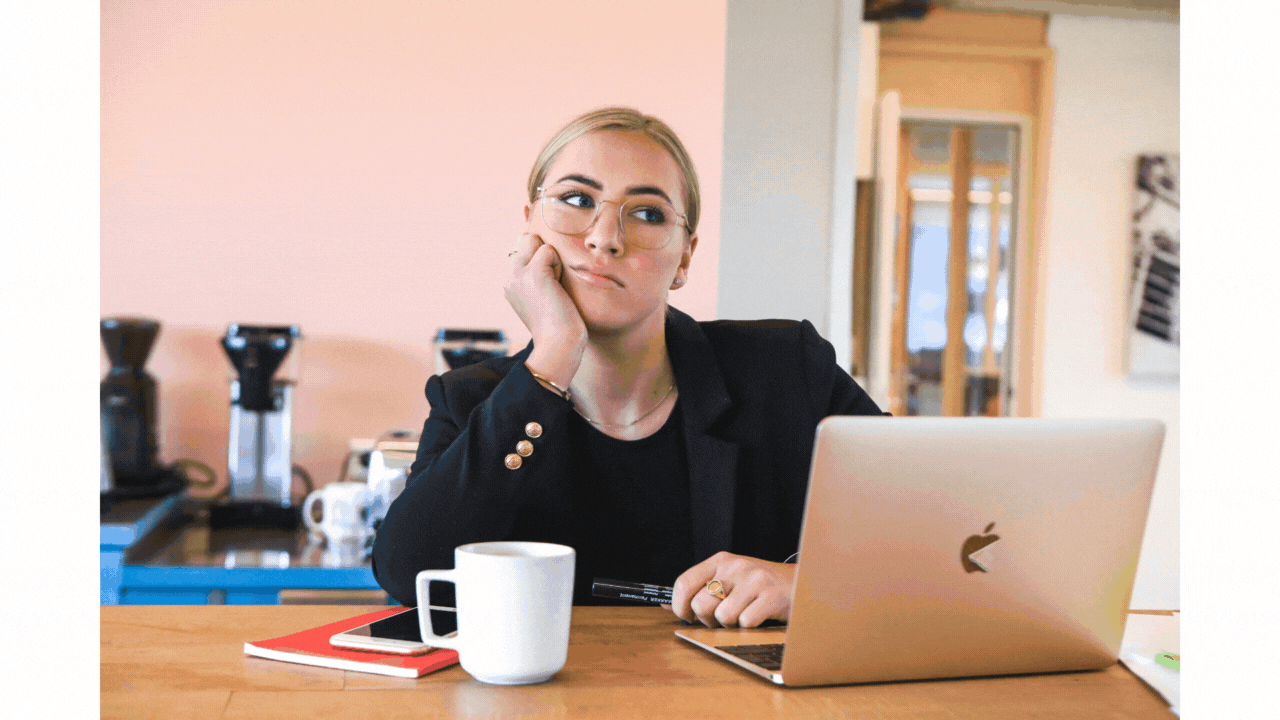
Do you have a TEAMS question?
Make a list of your questions, send them to our support teams and we will send you the answer and add them to our fortnightly update.
Select the read more button as here are some questions we get asked and then answers on how to do them in TEAMS.
Our mission is to build software that helps you do things more efficiently. Your input and engagement are vital in helping us improve our service and offerings for your college. We are always open to listening to your feedback.
Any questions, please feel free to reach out to us. We look forward to serving you to the best of our ability.
Please review the changes and if you would like further clarification, please contact our Support team.
A big thank you to so many of you who have been actively participating in helping us bring these new improvements to life.
Next update is due on Thursday, 9th March 2023
Note: Please alert other team members within your college if the changes outlined above affect their role or department.
Thank you for taking the time to read this post.